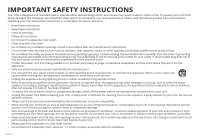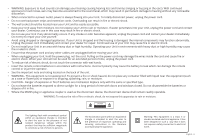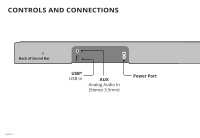Vizio SB3621n-G8 User Manual
Vizio SB3621n-G8 Manual
 |
View all Vizio SB3621n-G8 manuals
Add to My Manuals
Save this manual to your list of manuals |
Vizio SB3621n-G8 manual content summary:
- Vizio SB3621n-G8 | User Manual - Page 1
USER MANUAL Model: SB3621n-G8 VIZIO 36" 2.1 Channel Sound Bar with Bluetooth Please read this guide before using the product. - Vizio SB3621n-G8 | User Manual - Page 2
block any ventilation openings. Install in accordance with the manufacturer's instructions. • Do not install near any heat sources such as radiators unused for long periods of time. • Refer all servicing to qualified service personnel. Servicing is required when the apparatus has been damaged in any - Vizio SB3621n-G8 | User Manual - Page 3
to persons. The exclamation point within an equilateral triangle is intended to alert the user to the presence of important operating and servicing instructions in the literature accompanying the appliance. Warning: This equipment is a Class II or double insulated electrical appliance. It has been - Vizio SB3621n-G8 | User Manual - Page 4
the Sound Bar 20 Bluetooth Audio Pairing 21 Using Bluetooth mode 22 Advanced Setup 23 Connecting a Subwoofer 24 Wall-Mounting the Sound Bar 25 Help & Troubleshooting 29 Limited Warranty 30 Legal & Compliance 34 English - iv - Vizio SB3621n-G8 | User Manual - Page 5
PACKAGE CONTENTS VIZIO Sound Bar Wireless Subwoofer Remote Control with 2x AAA Batteries Stereo RCA to 3.5mm Audio Cable Digital Optical Cable User Manual Wall Mount Template 2 x Power Cables 2 x Wall Mount Brackets (Sound Bar) Coaxial Audio Cable 3.5 mm to 3.5 mm Audio Cable 2 x Wall - Vizio SB3621n-G8 | User Manual - Page 6
CONTROLS AND CONNECTIONS Back of Sound Bar USB* USB In AUX Analog Audio In (Stereo 3.5mm) Power Port English - 6 - Vizio SB3621n-G8 | User Manual - Page 7
OPTICAL Digital Optical Audio In DIGITAL Coaxial In * Supports .WAV and .MP3 file format playback only. English - 7 - Vizio SB3621n-G8 | User Manual - Page 8
Top of Sound Bar Power Press to turn sound bar on or off. Input Press to change the audio source. Bluetooth Input Hold to pair. (See 'Bluetooth Audio Pairing' for more information.) English - 8 Volume Increase or decrease the loudness of the audio. - Vizio SB3621n-G8 | User Manual - Page 9
Back of Subwoofer Power Port Power Button LED Indicator English - 9 - Vizio SB3621n-G8 | User Manual - Page 10
the audio outputs shown above. To connect the sound bar directly to your other devices (Blu-ray player, game system, etc.) see your device's user manual. English - 10 † When using either of the Digital Inputs, if there is no audio: (A) try setting the TV output to PCM or (B) Connect directly to - Vizio SB3621n-G8 | User Manual - Page 11
Back of Sound Bar 2 Connect the power cable to the sound bar AC IN as shown. Plug the power cable into an electrical outlet. The sound bar will automatically begin searching for an active input.* The LED indicators on the front of the sound bar will begin cycling in pairs through inputs until - Vizio SB3621n-G8 | User Manual - Page 12
Back of Subwoofer 3 4 5 Connect a power cable to the subwoofer. English - 12 Plug the power cable into a power outlet. The subwoofer should automatically power on and link to the sound bar when plugged in. The LED will glow to solid to confirm. - Vizio SB3621n-G8 | User Manual - Page 13
gently sliding it away from the remote. 7 Top Insert the included batteries and gently slide the battery cover back into place. When needed, VIZIO recommends replacing the batteries that came with this remote with two, new Duracell 'AAA' alkaline batteries. Power You can press the INPUT button to - Vizio SB3621n-G8 | User Manual - Page 14
PROPER PLACEMENT For the best surround sound experience, position the sound bar and subwoofer as shown. The sound bar should be close to ear level. You'll get the best sound effect if your ceiling is flat and 7.5 ft to 12 ft high. OPTION 1 If your couch permits, you can place the subwoofer - Vizio SB3621n-G8 | User Manual - Page 15
OPTION 2 You can also stand the subwoofer upright with the ports facing out. Sound bar is centered below the TV. Note: Do not block the subwoofer port. Subwoofer English - 15 - Vizio SB3621n-G8 | User Manual - Page 16
USING THE REMOTE Input* Press to change the input source Power Press to turn on or off Volume +/Press to increase and decrease volume Previous Press to return to previous track TruVolume Turns TruVolume on and off. Virtual: X Turns Virtual: X on and off. Subwoofer Press the Previous/Next buttons to - Vizio SB3621n-G8 | User Manual - Page 17
. Press and hold the button on the remote. The sound bar will be discoverable for 15 minutes. You can now search for the sound bar (VIZIO SB3621n) using your Bluetooth Device. The sound bar will power down if no device is found. Note: Set your Bluetooth device into pairing mode prior to - Vizio SB3621n-G8 | User Manual - Page 18
Function Movie/Music Mode Subwoofer Levels Treble Levels LED Behavior Movie Music Two center LEDs indicate subwoofer level 0. Two center LEDs indicate treble level 0. Description Press either the Movie or Music remote button to turn on each equalizer setting. Note: Movie mode is on my default. - Vizio SB3621n-G8 | User Manual - Page 19
and Hold the Bluetooth( ) and Volume Down (-) buttons for 5 seconds. Note: This will erase all settings and preferences that you have set. VIZIO TV Remote Control Enable VIZIO TV Remote Disable VIZIO TV Remote Energy Star/ Ecomode Enable Energy Star Disable Energy Star Enable/disable the use of - Vizio SB3621n-G8 | User Manual - Page 20
PROGRAMMING THE SOUND BAR You can program your sound bar to accept TV remote IR commands. Press the Menu button on the remote, then use the Up/Down buttons to navigate to Prg Remote. Use the Next/Previous buttons to toggle through Learn Vol -, Learn Vol +, and Learn Mute. Function LED Behavior - Vizio SB3621n-G8 | User Manual - Page 21
to top and back again. Once the device is paired, the LED Indicators will stop flashing. 2. You can now search for the sound bar (VIZIO SB3621n*) using your Bluetooth device. For more information, refer to the user documentation that came with the device. 3. Play audio from your Bluetooth device - Vizio SB3621n-G8 | User Manual - Page 22
USING BLUETOOTH MODE Your sound bar supports music streaming from smart phones, tablets, and computers with Bluetooth capability. Device compatibility will vary, see your device's documentation for more information. Once you have - Vizio SB3621n-G8 | User Manual - Page 23
ADVANCED SETUP Back of Sound Bar USB Thumb Drive* 3.5MM TO RCA CABLE DIGITAL OPTICAL CABLE DIGITAL COAXIAL CABLE * Supports .WAV and .MP3 file format playback only. Tablet/MP3 Player/Laptop Network Media Player Game Console English - 23 - Vizio SB3621n-G8 | User Manual - Page 24
CONNECTING A SUBWOOFER The subwoofer has already been paired with the sound bar by VIZIO. However, the subwoofer may need to be re-linked to the sound bar if there is no sound coming from the subwoofer. 1 2 What does pairing - Vizio SB3621n-G8 | User Manual - Page 25
WALL-MOUNTING THE SOUND BAR 1 Wall-Mount Screw Holes Back of Sound Bar Insert the two wall-mount screws into the wall-mount screw holes, and then tighten them with a Phillips screwdriver. 2 Place the included wall mounting template against the wall under your TV. Mark the two bracket holes - Vizio SB3621n-G8 | User Manual - Page 26
3 Be sure your screws are attached to wood studs, drywall anchors (for drywall), or concrete anchors (for brick/concrete walls). Screws for attaching the brackets to the wall are not included. Choose the screw type and length appropriate to your home's construction. If in doubt, consult a - Vizio SB3621n-G8 | User Manual - Page 27
Take a moment to register your product VIZIO.COM/PRODUCT-REGISTRATION Why register? Customized Support Get assistance quickly with your information on hand. News and Offers Take advantage of the latest news and special offers from VIZIO. Safety and Satisfaction Stay up-to-date with important product - Vizio SB3621n-G8 | User Manual - Page 28
-Winning Customer Care At Your Convenience. NEED HELP? Go to: support.vizio.com Find help with: • New product setup • Connecting your devices • Technical problems • Product updates and more Live chat support available You can also contact our support team at: Phone: (877) 698-4946 Text Message: (205 - Vizio SB3621n-G8 | User Manual - Page 29
TROUBLESHOOTING not VARIABLE. Consult your TV's user manual for more detailed information. • If using the buzzing persists. If it does not, the problem may be with the original device. • Connect supported by the streaming application (e.g., Pandora doesn't support the Back button). English - 29 - Vizio SB3621n-G8 | User Manual - Page 30
Canada. The product must also be located in the country where it was purchased at the time of warranty service. How to Get Service Before obtaining warranty service, you may visit www.vizio.com for additional help and troubleshooting. To obtain warranty service, contact VIZIO Technical Support via - Vizio SB3621n-G8 | User Manual - Page 31
requiring routine maintenance; or (l) products sold "AS IS", "CLEARANCE", "FACTORY RECERTIFIED", or by a non-authorized reseller. What to Do If You Are Not Satisfied With Service If you feel VIZIO has not met its obligations under this warranty, you may attempt to resolve the issue informally with - Vizio SB3621n-G8 | User Manual - Page 32
from state to state and province to province. This warranty applies to the greatest extent permitted by applicable law. General No employee or agent of VIZIO may modify this warranty. If any term of this warranty, other than the class action waiver, is found to be unenforceable, that term will be - Vizio SB3621n-G8 | User Manual - Page 33
1.89" x 3.54" (4.8 x 9.0 cm) Full Range Driver for Each Channel (1 for left, 1 for right) Subwoofer: One 5.25" (13.43 cm) Full Range Driver Connections: One 3.5mm Stereo Audio One RCA Coaxial One Optical (Toslink) One USB (Supports .WAV & .MP3 format only) Bluetooth Sound Pressure Level (System - Vizio SB3621n-G8 | User Manual - Page 34
and used in accordance with the instructions, may cause harmful interference to to reduce the potential for harmful interference to co-channel mobile satellite systems; (2) the maximum antenna gain permitted 1. This device complies with Industry Canada license-exempt RSS standard(s). Operation is - Vizio SB3621n-G8 | User Manual - Page 35
use. By using the VIZIO products, you agree to the VIZIO Terms of Service and Privacy Policy. The VIZIO Terms of Use and Manual is subject to change without notice. To review the most updated version of this User Manual and the associated Quck Start Setup, go to http://www.vizio.com. © 2019 VIZIO - Vizio SB3621n-G8 | User Manual - Page 36
mark and Logos are registered trademark owned by Bluetooth SIG,Inc. and any use of such marks by VIZIO, Inc. is under license. Other trademarks and trade names are those of their respective owners. For . We want to help you save energy. English - 36 © 2019 VIZIO INC. ALL RIGHTS RESERVED. 190227SL

USER MANUAL
Model: SB3621n-G8
VIZIO 36" 2.1 Channel Sound Bar with Bluetooth
Please read this guide before using the product.