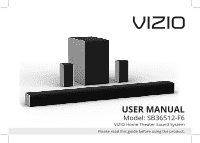Vizio SB36512-F6 User Manual
Vizio SB36512-F6 Manual
 |
View all Vizio SB36512-F6 manuals
Add to My Manuals
Save this manual to your list of manuals |
Vizio SB36512-F6 manual content summary:
- Vizio SB36512-F6 | User Manual - Page 1
USER MANUAL Model: SB36512-F6 VIZIO Home Theater Sound System Please read this guide before using the product. - Vizio SB36512-F6 | User Manual - Page 2
block any ventilation openings. Install in accordance with the manufacturer's instructions. • Do not install near any heat sources such as radiators unused for long periods of time. • Refer all servicing to qualified service personnel. Servicing is required when the apparatus has been damaged in any - Vizio SB36512-F6 | User Manual - Page 3
to persons. The exclamation point within an equilateral triangle is intended to alert the user to the presence of important operating and servicing instructions in the literature accompanying the appliance. Warning: This equipment is a Class II or double insulated electrical appliance. It has been - Vizio SB36512-F6 | User Manual - Page 4
Pairing...26 Using Bluetooth mode...27 Advanced Setup...28 Advanced Setup - HDMI...29 Connecting with HDMI ARC...30 Connecting a Subwoofer ...32 Wall-Mounting the Sound Bar...33 Wall-Mounting the Satellite Speakers...35 Help & Troubleshooting...38 Frequently Asked Questions...39 Limited Warranty - Vizio SB36512-F6 | User Manual - Page 5
Top Back Side PACKAGE CONTENTS Angle VIZIO Sound Bar Wireless Subwoofer 2 x Satellite Speakers Remote Control with 2x AAA Batteries Stereo RCA to 3.5mm Audio Cable HOME THEATER DISPLAY | QUICK START GUIDE Installation Guide | Models: 3.5mm to 3.5mm Audio Cable HOME THEATER DISPLAY | QUICK - Vizio SB36512-F6 | User Manual - Page 6
CONTROLS & CONNECTIONS Back of Sound Bar Power Port OPTICAL Digital Optical Audio In 3.5mm IN Analog Audio In (Stereo 3.5mm) English - 6 - Vizio SB36512-F6 | User Manual - Page 7
HDMI IN HDMI In HDMI OUT HDMI Out (ARC) USB* USB In Ethernet Ethernet In Top Back Side * Supports .WAV and .MP3 file format playback only. English - 7 - Vizio SB36512-F6 | User Manual - Page 8
Top of Sound Bar Power Press to turn soundbar on or off. Input Press to change the audio source. Bluetooth Input Hold to pair. (See 'Bluetooth Audio Pairing' for more information.) English - 8 Side Angle Volume Increase or decrease the loudness of the audio. - Vizio SB36512-F6 | User Manual - Page 9
Back of Subwoofer Back of Satellite Speaker Power Port Pairing Button LED Indicator Power Button Satellite Speaker Ports Connects to Left(blue cable)/Right (gray cable) Satellite Speakers Satellite Speaker Port (Connects to subwoofer) English - 9 - Vizio SB36512-F6 | User Manual - Page 10
FIRST-TIME SETUP Back of Sound Bar 1 CHOOSE ONE CABLE* and connect it to your connect the Sound Bar directly to your other devices (Blu-Ray player, game system, etc.) see your device's user manual. English - 10 † When using the Digital Input, if there is no audio: (A) try setting the TV/Display - Vizio SB36512-F6 | User Manual - Page 11
) and receive Audio from the TV/Display. See the Connecting with HDMI section for more information. Do not use HDMI IN for First-Time Setup. See Advanced Setup if you would like to connect HDMI devices (such as Blu-ray™ players, cable boxes, and game consoles) to your Sound Bar. Side Connect - Vizio SB36512-F6 | User Manual - Page 12
-time set up. **Auto detect function only occurs once when the sound bar is first powered on. To enable this feature again, you must do a Factory Reset (see the Using Button Combinations section for more information) or press and hold the INPUT button for 3 seconds. English - 12 - Vizio SB36512-F6 | User Manual - Page 13
3 Connect the satellite speakers to the subwoofer using the included satellite speaker audio cables. Match the color coded speaker cable to the matching speaker port color. Blue for left surround and gray is for right surround. English - 13 - Vizio SB36512-F6 | User Manual - Page 14
English - 14 HOME THEATER DISPLAY | QUICK START GUIDE Installation Guide | Models: 4 Connect a power cable to the subwoofer. 5 Plug the power cable into a power outlet. 7 6 The subwoofer will automatically power on and link to the sound - Vizio SB36512-F6 | User Manual - Page 15
the INPUT button to 9 switch between audio sources. For example, if you connected your TV to AUX, set the sound bar to AUX. When needed, VIZIO recommends replacing the batteries that came with this remote with two, new Duracell 'AAA' alkaline batteries. Power Input English - 15 - Vizio SB36512-F6 | User Manual - Page 16
PROPER PLACEMENT For the best surround sound experience, position the sound bar, subwoofer, and satellite speakers as shown. The sound bar should be close to ear level. You'll get the best sound effect if your ceiling is flat and 7.5ft to 12ft high. English - 16 Left surround speaker Right - Vizio SB36512-F6 | User Manual - Page 17
USING THE REMOTE Display Displays Sound Bar Settings Power Press to turn on or off. Input Press to change the input source Previous Press to return to previous track. (Changes audio settings in Menu) Up/Down Press to cycle through settings and options Mute Press to mute/unmute. Menu Press to access - Vizio SB36512-F6 | User Manual - Page 18
your smartphone or tablet as your VIZIO SmartCast remote, download the VIZIO SmartCast app. • Visit www.vizio.com/smartcastapp on your device to download. • Install the app and follow the on screen instructions to setup your device. Visit www.vizio.com/smartcastapp for minimium requirements English - Vizio SB36512-F6 | User Manual - Page 19
. The sound bar will be discoverable for 15 minutes. You can now search for the sound bar (VIZIO SB36512*) using your Bluetooth Device. The sound bar will power down if no device is found. Note: Set name may be different if the sound bar was previously setup using the SmartCast App. English - 19 - Vizio SB36512-F6 | User Manual - Page 20
Function Center Levels Center LED Behavior Two center LEDs indicate Dialogue is centered. Surround Levels Surround Two center LEDs indicate Surround level is centered. Description Press the Next/Previous button to increase/decrease the presence of dialog in the center channel. The LED indicators - Vizio SB36512-F6 | User Manual - Page 21
Function Surround On/Off Surnd LED Behavior Surround On Surround Off Height Speakers Height Volume Leveling On/Off Vol Lv Night Mode On/Off Night AV Delay AV Delay Volume Leveling On Volume Leveling Off Night Mode On NIght Mode Off LED at the bottom indicates no delay On Off Virtual Description - Vizio SB36512-F6 | User Manual - Page 22
Description Press the Next/Previous button to enable/disable VIZIO TV Remotes. When enabled (On), you can use a VIZIO TV remote control to turn on the sound bar ( . Note: If you would like to cast content without the need to manually turn on the sound bar, set this function to OFF. Press the - Vizio SB36512-F6 | User Manual - Page 23
. Wi-Fi Setup allows the VIZIO SmartCast App to reconnect the sound bar to Wi-Fi or paired bluetooth devices in the event of a lost connection or if a new device is being paired. Press the Next/Previous and Play buttons to select and reset your remote and sound bar to the factory default settings - Vizio SB36512-F6 | User Manual - Page 24
Back Factory Reset All 10 LEDs will flash 3 times Side Reset the sound bar to the factory default settings. To perform a Factory Reset, Press and Hold the Bluetooth( ) and Volume Down (-) buttons for 5 seconds. Angle Note: This will erase all settings and preferences that you have set. VIZIO TV - Vizio SB36512-F6 | User Manual - Page 25
PROGRAMMING THE SOUND BAR You can program your sound bar to accept TV remote IR commands. Press the Menu button on the remote, then use the Up/Down buttons to navigate to Prg Remote. Use the Next/Previous buttons to toggle through Learn Vol -, Learn Vol +, and Learn Mute. Function LED Behavior - Vizio SB36512-F6 | User Manual - Page 26
to top and back again. Once the device is paired, the LED Indicators will stop flashing. 2. You can now search for the sound bar (VIZIO SB36512*) using your Bluetooth device. For more information, refer to the user documentation that came with the device. 3. Play audio from your Bluetooth device - Vizio SB36512-F6 | User Manual - Page 27
USING BLUETOOTH MODE Your sound bar supports music streaming from smartphones, tablets, and computers with Bluetooth capability. Device compatibility will vary, see your device's documentation for more information. Once you have paired - Vizio SB36512-F6 | User Manual - Page 28
ADVANCED SETUP Top Back of Sound Bar Back Side 3.5MM TO RCA CABLE DIGITAL OPTICAL CABLE HDMI CABLE Angle USB Thumb Drive* English - 28 Tablet/MP3 Player/Laptop Network Media Player * Supports .WAV and .MP3 file format playback only. Game Console - Vizio SB36512-F6 | User Manual - Page 29
ADVANCED SETUP - HDMI T Connect to HDMI (ARC) port on your TV HDMI cables transmit both audio and video. To view video from these devices, turn the sound - Vizio SB36512-F6 | User Manual - Page 30
TV remote control to control the sound bar, enable System Audio Control from the CEC menu. * The following steps are for use with a VIZIO TV, steps may differ by TV manufacturer. See your TV's user manual for more information. † CEC Function naming may differ by TV manufacturer. See your TV's user - Vizio SB36512-F6 | User Manual - Page 31
Back of TV* Fro Connect to HDMI (ARC) port on your TV * HDMI ARC port location may differ by TV manufacturer. See your TV's user manual for more information. Top Bac English - 31 - Vizio SB36512-F6 | User Manual - Page 32
CONNECTING A SUBWOOFER Front Top The Subwoofer has already been paired with the SounBackd Bar by VIZIO. However, the Subwoofer may need to be re-linked to the Sound Bar if there is no sound cominSidge from the Subwoofer. What does pairing - Vizio SB36512-F6 | User Manual - Page 33
THE WALL TV AND ATMOS SOUND BAR 1 DISTANCE ENTRE L'AVANT DE LA TV ET LE SUPPORT DE MONTAGE MURAL DISTANCE MINIMUM ENTRE LA TV ET LA BARRE DE SON ATMOS 3" / 7, the Quick Start Guide for additional information / Consultez la section « Montage mural de la barre de son » dans le guide de démarrage - Vizio SB36512-F6 | User Manual - Page 34
Angle Side Back Top Front Be sure your screws are attached to wood studs, drywall anchors (for drywall), or concrete anchors (for brick/concrete walls). 3 Screws for attaching the brackets to the wall are not included. Choose the screw type and length appropriate to your home's construction. If - Vizio SB36512-F6 | User Manual - Page 35
WALL-MOUNTING THE SATELLITE SPEAKERS To wall-mount the satellite speakers: 1. Attach the wall mount screw to the back of the satellite speaker. 2. Secure the wall mount bracket to the wall. Bracket screw is not included. *Bracket Screw Not Included with sound bar Suggested Screw Size: 3.5" - Vizio SB36512-F6 | User Manual - Page 36
.COM/PRODUCT-REGISTRATION Why register? Customized Support Get assistance quickly with your information on hand. News and Offers Take advantage of the latest news and special offers from VIZIO. Safety and Satisfaction Stay up-to-date with important product updates and notifications. English - 36 - Vizio SB36512-F6 | User Manual - Page 37
Customer Care At Your Convenience. N NEED HELP? Go to: support.vizio.com Find help with: • New product setup • Connecting your devices • Technical problems • Product updates and more Live chat support available You can also contact our popular support team at: Phone: (877) 698-4946 (toll-free - Vizio SB36512-F6 | User Manual - Page 38
TROUBLESHOOTING not VARIABLE. Consult your TV's user manual for more detailed information. • If using buzzing persists. If it does not, the problem may be with the original device. • Connect supported by the streaming application. (e.g., Pandora doesn't support the Back button.) English - 38 - Vizio SB36512-F6 | User Manual - Page 39
System Information to see what type of audio is being played. Visit VIZIO.com/Setup for more on the SmartCast App. • When Dolby Atmos content is • SmartCast, Bluetooth, USB, Aux, Optical and Digital Coax inputs do not support Dolby Atmos. The sound bar is in a room with a vaulted ceiling. Will - Vizio SB36512-F6 | User Manual - Page 40
Canada. The product must also be located in the country where it was purchased at the time of warranty service. How to Get Service Before obtaining warranty service, you may visit www.vizio.com for additional help and troubleshooting. To obtain warranty service, contact VIZIO Technical Support via - Vizio SB36512-F6 | User Manual - Page 41
", "CLEARANCE", "FACTORY RECERTIFIED", or by a non-authorized reseller. What to Do If You Are Not Satisfied With Service If you feel VIZIO has not met OR LATENT), VIZIO MAY, AT ITS SOLE AND EXCLUSIVE OPTION AND IN ITS DISCRETION, REPAIR OR REPLACE YOUR PRODUCT, OR REFUND ITS PURCHASE PRICE. AS NOTED, - Vizio SB36512-F6 | User Manual - Page 42
greatest extent permitted by applicable law. General No employee or agent of VIZIO may modify this warranty. If any term of this warranty, other Range Driver Connections: One 3.5mm Stereo Audio One Optical (Toslink) One USB (Supports .WAV and .MP3 format only) HDMI In HDMI Out (Arc) Bluetooth 802 - Vizio SB36512-F6 | User Manual - Page 43
, and if not installed and used in accordance with the instructions, may cause harmful interference to radio communications. However, there an uncontrolled environment. IC Statement 1. This device complies with Industry Canada licence-exempt RSS standard(s). Operation is subject to the following two - Vizio SB36512-F6 | User Manual - Page 44
is subject to change without notice. To review the most updated version of this Quick Start Guide and the associated User Manual, go to http://www.vizio.com. © 2018 VIZIO, Inc. All Right Reserved. Image(s) used under license from Shutterstock.com This Quick Start Guide may not be copied in whole or - Vizio SB36512-F6 | User Manual - Page 45
countries. © DTS, Inc. All Rights Reserved. This product qualifies for ENERGY STAR in the "factory default" setting and this is the setting in which power savings will be achieved. Changing the factory default settings or enabling other features will increase power consumption that could exceed the - Vizio SB36512-F6 | User Manual - Page 46
© 2018 VIZIO INC. ALL RIGHTS RESERVED. 180530AD

USER MANUAL
Model: SB36512-F6
VIZIO Home Theater Sound System
Please read this guide before using the product.