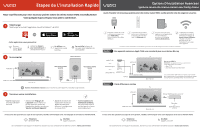Vizio SB36514-G6 Quickstart Guide / Guide de Demarrage Rapide
Vizio SB36514-G6 Manual
 |
View all Vizio SB36514-G6 manuals
Add to My Manuals
Save this manual to your list of manuals |
Vizio SB36514-G6 manual content summary:
- Vizio SB36514-G6 | Quickstart Guide / Guide de Demarrage Rapide - Page 1
from you. Give us your feedback at: VIZIO.com/reviews • Launch the VIZIO SmartCast Mobile app. • Select 'Device Settings' from the menu in the upper left corner of the app. Then press 'Add Device.' • Follow the VIZIO SmartCast Mobile app instructions to complete Wi-Fi setup. • Your set-up is now - Vizio SB36514-G6 | Quickstart Guide / Guide de Demarrage Rapide - Page 2
produit, veuillez communiquer avec votre équipe du service à la clientèle VIZIO. Téléphone: (877) 878-4946 Site Web: support.vizio.com Vos commentaires sont toujours les bienvenus. Donnez-nous vos commentaires à l'adresse suivante : VIZIO.com/reviews Branchez la barre de son et le téléviseur
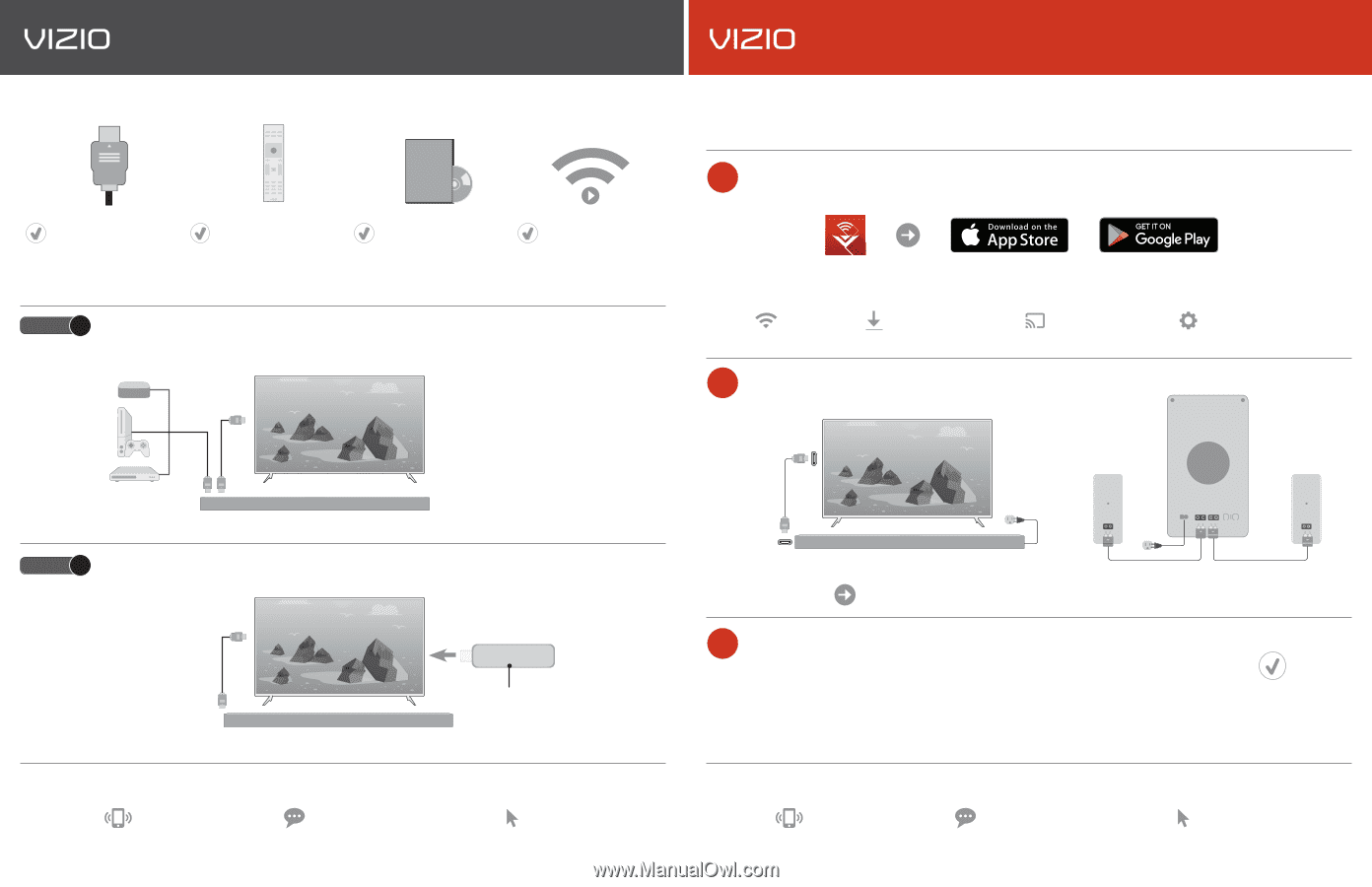
Download
Download and install the VIZIO SmartCast Mobile
™
app.
This will allow you to:
1
Enable
automatic
updates
and future
enhancements
Cast
your favorite
audio applications
Control
your sound
bar with your phone
or tablet
Connect
to
Wi-Fi
Quick Setup Steps
Congratulations on the purchase of your new VIZIO Home Theater Sound System with Dolby Atmos!
Here are a few key steps to get you started.
• Follow
the VIZIO SmartCast
Mobile app instructions to
complete Wi-Fi setup.
• Select
‘Device Settings’
from
the menu in the upper left
corner of the app.
Then press
‘Add Device.’
• Your set-up is now complete.
Future software updates will
occur automatically.
Complete Your Set-up
3
• Launch
the VIZIO
SmartCast Mobile app.
Connect
2
Advanced Set-up Options
: To connect your other devices, please see reverse side.
Advanced Setup Options
Home Theater Sound System with Dolby Atmos
TV
Before you set up your new VIZIO Home Theater Sound System, please note the following requirements:
*Reference your TV User Manual for directions to enable CEC and to modify Digital Audio Out setting to Bitstream.
Streaming Dolby Atmos
UHD/4K content requires
sufficient network
bandwidth.
Please
consult your device’s
user documentation.
Connect both the sound
bar and the TV using
the
HDMI (ARC) ports.
Always use HDMI 2.0 cables.
Make sure the source
device or TV app supports
Dolby Atmos content.
CEC
must be enabled
on the TV and the audio
format set to
Bitstream.*
HDMI (ARC)
HDMI In*
If an external HDMI switch is used as the input to the sound
bar, the switch must support Dolby Atmos pass-through to
the sound bar.
Sound bar HDMI In*
NOTE: The following devices support Dolby Atmos with Netflix:
•
Apple TV 4K
•
Xbox One, Xbox One S, and Xbox One X
Game Console
Blu-ray Player
Apple TV 4K
- or -
- or -
HDMI OUT (ARC)
Sound bar
HDMI (ARC)
HDMI OUT (ARC)
SB36514
Available HDMI input on TV
Set-Top Box (STB)
- or -
Streaming Stick
TV
Sound bar
Devices such as an Apple TV 4K, Game Console, or Blu-ray Player
Option
1
Streaming Stick
Option
2
HDMI (ARC)
HDMI OUT (ARC)
Sound bar
TV/Smart TV
Phone:
(844) 254-8087
Text Message:
(205) 301-3729
(Message and data rates may apply. U.S. only.)
If you have any questions about your product, please reach out to our VIZIO Customer Service team.
Website:
support.vizio.com
We’d love to hear from you. Give us your feedback at:
VIZIO.com/reviews
Phone:
(844) 254-8087
Text Message:
(205) 301-3729
(Message and data rates may apply. U.S. only.)
If you have any questions about your product, please reach out to our VIZIO Customer Service team.
Website:
support.vizio.com
We’d love to hear from you. Give us your feedback at:
VIZIO.com/reviews
Subwoofer
Satellite Speaker
(Right)
Satellite Speaker
(Left)