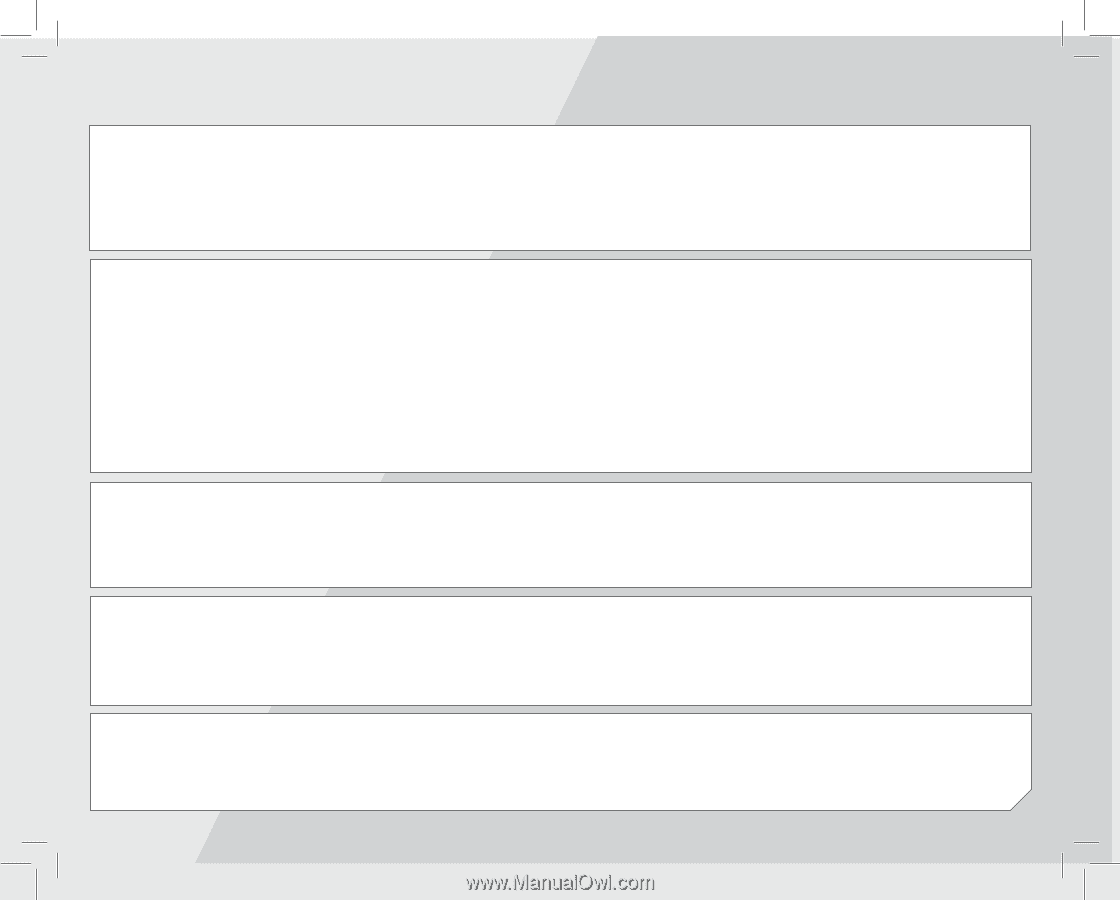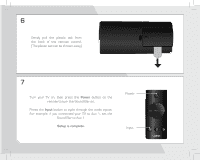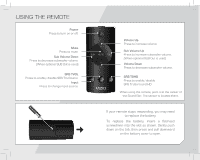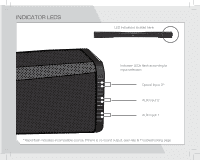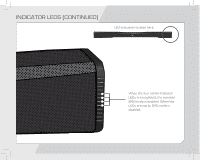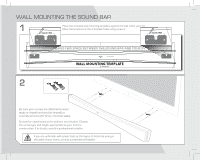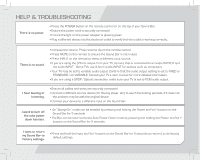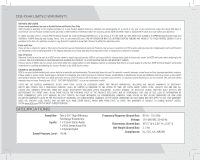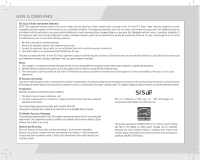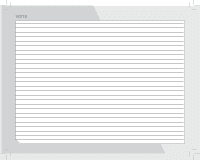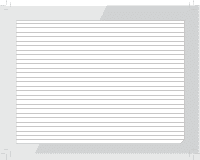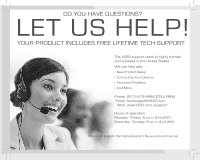Vizio SB4020E-A0 SB4020E-A0 Quick Start Guide - Page 13
Help & Troubleshooting - sound bar problems
 |
View all Vizio SB4020E-A0 manuals
Add to My Manuals
Save this manual to your list of manuals |
Page 13 highlights
help & troubleshooting There is no power. • Press the POWER button on the remote control or on the top of your Sound Bar. • Ensure the power cord is securely connected. • Ensure the light on the power adapter is glowing green. • Plug a different device into the electrical outlet to verify that the outlet is working correctly. There is no sound. • Increase the volume. Press Volume Up on the remote control. • Press MUTE on the remote to ensure the Sound Bar is not muted. • Press INPUT on the remote to select a different input source. • If you are using the 3.5mm output from your TV, be sure that is connected to an audio OUTPUT and not audio INPUT. Some TVs use 3.5mm audio INPUT for devices such as computers. • Your TV may be set to variable audio output. Confirm that the audio output setting is set to FIXED or STANDARD, not VARIABLE. Consult your TV's user manual for more detailed information. • If you are using a SPDIF/Optical connection, make sure your TV is set to PCM audio output. I hear buzzing or humming. • Ensure all cables and wires are securely connected. • Connect a different source device (TV, Blu-ray player, etc) to see if the buzzing persists. If it does not, the problem may be with the original device. • Connect your device to a different input on the Sound Bar. I want to turn off the auto power down function. • An "Always-On" mode can be enabled by pressing and holding the Power and Vol - buttons on the Sound Bar for 5 seconds. • The Bar can be returned to the Auto Power Down mode by pressing and holding the Power and Vol + buttons on the Sound Bar for 5 seconds. I want to return my Sound Bar to factory settings. • Press and hold the Input and Vol - buttons on the Sound Bar for 5 seconds to return it to its factory default settings.