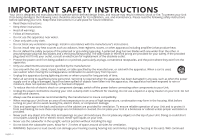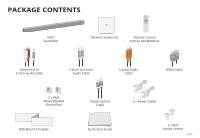Vizio SB46312-F6 User Manual
Vizio SB46312-F6 Manual
 |
View all Vizio SB46312-F6 manuals
Add to My Manuals
Save this manual to your list of manuals |
Vizio SB46312-F6 manual content summary:
- Vizio SB46312-F6 | User Manual - Page 1
USER MANUAL Model: SB46312-F6 VIZIO Home Theater Sound System with Dolby Atmos Please read this guide before using the product. - Vizio SB46312-F6 | User Manual - Page 2
block any ventilation openings. Install in accordance with the manufacturer's instructions. • Do not install near any heat sources such as radiators unused for long periods of time. • Refer all servicing to qualified service personnel. Servicing is required when the apparatus has been damaged in any - Vizio SB46312-F6 | User Manual - Page 3
to persons. The exclamation point within an equilateral triangle is intended to alert the user to the presence of important operating and servicing instructions in the literature accompanying the appliance. Warning: This equipment is a Class II or double insulated electrical appliance. It has been - Vizio SB46312-F6 | User Manual - Page 4
mode...25 Advanced Setup...26 Advanced Setup - HDMI ARC...27 Connecting with HDMI ARC...28 Connecting a Subwoofer ...30 Wall-Mounting the Sound Bar...31 Help & Troubleshooting...35 Frequently Asked Questions...36 Limited Warranty...37 Legal & Compliance...41 English - iv - Vizio SB46312-F6 | User Manual - Page 5
Back Side PACKAGE CONTENTS Angle VIZIO Sound Bar Wireless Subwoofer Remote Control with 2x AAA Batteries Stereo RCA to 3.5mm Audio Cable 3.5mm to 3.5mm Audio Cable Coaxial HOME THEATER DISPLAY | QUICK START GUIDE Installation Guide | Models: Audio Cable HOME THEATER DISPLAY | QUICK START - Vizio SB46312-F6 | User Manual - Page 6
CONTROLS & CONNECTIONS Back of Sound Bar Power Port Digital Coaxial In OPTICAL Digital Optical Audio In 3.5mm IN Analog Audio In (Stereo 3.5mm) English - 6 - Vizio SB46312-F6 | User Manual - Page 7
To B HDMI IN HDMI In USB* USB In HDMI OUT HDMI Out (ARC) Ethernet Si Ethernet In * Supports .WAV and .MP3 file format playback only. English - 7 - Vizio SB46312-F6 | User Manual - Page 8
Top of Sound Bar Power Press to turn sound bar on or off. Input Press to change the audio source. Bluetooth Input Hold to pair. (See 'Bluetooth Audio Pairing' for more information.) English - 8 Angle Volume Increase or decrease the loudness of the audio. - Vizio SB46312-F6 | User Manual - Page 9
Back of Subwoofer Power Port Pairing Button LED Indicator Power Button English - 9 - Vizio SB46312-F6 | User Manual - Page 10
the audio outputs shown above. To connect the Sound Bar directly to your other devices (Blu-Ray player, game system, etc.) See your device's user manual. English - 10 † When using either of the Digital Inputs, if there is no audio: (A) try setting the TV/Display output to PCM or (B) Connect - Vizio SB46312-F6 | User Manual - Page 11
Ba HDMI ARC CABLE BEST HDMI cables send Video (Out) and receive Audio from the TV/Display. See the Connecting with HDMI section for more information. Do not use HDMI IN for First-Time Setup. See Advanced Setup if you would like to connect HDMI devices (such as Blu-ray™ players, cable boxes, and - Vizio SB46312-F6 | User Manual - Page 12
Back of Sound Bar 2 Connect the power cable to the sound bar AC IN as shown. Plug the power cable into an electrical outlet. The sound bar will automatically begin searching for an active input.* The LED indicators on the front of the sound bar will begin cycling in pairs through inputs until an - Vizio SB46312-F6 | User Manual - Page 13
3 Connect a power cable to the subwoofer. 4 Plug the power cable into a power outlet. HOME THEATER DISPLAY | QUICK START GUIDE Installation Guide | Models: 5 The subwoofer should automatically power on and link to the sound bar when plugged in. The LED will glow to solid to confirm. English - Vizio SB46312-F6 | User Manual - Page 14
gently sliding it away from the remote. 7 Top Insert the included batteries and gently slide the battery cover back into place. When needed, VIZIO recommends replacing the batteries that came with this remote with two, new Duracell 'AAA' alkaline batteries. Power 8 You can press the INPUT button - Vizio SB46312-F6 | User Manual - Page 15
PROPER PLACEMENT For the best surround sound experience, position the sound bar and subwoofer as shown. The sound bar should be close to ear level. You'll get the best sound effect if your ceiling is flat and 7.5ft to 12ft high. Subwoofer Sound bar is centered below the TV. Note: Do not block the - Vizio SB46312-F6 | User Manual - Page 16
USING THE REMOTE Display Displays Sound Bar Settings Power Press to turn on or off Input Press to change the input source Previous Press to return to previous track (Changes audio settings in Menu) Up/Down Press to cycle through settings and options Mute Press to mute/unmute English - 16 Menu - Vizio SB46312-F6 | User Manual - Page 17
smartphone or tablet as your VIZIO SmartCast remote, download the VIZIO SmartCast app. • Visit www.vizio.com/smartcastapp on your device to download. • Install the app and follow the on screen instructions to setup your device. Visit www.vizio.com/smartcastapp for minimium requirements English - Vizio SB46312-F6 | User Manual - Page 18
continuously. Press the Enter button on the remote. The sound bar will be discoverable for 15 minutes. You can now search for the sound bar (VIZIO SB46312*) using your Bluetooth Device. The sound bar will power down if no device is found. Note: Set your Bluetooth device into pairing mode prior to - Vizio SB46312-F6 | User Manual - Page 19
Function Subwoofer Levels Subwoofer LED Behavior Two center LEDs indicate subwoofer level 0. Movie Music Direct Equalizer Mode EQ On Off Virtual Height Speakers Height Volume Leveling On/Off Vol Lv Night Mode On/Off Night AV Delay AV Delay Volume Leveling On Volume Leveling Off Night Mode On - Vizio SB46312-F6 | User Manual - Page 20
feature. Note: If you would like to cast content without the need to manually turn on the sound bar, set this function to OFF. Press the Next enabling or disabling WiFi Setup on your sound bar. WiFi Setup allows the VIZIO SmartCast App to reconnect the sound bar to Wi-Fi or paired bluetooth devices - Vizio SB46312-F6 | User Manual - Page 21
In when connected to supported devices and streaming services. When a Dolby or DTS signal is detected, the Dolby Atmos (Green) / Dolby Audio (White)/ DTS (Amber) indicator LED will light up for 5 seconds before fading away. When Wi-Fi is successfully set up via the VIZIO - Vizio SB46312-F6 | User Manual - Page 22
Bluetooth( ) and Volume Down (-) buttons for 5 seconds. Note: This will erase all settings and preferences that you have set. VIZIO TV Remote Control Enable VIZIO TV Remote Disable VIZIO TV Remote Energy Star/ Ecomode English - 22 Enable Energy Star Disable Energy Star Enable/disable the use of - Vizio SB46312-F6 | User Manual - Page 23
PROGRAMMING THE SOUND BAR You can program your sound bar to accept TV remote IR commands. Press the Menu button on the remote, then use the Up/Down buttons to navigate to Prg Remote. Use the Next/Previous buttons to toggle through Learn Vol -, Learn Vol +, and Learn Mute. Function LED Behavior - Vizio SB46312-F6 | User Manual - Page 24
to top and back again. Once the device is paired, the LED Indicators will stop flashing. 2. You can now search for the sound bar (VIZIO SB46312*) using your Bluetooth device. For more information, refer to the user documentation that came with the device. 3. Play audio from your Bluetooth device - Vizio SB46312-F6 | User Manual - Page 25
USING BLUETOOTH MODE Your sound bar supports music streaming from smart phones, tablets, and computers with Bluetooth capability. Device compatibility will vary, see your device's documentation for more information. Once you have - Vizio SB46312-F6 | User Manual - Page 26
ADVANCED SETUP Top Back of Sound Bar Back Side DIGITAL COAXIAL CABLE 3.5MM TO RCA CABLE DIGITAL OPTICAL CABLE HDMI CABLE Angle USB Thumb Drive* English - 26 Tablet/MP3 Player/Laptop Network Media Player Game Console * Supports .WAV and .MP3 file format playback only. - Vizio SB46312-F6 | User Manual - Page 27
ADVANCED SETUP - HDMI ARC Connect to HDMI (ARC) port on your TV HDMI cables transmit both audio and video. To view video from these devices, turn the sound bar on, then set the sound bar input to HDMI In. Set your TV input to the HDMI port to which the sound bar is connected. Blu-ray Player HDMI - Vizio SB46312-F6 | User Manual - Page 28
TV remote control to control the sound bar, enable System Audio Control from the CEC menu. * The following steps are for use with a VIZIO TV, steps may differ by TV manufacturer. See your TV's user manual for more information. † CEC Function naming may differ by TV manufacturer. See your TV's user - Vizio SB46312-F6 | User Manual - Page 29
Back of TV* Connect to HDMI (ARC) port on your TV * HDMI ARC port location may differ by TV manufacturer. See your TV's user manual for more information. English - 29 - Vizio SB46312-F6 | User Manual - Page 30
CONNECTING A SUBWOOFER Front Top The Subwoofer has already been paired with the SounBackd Bar by VIZIO. However, the Subwoofer may need to be re-linked to the Sound Bar if there is no sound comingSide from the Subwoofer. What does pairing - Vizio SB46312-F6 | User Manual - Page 31
Front WALL-MOUNTING THE SOUND BAR 1 Wall-Mount Screw Holes Top Back of Sound Bar Back Insert the two wall-mount screws into the wall-mount screw holes, and then Side tighten them with a Phillips screwdriver. 2 Angle Place the included wall mounting template against the wall under your TV. - Vizio SB46312-F6 | User Manual - Page 32
Angle Side Back Top Be sure your screws are attached to wood studs, drywall anchors (for drywall), or concrete anchors (for brick/concrete walls). 3 Screws for attaching the brackets to the wall are not included. Choose the screw type and length appropriate to your home's construction. If in - Vizio SB46312-F6 | User Manual - Page 33
Take a moment to register your product VIZIO.COM/PRODUCT-REGISTRATION Why register? Customized Support Get assistance quickly with your information on hand. News and Offers Take advantage of the latest news and special offers from VIZIO. Safety and Satisfaction Stay up-to-date with important product - Vizio SB46312-F6 | User Manual - Page 34
Customer Care At Your Convenience. NEED HELP? Go to: support.vizio.com Find help with: • New product setup • Connecting your devices • Technical problems • Product updates and more Live chat support available You can also contact our popular support team at: Phone: (877) 698-4946 (toll-free) Se - Vizio SB46312-F6 | User Manual - Page 35
TROUBLESHOOTING not VARIABLE. Consult your TV's user manual for more detailed information. • If using buzzing persists. If it does not, the problem may be with the original device. • Connect supported by the streaming application. (e.g., Pandora doesn't support the Back button.) English - 35 - Vizio SB46312-F6 | User Manual - Page 36
>System Information to see what type of audio is being played. Visit VIZIO.com/Setup for more on the SmartCast App. • When Dolby Atmos port. • SmartCast, Bluetooth, USB, Aux, Optical and Digital Coax inputs do not support Dolby Atmos. • To clearly hear all Atmos has to offer, you will need - Vizio SB46312-F6 | User Manual - Page 37
Canada. The product must also be located in the country where it was purchased at the time of warranty service. How to Get Service Before obtaining warranty service, you may visit www.vizio.com for additional help and troubleshooting. To obtain warranty service, contact VIZIO Technical Support via - Vizio SB46312-F6 | User Manual - Page 38
or for ninety (90) days from warranty service, whichever is longer. Types of Service Products must be sent to a VIZIO service center to obtain warranty service. VIZIO is not responsible for transportation costs to the service center, but VIZIO will cover return shipping to the customer. What - Vizio SB46312-F6 | User Manual - Page 39
from state to state and province to province. This warranty applies to the greatest extent permitted by applicable law. General No employee or agent of VIZIO may modify this warranty. If any term of this warranty, other than the class action waiver, is found to be unenforceable, that term will be - Vizio SB46312-F6 | User Manual - Page 40
Each Channel (1 for left, 1 for right) Subwoofer: One 10" Full Range Driver Connections: One 3.5mm Stereo Audio One Optical (Toslink) One USB (Supports .WAV and .MP3 format only) Digital Coaxial HDMI In HDMI Out (Arc) Bluetooth 802.11a/b/g/n (Wireless) Ethernet (RJ45) Power Output DC 5V,500mA - Vizio SB46312-F6 | User Manual - Page 41
, and if not installed and used in accordance with the instructions, may cause harmful interference to radio communications. However, there an uncontrolled environment. IC Statement 1. This device complies with Industry Canada licence-exempt RSS standard(s). Operation is subject to the following two - Vizio SB46312-F6 | User Manual - Page 42
is subject to change without notice. To review the most updated version of this Quick Start Guide and the associated User Manual, go to http://www.vizio.com. © 2018 VIZIO, Inc. All Right Reserved. Image(s) used under license from Shutterstock.com This Quick Start Guide may not be copied in whole or - Vizio SB46312-F6 | User Manual - Page 43
MANUFACTURED UNDER LICENSE FROM DOLBY LABORATORIES. DOLBY, DOLBY ATMOS, DOLBY AUDIO AND THE DOUBLE-D SYMBOL ARE TRADEMARKS OF DOLBY LABORATORIES. MANUFACTURED UNDER LICENSE FROM DTS, INC. DTS, THE SYMBOL, DTS AND THE SYMBOL TOGETHER, DTS-HD MASTER AUDIO, VIRTUAL:X, THE DTS-HD MASTER AUDIO LOGO AND - Vizio SB46312-F6 | User Manual - Page 44
© 2018 VIZIO INC. ALL RIGHTS RESERVED. 180719DL

USER MANUAL
Model: SB46312-F6
VIZIO Home Theater Sound System with Dolby Atmos
Please read this guide before using the product.