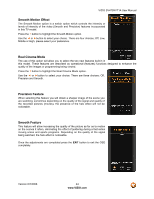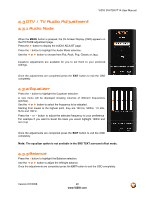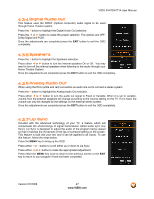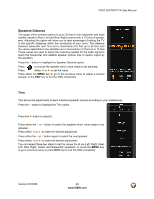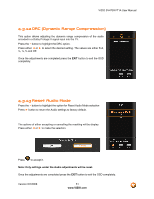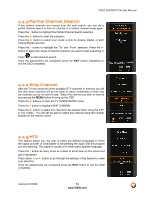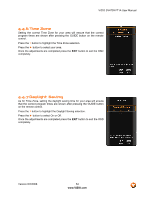Vizio SV470XVT1A SV470XVT HDTV User Manual - Page 49
Speakers Distance
 |
UPC - 857380001413
View all Vizio SV470XVT1A manuals
Add to My Manuals
Save this manual to your list of manuals |
Page 49 highlights
VIZIO SV470XVT1A User Manual Speakers Distance The range of the wireless system is up to 35 feet for the subwoofer and each satellite speaker (Rear Left and Rear Right) comes with a 15 feet of speaker wire. Adjusting this option will allow you to take advantage of setting the TV to the specific distances within the constraints of your room. The distance between subwoofer and TV is set in increments of 5 feet up to 35 feet, and the values applicable to the satellites are in increments of 3 feet up to 15 feet. These values are used to adjust the response needed for the audio signal to reach the Subwoofer and satellite speaker without loss of quality output by the speakers. Press the ▼ button to highlight the Speaker Distance option. Press to choose the speaker which value needs to be adjusted. Press either ◄ or ► to set the value. Press either the MENU key to go to the previous menu to adjust a second speaker or the EXIT key to exit the OSD completely. Trim This allows the adjustments of each individual speaker volume according to your preferences. Press the ▼ button to highlight the Trim option. Press the ► button to select it. Press either the ▲ or ▼ button to select the speaker which value needs to be adjusted. Press either ◄ or ► to make the desired adjustment. Press either the ▲ or ▼ button again to select the next speaker. Press either ◄ or ► to make the desired adjustment. You can repeat these two steps to set the values for all six (Left, Right, Rear Left, Rear Right, Center and Subwoofer) speakers, or press the MENU key to go to previous menu or press EXIT key to exit the OSD completely. Version 6/2/2008 49 www.VIZIO.com