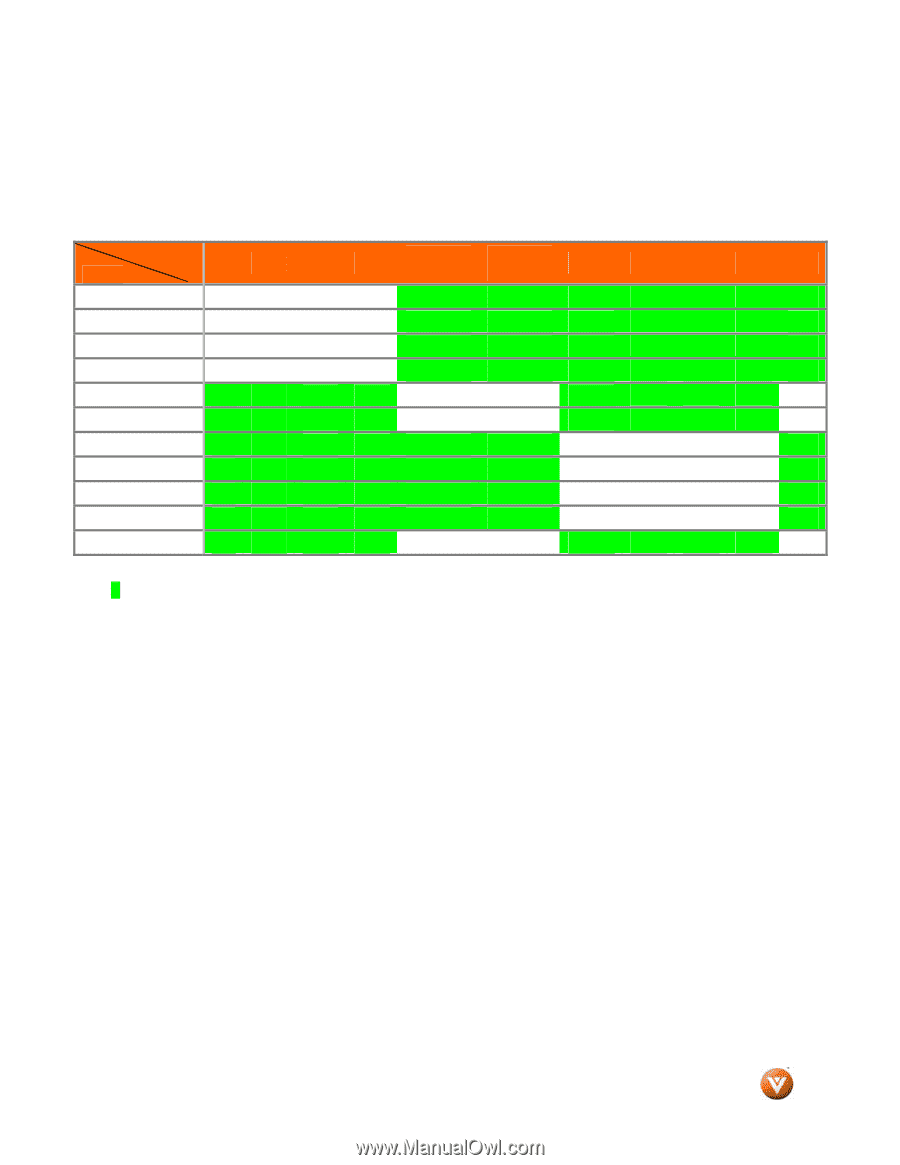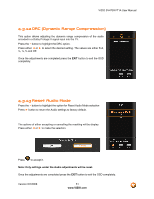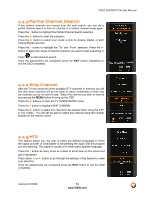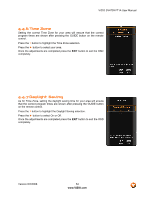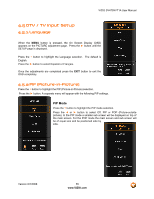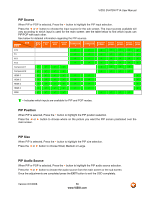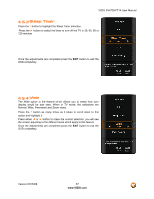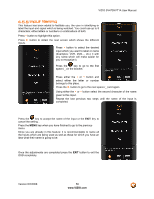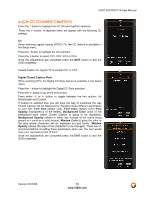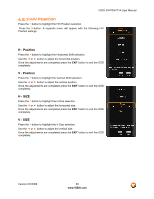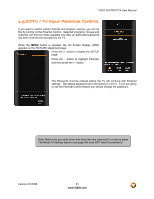Vizio SV470XVT1A SV470XVT HDTV User Manual - Page 56
PIP Source, PIP Position, PIP Size, PIP Audio Source
 |
UPC - 857380001413
View all Vizio SV470XVT1A manuals
Add to My Manuals
Save this manual to your list of manuals |
Page 56 highlights
VIZIO SV470XVT1A User Manual PIP Source When PIP or POP is selected, Press the ▼ button to highlight the PIP input selection. Press the ◄ or ► button to choose the input source for the sub screen. The input sources available will vary according to which input is used for the main screen; see the table below to find which inputs can PIP/POP with each other. See below for detailed information regarding the PIP sources. MAIN SUB DTV TV AV1 AV2 Component 1 Component 2 DTV TV 9 9 9 9 AV1 AV2 Component Component 1 2 HDMI1 HDMI2 HDMI3 HDMI4 RGB 9 9 9 9 9 9 9 9 9 9 9 9 9 9 9 9 9 9 9 9 9 9 9 9 9 9 9 9 9 9 9 9 9 9 9 9 9 9 9 9 HDMI 1 HDMI 2 HDMI 3 HDMI 4 RGB 9 9 9 9 9 9 9 9 9 9 9 9 9 9 9 9 9 9 9 9 9 9 9 9 9 9 9 9 9 9 9 9 9 9 9 9 "9" - Indicates which inputs are available for PIP and POP modes. PIP Position When PIP is selected, Press the ▼ button to highlight the PIP position selection. Press the ◄ or ► button to choose where on the picture you want the PIP screen positioned over the main screen. PIP Size When PIP is selected, Press the ▼ button to highlight the PIP size selection. Press the ◄ or ► button to choose Small, Medium or Large. PIP Audio Source When PIP or POP is selected, Press the ▼ button to highlight the PIP audio source selection. Press the ◄ or ► button to choose the audio source from the main screen or the sub screen. Once the adjustments are completed press the EXIT button to exit the OSD completely. Version 6/2/2008 56 www.VIZIO.com