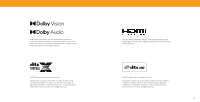Vizio V435-H1 QuickStart Guide
Vizio V435-H1 Manual
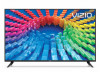 |
View all Vizio V435-H1 manuals
Add to My Manuals
Save this manual to your list of manuals |
Vizio V435-H1 manual content summary:
- Vizio V435-H1 | QuickStart Guide - Page 1
V-Series™ User Manual Models: V435-H1, V435-H11, V555-H1, V555-H11 V585-H1, V585-H11 & V705-H1 - Vizio V435-H1 | QuickStart Guide - Page 2
Your TV 1 Adjusting the Power Mode 22 Product Registration and Technical Support 34 Front Panel 1 Rear Panel 2 Using the USB Power Factory Default Settings 25 Viewing Data 26 Managing Advertising Settings 26 View VIZIO Privacy Policy 26 Store Demo 26 Using the Info Window 27 - Vizio V435-H1 | QuickStart Guide - Page 3
services for your VIZIO product, visit our website at vizio.com or call toll free at (877) 698-4946. We recommend that you register your VIZIO product at vizio.com. WHEN READING THIS MANUAL feature. IMPORTANT SAFETY INSTRUCTIONS Your TV is designed is intended to alert the user to the presence of un - Vizio V435-H1 | QuickStart Guide - Page 4
: These servicing instructions are for use by qualified service personnel only. To reduce the risk of may be located between the television set and supporting furniture. the power cord immediately and contact electric shock. intended to alert the user to the presence of uninsulated DANGEROUS - Vizio V435-H1 | QuickStart Guide - Page 5
regard to proper grounding of the mast and supporting structure, grounding of the lead-in wire building installation. Installation of CATV The installation instructions states the cable distribution system should be Receiving Stations. Ground Clamp Electric Service Equipment Antenna Lead In Wire - Vizio V435-H1 | QuickStart Guide - Page 6
Dolby, Dolby Vision, Dolby Audio, and the double-D symbol are trademarks of Dolby Laboratories. Manufactured under license from Dolby Laboratories. Confidential unpublished works. Copyright © 19922019 Dolby Laboratories. All rights reserved. For DTS patents, see http://patents.dts.com. Manufactured - Vizio V435-H1 | QuickStart Guide - Page 7
Getting to Know Your TV 1 FRONT PANEL Remote Sensor and Power Indicator When using the remote, aim it directly at this sensor. The power indicator flashes on when the TV turns on, then goes out after several seconds. To keep the power indicator on, see Turning the Power Indicator On or Off on - Vizio V435-H1 | QuickStart Guide - Page 8
here is for illustrative purposes only and may be subject to change. The actual number of ports and their locations may vary, depending on the model. HDMI Connect an HDMI device Composite Connect a composite Audio Out Connect to an RCA device, such as sound bar Coaxial Connect to a coaxial cable - Vizio V435-H1 | QuickStart Guide - Page 9
TV and the device. 3. Turn the TV and your device on. Note: The actual ports and their locations may vary, depending on the TV model. HDMI CABLE HDMI RCA To 3 5mm HDMI Standard RCA RCA To 3 HDMStIandard ROCpAtiTcoal3 5mm Optical COMPONENT AND/OR COMPOSITE CABLE R L RCA 5mm Standard RCA - Vizio V435-H1 | QuickStart Guide - Page 10
sure the mount you choose is capable of supporting the weight of the TV. To install your instructions that came with your mount. Use only with a UL-listed wall mount bracket rated model. Screw Size: Hole Depth: Hole Pattern: Weight w/o Stand: V435-H1 M6 14 mm 200 x 200 mm 15.65 lb (7.1 kg) V435-H11 - Vizio V435-H1 | QuickStart Guide - Page 11
decrease the loudness of the audio Number Pad Manually enter a channel Pic Cycle through the different menu featuring captions, talk back, speech rate, and zoom mode Channel Up/Down Change live. For more information please visit: www.vizio.com/environment WARNING: Keep the remote control - Vizio V435-H1 | QuickStart Guide - Page 12
the TV. The first time you turn on the TV, the on-screen instructions will guide you through each of the steps necessary to get your TV ready for use: users VIZIO Terms of Service andByPrpivreascsyinPgol"iAcyccaenpdt (Aiil)l"t,hyeouGoaoggreleeTtoerbmesboofuSnedrbviycethaen(di) VIZIO Terms of Service - Vizio V435-H1 | QuickStart Guide - Page 13
settings • Adjust accessibility settings • Adjust TV system settings • Access admin and privacy settings • View the user manual Picture Audio Network TV Channels Accessibility System Admin & Privacy User Manual 3 NAVIGATING THE ON-SCREEN MENU To open the on-screen menu: 1. Press the MENU button - Vizio V435-H1 | QuickStart Guide - Page 14
you save changes to the setting for a picture mode, an asterick will appear after its name. See Saving a Custom Picture Mode on page 12. 2. To manually change each of the picture settings, use the Up/Down Navigation buttons on the remote to highlight that picture setting, then use the Left/Right - Vizio V435-H1 | QuickStart Guide - Page 15
3 Changing the Picture Aspect Ratio To change the screen aspect ratio: Menu > Picture > Picture Aspect Use the Navigation buttons to highlight the aspect ratio you wish to view. Your TV can display images in different modes: Normal, Panoramic, Wide, Zoom, and Stretch. • Normal (default) - No change - Vizio V435-H1 | QuickStart Guide - Page 16
Advanced Picture > Color Calibration > Color Tuner WARNING: The Color Tuner, 20 Point White Balance, and test patterns allow technicians to manually calibrate the TV. Calibration requires specialized training, an input with precisely set colors, and a specialized light meter. To turn color channels - Vizio V435-H1 | QuickStart Guide - Page 17
3 To show or hide the Flat Test Pattern: Menu > Picture > Advanced Picture > Color Calibration > Color Tuner > Flat Test Pattern Flat Test Pattern Off To show or hide the Ramp Test Pattern: Menu > Picture > Advanced Picture > Color Calibration > Color Tuner > Ramp Test Pattern Ramp Test Pattern - Vizio V435-H1 | QuickStart Guide - Page 18
3 Adjusting Picture Input Settings Enable HDMI Mode, Full Color 4:4:4, Filmmaker Mode and adjust picture size and position. To adjust the Input settings: Menu > Picture > Input Settings Use the Navigation buttons to highlight the setting you wish to adjust. • Picture Size and Position* - configure - Vizio V435-H1 | QuickStart Guide - Page 19
to the Calibration picture mode. To delete a custom picture mode: Menu > Picture > Picture Mode Edit > Delete Picture Mode > Delete To delete the user created Custom 1 picture mode, select the Delete button. Delete Cancel Resetting a Picture Mode A preset picture mode that has been edited can be - Vizio V435-H1 | QuickStart Guide - Page 20
in standard Dolby Audio, DTS Digital Surround, or PCM. TIP: Your connected sound bar or audio receiver must support eARC in order to receive uncompressed audio. Check your device's user manual for more information. • Equalizer - Only available when Surround Sound is set to OFF. Boosts or attenuates - Vizio V435-H1 | QuickStart Guide - Page 21
the password > Connect Network Wired Connection Wireless Access Points Disconnected Manual Setup Hidden Networks Test Connection Changing the Manual Setup Settings Advanced users can fine-tune the network settings using the Manual Setup feature. The security settings on your router may require - Vizio V435-H1 | QuickStart Guide - Page 22
3 SETTING UP TV CHANNELS You can use the TV's Channels menu to: • Find channels • Find new channels • Select channels to skip • Select analog audio mode • Select the language for digital audio • Set parental controls TV Channels Find Channels Find New Channels Skip Channel Analog Audio Digital - Vizio V435-H1 | QuickStart Guide - Page 23
Changing the Analog Audio Language Some analog over-the-air (free) and cable channels broadcast programs in more than one language. The TV's Analog Audio feature allows you to listen to audio in an alternate language using Secondary Audio Programming (SAP). To use the Analog Audio feature: Menu > TV - Vizio V435-H1 | QuickStart Guide - Page 24
a channel is unlocked, the Lock icon appears unlocked. TIP: Other devices have their own parental control settings. Blocking and Unblocking Content by Rating A channel may sometimes broadcast programs that are meant for a variety of audiences (some for children and some for adults). You might not - Vizio V435-H1 | QuickStart Guide - Page 25
VIZIO is committed to providing intuitive, user-friendly products. Your new VIZIO Talk Back Speech Rate Zoom Mode Off Off Normal Off 4. Speech Rate - Adjusts the rate in which Text-to and streaming content (if supported by the app). Note that most apps will support their own CC from within - Vizio V435-H1 | QuickStart Guide - Page 26
2. Use the Up/Down Navigation buttons on the remote to highlight the setting you wish to change, then use the Left/Right Navigation buttons to change the settings (choose "As Broadcast" to keep default setting): • Text Style - Change the font used for the closed captioning text. • Text Size - Make - Vizio V435-H1 | QuickStart Guide - Page 27
CHANGING THE SYSTEM SETTINGS Using the System menu, you can: • Change the on-screen menu language • Set the time zone and local settings • Name the TV • Name an input • Hide inputs not in use • Adjust the power mode settings • Set the USB power mode • Turn the power indicator on or off • Set up - Vizio V435-H1 | QuickStart Guide - Page 28
Changing the TV Name Naming your TV helps differentiate it from other cast devices you may have in your home. To edit your TV name: Menu > System > TV Name > Enter a Name TV Name Living Room TV 3 Renaming Devices on the Input Menu You can rename the inputs to make them easier to recognize on the - Vizio V435-H1 | QuickStart Guide - Page 29
Using the USB Power Feature The USB port can be used to charge devices. The two options for this feature are: • Always On - Power is always available. • Off When TV Off - Power is only available with the TV is on. USB Power Always On Off When TV Off 3 Turning the Power Indicator On or Off The - Vizio V435-H1 | QuickStart Guide - Page 30
you access this menu or if you'd like to change your PIN. Using CEC, your VIZIO TV remote can control such features including (depending on specific device): • Power On/Off • Volume and mute • Play and pause WARNING: Not all HDMI devices support CEC. See your device's user manual for details. 24 - Vizio V435-H1 | QuickStart Guide - Page 31
power off and on • Reset the TV to factory settings • Enable or disable store demo • Enable or disable viewing data • Personalize advertising choices • View the VIZIO Privacy Policy System Information Check for Updates Soft Power Cycle Reset to Factory Settings Viewing Data Off Advertising - Vizio V435-H1 | QuickStart Guide - Page 32
& PRIVACY menu. If you have trouble enabling or disabling Viewing Data, please contact VIZIO Customer Support by going to support.vizio.com and selecting Contact Us. For more information, see vizio.com/viewingdata and review VIZIO's privacy policy at vizio.com/privacy. Managing Advertising Settings - Vizio V435-H1 | QuickStart Guide - Page 33
3 USING THE INFO WINDOW Press the INFO button to display: • TV name • Current input or for tuner: current channel • Picture aspect • Audio type • Network name • Time TV Name Current input or for tuner: current channel Picture Aspect Audio Type* Network Name Living Room HDMI-1 Normal Stereo - Vizio V435-H1 | QuickStart Guide - Page 34
movies8 and mo9re HOME MOVIES SHOWS WATCHFREE SUPPORT EXTRAS Cast LIVING ROOM TV PIC Quick your TV. Get it here, or visit www.vizio.com/smartcastapp on your device to download: With apps at once. • Access a quick look at show ratings, synopsis, cast, crew, clips, and other details. Home - Vizio V435-H1 | QuickStart Guide - Page 35
is WatchFree? VIZIO WatchFree takes your cord-cutting entertainment experience one step further! With the simple press of a button, enjoy free streaming TV with over 100 live TV channels to choose from - news, movies, sports, comedy, music and more. A built-in on-screen guide makes finding something - Vizio V435-H1 | QuickStart Guide - Page 36
drive: • The USB flash drive must be formatted as FAT32. • Files on the USB flash drive must end in a supported file extension ( .mp3, .jpg, etc). • The player is not designed to play media from external hard drives, MP3 actual number of ports and their locations may vary, depending on the model. 30 - Vizio V435-H1 | QuickStart Guide - Page 37
Playing USB Media: Music 4 Back Button Highlight this button and press OK to return to the previous screen. Now Playing Information Displays song title, album title, and other information. Progress Bar Displays the duration of the currentlyplaying song. The bar will lengthen as the song - Vizio V435-H1 | QuickStart Guide - Page 38
Playing USB Media: Video Back Button Highlight this button and press OK to return to the previous screen. Connected Sources Displays connected USB devices. Current Folder Video USB1: MyFlashDrive My Videos MyFlashDrive\Video\root\My Videos # File 1 Family Vacation - California 2 28th Birthday - Vizio V435-H1 | QuickStart Guide - Page 39
Playing USB Media: Photo Back Button Highlight this button and press OK to return to the previous screen. Back Button Highlight and press OK to return to left column. Current Folder Displays the folder path. Connected Sources Displays connected USB devices. Current Folder Start Fullscreen - Vizio V435-H1 | QuickStart Guide - Page 40
A Take a moment to register your product at VIZIO.COM/PRODUCT-REGISTRATION Customized Support Get efficient, accurate assistance from the VIZIO Support team. News and Offers Stay up-to-date with product news and take advantage of exclusive offers. Updates and Enhancements Be first to know - Vizio V435-H1 | QuickStart Guide - Page 41
Ensure all devices are connected correctly. Devices differ; see your device's user manual for details. • Adjust Brightness, Contrast, or Backlight. See Adjusting to your SmartCast TV. For more information, please visit: − VIZIO.com/Apple − VIZIO.com/Google The colors on the TV don't look right. • - Vizio V435-H1 | QuickStart Guide - Page 42
your phone or tablet is connected to a Wi-Fi network. Open a browser on your phone or tablet. • Navigate to vizio.com/smartcastapp and follow the on-screen instructions to download the VIZIO SmartCast Mobile™ App. How do I change the Inputs? • Press the INPUT button on the back of the TV to cycle - Vizio V435-H1 | QuickStart Guide - Page 43
Maximum Resolution LCD Backlight Dynamic Motion Rate INPUTS / OUTPUTS HDMI Inputs Composite Video Input Ethernet Input RF Antenna Input USB Audio Output OTHER Remote Control Type Power Consumption Standby Power Voltage OSD Language Certification V435-H1 43" 42.5" V435-H11 43" 42.5" V555-H1 55" 54 - Vizio V435-H1 | QuickStart Guide - Page 44
PICTURE QUALITY Maximum Resolution LCD Backlight Dynamic Motion Rate INPUTS / OUTPUTS HDMI Inputs Composite Video Input OTHER Remote Control Type Power Consumption Standby Power Voltage OSD Language Certification V585-H1 58" 57.5" V585-H11 58" 57.5" V705-H1 70" 69.5" 51.38" x 32.43" x 10.24" ( - Vizio V435-H1 | QuickStart Guide - Page 45
energy, and if not installed and used in accordance with the instructions, may cause harmful interference to radio communications. However, there is a no-protection no-interference basis. Should the user seek to obtain protection from other radio services operating in the same TV bands, a radio - Vizio V435-H1 | QuickStart Guide - Page 46
product in its original packaging or in packaging that affords an equal degree of protection. VIZIO Technical Support will provide instructions for packing and shipping the product to the VIZIO service center. ALL USER DATA AND DOWNLOADED APPLICATIONS STORED What to Do If You Are Not Satisfied With - Vizio V435-H1 | QuickStart Guide - Page 47
from state to state and province to province. This warranty applies to the greatest extent permitted by applicable law. General No employee or agent of VIZIO may modify this warranty. If any term of this warranty, other than the class action waiver, is found to be unenforceable, that term will be - Vizio V435-H1 | QuickStart Guide - Page 48
VIZIO, Inc. is not responsible for typographical, technical, or descriptive errors. To review the most updated version of this User Manual and the associated Quick Start Guide, go to vizio.com. VIZIO, the VIZIO of your VIZIO products in accordance with local laws and regulations. VIZIO supports the

Models:
V435-H1, V435-H11, V555-H1, V555-H11
V585-H1, V585-H11 & V705-H1
V-Series
™
User Manual