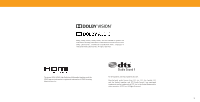Vizio V436-G1 User Manual
Vizio V436-G1 Manual
 |
View all Vizio V436-G1 manuals
Add to My Manuals
Save this manual to your list of manuals |
Vizio V436-G1 manual content summary:
- Vizio V436-G1 | User Manual - Page 1
V-Series™ User Manual Models: V436-G1, V555-G1 & V585-G1 - Vizio V436-G1 | User Manual - Page 2
Panel 8 Wall-mounting the TV 10 Using the Remote 11 Completing The First-Time Setup 12 Using the On-Screen Menu 13 Navigating the On-Screen Menu 13 Changing the Input Source 13 Changing the Screen Aspect Ratio 14 Adjusting the Picture Settings 15 Adjusting More Picture Settings 15 - Vizio V436-G1 | User Manual - Page 3
flow of the steps you should take. 1 . Lists additional steps you can take for each setting . • Bullets give more detailed information about each feature . IMPORTANT SAFETY INSTRUCTIONS Your TV is designed and manufactured to operate within defined design limits. Misuse may result in electric shock - Vizio V436-G1 | User Manual - Page 4
before moving your TV . • To prevent injury, this apparatus must be securely attached to the floor/wall in accordance with the installation instructions . • Insert batteries in accordance with instructions . Incorrect polarities may cause the batteries to leak which can damage the remote control or - Vizio V436-G1 | User Manual - Page 5
with regard to proper grounding of the mast and supporting structure, grounding of the lead-in wire to long periods of time, unplug the TV from the wall outlet and disconnect the antenna or cable Clamp Antenna Lead In Wire Electric Service Equipment Antenna Discharge Unit (NEC Section 810-20) - Vizio V436-G1 | User Manual - Page 6
Dolby, Dolby Vision, Dolby Audio, and the double-D symbol are trademarks of Dolby Laboratories . Manufactured under license from Dolby Laboratories. Confidential unpublished works. Copyright © 1992-2015 Dolby Laboratories . All rights reserved . The terms HDMI, HDMI High-Definition Multimedia - Vizio V436-G1 | User Manual - Page 7
Getting to Know Your TV 1 FRONT PANEL Remote Sensor and Power Indicator When using the remote, aim it directly at this sensor . The power indicator flashes on when the TV turns on, then goes out after several seconds. To keep the power indicator on, see Turning the Power Indicator On or Off on - Vizio V436-G1 | User Manual - Page 8
to an optical/SPDIF audio device, such as home audio receiver Ethernet Connect an Ethernet cable to modem/ router Power Press to turn on the TV. Press and hold to turn the TV off Volume VOL Press to increase or decrease the TV volume level Input INPUT Press to access the input menu 8 - Vizio V436-G1 | User Manual - Page 9
your device has a video port that matches an available port on the TV (HDMI, Composite, etc .) . 2 . Connect the appropriate cable (not included) to the TV and the device . 3 . Turn the TV and your device on . 4 . Set the TV's input to match the connection you used (HDMI-1, HDMI-2, etc .) . HDMI - Vizio V436-G1 | User Manual - Page 10
and removing the screws . 4 . Attach your TV and wall mount to the wall by carefully following the instructions that came with your mount . Use only with a UL-listed wall mount bracket rated for the weight/load of your TV . Installing a TV on a wall requires lifting . To prevent injury or damage to - Vizio V436-G1 | User Manual - Page 11
the different picture setting m7odes8 4 7 CH PIC 3 6 9 5 8 0 6 9 1 2 3 OK OK 4 5 Enabled/d6isable talk back feature* PIC 0 4 BACK VOL 7 IIN NFF5 O O INFO 8 BACCCK 6 CH INFOInfo 9 Display the info window INFO PIC 0 PIC 0 7 Dash 8 Use with9number pad to manually enter a digital - Vizio V436-G1 | User Manual - Page 12
or Google Play. You can turn your phone into the ultimate remote. The VIZIO SmartCastTM App brings together TV Shows, movies, and more from multiple apps into one simple experience. Download now from the App Store or Google Play. Now you're all set. By the way... By the way... You can turn your - Vizio V436-G1 | User Manual - Page 13
• Name and adjust Inputs • Adjust TV settings TV Settings Picture Audio Network Timers Channels Closed Captions Input Settings System User Manual • View the user manual 3 NAVIGATING THE ON-SCREEN MENU To open the on-screen menu: 1 . Press the MENU button on the remote . 2 . Use the Arrow buttons - Vizio V436-G1 | User Manual - Page 14
of the screen so that the picture keeps its original shape . Examples include widescreen movies and older TV programs . Your TV can display images in different modes *Available aspect ratio settings may vary by input source . Panoramic mode is only available for standard definition TV (480i/480p) - Vizio V436-G1 | User Manual - Page 15
: If you save changes to the settings for a picture mode, an asterisk will appear after is name . See Saving a Custom Picture Mode on page 16. 2 . To manually change each of the picture settings, use the Up/Down Arrow buttons on the remote to highlight that picture setting, then use the Left/Right - Vizio V436-G1 | User Manual - Page 16
on the remote to highlight a color temperature preset and then press OK . • Normal - Optimized for television viewing . • Cool - Produces a blue-hued picture . • Computer - Optimizes the picture for use as a PC monitor . Adjusting the Picture Mode Edit Settings Picture Mode Edit Settings allow you - Vizio V436-G1 | User Manual - Page 17
the user created Custom 1 picture mode, select the Delete button. Delete Cancel Resetting a Picture Mode A preset picture mode that has been edited can be restored to the factory default settings . To reset a customized preset picture mode: Menu > Picture > Picture Mode Edit > Reset Picture Mode - Vizio V436-G1 | User Manual - Page 18
manually calibrate the TV . Calibration requires specialized training, an input with precisely set colors, and a specialized light meter . To access the color tuner table: Menu > Picture system/2 point white balance settings: 1 . Use the Arrow buttons on the remote to highlight the Hue, Saturation - Vizio V436-G1 | User Manual - Page 19
Test Pattern Off To show or hide the Uniformity Analyzer Test Pattern: Menu > Picture > Color Calibration > Color Tuner > Uniformity Analyzer Test Pattern Uniformity Analyzer Test Pattern Off 1 . Use the Arrow buttons on the remote to highlight Off . Use the Left/Right Arrow buttons to select the - Vizio V436-G1 | User Manual - Page 20
(sound bar or AV receiver) will control the volume . TIP: You must select Bitstream for audio with more than two channels (e .g ., 3 .0, 5 .0, or 5 .1) . TIP: When the TV speakers are set to On, DTS signals cannot be passed through digital audio outputs . 3 20 - Vizio V436-G1 | User Manual - Page 21
Test Connection Changing the Manual Setup Settings Advanced users can fine-tune the network settings using the Manual Setup feature. The security settings on your router may require you to enter the TV's MAC address . To change advanced network settings: Menu > Network > Manual Setup > DHCP > Off - Vizio V436-G1 | User Manual - Page 22
Use the Left/Right Arrow buttons on the remote to highlight the period of time after which you want the TV to go to sleep: 30, 60, 90, 120, or 180 minutes . If you don't want the sleep timer to activate, change the setting to Off. Setting the Auto Power Off Feature To help - Vizio V436-G1 | User Manual - Page 23
Set parental controls Channels Find Channels Skip Channels Analog Audio Digital Audio Parental Control Stereo English Scanning for Channels The TV wall connection (without a cable box). Moving the TV to an area with different channels requires the TV Arrow buttons on the remote to highlight the - Vizio V436-G1 | User Manual - Page 24
AUDIO Changing the Analog Audio Language Some analog over-the-air (free) and cable channels broadcast programs in more than one language . The TV's Analog Audio feature allows you to listen to audio in an alternate language using Secondary Audio Programming (SAP) . WARNING: Not all programs are - Vizio V436-G1 | User Manual - Page 25
connected to cable TV directly from the wall (no cable box) . • You have a device connected using a composite video cable or a coaxial cable, such as a VCR, satellite or cable box, or DVR . TIP: Other devices have their own parental control settings . Enabling or Disabling Program Ratings To manage - Vizio V436-G1 | User Manual - Page 26
Use the Up/Down Arrow buttons on the remote to highlight the setting you wish to change, then use the Left/Right Arrow buttons to change the setting: • Caption Style - Choose As Broadcast to keep default settings or Custom to manually change each setting . • Text Style - Change the font used for the - Vizio V436-G1 | User Manual - Page 27
Typical choices include: • Opaque background, transparent window - Only a strip of background appears behind the text, expanding as the text appears . This is the typical "As Broadcast" mode . • Opaque background and window in the same color - When text appears, the entire line fills with color at - Vizio V436-G1 | User Manual - Page 28
name and use the Left/Right Arrow buttons on the remote to cycle through preset input names -or- To enter . • Picture Position* - move the vertical and horizontal position of the picture in relation to out if not available . Input Name Input Settings TV HDMI-1 HDMI-2 HDMI-3 COMP Blu-Ray Cable - Vizio V436-G1 | User Manual - Page 29
updates • View system information • Change the on-screen menu language • Set time zone and local settings • Adjust the CEC settings • Adjust the power mode settings • Adjust to preserve aspect ratio or fill the screen • Name the TV • Review and maintain the list of paired devices System Check for - Vizio V436-G1 | User Manual - Page 30
(ARC) input with the included remote, without any programming . Using CEC, your VIZIO TV remote can control: • Power On/Off • Volume • Mute WARNING: Not all HDMI devices support CEC . See your device's user manual for details . To enable, disable, or adjust CEC settings: Set up your audio device and - Vizio V436-G1 | User Manual - Page 31
new VIZIO TV offers several accessibility features that can help you with easy navigation. To access the Accessibility menu: Menu > System > Accessibility 1 . Talk Back - enables your TV to speak all settings changes and adjustments using the remote in English . 2 . Speech Rate* - Adjusts the rate - Vizio V436-G1 | User Manual - Page 32
. Using the RESET & ADMIN menu, you can: • Reset the TV to factory settings Reset & Admin • Force the system to power off and on • Create a system pin code to lock content and picture settings • Turn USB power on or off. • Enable or disable program offers and suggestions • Enable or disable - Vizio V436-G1 | User Manual - Page 33
ADMIN menu. If you have trouble enabling or disabling Viewing Data, please contact VIZIO Customer Support by going to support.vizio.com and selecting Contact Us . For more information, see https://www .vizio .com/viewingdata and review VIZIO's privacy policy at https://www .vizio .com/privacy . 33 - Vizio V436-G1 | User Manual - Page 34
Press the INFO button one time to display: • TV name • Current input • Picture mode • Audio type • Network name • Time TV Name Current Input Living Room HDMI-1 Picture Mode Audio Type* Network Name Normal Stereo HomeWiFi 5:00 pm Time *When TV speakers are off and Dolby Atmos content is - Vizio V436-G1 | User Manual - Page 35
popular content across multiple apps Search Find TV shows, movies and more . HOME MOVIES SHOWS WATCHFREE SUPPORT EXTRAS Cast LIVING ROOM TV Control your TV with the SmartCast Mobile™ App Download the VIZIO SmartCast Mobile app and turn your smartphone into a remote to control and configure - Vizio V436-G1 | User Manual - Page 36
button or the INPUT button on your remote . -or • Simply select the WatchFree app logo from the SmartCast Home app row . Show Details Find out show information On-Screen Guide Over 100 live TV and audio channels organized by genre Zoneless 2018 • 2h • TV-G • Sci-Fi Outer space: The closest known - Vizio V436-G1 | User Manual - Page 37
must be formatted as FAT32. • Files on the USB flash drive must end in a supported file extension ( .mp3, .jpg, etc) . • The player is not designed to to the USB port on the side of the TV. 2 . The TV will recognize the USB . Use the Arrow Keys on the remote to select the content you want to play . - Vizio V436-G1 | User Manual - Page 38
Contents/Playlist This area displays the contents of the currently selected folder. You can browse among files using the Arrow and OK buttons on the remote . 38 - Vizio V436-G1 | User Manual - Page 39
Contents/Playlist This area displays the contents of the currently selected folder. You can browse among files using the Arrow and OK buttons on the remote . 39 - Vizio V436-G1 | User Manual - Page 40
File Name View Thumbnails/Folders Adjust Slideshow Settings View Music Files Photo USB1: MyFlashDrive root Start Slideshow Sort: Name A-Z View: Thumbnails Settings Browse Music File Name: D 1920x1080 Resolution . You can browse among files using the Arrow and OK buttons on the remote . 40 - Vizio V436-G1 | User Manual - Page 41
Take a moment to register your product at VIZIO .COM/PRODUCT-REGISTRATION Customized Support Get priority assistance from the VIZIO Support team . News and Offers Stay up-to-date with product news and take advantage of exclusive offers. Updates and Enhancements Be first to know about - Vizio V436-G1 | User Manual - Page 42
on-screen instructions to The sound is flat or dialog is not audible. • Turn off Volume Leveling. See Adjusting the Audio Settings on page 20. The picture is distorted . • Move the TV away from electrical appliances, cars, and fluorescent lights. download the VIZIO SmartCast Mobile™ App . How do - Vizio V436-G1 | User Manual - Page 43
Channels are missing . • Press the MENU button on your TV remote and select the channels option . Then select Find Channels . • Open the VIZIO SmartCast Mobile app on your phone or tablet . • Click on: Control > Your TV/Device Name > Settings Icon > Channels > Find Channels . How do I disable/enable - Vizio V436-G1 | User Manual - Page 44
Pattern PICTURE QUALITY Maximum Resolution LCD Backlight Refresh Rate INPUTS / OUTPUTS HDMI Inputs Composite Video Inputs Ethernet Input RF Antenna Input USB Audio Output OTHER Remote Control Model Power Consumption Standby Power Voltage OSD Language Certification V436-G1 43" 42 .5" V555-G1 55 - Vizio V436-G1 | User Manual - Page 45
energy, and if not installed and used in accordance with the instructions, may cause harmful interference to radio communications . However, there no-interference basis . Should the user seek to obtain protection from other radio services operating in the same TV bands, a radio license is required - Vizio V436-G1 | User Manual - Page 46
on the terms set forth below for ninety (90) days from the date of original purchase . What This Warranty Covers VIZIO warrants the product against defects in materials and workmanship when the product is used normally in accordance with VIZIO's user guides and manuals . Except where restricted - Vizio V436-G1 | User Manual - Page 47
A PARTICULAR PURPOSE, WILL BE LIMITED IN DURATION TO THE WARRANTY PERIOD SET FORTH ABOVE . SOME STATES AND PROVINCES DO NOT ALLOW LIMITATIONS ON HOW OR LATENT), VIZIO MAY, AT ITS SOLE AND EXCLUSIVE OPTION AND IN ITS DISCRETION, REPAIR OR REPLACE YOUR PRODUCT, OR REFUND ITS PURCHASE PRICE . AS NOTED - Vizio V436-G1 | User Manual - Page 48
, conditions and restrictions apply . Information in this User Manual is subject to change without notice . To review the most updated version of this User Manual and the associated Quick Start Guide, go to http://www .vizio .com . © 2019 VIZIO, Inc. All Rights Reserved. registered trademarks and

V-Series
™
User Manual
Models:
V436-G1, V555-G1 & V585-G1 ±