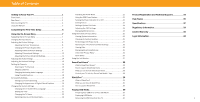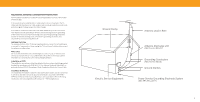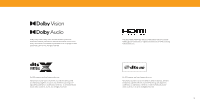Vizio V555-H1 QuickStart Guide
Vizio V555-H1 Manual
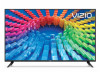 |
View all Vizio V555-H1 manuals
Add to My Manuals
Save this manual to your list of manuals |
Vizio V555-H1 manual content summary:
- Vizio V555-H1 | QuickStart Guide - Page 1
V-Series™ User Manual Models: V435-H1, V435-H11, V555-H1, V555-H11 V585-H1, V585-H11 & V705-H1 - Vizio V555-H1 | QuickStart Guide - Page 2
Technical Support 34 Front Panel 1 Rear Panel 2 Using the USB Power Feature 23 Turning the Power Indicator On or Off 23 Help Topics 35 Wall-mounting the Settings 25 Viewing Data 26 Managing Advertising Settings 26 View VIZIO Privacy Policy 26 Store Demo 26 Using the Info Window - Vizio V555-H1 | QuickStart Guide - Page 3
services for your VIZIO product, visit our website at vizio.com or call toll free at (877) 698-4946. We recommend that you register your VIZIO product at vizio.com. WHEN READING THIS MANUAL detailed information about each feature. IMPORTANT SAFETY INSTRUCTIONS Your TV is designed and manufactured to - Vizio V555-H1 | QuickStart Guide - Page 4
younger than two years of age. • The wall socket should be installed near your TV and servicing instructions are for use by qualified service personnel only. To reduce the risk mounting methods recommended by the manufacturer of the television set. • ALWAYS use furniture that can safely support - Vizio V555-H1 | QuickStart Guide - Page 5
proper grounding of the mast and supporting structure, grounding of the lead of time, unplug the TV from the wall outlet and disconnect the antenna or cable Installation of CATV The installation instructions states the cable distribution system Ground Clamp Electric Service Equipment Antenna Lead - Vizio V555-H1 | QuickStart Guide - Page 6
Dolby, Dolby Vision, Dolby Audio, and the double-D symbol are trademarks of Dolby Laboratories. Manufactured under license from Dolby Laboratories. Confidential unpublished works. Copyright © 19922019 Dolby Laboratories. All rights reserved. For DTS patents, see http://patents.dts.com. Manufactured - Vizio V555-H1 | QuickStart Guide - Page 7
Getting to Know Your TV 1 FRONT PANEL Remote Sensor and Power Indicator When using the remote, aim it directly at this sensor. The power indicator flashes on when the TV turns on, then goes out after several seconds. To keep the power indicator on, see Turning the Power Indicator On or Off on - Vizio V555-H1 | QuickStart Guide - Page 8
1 REAR PANEL Power Press to turn on the TV. Press and hold to turn the TV off. Volume VOL Press to increase or decrease the TV volume level. Input INPUT Press to access the input menu. Note: The image shown here is for illustrative purposes only and may be subject to change. The actual number of - Vizio V555-H1 | QuickStart Guide - Page 9
Connecting a device - AUDIO & VIDEO CABLE TYPES Your TV can be used to display output from most devices. 1. Verify that your device has a video port that matches an available port on the TV (HDMI, Composite, etc.). 2. Connect the appropriate cable (not included) to the TV and the device. 3. Turn the - Vizio V555-H1 | QuickStart Guide - Page 10
and wall mount to the wall by carefully following the instructions that came with your mount. Use only with a UL-listed wall mount bracket rated H11 M6 14 mm 300 x 200 mm 29.83lb (13.53 kg) V585-H1 M6 14 mm 300 x 200 mm 31.75 lb (14.4 kg) V585-H11 M6 14 mm 300 x 200 mm 31.75 lb (14.4 kg) V705-H1 - Vizio V555-H1 | QuickStart Guide - Page 11
Up/Down Increase or decrease the loudness of the audio Number Pad Manually enter a channel Pic Cycle through the different picture setting modes Long regulations where you live. For more information please visit: www.vizio.com/environment WARNING: Keep the remote control batteries away from children - Vizio V555-H1 | QuickStart Guide - Page 12
you turn on the TV, the on-screen instructions will guide you through each of the steps necessary to get personalization of ads. Our authorized cloud service providers may also store this data on the cable from the antenna, wall or cable box is properly connected to your VIZIO TV. Let's set up local - Vizio V555-H1 | QuickStart Guide - Page 13
• Adjust accessibility settings • Adjust TV system settings • Access admin and privacy settings • View the user manual Picture Audio Network TV Channels Accessibility System Admin & Privacy User Manual 3 NAVIGATING THE ON-SCREEN MENU To open the on-screen menu: 1. Press the MENU button on the - Vizio V555-H1 | QuickStart Guide - Page 14
you save changes to the setting for a picture mode, an asterick will appear after its name. See Saving a Custom Picture Mode on page 12. 2. To manually change each of the picture settings, use the Up/Down Navigation buttons on the remote to highlight that picture setting, then use the Left/Right - Vizio V555-H1 | QuickStart Guide - Page 15
3 Changing the Picture Aspect Ratio To change the screen aspect ratio: Menu > Picture > Picture Aspect Use the Navigation buttons to highlight the aspect ratio you wish to view. Your TV can display images in different modes: Normal, Panoramic, Wide, Zoom, and Stretch. • Normal (default) - No change - Vizio V555-H1 | QuickStart Guide - Page 16
Advanced Picture > Color Calibration > Color Tuner WARNING: The Color Tuner, 20 Point White Balance, and test patterns allow technicians to manually calibrate the TV. Calibration requires specialized training, an input with precisely set colors, and a specialized light meter. To turn color channels - Vizio V555-H1 | QuickStart Guide - Page 17
3 To show or hide the Flat Test Pattern: Menu > Picture > Advanced Picture > Color Calibration > Color Tuner > Flat Test Pattern Flat Test Pattern Off To show or hide the Ramp Test Pattern: Menu > Picture > Advanced Picture > Color Calibration > Color Tuner > Ramp Test Pattern Ramp Test Pattern - Vizio V555-H1 | QuickStart Guide - Page 18
3 Adjusting Picture Input Settings Enable HDMI Mode, Full Color 4:4:4, Filmmaker Mode and adjust picture size and position. To adjust the Input settings: Menu > Picture > Input Settings Use the Navigation buttons to highlight the setting you wish to adjust. • Picture Size and Position* - configure - Vizio V555-H1 | QuickStart Guide - Page 19
3 Copy a Picture Mode Custom picture mode settings can be copied to be applied to other inputs. 1. Complete the desired changes for the selected picture mode. • Select Save Picture Mode to save picture mode for all inputs. 2. Select the input you want to copy your saved picture mode edits to. 3. - Vizio V555-H1 | QuickStart Guide - Page 20
in standard Dolby Audio, DTS Digital Surround, or PCM. TIP: Your connected sound bar or audio receiver must support eARC in order to receive uncompressed audio. Check your device's user manual for more information. • Equalizer - Only available when Surround Sound is set to OFF. Boosts or attenuates - Vizio V555-H1 | QuickStart Guide - Page 21
Setup feature. The security settings on your router may require you to enter the TV's MAC address. To change advanced network settings: Menu > Network > Manual Setup > DHCP > Off 1. Use the Navigation and OK buttons to adjust each setting: • IP Address - The IP address assigned to the TV. • Subnet - Vizio V555-H1 | QuickStart Guide - Page 22
and their associated information. A channel scan is required for free over-the-air channels (using an antenna) and cable channels from an out-of-the-wall connection (without a cable box). Moving the TV to an area with different channels requires the TV to scan for channels again. To perform an Auto - Vizio V555-H1 | QuickStart Guide - Page 23
Changing the Analog Audio Language Some analog over-the-air (free) and cable channels broadcast programs in more than one language. The TV's Analog Audio feature allows you to listen to audio in an alternate language using Secondary Audio Programming (SAP). To use the Analog Audio feature: Menu > TV - Vizio V555-H1 | QuickStart Guide - Page 24
your TV signals, such as when you are using an antenna for Over-the-Air signals or when connected to cable TV directly from the wall (no cable box). • You have a device connected using a composite video cable or a coaxial cable, such as a VCR, satellite or cable box, or DVR. Enabling or - Vizio V555-H1 | QuickStart Guide - Page 25
to providing intuitive, user-friendly products. Your new VIZIO TV offers several accessibility features that can help you is available for tuner, composite and streaming content (if supported by the app). Note that most apps will support their own CC from within the app. To activate or - Vizio V555-H1 | QuickStart Guide - Page 26
2. Use the Up/Down Navigation buttons on the remote to highlight the setting you wish to change, then use the Left/Right Navigation buttons to change the settings (choose "As Broadcast" to keep default setting): • Text Style - Change the font used for the closed captioning text. • Text Size - Make - Vizio V555-H1 | QuickStart Guide - Page 27
CHANGING THE SYSTEM SETTINGS Using the System menu, you can: • Change the on-screen menu language • Set the time zone and local settings • Name the TV • Name an input • Hide inputs not in use • Adjust the power mode settings • Set the USB power mode • Turn the power indicator on or off • Set up - Vizio V555-H1 | QuickStart Guide - Page 28
Changing the TV Name Naming your TV helps differentiate it from other cast devices you may have in your home. To edit your TV name: Menu > System > TV Name > Enter a Name TV Name Living Room TV 3 Renaming Devices on the Input Menu You can rename the inputs to make them easier to recognize on the - Vizio V555-H1 | QuickStart Guide - Page 29
Using the USB Power Feature The USB port can be used to charge devices. The two options for this feature are: • Always On - Power is always available. • Off When TV Off - Power is only available with the TV is on. USB Power Always On Off When TV Off 3 Turning the Power Indicator On or Off The - Vizio V555-H1 | QuickStart Guide - Page 30
devices connected to an HDMI input with the VIZIO TV remote, without any programming Menu > System - To determine if your device is connected and supports CEC, select Device Discovery and then press OK to change your PIN. Using CEC, your VIZIO TV remote can control such features including (depending - Vizio V555-H1 | QuickStart Guide - Page 31
power off and on • Reset the TV to factory settings • Enable or disable store demo • Enable or disable viewing data • Personalize advertising choices • View the VIZIO Privacy Policy System Information Check for Updates Soft Power Cycle Reset to Factory Settings Viewing Data Off Advertising - Vizio V555-H1 | QuickStart Guide - Page 32
of ads. Our authorized cloud service providers may also store this data trouble enabling or disabling Viewing Data, please contact VIZIO Customer Support by going to support.vizio.com and selecting Contact Us. For more information, see vizio.com/viewingdata and review VIZIO's privacy policy at vizio - Vizio V555-H1 | QuickStart Guide - Page 33
3 USING THE INFO WINDOW Press the INFO button to display: • TV name • Current input or for tuner: current channel • Picture aspect • Audio type • Network name • Time TV Name Current input or for tuner: current channel Picture Aspect Audio Type* Network Name Living Room HDMI-1 Normal Stereo - Vizio V555-H1 | QuickStart Guide - Page 34
Sear6ch Find TV shows7 , movies8 and mo9re HOME MOVIES SHOWS WATCHFREE SUPPORT EXTRAS Cast LIVING ROOM TV PIC Quick Access to Popular Apps 0 to control and configure your TV. Get it here, or visit www.vizio.com/smartcastapp on your device to download: With SmartCast Mobile, you can: - Vizio V555-H1 | QuickStart Guide - Page 35
is WatchFree? VIZIO WatchFree takes your cord-cutting entertainment experience one step further! With the simple press of a button, enjoy free streaming TV with over 100 live TV channels to choose from - news, movies, sports, comedy, music and more. A built-in on-screen guide makes finding something - Vizio V555-H1 | QuickStart Guide - Page 36
your videos onto a USB flash drive: • The USB flash drive must be formatted as FAT32. • Files on the USB flash drive must end in a supported file extension ( .mp3, .jpg, etc). • The player is not designed to play media from external hard drives, MP3 players, cameras, or smartphones. Displaying USB - Vizio V555-H1 | QuickStart Guide - Page 37
Playing USB Media: Music 4 Back Button Highlight this button and press OK to return to the previous screen. Now Playing Information Displays song title, album title, and other information. Progress Bar Displays the duration of the currentlyplaying song. The bar will lengthen as the song - Vizio V555-H1 | QuickStart Guide - Page 38
Playing USB Media: Video Back Button Highlight this button and press OK to return to the previous screen. Connected Sources Displays connected USB devices. Current Folder Video USB1: MyFlashDrive My Videos MyFlashDrive\Video\root\My Videos # File 1 Family Vacation - California 2 28th Birthday - Vizio V555-H1 | QuickStart Guide - Page 39
Playing USB Media: Photo Back Button Highlight this button and press OK to return to the previous screen. Back Button Highlight and press OK to return to left column. Current Folder Displays the folder path. Connected Sources Displays connected USB devices. Current Folder Start Fullscreen - Vizio V555-H1 | QuickStart Guide - Page 40
A Take a moment to register your product at VIZIO.COM/PRODUCT-REGISTRATION Customized Support Get efficient, accurate assistance from the VIZIO Support team. News and Offers Stay up-to-date with product news and take advantage of exclusive offers. Updates and Enhancements Be first to know - Vizio V555-H1 | QuickStart Guide - Page 41
all devices are connected correctly. Devices differ; see your device's user manual for details. • Adjust Brightness, Contrast, or Backlight. See Adjusting directly to your SmartCast TV. For more information, please visit: − VIZIO.com/Apple − VIZIO.com/Google The colors on the TV don't look right. • - Vizio V555-H1 | QuickStart Guide - Page 42
your phone or tablet is connected to a Wi-Fi network. Open a browser on your phone or tablet. • Navigate to vizio.com/smartcastapp and follow the on-screen instructions to download the VIZIO SmartCast Mobile™ App. How do I change the Inputs? • Press the INPUT button on the back of the TV to cycle - Vizio V555-H1 | QuickStart Guide - Page 43
Stand Weight w/ Stand Weight w/o Stand Mounting Screw Size Hole Pattern PICTURE QUALITY Maximum OTHER Remote Control Type Power Consumption Standby Power Voltage OSD Language Certification V435-H1 43" 42.5" V435-H11 43" 42.5" V555-H1 55" 54.5" V555-H11 55" 54.5" 38.31" x 24.52" x 8.35" (973 - Vizio V555-H1 | QuickStart Guide - Page 44
Stand Weight w/ Stand Weight w/o Stand Mounting Screw Size Hole Pattern PICTURE QUALITY Maximum Audio Output OTHER Remote Control Type Power Consumption Standby Power Voltage OSD Language Certification V585-H1 58" 57.5" V585-H11 58" 57.5" V705-H1 70" 69.5" 51.38" x 32.43" x 10.24" (1305 - Vizio V555-H1 | QuickStart Guide - Page 45
, and if not installed and used in accordance with the instructions, may cause harmful interference to radio communications. However, there is -interference basis. Should the user seek to obtain protection from other radio services operating in the same TV bands, a radio license is required. Please - Vizio V555-H1 | QuickStart Guide - Page 46
arbitration to which the Supplementary Procedures for Before obtaining warranty service, you may visit www.vizio.com for additional help and troubleshooting. To obtain warranty service, contact VIZIO Customer Support by going to support.vizio.com and selecting Contact Us. What This Warranty Does - Vizio V555-H1 | QuickStart Guide - Page 47
from state to state and province to province. This warranty applies to the greatest extent permitted by applicable law. General No employee or agent of VIZIO may modify this warranty. If any term of this warranty, other than the class action waiver, is found to be unenforceable, that term will be - Vizio V555-H1 | QuickStart Guide - Page 48
VIZIO, Inc. is not responsible for typographical, technical, or descriptive errors. To review the most updated version of this User Manual and the associated Quick Start Guide, go to vizio.com. VIZIO, the VIZIO of your VIZIO products in accordance with local laws and regulations. VIZIO supports the

Models:
V435-H1, V435-H11, V555-H1, V555-H11
V585-H1, V585-H11 & V705-H1
V-Series
™
User Manual