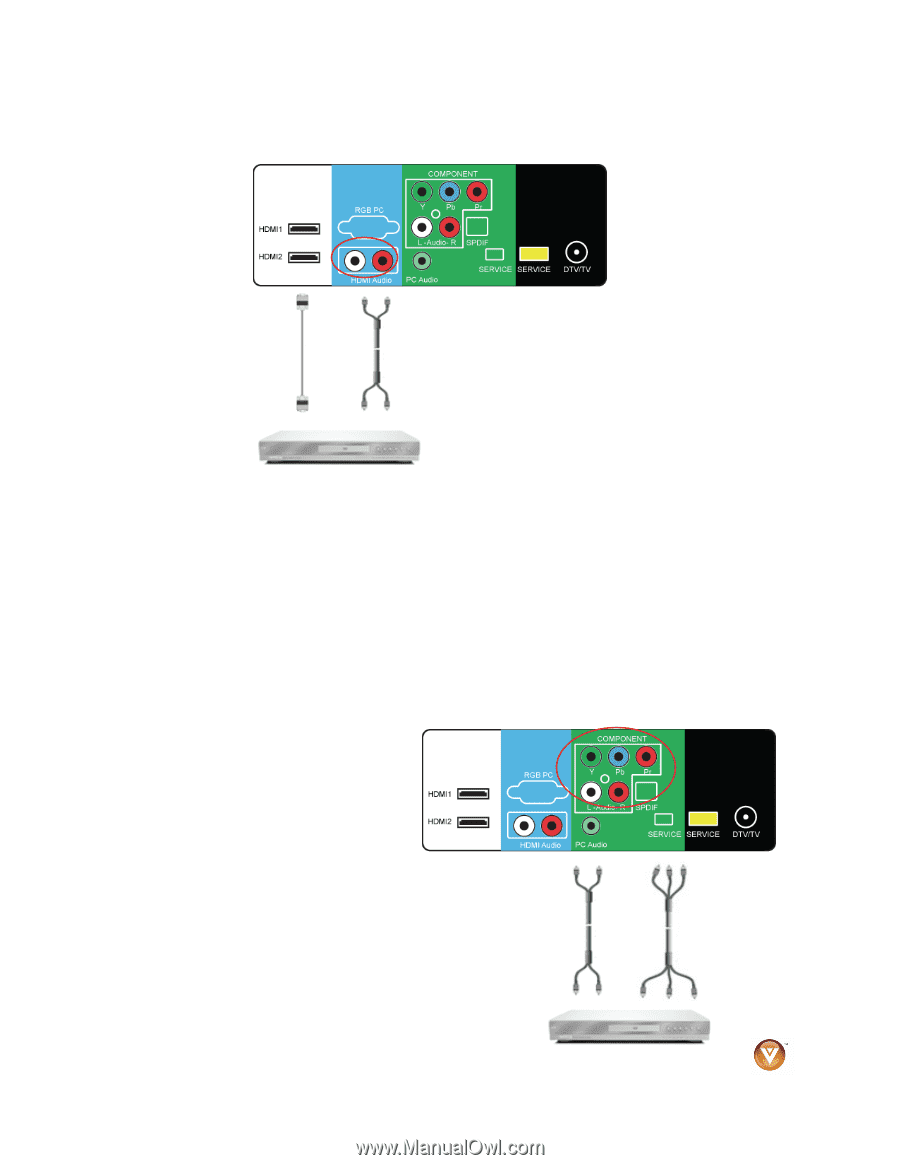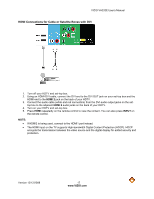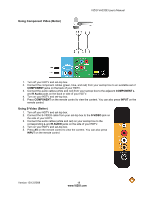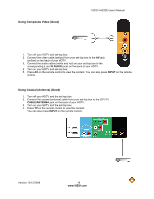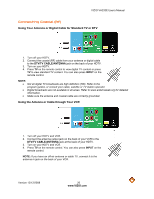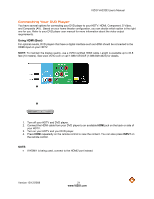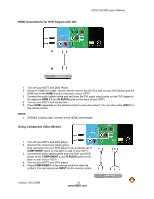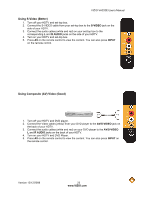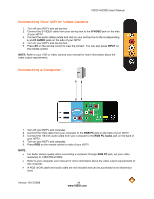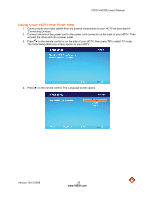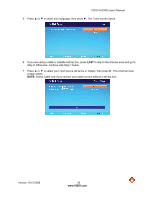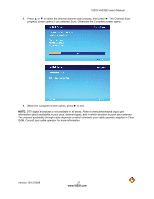Vizio VA220E VA220E User Manual - Page 22
HDMI Connections for DVD Players with DVI, Using Component Video Better - 22
 |
UPC - 845226002120
View all Vizio VA220E manuals
Add to My Manuals
Save this manual to your list of manuals |
Page 22 highlights
HDMI Connections for DVD Players with DVI VIZIO VA220E User's Manual 1. Turn off your HDTV and DVD Player. 2. Using an HDMI-DVI cable, connect the DVI end to the DVI Out jack on your DVD player and the HDMI end to the HDMI 2 jack on the back of your HDTV. 3. Connect the audio cables (white and red) from the DVI audio output jacks on the DVD player to the adjacent HDMI 2 L and R AUDIO jacks on the back of your HDTV. 4. Turn on your HDTV and set-top box. 5. Press HDMI repeatedly on the remote control to view the content. You can also press INPUT on the remote control. NOTE: • If HDMI2 is being used, connect to the HDMI1 port instead. Using Component Video (Better) 1. Turn off your HDTV and DVD player. 2. Connect the component cable (green, blue, and red) from your DVD player to an available set of COMPONENT jacks on the back or side of your HDTV. 3. Connect the audio cables (white and red) from your DVD player to the COMPONENT L and R AUDIO jacks on the back or side of your HDTV. 4. Turn on your HDTV and DVD player. 5. Press COMPONENT on the remote control to view the content. You can also press INPUT on the remote control. Version 12/12/2008 22 www.VIZIO.com