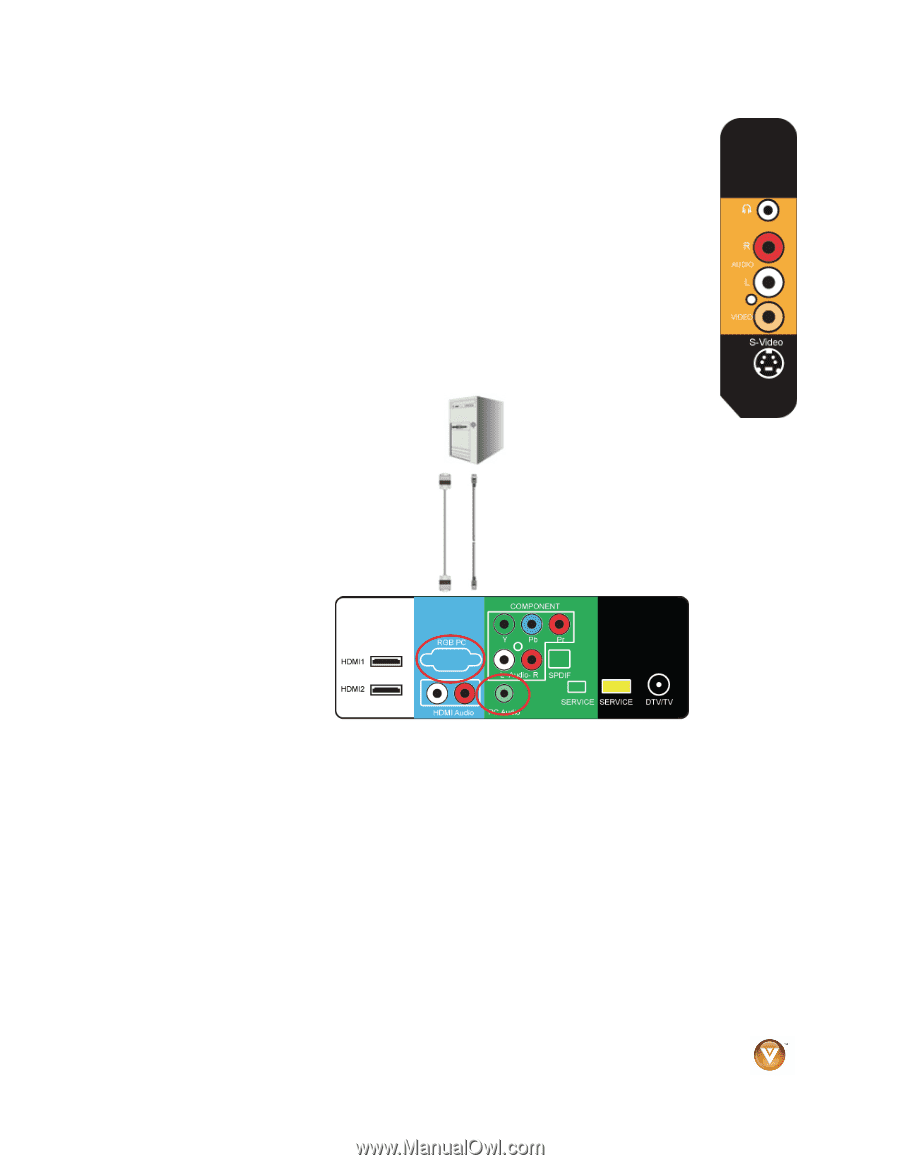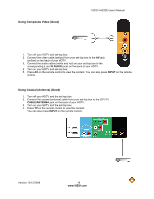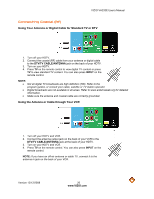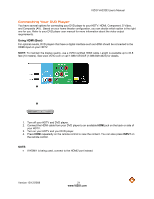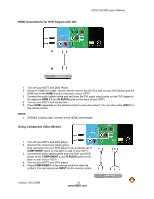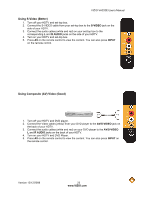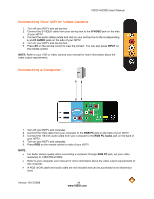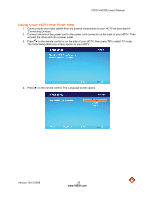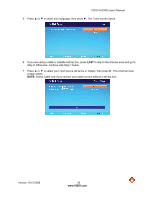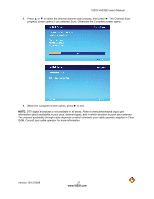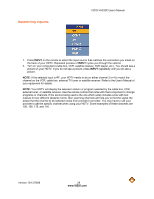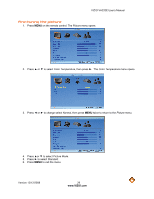Vizio VA220E VA220E User Manual - Page 24
Connecting Your VCR or Video Camera, Connecting a Computer - resolution
 |
UPC - 845226002120
View all Vizio VA220E manuals
Add to My Manuals
Save this manual to your list of manuals |
Page 24 highlights
VIZIO VA220E User's Manual Connecting Your VCR or Video Camera 1. Turn off your HDTV and set-top box. 2. Connect the S-VIDEO cable from your set-top box to the S-VIDEO jack on the side of your HDTV. 3. Connect the audio cables (white and red) on your set-top box to the corresponding L and R AUDIO jacks on the side of your HDTV. 4. Turn on your HDTV and set-top box. 5. Press AV on the remote control to view the content. You can also press INPUT on the remote control. NOTE: Refer to your VCR or video camera user manual for more information about the video output requirements. Connecting a Computer 1. Turn off your HDTV and computer. 2. Connect the VGA cable from your computer to the RGB PC jack on the back of your HDTV. 3. Connect the 1/8-inch audio cable from your computer to the RGB PC Audio jack on the back of your HDTV. 4. Turn on your HDTV and computer. 5. Press RGB on the remote control or side of your HDTV. NOTE: • For better picture quality when connecting a computer through RGB PC jack, set your video resolution to 1360x768 at 60Hz. • Refer to your computer user manual for more information about the video output requirements of the computer. • A RGB (VGA) cable and audio cable are not included and can be purchased at an electronics store. Version 12/12/2008 24 www.VIZIO.com