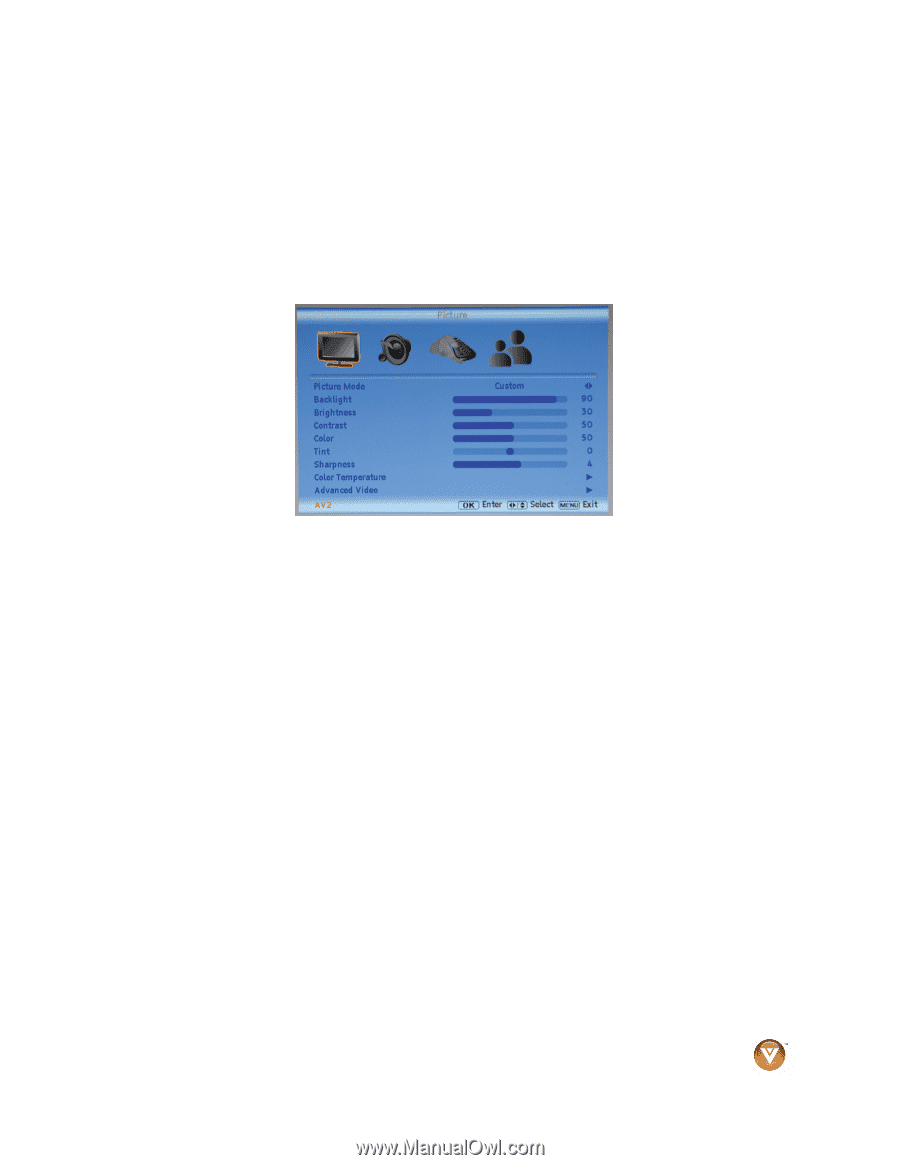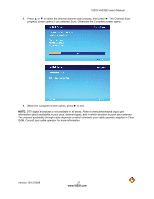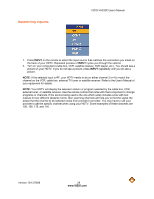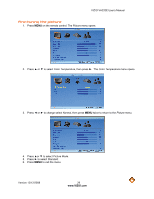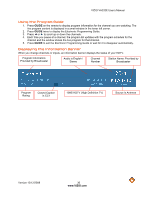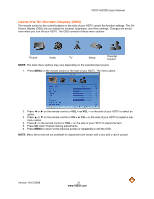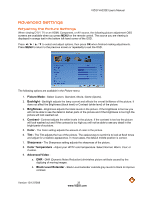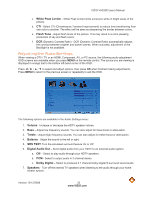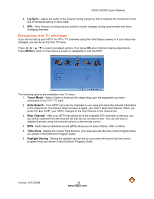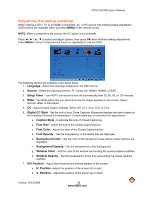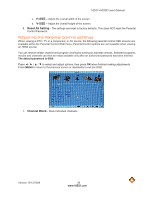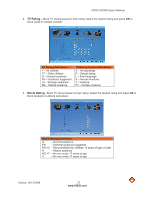Vizio VA220E VA220E User Manual - Page 32
Advanced Settings - parts
 |
UPC - 845226002120
View all Vizio VA220E manuals
Add to My Manuals
Save this manual to your list of manuals |
Page 32 highlights
VIZIO VA220E User's Manual Advanced Settings Adjusting the Picture Settings When viewing DTV / TV or an HDMI, Component, or AV source, the following picture adjustment OSD screens are available when you press MENU on the remote control. The source you are viewing is displayed in orange text in the bottom left-hand corner of the OSD. Press to select and adjust options, then press OK when finished making adjustments. Press MENU to return to the previous screen or repeatedly to exit the OSD. The following options are available in the Picture menu: 1. Picture Mode - Select Custom, Standard, Movie, Game (Sports). 2. Backlight - Backlight adjusts the lamp current and affects the overall brilliance of the picture. It does not affect the Brightness (black level) or Contrast (white level) of the picture. 3. Brightness - Brightness adjusts the black levels in the picture. If the brightness is too low you will not be able to see the detail in darker parts of the picture and if the brightness is too high the picture will look washed out. 4. Contrast - Contrast adjusts the white levels in the picture. If the contrast is too low the picture will look washed out and if the contrast is too high you will not be able to see any detail in the bright parts of a picture. 5. Color - The Color setting adjusts the amount of color in the picture. 6. Tint - The Tint adjusts the hue of the picture. The easiest way to set tint is to look at flesh tones and adjust for a realistic appearance. In most cases, the default middle position is correct. 7. Sharpness - The Sharpness setting adjusts the sharpness of the picture. 8. Color Temperature - Adjust your HDTV color temperature. Select Normal, Warm, Cool, or Custom. 9. Advanced Video - a. DNR - DNR (Dynamic Noise Reduction) diminishes picture artifacts caused by the digitizing of moving images. b. Black Level Extender - Black Level Extender extends grey levels to black to improve contrast. Version 12/12/2008 32 www.VIZIO.com