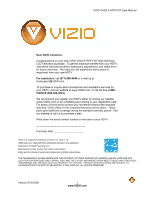Vizio VA22LFHDTV10T VA22LFHDTV10T User Manual
Vizio VA22LFHDTV10T Manual
 |
View all Vizio VA22LFHDTV10T manuals
Add to My Manuals
Save this manual to your list of manuals |
Vizio VA22LFHDTV10T manual content summary:
- Vizio VA22LFHDTV10T | VA22LFHDTV10T User Manual - Page 1
VIZIO VA22LF HDTV10T User Manual Dear VIZIO Customer, Congratulations on your new VIZIO VA22LF HDTV10T High Definition LCD Television purchase. To get the maximum benefit from your HDTV, read these instructions the standard warranty, VIZIO offers on-site extended warranty service plans. These plans - Vizio VA22LFHDTV10T | VA22LFHDTV10T User Manual - Page 2
VIZIO VA22L FHDTV10T User's Manual Important Safety Instructions the cart, stand, tripod, bracket parts causing a fire or electric shock. Never spill liquids on your HDTV. ! Your HDTV should be operated only from the type of power user abuse or improper installations. ! The power cord must be replaced - Vizio VA22LFHDTV10T | VA22LFHDTV10T User Manual - Page 3
VIZIO VA22L FHDTV10T User's Manual ! Do not install your HDTV in an area with heavy dust or high humidity. Operating your HDTV in environments with heavy dust or high humidity may cause fire or electric shock. ! Follow instructions for moving your HDTV. Ensure that the power cord and any other - Vizio VA22LFHDTV10T | VA22LFHDTV10T User Manual - Page 4
VIZIO VA22L FHDTV10T User's Manual of the mast and supporting structure, grounding of the power circuits, or where it could fall into such power lines or circuits. Remember, the screen of the coaxial cable is intended to be connected to earth in the building installation. FCC Bulletin for New TV - Vizio VA22LFHDTV10T | VA22LFHDTV10T User Manual - Page 5
29 Maintenance...29 Important ...29 Cleaning the Housing and Remote Control ...29 Cleaning the Screen...29 Troubleshooting ...29 Telephone & Technical Support ...29 Regulations and Specifications 29 Compliance ...29 FCC Class B Radio Interference Statement...29 Version 9/12/2008 5 www - Vizio VA22LFHDTV10T | VA22LFHDTV10T User Manual - Page 6
VIZIO VA22L FHDTV10T User's Manual Specifications ...29 Preset Computer Resolutions ...29 VIZIO LIMITED PRODUCT WARRANTY 29 VIZIO RETURN POLICY 29 Warranty Replacement Procedure ...29 Mail-In Warranty Repair Procedure...29 Index...29 Version 9/12/2008 6 www.VIZIO.com - Vizio VA22LFHDTV10T | VA22LFHDTV10T User Manual - Page 7
the remote control (2) ! Power cord ! VIZIO screen cleaning cloth ! This user manual ! Quick Setup Guide ! Registration Card ! VIP Services Brochure Additional certified accessories for your HDTV are sold separately: ! Wall mounts ! High Definition cables ! Extra or replacement remote VIZIO also - Vizio VA22LFHDTV10T | VA22LFHDTV10T User Manual - Page 8
VA22L FHDTV10T User's Manual Understanding Basic Controls and Connections Front Bezel POWER INDICATOR (VIZIO logo): ! White: On. ! Orange: Off. REMOTE CONTROL SENSOR: ! Point the remote control directly this sensor for the best response. Right Side Panel Controls POWER ( ) ! Turns your HDTV ON and - Vizio VA22LFHDTV10T | VA22LFHDTV10T User Manual - Page 9
VIZIO VA22L FHDTV10T User's Manual Left Side Panel Controls Headphone ! Connect your headphones here. Note: Connecting the headphones turns off the TV speakers off. Audio R/L ! Connect external audio from a composite or S-Video device, such as a VCR or video game. Note: The red and white audio - Vizio VA22LFHDTV10T | VA22LFHDTV10T User Manual - Page 10
Rear Panel Connections 1 3 5 VIZIO VA22L FHDTV10T User's Manual 2 4 6 7 8 9 10 No. Connection 1 HDMI 1 2 HDMI 2 3 RGB PC 4 HDMI Audio COMPONENT 5 (YPb/CbPr/Cr with Audio L/R) 6 PC Audio 7 SPDIF 8 SERVICE 9 DTV/TV (Cable/Antenna) 10 AC IN Description Connect the primary source for - Vizio VA22LFHDTV10T | VA22LFHDTV10T User Manual - Page 11
User's Manual VIZIO Remote Control REMOTE LED - Blinks when remote operates. POWER (+ or -) - Press to step up or down through the TV channels. LAST - Press to recall the previously viewed channel. MUTE -Screen Display (OSD) menu. INFO - Press to display the video image and system information. GUIDE - Vizio VA22LFHDTV10T | VA22LFHDTV10T User Manual - Page 12
VIZIO VA22L FHDTV10T User's Manual WIDE - Cycle through the available screen formats (Wide, Normal, and Panoramic all, check the batteries. If the batteries are low or exhausted, replace them with fresh batteries. ! When not using the remote control for a long period of time, remove the batteries. ! - Vizio VA22LFHDTV10T | VA22LFHDTV10T User Manual - Page 13
to control your HDTV. To use a cable or satellite remote control to control your HDTV: 1. Refer to your cable or satellite user guide for information on how to program the remote. 2. If your cable or satellite remote uses a 5-digit code (most Direct TV units), use code 11758 or 10178. OR If your - Vizio VA22LFHDTV10T | VA22LFHDTV10T User Manual - Page 14
VIZIO VA22L FHDTV10T User's Manual Setting Up Your HDTV ! Read this user manual carefully before installing your HDTV. ! The power consumption of your HDTV is about 105W. Use the included power cord. When an extension cord is required, use one with the correct power rating. The cord must be grounded - Vizio VA22LFHDTV10T | VA22LFHDTV10T User Manual - Page 15
VA22L FHDTV10T User's Manual Additional Information: Mounting hole pitch 100mm horizontally 100mm vertically Screw type Metric M4 8mm long 0.7mm pitch Screw length Depends on the thickness of the wall mount plate. VIZIO brackets come with different length screws. To find the perfect mount - Vizio VA22LFHDTV10T | VA22LFHDTV10T User Manual - Page 16
Refer to your set-top box user manual for more information about the video output requirements or consult your cable or satellite operator. Using HDMI (Best) Cable and satellite boxes that have a HDMI digital interface should be connected to the HDMI input on your HDTV for optimal results. NOTE: To - Vizio VA22LFHDTV10T | VA22LFHDTV10T User Manual - Page 17
. 4. Turn on your HDTV and set-top box. 5. Press HDMI repeatedly on the remote control to view the content. You can also press INPUT on the remote control. NOTE: ! If HDMI2 is being used, connect to the HDMI1 port instead. ! The HDMI input on the TV supports High-bandwidth Digital Content Protection - Vizio VA22LFHDTV10T | VA22LFHDTV10T User Manual - Page 18
Video (Better) VIZIO VA22L FHDTV10T User's Manual 1. Turn off your HDTV and set-top box. 2. Connect the component cables (green, blue, and red) from your set-top box to an available set of COMPONENT jacks on the back of your HDTV. 3. Connect the audio cables (white and red) from your set-top box - Vizio VA22LFHDTV10T | VA22LFHDTV10T User Manual - Page 19
Using Composite Video (Good) VIZIO VA22L FHDTV10T User's Manual 1. Turn off your HDTV and set-top box. 2. Connect the video cable (yellow) from your set-top box to the AV 1 jack (yellow) on the back of your HDTV. 3. Connect the audio cables (white and red) on your set-top box to the corresponding - Vizio VA22LFHDTV10T | VA22LFHDTV10T User Manual - Page 20
User's Manual Connecting Coaxial (RF) Using Your Antenna or Digital Cable for Standard TV or DTV 1. Turn off your HDTV. 2. Connect the coaxial (RF) cable from your antenna or digital cable to the DTV/TV CABLE/ANTENNA jack on the back of your HDTV. 3. Turn on your HDTV. 4. Press TV on the remote - Vizio VA22LFHDTV10T | VA22LFHDTV10T User Manual - Page 21
Based on your home theater configuration, you can decide which option is the right one for you. Refer to your DVD player user manual for more information about the video output requirements. Using HDMI (Best) For optimal remote control to view the content. You can also press INPUT on the remote - Vizio VA22LFHDTV10T | VA22LFHDTV10T User Manual - Page 22
VIZIO VA22L FHDTV10T User's Manual HDTV and set-top box. 5. Press HDMI repeatedly on the remote control to view the content. You can also press INPUT on the remote control. NOTE remote control to view the content. You can also press INPUT on the remote control. Version 9/12/2008 22 www.VIZIO.com - Vizio VA22LFHDTV10T | VA22LFHDTV10T User Manual - Page 23
VIZIO VA22L FHDTV10T User's Manual Using S-Video (Better) 1. Turn off your HDTV and set-top box. 2. Connect the S-VIDEO cable from your set-top box to the S-VIDEO jack on the side of your HDTV. 3. Connect the audio cables (white and red) on your set-top box to the corresponding L and R AUDIO jacks - Vizio VA22LFHDTV10T | VA22LFHDTV10T User Manual - Page 24
HDTV and computer. 5. Press RGB on the remote control or side of your HDTV. NOTE: ! For better picture quality when connecting a computer through RGB PC jack, set your video resolution to 1980x1080 at 60Hz. ! Refer to your computer user manual for more information about the video output requirements - Vizio VA22LFHDTV10T | VA22LFHDTV10T User Manual - Page 25
HDTV. Then connect the other end into a power outlet. 3. Press on the remote control or on the side of your HDTV, then press TV to select TV mode. The Initial Setup Welcome screen opens on your HDTV. 4. Press ! on the remote control. The Language screen opens. Version 9/12/2008 25 www.VIZIO.com - Vizio VA22LFHDTV10T | VA22LFHDTV10T User Manual - Page 26
VIZIO VA22L FHDTV10T User's Manual 5. Press " or # to select your language, then press !. The Tuner screen opens. 6. If you are using a cable or satellite set Scan screen opens. NOTE: Select Cable only if you receive your cable service without a set-top box. Version 9/12/2008 26 www.VIZIO.com - Vizio VA22LFHDTV10T | VA22LFHDTV10T User Manual - Page 27
VIZIO VA22L FHDTV10T User's Manual 8. Press " or # to select the desired channel scan process, then press !. The Channel Scan progress screen opens if you selected Scan. Otherwise the Complete screen opens. 9. When the Complete screen opens, press ! to exit. NOTE: DTV digital broadcast is not - Vizio VA22LFHDTV10T | VA22LFHDTV10T User Manual - Page 28
to the User's Manual of your equipment for details. NOTE: Your HDTV will display the television station or program selected by the cable box, VCR, external tuner, or satellite receiver. Use the remote control that came with that component to change programs or channels. If the service being used - Vizio VA22LFHDTV10T | VA22LFHDTV10T User Manual - Page 29
VIZIO VA22L FHDTV10T User's Manual Fine-tuning the picture 1. Press MENU on the remote control. The Picture menu opens. 2. Press " or # to select Color Temperature, then press !. The Color Temperature menu opens. 3. Press $ or ! to change select Normal, then press MENU twice - Vizio VA22LFHDTV10T | VA22LFHDTV10T User Manual - Page 30
VIZIO VA22L FHDTV10T User's Manual Using the Program Guide 1. Press GUIDE on the remote to display program information for the channel you are watching. The live program content is displayed in a small window in the lower left corner. 2. Press GUIDE twice to display the Electronic Programming Guide - Vizio VA22LFHDTV10T | VA22LFHDTV10T User Manual - Page 31
VIZIO VA22L FHDTV10T User's Manual Using the On-Screen Display (OSD) The remote control or the control buttons on the side of your HDTV control the function settings. The OnScreen Display (OSD) lets you adjust the contrast, brightness, and other settings. Changes are saved even when you turn off - Vizio VA22LFHDTV10T | VA22LFHDTV10T User Manual - Page 32
VIZIO VA22L FHDTV10T User's Manual Advanced Settings Adjusting the Picture Settings When viewing DTV / TV or an HDMI, Component, or AV source, the following picture adjustment OSD screens are available when you press MENU on the remote control. The source you are viewing is displayed in orange text - Vizio VA22LFHDTV10T | VA22LFHDTV10T User Manual - Page 33
is not available. Adjusting the Audio Settings When viewing a DTV / TV or an HDMI, Component, AV, or PC source, the following audio adjustment OSD screens are available when you press MENU on the remote control. The source you are viewing is displayed in orange text in the bottom left-hand corner - Vizio VA22LFHDTV10T | VA22LFHDTV10T User Manual - Page 34
FHDTV10T User's Manual 8. Lip Sync - Adjust the audio of the program being viewed so that it matches the movement of the lips of someone talking on the screen. 9. AVL - Auto Volume Leveling reduces sudden volume changes during commercials and when changing channels. Adjusting the TV settings If - Vizio VA22LFHDTV10T | VA22LFHDTV10T User Manual - Page 35
VIZIO VA22L FHDTV10T User's Manual Adjusting the Setup settings When viewing a DTV / TV or an HDMI, Component, AV, or PC source, the following setup adjustment OSD screens are available when you press MENU on the remote control. NOTE: When a computer is the source, the CC option is not available. - Vizio VA22LFHDTV10T | VA22LFHDTV10T User Manual - Page 36
VIZIO VA22L FHDTV10T User's Manual c. H-SIZE - Adjust the overall width of the screen. d. V-SIZE - Adjust the overall height of the screen. 8. Reset All Setting - The settings are reset to factory defaults. This does NOT reset the Parental Control Password. Adjusting the Parental Control settings - Vizio VA22LFHDTV10T | VA22LFHDTV10T User Manual - Page 37
VIZIO VA22L FHDTV10T User's Manual 2. TV Rating - Block TV shows based on their rating. Select the desired rating and press OK to block (lock) or unblock (unlock). TV Rating Definitions: Y - All children Y7 - Older children G - General audience PG - Guidance suggested 14 - Strongly cautioned MA - - Vizio VA22LFHDTV10T | VA22LFHDTV10T User Manual - Page 38
VIZIO VA22L FHDTV10T User's Manual 4. Check for New DTV Rating - This option is designed to update the TV or Movie ratings table for programs being viewed in your local or regional area. It lets the parental guidance control feature in your HDTV to have the most - Vizio VA22LFHDTV10T | VA22LFHDTV10T User Manual - Page 39
VIZIO VA22L FHDTV10T User's Manual Understanding Viewing Modes Your HDTV features the following viewing modes. You can switch viewing modes by pressing WIDE on the remote 16:9 (widescreen), and then modified to fit a traditional TV screen (4:3). Wide Mode When watching a standard broadcast or full- - Vizio VA22LFHDTV10T | VA22LFHDTV10T User Manual - Page 40
FHDTV10T User's Manual Maintaining and Troubleshooting Maintenance Important 1. Make sure that the power cord is removed from the socket before cleaning your HDTV. 2. Do not use volatile solvents (such as toluene, rosin, and alcohol) to clean your HDTV. Such chemicals may damage the housing, screen - Vizio VA22LFHDTV10T | VA22LFHDTV10T User Manual - Page 41
us at [email protected]. Problem "No Signal" error message No power No sound The screen is black Power is ON but there is no screen image. Colors are wrong or abnormal Control buttons do not work Remote Control does not work Image quality issues Picture is distorted picture There is an unusual - Vizio VA22LFHDTV10T | VA22LFHDTV10T User Manual - Page 42
VIZIO VA22L FHDTV10T User's Manual Problem The picture has abnormal patterns The display image does not cover the entire screen There is a picture but no sound Your HDTV has pixels that are always dark or colored There is "noise" or "trash" on the screen The volume changes when you switch inputs - Vizio VA22LFHDTV10T | VA22LFHDTV10T User Manual - Page 43
VIZIO VA22L FHDTV10T User's Manual Regulations and Specifications Compliance Caution: Always use a power cord that is properly grounded. Use the AC cords listed below for each area. Country Power Cord USA UL Canada CSA Germany VDE UK BASE/BS Japan Electric Appliance Control Act FCC - Vizio VA22LFHDTV10T | VA22LFHDTV10T User Manual - Page 44
FHDTV10T User's Manual Specifications Specifications Model # VIZIO Series Size of Display Resolution Pixel (Dot) Pitch TV Brightness (hours) Voltage Range Power Consumption Remote Control Warranty Dimensions Net Weight Gross Weight Certifications VA22L FHDTV10T VA SERIES 22 Inch (21.5" diagonal) - Vizio VA22LFHDTV10T | VA22LFHDTV10T User Manual - Page 45
VIZIO VA22L FHDTV10T User's Manual Resolution Refresh (Hz) H.Freq (kHz) V.Freq (Hz) H.Sync V.Sync Pixel Freq (MHz) 640x480 60 31.5 59.94 N N 25.175 , P = Positive, * = Native Resolution with Reduced Blanking, see below for more details, ** = DOS Mode Version 9/12/2008 45 www.VIZIO.com - Vizio VA22LFHDTV10T | VA22LFHDTV10T User Manual - Page 46
is at the customer's expense. VIZIO reserves the right to charge the customer for any service call for anything not covered by this limited warranty. Before you ask for warranty service, please review your User Manual. You may avoid a service call and a service charge. Please refer to the reverse - Vizio VA22LFHDTV10T | VA22LFHDTV10T User Manual - Page 47
FHDTV10T User's Manual Not Covered This limited warranty does not cover the following: cosmetic defects; damage, malfunctions or failures resulting from shipping or transit, improper or faulty installation, abuse, operation contrary to furnished instructions, operation on incorrect power supplies - Vizio VA22LFHDTV10T | VA22LFHDTV10T User Manual - Page 48
's Limited Product Warranty for warranty terms and conditions. Warranty Replacement Procedure Warranty Replacement generally is performed on displays which are determined to be economically unrepairable. If VIZIO Technical Support determines that a problem with a display unit may be within the terms - Vizio VA22LFHDTV10T | VA22LFHDTV10T User Manual - Page 49
blocking channels, 36 brightness adjusting, 32 C cable setting as TV signal source, 34 cable TV component connection, 18 composite connection, 18, 19, 23 connecting, 16 connecting through VCR, 20 Version 9/12/2008 VIZIO VA22L FHDTV10T User's Manual DVI connection, 17 HDMI connection, 16 CC (Closed - Vizio VA22LFHDTV10T | VA22LFHDTV10T User Manual - Page 50
rating, 37 options, 36 TV rating, 37 password changing, 38 picture settings, 32 advanced video, 32 backlight, 32 brightness, 32 color, 32 color temperature, 32 contrast, 32 sharpness, 32 tint, 32 power button, 8 power connector, 10 power cord, 43 power indicator, 8 program guide, 30 50 www.VIZIO - Vizio VA22LFHDTV10T | VA22LFHDTV10T User Manual - Page 51
adjusting, 32 VIZIO VA22L FHDTV10T User's Manual side panel controls, 8, 9 AV2, 9 channel buttons, 8 headphone jack, 9 MENU button, 8 power button, 8 S-Video, 9 volume buttons, 8 sleep timer setting, 35 source selecting, 35 speakers turning off and on, 33 specifications, 44 support technical, 42 - Vizio VA22LFHDTV10T | VA22LFHDTV10T User Manual - Page 52
U unrated TV blocking, 38 update rating, 38 V VCR connecting, 24 video adjusting, 32 video camera connection, 24 video connection types, 15 video input selecting, 28 VIZIO VA22L FHDTV10T User's Manual video settings adaptive luma, 32 adjusting, 32 CTI, 32 DNR, 32 flesh tone, 32 white peak limiter,

VIZIO VA22LF HDTV10T User Manual
Version 9/12/2008
1
www.VIZIO.com
Dear VIZIO Customer,
Congratulations on your new VIZIO VA22LF HDTV10T High Definition
LCD Television purchase.
To get the maximum benefit from your HDTV,
read these instructions before making any adjustments, and retain them
for future reference.
We hope you will experience many years of
enjoyment from your new HDTV.
For assistance
, call
(877) 698-4946
or e-mail us at
To purchase or inquire about accessories and installation services for
your HDTV, visit our website at www.VIZIO.com
or call toll free at
888-
VIZIOCE (888-849-4623).
We recommend you register your HDTV either by visiting our website
(www.VIZIO.com) or by completing and mailing in your registration card.
For peace of mind and to protect your investment beyond the standard
warranty, VIZIO offers on-site extended warranty service plans.
These
plans give additional coverage during the standard warranty period.
Visit
our website or call us to purchase a plan.
Write down the serial number located on the back of your HDTV.
__ __ __ __ __ __ __ __ __ __ __ __ __ __
Purchase Date _____________________
VIZIO is a registered trademark of VIZIO, Inc. dba V, Inc.
HDMI logo and “High Definition Multimedia Interface” are registered
trademarks of HDMI Licensing LLC.
Manufactured under license from Dolby Laboratories.
Dolby and the double-D symbol are trademarks of Dolby Laboratories.
THE TRADEMARKS SHOWN HEREIN ARE THE PROPERTY OF THEIR RESPECTIVE OWNERS; IMAGES USED ARE FOR
ILLUSTRATION PURPOSES ONLY. BRAVO, VIZIO AND THE V LOGO AND WHERE VISION MEETS VALUE AND OTHER VIZIO
TRADEMARKS ARE THE INTELLECTUAL PROPERTY OF VIZIO INC.
PRODUCT SPECIFICATIONS ARE SUBJECT TO
CHANGE WITHOUT NOTICE OR OBLIGATION. © 2008 VIZIO INC. ALL RIGHTS RESERVED.