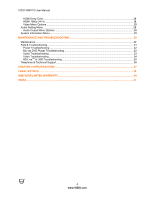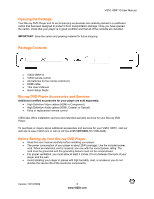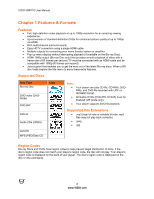Vizio VBR110 VBR110 User Manual
Vizio VBR110 Manual
 |
UPC - 845226002885
View all Vizio VBR110 manuals
Add to My Manuals
Save this manual to your list of manuals |
Vizio VBR110 manual content summary:
- Vizio VBR110 | VBR110 User Manual - Page 1
VIZIO VBR110 User Manual Dear VIZIO Customer, Congratulations on your new VIZIO VBR110 Blu-ray DVD Player purchase. Thank you for your support. For maximum benefit of your Blu-ray DVD Player, please read these instructions before making any adjustments, and retain them for future reference. We hope - Vizio VBR110 | VBR110 User Manual - Page 2
VIZIO VBR110 User Manual Important Safety Instructions Your Blu-ray DVD Player is designed and manufactured to operate within defined design limits, and misuse may result in electric shock or fire. To prevent your Blu-ray DVD Player from being damaged, the following instructions should be observed - Vizio VBR110 | VBR110 User Manual - Page 3
Player Accessories and Services 5! Before Setting Up Your Blu-ray DVD Player 5! CHAPTER 1 FEATURES & FORMATS...6! Features ...6! Supported Discs ...6! Supported File Extensions ...6! Region Codes...6! CHAPTER 2 BASIC CONTROLS AND CONNECTIONS 7! Front ...7! Rear Panel Connections...7! VIZIO Remote - Vizio VBR110 | VBR110 User Manual - Page 4
29! MAINTENANCE AND TROUBLESHOOTING 30! Maintenance ...30! FAQ & Troubleshooting ...31! Power Troubleshooting...32! Blu-ray DVD Player Troubleshooting 32! Audio Troubleshooting ...33! Video Troubleshooting ...34! BD-LiveTM & USB Troubleshooting ...35! Telephone & Technical Support ...36! CHAPTER - Vizio VBR110 | VBR110 User Manual - Page 5
. Package Contents ! VIZIO VBR110 ! VIZIO remote control ! AA batteries for the remote control (2) ! HDMI cable ! This User's Manual ! Quick Setup Guide Blu-ray DVD Player Accessories and Services Additional certified accessories for your player are sold separately: ! High Definition Video cables - Vizio VBR110 | VBR110 User Manual - Page 6
). Your player supports AVCHD playback. Supported File Extensions ! .mp3 (high bit-rate or variable bit-rate .mp3 files may not play back correctly) ! .jpeg ! .jpg Region Codes Blu-ray Discs and DVDs have region codes to help prevent illegal distribution of discs. If the disc's region code does - Vizio VBR110 | VBR110 User Manual - Page 7
VIZIO VBR110 User Manual Chapter 2 Basic Controls and Connections Front 1. Standby/On ( )-Press to turn on your player or put your player in standby mode. To disconnect all power, unplug the power cord. 2. Disc Tray-Insert a disc with the label side up into this tray. 3. Remote Control Sensor-Point - Vizio VBR110 | VBR110 User Manual - Page 8
VIZIO VBR110 User Manual VIZIO Remote Control Insertion of Batteries in the Remote Control 1. Remove the battery cover. 2. Insert two AA batteries into the remote control. Make sure that you match the (+) and (-) symbols on the batteries with the (+) and (-) symbols inside the battery compartment. - Vizio VBR110 | VBR110 User Manual - Page 9
VIZIO VBR110 User Manual Remote Control Buttons OPEN/CLOSE ( )-Press to open or close the disc tray. Note: Due to the nature of Blu-ray discs, it may take a moment for the disc tray to respond. STANDBY/ON ( )-Press to turn your player on from the Standby mode. Press it again to return to the - Vizio VBR110 | VBR110 User Manual - Page 10
support could result in an unstable picture or loss of picture. Check your TV manual for guidance. MEDIA - Press this button to view pictures, listen to music, or watch movies on a USB drive connected to the USB port on the back of the player. A-B-Press to create a playback loop. Play the disc - Vizio VBR110 | VBR110 User Manual - Page 11
onscreen directions to easily setup your new Blu-ray DVD Player. 1. Insert batteries into the remote control. 2. Connect a TV to your player (see Connecting Equipment for detailed steps). 3. Connect the power cord into an AC wall socket. 4. Turn on your player and TV. 5. Select the correct input on - Vizio VBR110 | VBR110 User Manual - Page 12
VIZIO VBR110 User Manual Chapter 4 Connecting Equipment Which Video Connection Should I Use? You have three options for connecting your TV to your Blu-ray DVD Player: HDMI, Component, or Composite. Based on your home theater configuration, you can decide which option is the right one for you. High - Vizio VBR110 | VBR110 User Manual - Page 13
) HDMI with no home theater sound system VIZIO VBR110 User Manual 1. Connect an HDMI cable from the HDMI IN jack on your TV to the HDMI jack on the back of your player. 2. Turn on the power to your player. 3. Select the HDMI input on your TV to view the disc. HDMI with a home theater sound system - Vizio VBR110 | VBR110 User Manual - Page 14
VIZIO VBR110 User Manual Using Component Video (Better) Component Video with no home theater sound system 1. Connect the component cables (green, blue, and red) from your TV to the COMP OUT jacks on the back of your player. 2. Connect the audio cables (white and red) from your TV to the adjacent AV - Vizio VBR110 | VBR110 User Manual - Page 15
VIZIO VBR110 User Manual Component Video with a home theater sound system using digital audio Your Blu-ray Player has two digital audio jacks: coaxial and optical. If your home theater system is equipped with one of these jacks, connect your digital home theater system from your player to one of - Vizio VBR110 | VBR110 User Manual - Page 16
VIZIO VBR110 User Manual Ethernet Connection The Ethernet function on the Blu-ray player is used to access BD-LiveTM content. BD-LiveTM is available on supported discs - check for the BD-LiveTM logo and consult the documentation that came with the Blu-ray disc. 1. Insert a USB storage device into - Vizio VBR110 | VBR110 User Manual - Page 17
VIZIO VBR110 User Manual Chapter 5 Playing a Disc 1. Connect a TV to your player (see Connecting Equipment for detailed steps). 2. Connect the power cord into an AC wall socket. 3. Turn on your player and TV. 4. Select the correct input on your TV for your player (i.e. HDMI, Component, AV, etc.). 5. - Vizio VBR110 | VBR110 User Manual - Page 18
VIZIO VBR110 User Manual Chapter 6 Accessing BD-LiveTM Content BD-LiveTM allows you to download additional content for your Blu-ray movie using your Internet connection. Add features beyond what came with the disc. BD-Live™ is available on supported discs. Look for the BD-Live™ logo and consult the - Vizio VBR110 | VBR110 User Manual - Page 19
VIZIO VBR110 User Manual Chapter 7 Viewing Multimedia Files Using Media Center Media Center allows you to browse and play multimedia files (i.e. pictures and music) that are on a data disc or a USB device. 1. Insert a disc or connect a USB device containing multimedia files into your player. The - Vizio VBR110 | VBR110 User Manual - Page 20
VIZIO VBR110 User Manual Using Playlists To create a playback. Note: ! ! The playlist folder is emptied every time your player is powered off. The maximum number of files allowed for each folder (Photo, Music, and AVCHD Video) is 100. Viewing Picture Files 1. Insert a disc or connect a USB - Vizio VBR110 | VBR110 User Manual - Page 21
VIZIO VBR110 User Manual out from 2x, 3x, 4x, 1/2, 1/3, 1/4, and normal. ! Press the BLUE button to view thumbnails of all of the pictures in the folder. ! Press OSC transitions. ! Enter a picture number using the number pad on the remote control to go to a specific picture in the folder. ! Press - Vizio VBR110 | VBR110 User Manual - Page 22
VIZIO VBR110 User Manual Playing Music Files 1. Insert a disc or connect a USB device containing music files into your player. The Media Center is displayed. 2. Press ! or " to select the device containing your music files, and then press SELECT. 3. Press ! or " to select the Music, - Vizio VBR110 | VBR110 User Manual - Page 23
VIZIO VBR110 User Manual Playing AVCHD Video Files 1. Insert a USB device containing AVCHD files into your player. The Media Center is displayed. 2. Press ! or " to select the device containing your AVCHD files, and then press SELECT. 3. Press ! or " to select the AVCHD - Vizio VBR110 | VBR110 User Manual - Page 24
VIZIO VBR110 User Manual Chapter 8 Adjusting Blu-ray DVD Player Settings The Setup Menu allows you to adjust language, display, audio, and other settings. Your player will save changes made to the settings, even if it is turned off. 1. Press if a disc is playing. 2. Press SETUP. The General Setting - Vizio VBR110 | VBR110 User Manual - Page 25
VIZIO VBR110 User Manual Upgrade Firmware Occasionally software updates (also called firmware) are available for your player. Contact customer support at www.VIZIO.com for help on upgrading your firmware. Setup Wizard Re-launch the BD Player Setup Wizard. BD-LiveTM Storage Storage space is needed - Vizio VBR110 | VBR110 User Manual - Page 26
VIZIO VBR110 User Manual Parental Control If you want to restrict certain program viewing, you can do this by setting Parental Controls. Selected programs, movies and channels can then be made available only after an authorized password has been entered and accepted. Enter your 4-digit password, and - Vizio VBR110 | VBR110 User Manual - Page 27
VIZIO VBR110 User Manual BD-Live Connection ! When set to Permitted, the Blu-ray player downloads content from any BD-Live website whose Internet address is encoded onto the disk. There is no danger of malicious code download from valid commercial BD discs, but choosing this option and downloading - Vizio VBR110 | VBR110 User Manual - Page 28
VIZIO VBR110 User Manual HDMI Deep Color Select HDMI Deep Color: 30 bits, 36 bits, and Off. HDMI 1080p 24 Hz Choose from On or Off. Many movies recorded on Blu-ray discs adjust the setting. When finished, press RETURN. Sharpness Choose from High, Middle, and Low to set the sharpness level. Audio - Vizio VBR110 | VBR110 User Manual - Page 29
VIZIO VBR110 User Manual HDMI Select the output mode of HDMI digital out jack. Choose from Bitstream, PCM, and Off. ! Bitstream sends the bitstream from the disc over HDMI using the highest quality possible. HDMI has higher quality capabilities with advanced audio codecs like Dolby TruHD and DTS-HD. - Vizio VBR110 | VBR110 User Manual - Page 30
VIZIO VBR110 User Manual Chapter 9 Maintenance and Troubleshooting Maintenance Cleaning the Housing and Remote Control ! Use a soft cloth for cleaning. ! Do not use chemicals or abrasive cleaners because they can damage the finish. General guidelines ! The top and back panels of your player may - Vizio VBR110 | VBR110 User Manual - Page 31
and HDMI In jacks. Which should I use to ! connect my player? ! Can I play Blu-ray Discs or ! DVDs that I bought in another country? Can I play Blu-ray Discs or ! DVDs that do not have region codes? What types of discs will my ! player play? ! ! ! Connect a home theater system to the HDMI, DIGITAL - Vizio VBR110 | VBR110 User Manual - Page 32
to save power. Press to take your player out of standby mode. Blu-ray DVD Player Troubleshooting Issue Solution Remote control does not ! work. ! ! ! Player does not work. ! ! ! Blu-ray Disc or DVD does ! not play. ! ! ! Receive the error message ! "No Signal" on my TV. ! ! ! Playback will not - Vizio VBR110 | VBR110 User Manual - Page 33
VIZIO VBR110 User Manual Issue Subtitles do not display. ! ! Resume feature does not ! work. Startup is slow. ! ! Disc tray opens ! automatically while playing ! a disc. ! ! The player is on and ! displays the start logo and menu, but there is no image ! from the disc. The player freezes - Vizio VBR110 | VBR110 User Manual - Page 34
Component video. Composite video cannot output in high-definition. If you have connected the TV to the HDMI or component video jacks, make sure that you have selected the correct resolution in the setup menu. Almost all commercial DVDs (but not Blu-ray discs) limit component video resolution to 480p - Vizio VBR110 | VBR110 User Manual - Page 35
VIZIO VBR110 User Manual Issue ! ! PIP does not work with a ! Blu-ray Disc. Cannot change the viewing ! angle. Solution Make sure that the disc is not dirty or defective. Press , wait five seconds, and then press again to reset your player. Make sure that the Blu-ray disc allows PIP. See the - Vizio VBR110 | VBR110 User Manual - Page 36
VIZIO VBR110 User Manual Telephone & Technical Support Products are often returned due to a technical problem rather than a defective product that may result in unnecessary shipping charges billed to you. Our trained support personnel can often resolve the problem over the phone. For more - Vizio VBR110 | VBR110 User Manual - Page 37
VIZIO VBR110 User Manual Chapter 10 Specifications VBR110 Specifications Playable media BD-ROM, BD-JAVA 1.1, DVD-video, DVD+RW/+R, DVD-RW/-R, CD-RW/-R Resolution Blu-ray Disc Resolutions of 1080p (HDMI Out) 1080i / 720p / 480i / 480p (HDMI / Component Out) Supported DVD, DVD-R, DVD-RW Selectable - Vizio VBR110 | VBR110 User Manual - Page 38
VIZIO VBR110 User Manual Legal notices if not installed and used in accordance with the instructions, may cause harmful interference to radio communications. However receiver. ! Connect the equipment into an outlet on a circuit different from that to which the receiver is connected. ! Consult the - Vizio VBR110 | VBR110 User Manual - Page 39
VIZIO VBR110 User Manual DHHS and FDA safety certification This product is made and tested to meet safety standards of the FCC, requirements and compliance with safety performance of the U.S. Department of Health and Human Services DTS, Inc. All Rights Reserved. Version 12/10/2009 39 www.VIZIO.com - Vizio VBR110 | VBR110 User Manual - Page 40
material or a replacement box and material provided by VIZIO, which may be provided free of charge. VIZIO technical support will provide instructions for packing and shipping the unit to the VIZIO service center. Limitations and Exclusions VIZIO's one-year limited warranty only covers defects in - Vizio VBR110 | VBR110 User Manual - Page 41
37 Supported Discs 6 Supported File Extensions 6 System Menu 24 Technical Support 36 Troubleshooting 31 TV Menu 27 TV Screen 27 TV System 27 Upgrade Firmware 25 USB 16, 35 Video Menu 28 Viewing JPEG files 20 Warranty 40 Warranty services 5 Version 12/10/2009 41 www.VIZIO.com

VIZIO VBR110 User Manual
Dear VIZIO Customer,
Congratulations on your new VIZIO VBR110 Blu-ray DVD Player
purchase. Thank you for your support.
For maximum benefit of
your Blu-ray DVD Player, please read these instructions before
making any adjustments, and retain them for future reference.
We
hope you will experience many years of enjoyment from your new
VIZIO Blu-ray DVD Player.
For assistance
, please call
877-MYVIZIO
(877-698-4946)
or e-mail
us at
www.VIZIO.com
.
To purchase or inquire about accessories and installation services
for your VIZIO Blu-ray DVD Player, please visit our website at
www.VIZIO.com or call toll free at
(888) 849-4623.
We recommend you register your VIZIO Blu-ray DVD Player at our
website www.VIZIO.com.
For peace of mind and to protect your
investment beyond the standard warranty, VIZIO offers on-site
extended warranty service plans.
These plans give additional
coverage during the standard warranty period.
Visit our website or
call us to purchase a plan.
Write down the serial number located on the back of your player.
__ __ __ __ __ __ __ __ __ __ __ __ __
Purchase Date _____________________
VIZIO is a registered trademark of VIZIO, Inc. dba V, Inc.
HDMI logo and “High Definition Multimedia Interface” are registered trademarks of HDMI Licensing LLC.
Manufactured under license from Dolby Laboratories.
Dolby and the double-D symbol are trademarks of Dolby Laboratories.
ENERGY STAR and the ENERGY STAR mark are registered U.S. marks.
THE TRADEMARKS SHOWN HEREIN ARE THE PROPERTY OF THEIR RESPECTIVE OWNERS; IMAGES
USED ARE FOR ILLUSTRATION PURPOSES ONLY. BRAVO, VIZIO AND THE V LOGO AND WHERE VISION
MEETS VALUE AND OTHER VIZIO TRADEMARKS ARE THE INTELLECTUAL PROPERTY OF VIZIO INC.
PRODUCT SPECIFICATIONS ARE SUBJECT TO CHANGE WITHOUT NOTICE OR OBLIGATION. © 2009
VIZIO INC. ALL RIGHTS RESERVED.
Version 12/10/2009
1
www.VIZIO.com