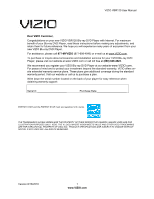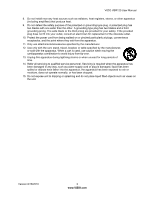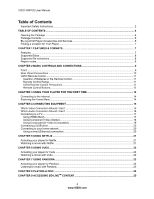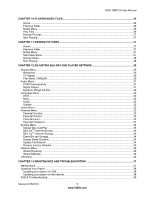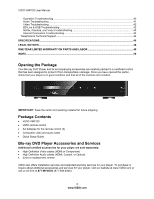Vizio VBR120 VBR120 User Manual:
Vizio VBR120 Manual
 |
UPC - 845226004070
View all Vizio VBR120 manuals
Add to My Manuals
Save this manual to your list of manuals |
Vizio VBR120 manual content summary:
- Vizio VBR120 | VBR120 User Manual: - Page 1
VIZIO VBR120 User Manual Dear VIZIO Customer, Congratulations on your new VIZIO VBR120 Blu-ray DVD Player with Internet. For maximum benefit of your Blu-ray DVD Player, read these instructions before making any adjustments, and retain them for future reference. We hope you will experience many - Vizio VBR120 | VBR120 User Manual: - Page 2
VIZIO VBR120 User Manual Important Safety Instructions Please read the manual carefully before using this BD player, and keep it safe for future reference. The lightening flash and arrowhead within the triangle is a warning sign alerting you of dangerous voltage inside the - Vizio VBR120 | VBR120 User Manual: - Page 3
VIZIO VBR120 User Manual 8. does not fit into your outlet, consult an electrician for replacement of the obsolete outlet. 10. Protect the power cord from for long periods of time. 14. Refer all servicing to qualified service personnel. Servicing is required when the apparatus has been damaged in - Vizio VBR120 | VBR120 User Manual: - Page 4
VIZIO VBR120 User Manual Table of Contents Important Safety Instructions...2 TABLE OF CONTENTS ...4 Opening the Package ...6 Package Contents ...6 Blu-ray DVD Player Accessories and Services 6 Finding a Location for Your Player ...7 CHAPTER 1 FEATURES & FORMATS...7 Features ...7 Supported Discs - Vizio VBR120 | VBR120 User Manual: - Page 5
Erase Blu-ray Storage...34 Screen Saver Duration...34 Update Via Network ...34 Restore Factory Defaults ...35 Network Menu ...35 Wired (Dynamic) ...36 Wired (Manual) ...36 Info Menu...36 CHAPTER 13 MAINTENANCE AND TROUBLESHOOTING 37 Maintenance ...37 Updating Your Player ...38 Updating your player - Vizio VBR120 | VBR120 User Manual: - Page 6
in good condition and that all of the contents are included. IMPORTANT: Save the carton and packing material for future shipping. Package Contents VIZIO VBR120 VIZIO remote control AA batteries for the remote control (2) Composite video and audio cable Quick Setup Guide Blu-ray DVD Player - Vizio VBR120 | VBR120 User Manual: - Page 7
Blu-ray Disc). HDMI 1080p output (Blu-ray Disc only) that provides smooth playback of video with a frame rate of 60 frames per second (TV must be connected with an HDMI cable and be compatible with 1080p 60 frames per second). Java support that enables you to get the most out of the latest Blu - Vizio VBR120 | VBR120 User Manual: - Page 8
VIZIO VBR120 User Manual Supported Discs Disc Type Blu-ray Disc Logo DVD-video (DVD-ROM) DVD-RW DVD-R DVD+R DVD+RW CD-R CD-RW Audio CDs (CDDA) MP3/JPEG/Data CD Note: Your player can play CD-Rs, CD-RWs, DVD-RWs, and DVD-Rs recorded with UDF or ISO9660 format. Writeable DVDs (DVD-RW, DVD - Vizio VBR120 | VBR120 User Manual: - Page 9
VIZIO VBR120 User Manual Chapter 2 Basic Controls and Connections Front The controls on the front of your player are touch-sensitive. Just touch a finger anywhere on the front panel and the controls will light up. 1. Disc Tray-Insert a disc with the label side up into this tray. 2. Open/Close ( ) - - Vizio VBR120 | VBR120 User Manual: - Page 10
VIZIO VBR120 User Manual Rear Panel Connections 1. POWER-Connect this cord into a power outlet. 2. HDMI-Connect a digital video and audio device, such as TV, to this all digital connector. No additional audio connection is needed. Only HDMI is capable of delivering 1080p video and the highest - Vizio VBR120 | VBR120 User Manual: - Page 11
VIZIO VBR120 User Manual VIZIO Remote Control Insertion of Batteries in the Remote Control 1. Remove the battery cover. 2. Insert two AA batteries into the remote control. Make sure that you match the (+) and (-) symbols on the batteries with the (+) and (-) symbols inside the battery compartment. - Vizio VBR120 | VBR120 User Manual: - Page 12
VIZIO VBR120 User Manual Remote Control Buttons OPEN/CLOSE ( )-Press to open or close the disc tray. Note: Due to the nature of Blu-ray discs, it may take a moment for the disc tray to respond. STANDBY/ON ( )-Press to turn your player on from the Standby mode. Press it again to return to the Standby - Vizio VBR120 | VBR120 User Manual: - Page 13
VIZIO VBR120 User Manual STOP ( )-Press once to stop disc playback and then press to begin playback at the current location. Press twice to fully stop disc playback then press to begin playback from the beginning of the disc. Also, press once to stop streaming audio and video content. Note: Some Blu - Vizio VBR120 | VBR120 User Manual: - Page 14
on setting up your Internet connection. Exploring the Home Menu When you turn on your player or press SETUP on your remote while a disc is playing, the Home menu appears in the middle of your screen. Press ◄ or ► to scroll through all of the Apps. Press SELECT to open an App. 14 www.VIZIO.com - Vizio VBR120 | VBR120 User Manual: - Page 15
VIZIO VBR120 User Manual Chapter 4 Connecting Equipment Which Video Connection Should I Use? You have three options for connecting your TV to your Blu-ray DVD Player: HDMI, Component, or Composite. Based on your home theater configuration, you can decide which option is the right one for you. High- - Vizio VBR120 | VBR120 User Manual: - Page 16
VIZIO VBR120 User Manual Which Audio Connection Should I Use? If you are not using HDMI, which carries both the video and the audio signal, you have three options for connecting your Blu-ray DVD Player so 'hum' problems in the system sound and while it provides good sound, it is lower quality than - Vizio VBR120 | VBR120 User Manual: - Page 17
VIZIO VBR120 User Manual Connecting to a TV Using HDMI (Best) HDMI with no HDMI-capable home theater sound system 1. Connect an HDMI cable (not included) from the HDMI IN jack on your TV to the HDMI jack on the back of your player. 2. Turn on the power to your player. 3. Select the corresponding - Vizio VBR120 | VBR120 User Manual: - Page 18
VIZIO VBR120 User Manual Using Component Video (Better) Component Video with no home theater sound system 1. Connect the green, blue, and red component cables (not included) from your TV to the COMPONENT jacks on the back of your player. 2. Connect the white and red audio cables (not included) from - Vizio VBR120 | VBR120 User Manual: - Page 19
VIZIO VBR120 User Manual Component Video with a home theater sound system using digital audio Your Blu-ray Player has two digital audio jacks: coaxial and optical. If your home theater system is equipped with one of these jacks, connect your digital home theater system from your player to one of - Vizio VBR120 | VBR120 User Manual: - Page 20
VIZIO VBR120 User Manual Connecting a USB drive The USB port on the Blu-ray player allows you to: Access BD-LiveTM content on BD-LiveTM supported discs (see Accessing BDLiveTM Content on page 25). Play multimedia files such as pictures and music that are stored on the USB device. Note: The USB - Vizio VBR120 | VBR120 User Manual: - Page 21
VIZIO VBR120 User Manual Chapter 5 Using Netflix Instantly watch movies and TV episodes from Netflix streamed over the Internet to your TV via your VIZIO Blu-ray player. Just connect to the Internet by plugging in an Ethernet cable (not included) from your Internet connection to the Ethernet port - Vizio VBR120 | VBR120 User Manual: - Page 22
VIZIO VBR120 User Manual Deactivate streaming from Netflix to your player using the Deactivate Netflix option in the Settings menu. See Restore Factory Defaults on page 35 for more information. For questions regarding the Netflix service please visit: www.netflix.com/help or call 1-866-5797113. - Vizio VBR120 | VBR120 User Manual: - Page 23
VIZIO VBR120 User Manual Notes: Deactivate streaming from Vudu to your player using the Deactivate Vudu option in the Settings menu. See Restore Factory Defaults on page 35 for more information. For questions regarding the Vudu service please contact them directly by calling toll free (888) 554- - Vizio VBR120 | VBR120 User Manual: - Page 24
VIZIO VBR120 User Manual 5. When listening to a song, control the playback using your remote control: Press ►II to pause playback. Press it again to resume playback. Press◄ ► or to go to the previous or next song. Press ▲ or ▼ to select Thumbs Up and then press SELECT to have Pandora plays - Vizio VBR120 | VBR120 User Manual: - Page 25
VIZIO VBR120 User Manual Notes: If appears on the screen, the operation you are trying to do is not allowed by your player or the disc. For example, most discs will not allow you to fast forward through the warning information at the beginning of a movie. Due to the nature of Blu-ray discs, the - Vizio VBR120 | VBR120 User Manual: - Page 26
VIZIO VBR120 User Manual Chapter 10 Playing Music files 1. Turn on your player and your TV. If a DVD is not in the disc tray, the Home menu will be displayed. If a DVD is in the disc tray, press SETUP to display the Home menu. 2. Insert a disc or connect a USB device containing music files to your - Vizio VBR120 | VBR120 User Manual: - Page 27
VIZIO VBR120 User Manual Browse Pictures Go to the Pictures menu. Now Playing Display information about the song currently playing. Chapter 11 Viewing Pictures 1. Turn on your player and your TV. If a DVD is not in the disc tray, the Home menu will be displayed. If a DVD is in the disc tray, press - Vizio VBR120 | VBR120 User Manual: - Page 28
VIZIO VBR120 User Manual Browse Music Go to the Music menu. The menu showing the devices connected to your player that contains music files is displayed. Now Playing When music is playing, the track number and progress indicator is displayed in this area. Chapter 12 Adjusting Blu-ray DVD Player - Vizio VBR120 | VBR120 User Manual: - Page 29
VIZIO VBR120 User Manual Display Menu 1. Turn on your player and your TV. If a DVD is not in the disc tray, the Home menu will be displayed. If a DVD is in the disc is standard definition NTSC TV Notes: Only the HDMI jack supports 1080p video output at any frame rate. The component jacks are - Vizio VBR120 | VBR120 User Manual: - Page 30
one of the 16:9 settings when connected to a 4:3 TV could result in the picture not filling the screen correctly. Film Mode (1080p24) Many movies recorded on Blu-ray discs are recorded at 24 frames per second (fps). If your player is connected to the TV via HDMI, and the TV has the capability to - Vizio VBR120 | VBR120 User Manual: - Page 31
VIZIO VBR120 User Manual Audio Menu 1. Turn on your player and your TV. If a DVD is not in the disc tray, the Home menu will be displayed. If a DVD is in the disc mixed digital audio (main audio track plus PIP audio) over HDMI in 7.1 channel PCM (if supported by HDMI device) and Digital Audio Out - Vizio VBR120 | VBR120 User Manual: - Page 32
VIZIO VBR120 User Manual Dynamic Range Control This option is only used when a Dolby soundtrack is selected from the main menu on the disc. If Dolby movie soundtracks are played at a low volume and you set this option to On, your player applies appropriate automatic volume adjustments to make quiet - Vizio VBR120 | VBR120 User Manual: - Page 33
VIZIO VBR120 User Manual Parental Menu Many discs are encoded with a rating, similar to the MPAA movie rating system. Configure your player to prevent playback of discs with a certain rating. 1. Turn on your player and your TV. If a DVD is not in the disc tray, the Home menu will be displayed. If a - Vizio VBR120 | VBR120 User Manual: - Page 34
VIZIO VBR120 User Manual System Menu 1. Turn on your player and your TV. If a DVD is not in the disc tray, the Home menu will be displayed. If a DVD is in the disc tray, press SETUP to display the Home menu. 2. Press ◄ or ► to select Settings and then press SELECT. 3. Press ◄ or ► to select System. - Vizio VBR120 | VBR120 User Manual: - Page 35
VIZIO VBR120 User Manual Restore Factory Defaults Restore factory settings and deactivate all connected applications: reset your player to the default factory settings and deactivate applications such as Netflix, Pandora, and Vudu you set up on your player. Note: This DOES reset the Parental - Vizio VBR120 | VBR120 User Manual: - Page 36
VIZIO VBR120 User Manual Wired (Dynamic) The default IP mode is set to Dynamic, which means your player will automatically detect and use your network settings after you connect your Ethernet cable. 1. Turn on your player and your TV. If a DVD is not in the disc tray, the Home menu will be displayed - Vizio VBR120 | VBR120 User Manual: - Page 37
VIZIO VBR120 User Manual Chapter 13 Maintenance and Troubleshooting Maintenance Cleaning the Housing and Remote Control Use a soft cloth for cleaning. Do not use chemicals or abrasive cleaners because they can damage the finish. General guidelines The top and back panels of your player may - Vizio VBR120 | VBR120 User Manual: - Page 38
VIZIO VBR120 User Manual Updating Your Player Your player has the ability to download and install product updates. All you need is an Internet connection - wired. There are two methods you can choose from to update your player: using the USB thumb drive or using the Internet connection. Updating - Vizio VBR120 | VBR120 User Manual: - Page 39
ray discs and DVDs video proves that the disc conforms to industry standards. You cannot play discs that do not conform to industry standards or do not have a region code. 6) What types of discs will my player play? Your player can play the following discs: o Blu-ray Disc o DVD+R o DVD o DVD - Vizio VBR120 | VBR120 User Manual: - Page 40
VIZIO VBR120 User Manual Operation Troubleshooting Issue Solution No power. Make sure the power is ON. Make sure the AC power cord is securely connected to the AC socket. Plug another electrical device into the power outlet to verify that the outlet is working. Remote control does not - Vizio VBR120 | VBR120 User Manual: - Page 41
VIZIO VBR120 User Manual Issue Solution The player freezes When you see "loading" on the screen, press , remove the disc and clean it and when reading a CD-R then try again. or DVD-R. Audio Troubleshooting Issue Solution No sound. Press Volume + (Up) on the TV remote control. Press - Vizio VBR120 | VBR120 User Manual: - Page 42
or source button on the TV remote control to select the input source for your player. The picture is distorted. Press , wait five seconds, and then press again. Check the video cables to make sure they are securely connected. BD-LiveTM & USB Troubleshooting Issue Solution Cannot connect to - Vizio VBR120 | VBR120 User Manual: - Page 43
VIZIO VBR120 User Manual Issue Downloaded files keep pausing during playback. Solution formatted FAT32. NTFS and other file systems are not supported. Try a different USB drive. Make sure the USB storage device is a USB 2.0 device. If the device is a USB 1.1 device, pausing can occur. Netflix - Vizio VBR120 | VBR120 User Manual: - Page 44
VIZIO VBR120 User Manual Telephone & Technical Support Products are often returned due to a technical problem rather than a defective product that may result in unnecessary shipping charges billed to you. Our trained support personnel can often resolve the problem over the phone. For more - Vizio VBR120 | VBR120 User Manual: - Page 45
VIZIO VBR120 User Manual Specifications Resolution Supported Video Features Audio Features Inputs Blu-ray Disc Resolutions of 1080p (HDMI Out) 1080i / 720p / 480i / 480p (HDMI / Component Out) DVD, DVD-R, DVD-RW Selectable Resolutions of 1080p (HDMI) 1080i / 720p / 480i / 480p (HDMI / Component - Vizio VBR120 | VBR120 User Manual: - Page 46
VIZIO VBR120 User Manual Legal notices not installed and used in accordance with the instructions, may cause harmful interference to radio communications. However connected. Consult the dealer or an experienced technician for help. FCC warning Changes or modifications not expressly approved by the - Vizio VBR120 | VBR120 User Manual: - Page 47
VIZIO VBR120 User Manual DHHS and FDA safety certification This product is made and tested to meet safety standards of the FCC, requirements and compliance with safety performance of the U.S. Department of Health and Human Services, and also with FDA Radiation Performance Standards 21 CFR Subchapter - Vizio VBR120 | VBR120 User Manual: - Page 48
VIZIO VBR120 User Manual DVD Logo" is a trademark of DVD Format/Logo Licensing Corporation. "Blu-ray Disc" is a trademark. "BONUSVIEW" is trademark of Blu-ray Disc commercial activity and/or was obtained from a video provider licensed to provide AVC/VC-1 Video. No license is granted or shall be - Vizio VBR120 | VBR120 User Manual: - Page 49
VIZIO VBR120 User Manual ONE-YEAR LIMITED WARRANTY ON PARTS AND LABOR Covers units purchased as new in United States and Puerto Rico Only VIZIO VIZIO Technical Support will provide instructions for packing and shipping the covered Product to the VIZIO service center. Limitations and Exclusions VIZIO - Vizio VBR120 | VBR120 User Manual: - Page 50
7 Player placement 7 Playing a Disc 24 Region Codes 8 Remote Control 11 Batteries 11 Buttons 12 Precautions 11 Range 11 Resolution 13, 29 Restore Factory Defaults 35 Safety instructions 2 Screen Saver 34 Settings Menu 28 Specifications 45 Subtitles 32 Supported discs 8 Supported File - Vizio VBR120 | VBR120 User Manual: - Page 51
Blu-Ray Storage 34 Optical Disc AutoPlay 34 Restore Factory Defaults 35 Screen Saver 34 Update Software 34, 38 Technical Support 44 Netflix 22 Vudu 23 Troubleshooting 39 Audio Issues 41 BD-Live and USB Issues 42 Internet Issues 43 Netflix, Pandora, and Vudu Issues 43 VIZIO VBR120 User
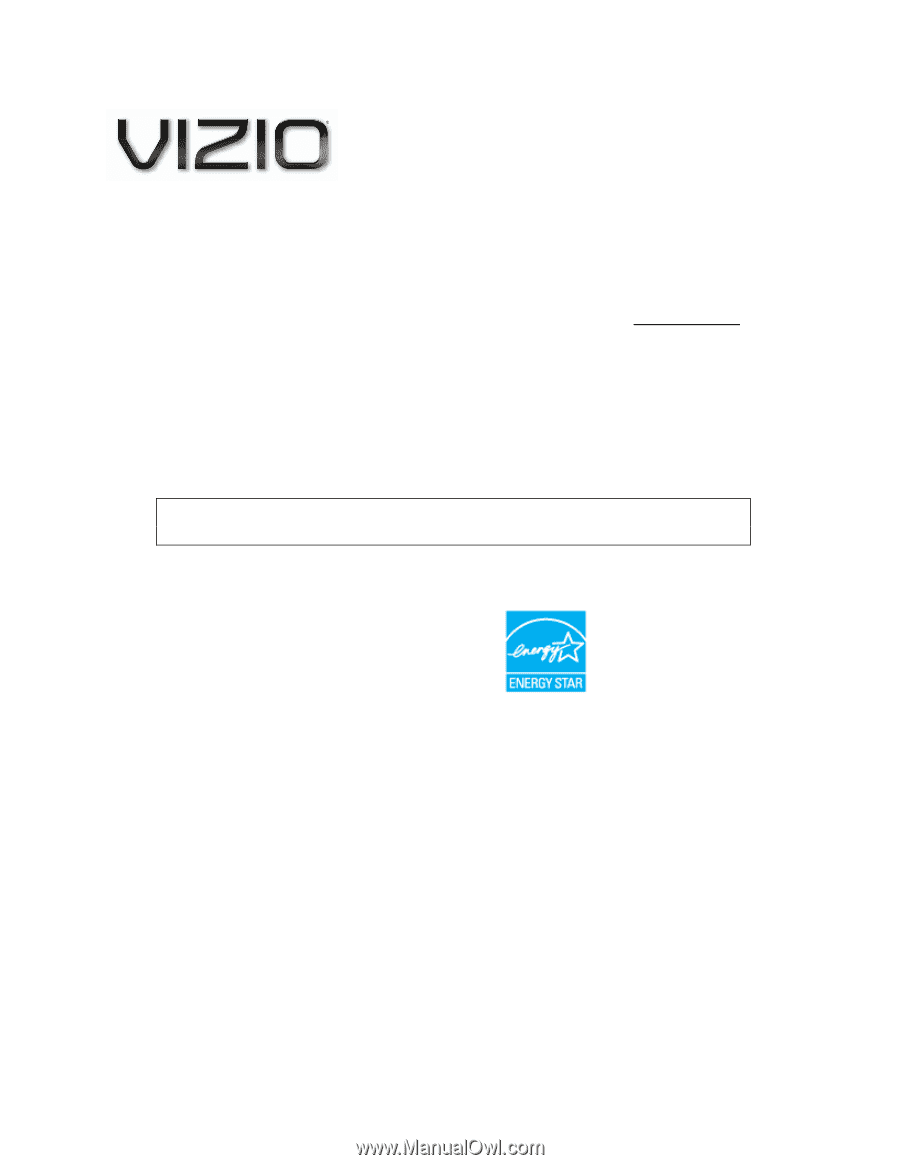
VIZIO VBR120 User Manual
Version 8/16/2010
1
www.VIZIO.com
Dear VIZIO Customer,
Congratulations on your new VIZIO VBR120 Blu-ray DVD Player with Internet. For maximum
benefit of your Blu-ray DVD Player, read these instructions before making any adjustments, and
retain them for future reference. We hope you will experience many years of enjoyment from your
new VIZIO Blu-ray DVD Player.
For assistance, please call
877-MYVIZIO
(877-698-4946) or e-mail us at www.VIZIO.com
.
To purchase or inquire about accessories and installation services for your VIZIO Blu-ray DVD
Player, please visit our website at www.VIZIO.com or call toll free at
(888) 849-4623
.
We recommend you register your VIZIO Blu-ray DVD Player at our website
www.VIZIO.com
.
For peace of mind and to protect your investment beyond the standard warranty, VIZIO offers on-
site extended warranty service plans. These plans give additional coverage during the standard
warranty period. Visit our website or call us to purchase a plan.
Write down the serial number located on the back of your player for easy reference when
obtaining warranty support:
Serial #: _____________________
Purchase Date _____________________
ENERGY STAR and the ENERGY STAR mark are registered U.S. marks.
THE TRADEMARKS SHOWN HEREIN ARE THE PROPERTY OF THEIR RESPECTIVE OWNERS; IMAGES USED ARE FOR
ILLUSTRATION PURPOSES ONLY. VIZIO, THE V LOGO, WHERE VISION MEETS VALUE AND OTHER VIZIO TRADEMARKS
ARE THE INTELLECTUAL PROPERTY OF VIZIO INC.
PRODUCT SPECIFICATIONS ARE SUBJECT TO CHANGE WITHOUT
NOTICE. © 2010 VIZIO INC. ALL RIGHTS RESERVED.