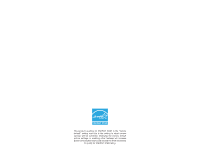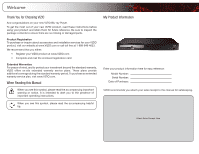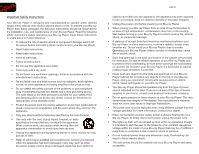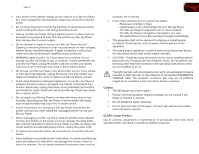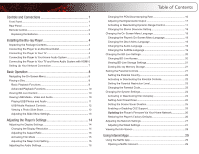Vizio VBR121 VBR121 User Manual
Vizio VBR121 Manual
 |
View all Vizio VBR121 manuals
Add to My Manuals
Save this manual to your list of manuals |
Vizio VBR121 manual content summary:
- Vizio VBR121 | VBR121 User Manual - Page 1
BLU-RAY™ PLAYER WITH INTERNET APPS VBR121 - user manual - Vizio VBR121 | VBR121 User Manual - Page 2
for ENERGY STAR in the "factory default" setting and this is the setting in which power savings will be achieved. Changing the factory default picture settings or enabling other features will increase power consumption that could exceed the limits necessary to qualify for ENERGY STAR rating. - Vizio VBR121 | VBR121 User Manual - Page 3
Welcome Thank You for Choosing VIZIO And congratulations on your new VIZIO Blu-ray Player. To get the most out of your new VIZIO product, read these instructions before using your product and retain them for future reference. Be sure to inspect the package contents to ensure there are no missing - Vizio VBR121 | VBR121 User Manual - Page 4
of the type of power supplied to your home, consult your dealer or local power company. • Do not apply pressure or throw objects at your Blu-ray Player. This may compromise the integrity of the display. The manufacturer's warranty does not cover user abuse or improper installations. • The power cord - Vizio VBR121 | VBR121 User Manual - Page 5
Blu-ray Player will not be used for an extended period of time, unplug the power cord. • To reduce risk of electric shock, do not touch the connector with wet hands. • Insert batteries in accordance with instructions. Incorrect polarities may cause the batteries to leak which can damage the remote - Vizio VBR121 | VBR121 User Manual - Page 6
the Parental Code 23 Changing the System Settings 24 Activating or Deactivating Disc Autoplay 24 Setting Auto Power Down 25 Setting the Screen Saver Duration 25 Enabling or Disabling CEC Support 25 Updating the Player's Firmware Via Your Home Network 26 Restoring the Player's Factory Defaults - Vizio VBR121 | VBR121 User Manual - Page 7
the HULU App 33 Troubleshooting & Technical Support 34 There is no power 34 Nothing happens when I press buttons on the remote 34 My Blu-Ray or DVD disc does not play 34 I cannot connect the Player to my network 34 The picture quality seems low 34 I am having trouble with Internet Apps 34 - Vizio VBR121 | VBR121 User Manual - Page 8
familiarize yourself with the various controls and connections. This will make the setup process much faster and your experience with the player much more enjoyable! Front Panel Rear Panel Disc Drawer Eject Stop Play/Pause Power USB Front Panel Disc Drawer: Insert the disc here to play. Eject - Vizio VBR121 | VBR121 User Manual - Page 9
while movie plays. App Shortcuts: Control Internet Apps and disc functions (press Red button to exit Apps). V Button: Return to the Player home screen. VIZIO TV Volume: Increase, decrease, or mute volume on a VIZIO TV. PIP: Enable picture-in-picture.* Info: Open disc info window. Subtitle: Change - Vizio VBR121 | VBR121 User Manual - Page 10
VBR121 1 Replacing the Batteries 1. Remove the battery cover by pressing gently on the remote and pushing the cover away. 2. Insert two AAA batteries into the remote control. Make sure that the (+) and (-) symbols on the batteries match the (+) and (-) symbols inside the battery compartment. 3. - Vizio VBR121 | VBR121 User Manual - Page 11
the Blu-ray Player Connecting the Player to Your TV Your Blu-ray player is easily connected to your TV. Before you begin the installation, ensure your TV has an available HDMI port. Blu-ray Player HDMI HDMI Remote with Batteries Quick Start Guide Package Contents Connecting the Player to - Vizio VBR121 | VBR121 User Manual - Page 12
's user manual for details on how to change the input.) If the player is correctly connected, you will hear audio from your home audio system speakers when a disc is played. For best quality sound, connect your player to your home audio system using an HDMI cable. See the next page for instructions - Vizio VBR121 | VBR121 User Manual - Page 13
are ready to use the player, set your home audio system's input to the player's connection. Set your TV's input to the proper HDMI connection. Best Sound and Video Up to 7.1 Channels 6 VIZIO Blu-ray Player HDMI High Speed HDMI Cable VBR121 Your TV HDMI HDMI OUT Home Audio Receiver HDMI IN - Vizio VBR121 | VBR121 User Manual - Page 14
• A high-speed internet connection 2. Connect your ethernet cable to the router and to the ethernet port on the back of the TV. 3. Turn on the player and your TV. The player detects the ethernet connection. Router / Modem VIZIO Blu-ray Player Ethernet Cable Setting Up Your Network Connection 7 - Vizio VBR121 | VBR121 User Manual - Page 15
. Use this table to ensure your disc is compatible with the player: Type of Disc Logo Blu-ray Use Arrow and OK Buttons On-Screen Menu To highlight an icon or menu setting, press the Arrow buttons on the remote. The highlighted icon or menu setting will glow light blue. To select an icon or menu - Vizio VBR121 | VBR121 User Manual - Page 16
VBR121 To play a disc: 1. Press the Eject button on the remote or touch the Eject control on the front of the player. The disc tray opens. 2. Insert your disc. Place the disc, label side up, into the disc tray. 3. Press the Eject button on the remote or touch the Eject control on the front of the - Vizio VBR121 | VBR121 User Manual - Page 17
Your player can access special content from discs that support BD-Live. This special content varies, but sometimes includes games, movie trailers, and director commentaries. To use BD-Live, you need: • A working internet connection. See Setting Up Your Network Connection on page 7. • A Blu-ray disc - Vizio VBR121 | VBR121 User Manual - Page 18
in a supported file extension (.mp3, .jpg, etc). • The player will not play media from external hard drives or mp3 players. To play your USB media: 1. Turn the player off. Connect your USB thumb drive to the USB port on the front of the player. 3. Use the Arrow buttons on the remote to highlight - Vizio VBR121 | VBR121 User Manual - Page 19
3 VBR121 USB Media Playback Controls When listening to USB audio, you can control the playback using buttons on the remote. Previous Rewind button can be used with USB audio files as it is with disc media. 2. Turn the player off. Connect your USB thumb drive to the USB port on the back of the - Vizio VBR121 | VBR121 User Manual - Page 20
VBR121 3. Press the Power button on the remote or press the Power button on the front of the player to turn it on. 4. Use the Arrow buttons on the remote to highlight Media, then press SELECT. 5. Use the Up/Down Arrow buttons to highlight Pictures, then press SELECT. 6. Use the Arrow and SELECT - Vizio VBR121 | VBR121 User Manual - Page 21
-Live • Quick Setup • Parental • System • Network • Info Adjusting the Display Settings From the Display menu, you can adjust the way the player displays your video. To access the Display menu: 1. Turn on the player and your TV. Use the Arrow buttons on the remote to highlight Settings and press OK - Vizio VBR121 | VBR121 User Manual - Page 22
. Activating Film Mode Movies are recorded on film at a rate of 24 pictures, or frames, per second. Many of the movies on Blu-ray discs are formatted at this frame rate (24 frames/second). However, not all TVs can display this format. If the player is connected to your TV via HDMI and is capable of - Vizio VBR121 | VBR121 User Manual - Page 23
cable. If you have the player connected to a home audio receiver and your receiver can process high-bitrate PCM signals: 1. From the Audio menu, use the Up/ Down Arrow buttons on the remote to highlight PCM Downsampling and press OK. The PCM Downsampling menu is displayed. 2. Highlight the highest - Vizio VBR121 | VBR121 User Manual - Page 24
Arrow buttons on the remote to highlight Digital Output and press OK. The Digital Output menu is displayed. 2. Highlight the digital audio format best suited to your home audio receiver and press OK: • PCM Stereo - Use this setting if you do not have a receiver connected to the player, or if you - Vizio VBR121 | VBR121 User Manual - Page 25
used when your Blu-ray Player is connected to an audio receiver with the L and R analog stereo outputs. When connected with these outputs, all audio is reduced to 2 channels. To change the Stereo Downmix Setting: 1. From the Audio menu, use the Up/Down Arrow buttons on the remote to highlight Stereo - Vizio VBR121 | VBR121 User Manual - Page 26
or Spanish and press OK. Selecting Auto for this setting will result in the default menu language being displayed. This is determined by the setting on the disc. 2. Use the Arrow buttons on the remote to highlight Auto, English, French, or Spanish and press OK. Selecting Auto for this setting will - Vizio VBR121 | VBR121 User Manual - Page 27
BD-Live network access, or to allocate memory for the service. To enjoy BD Live, a USB thumb drive with at least 1GB of free memory must be connected to the player's USB port. To access the BD-Live menu: 1. Turn on the player and your TV. Use the Arrow buttons on the remote to highlight Settings - Vizio VBR121 | VBR121 User Manual - Page 28
certain rated content without a password. To access the Parental Controls menu: 1. Turn on the player and your TV. Use the Arrow buttons on the remote to highlight Settings and press OK. The Parental Controls menu is displayed. Erasing Blu-ray Memory Storage Selecting this menu option clears the - Vizio VBR121 | VBR121 User Manual - Page 29
you live. Some discs do not support multiple country-based rating systems. You may be prompted to enter your Parental Code. If you have not yet set the code, enter 0000. To set the parental country: 1. From the Parental Controls menu, use the Up/Down Arrow buttons on the remote to highlight Parental - Vizio VBR121 | VBR121 User Manual - Page 30
menu, use the Up/Down Arrow buttons on the remote to highlight Parental Level and press OK. Changing the Parental Code If you use the parental controls, you should change the passcode from the default to prevent children from accessing inappropriate material. You may be prompted to enter your - Vizio VBR121 | VBR121 User Manual - Page 31
, power, screen saver, and network settings. From this menu, you can also reset the player to its factory defaults. To access the System menu: 1. Turn on the player and your TV. Use the Arrow buttons on the remote to highlight Settings and press OK. The Settings menu is displayed. VBR121 Activating - Vizio VBR121 | VBR121 User Manual - Page 32
: • Off (The screen saver will not activate) • 5 Minutes • 10 Minutes • 20 Minutes • 30 Minutes Enabling or Disabling CEC Support When enabled, CEC (Consumer Electronic Control), allows you to control your Blu-ray player using your TV remote. For CEC to work, your player must be connected to your TV - Vizio VBR121 | VBR121 User Manual - Page 33
, you should occasionally update via your network. To use this function, your player must be connected to your home network and to the internet. To update your player's firmware: 1. From the settings menu, use the Up/Down Arrow buttons on the remote to highlight Update Via Network and press OK - Vizio VBR121 | VBR121 User Manual - Page 34
player is connected to your home network with an ethernet cable, the player will automatically detect the connection. You can manually adjust the settings, but VIZIO recommends this for advanced users only. To adjust the wired settings: 1. From the Network Menu, use the Arrow buttons on the remote - Vizio VBR121 | VBR121 User Manual - Page 35
Address • IP Address To access the info screen: 1. Turn on the player and your TV. Use the Arrow buttons on the remote to highlight Settings and press OK. The Settings menu is displayed. 2. Use the Arrow buttons on the remote to highlight Info and press OK. The info screen is displayed. 28 VBR121 - Vizio VBR121 | VBR121 User Manual - Page 36
the remote. 2. Follow the on-screen instructions until your code is displayed. 3. Go to your computer and navigate to www.netflix.com/VIZIO Sign up using the code displayed on the TV screen. For Netflix support, go to www.netflix.com/help or call 1-866-579-7113. Using the VUDU App Your player has - Vizio VBR121 | VBR121 User Manual - Page 37
is connected to your home network and to the internet. • Ensure you have a valid VUDU account. To watch a movie or program on VUDU: 1. Turn on your player and the TV. Using the Arrow buttons on the remote, highlight VUDU and press the SELECT button on the remote. The VUDU Apps screen is displayed - Vizio VBR121 | VBR121 User Manual - Page 38
SELECT button on the remote. The Pandora App Welcome screen is displayed. 2. Using the Arrow buttons on the remote, highlight I am new to Pandora and press SELECT. Follow the on-screen instructions. You will need to go to the Pandora web site using your home computer. For Pandora support, go to www - Vizio VBR121 | VBR121 User Manual - Page 39
your player and the TV. Using the Arrow buttons on the remote, highlight Pandora and press the SELECT button on the remote. The Pandora App Welcome screen is displayed. 2. Using the Arrow buttons on the remote, highlight I have a Pandora account and press SELECT. The User Login screen is displayed - Vizio VBR121 | VBR121 User Manual - Page 40
home network. See XX. • Have a valid VUDU account. To open a HULU account: 1. Turn on your player and the TV. Use the Arrow buttons on the remote to highlight HULU. Press the OK button. You are asked if you are already a HULU subscriber. Highlight No and press OK. 2. A welcome screen is displayed - Vizio VBR121 | VBR121 User Manual - Page 41
the cables connecting the Player to your TV are securely connected. • Watch Blu-ray discs for the best picture quality. DVD discs are limited to 480p resolution. • To view streaming video (Netflix, VUDU), a high-speed wired/wireless Internet connection is required. I am having trouble with Internet - Vizio VBR121 | VBR121 User Manual - Page 42
Weight: 12.60" x 1.77" x 8.23" 320 x 45 x 209mm 4.96 lbs 2.25 kg Resolutions Supported: Blu-ray Disc Resolutions of 1080p (HDMI Out) 1080i / 720p / 480i / 480p (HDMI / Component Out) DVD, DVD-R, DVD-RW Selectable Resolutions of 1080p (HDMI) 1080i / 720p / 480i / 480p (HDMI / Component Out) Audio - Vizio VBR121 | VBR121 User Manual - Page 43
material or packaging that affords an equal degree of protection. VIZIO Technical Support will provide instructions for packing and shipping the covered Product to the VIZIO service center. Limitations and Exclusions VIZIO's one-year limited warranty only covers defects in materials and workmanship - Vizio VBR121 | VBR121 User Manual - Page 44
contact an authorized Customer Service Center. Many BD-ROM/DVD discs are encoded with copy protection. Because of this, you should only connect your player directly to your TV, not to a VCR. Connecting to a VCR results in a distorted picture from copy-protected discs. This product incorporates - Vizio VBR121 | VBR121 User Manual - Page 45
may highly be dependent and varied based on high-speed/ broadband Internet access, connection speed, bandwidth, other equipment(s), third party applications, firmware updates and other factors outside of VIZIO's control and/or responsibility which may also be independent of the actual operation of - Vizio VBR121 | VBR121 User Manual - Page 46
VBR121 Availability of Content on VIA Services VIZIO or said third parties providing VIA Services reserve the right to delete data from their servers, or prevent access to their servers or to change data categories, product offerings or service levels for any reason that VIZIO or said third parties - Vizio VBR121 | VBR121 User Manual - Page 47
- Vizio VBR121 | VBR121 User Manual - Page 48
, Edge Lit Razor LED, 240Hz SPS, 480Hz SPS, Entertainment Freedom and Entertainment Freedom for All names, logos and phrase are registered or unregistered trademarks of VIZIO, Inc. Other logos and trademarks are the property of their respective owners. Subject to change without notice. 120227ST-NC
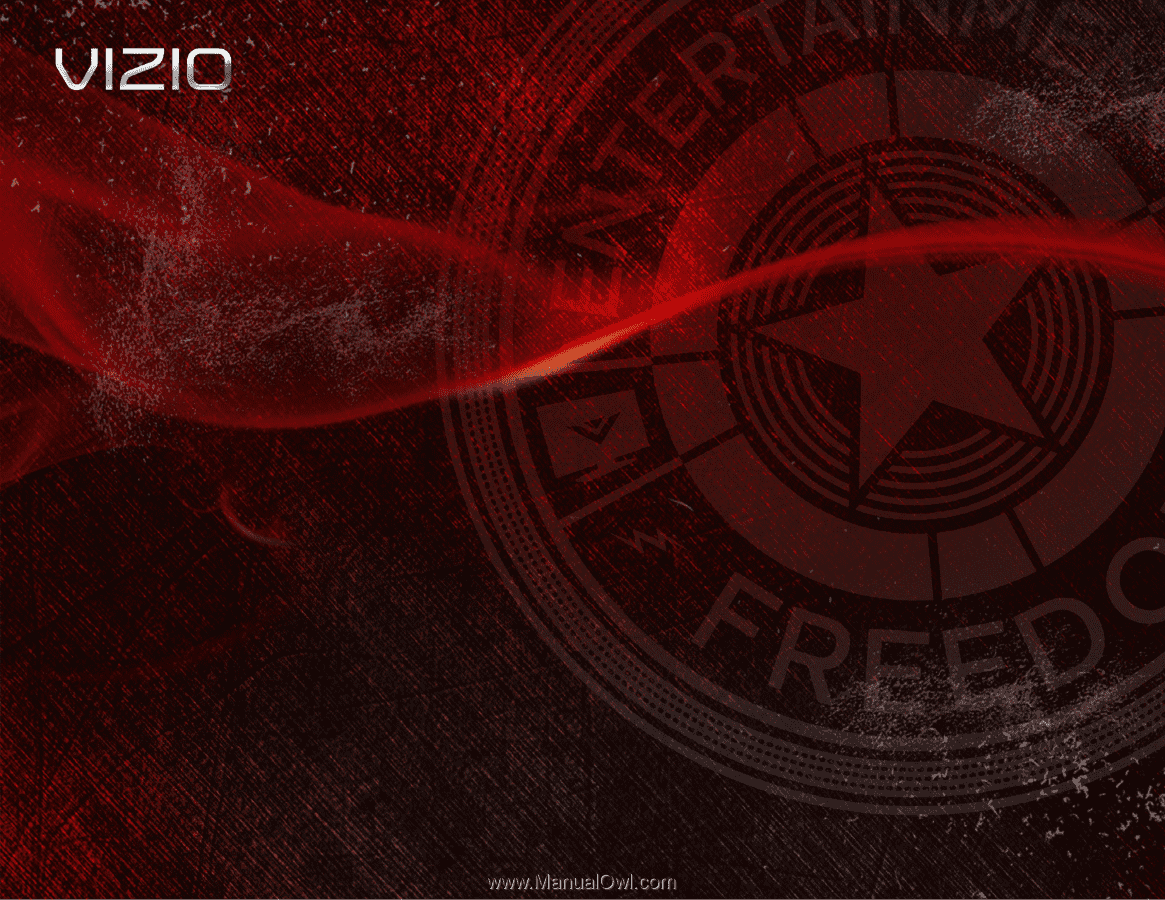
VBR121
–
USER MaNUaL
BLU-RAY
™
PLAYER WITH INTERNET APPS