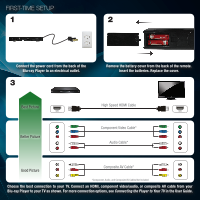Vizio VBR231 VBR231 Quick Start Guide
Vizio VBR231 Manual
 |
UPC - 845226003479
View all Vizio VBR231 manuals
Add to My Manuals
Save this manual to your list of manuals |
Vizio VBR231 manual content summary:
- Vizio VBR231 | VBR231 Quick Start Guide - Page 1
BLU-RAY™ PLAYER WITH WIRELESS INTERNET APPS VBR231 - QUICK START GUIDE USER MANUAL AVAILABLE AT WWW.VIZIO.COM/SUPPORT - Vizio VBR231 | VBR231 Quick Start Guide - Page 2
- Vizio VBR231 | VBR231 Quick Start Guide - Page 3
your Blu-ray Player, sign up for a VIZIO service plan, get product updates, or get the complete User Guide, visit www.VIZIO.com. PACKAGE CONTENTS Blu-ray Player Help VIZIO reduce paper waste. HDMI Cable Remote with Batteries Quick Start Guide USER MANUAL AVAILABLE AT WWW.VIZIO.COM/SUPPORT - Vizio VBR231 | VBR231 Quick Start Guide - Page 4
Blu-ray Player to an electrical outlet. 3 Remove the battery cover from the back of the remote. Insert TV. Connect an HDMI, component video/audio, or composite AV cable from your Blu-ray Player to your TV as shown. For more connection options, see Connecting the Player to Your TV in the User Guide - Vizio VBR231 | VBR231 Quick Start Guide - Page 5
Stop PIP Info TV Res Angle Power App Shortcuts Disc Menu Arrow Popup/ Title Menu Next Play/Pause Fast Forward Step Forward Subtitle Audio Repeat A-B Open/Close: Open or close the disc drawer. Power: Turn Player on or off. App Shortcuts: Control Internet Apps. Setup: Display Player main menu. Disc - Vizio VBR231 | VBR231 Quick Start Guide - Page 6
CHOOSING THE BEST NETWORK CONNECTION Once the Blu-ray Player is connected to your network, you can enjoy online content and streaming video. For the best online experience, you should have a high-speed internet connection (Minimum 1Mbps-higher is better). A B Connect to a wired network for the - Vizio VBR231 | VBR231 Quick Start Guide - Page 7
TO YOUR WIRELESS NETWORK 1 2 Press the Power button on the remote to turn the Blu-ray Player on. Turn the TV on and and select the input to which the Blu-ray player is connected. Use the Left/Right Arrow buttons on the remote to highlight Settings, then press SELECT. 3 Use the Left/Right - Vizio VBR231 | VBR231 Quick Start Guide - Page 8
.netflix.com/VIZIO and sign up using the code on your TV screen. To access Facebook®, Twitter®, and many other Internet Apps, select VUDU from the Player's main menu. For other services, select the App from the main menu and follow the on-screen instructions. *Use of Netflix and Internet Apps is - Vizio VBR231 | VBR231 Quick Start Guide - Page 9
the cables connecting the Player to your TV are securely connected. • Watch Blu-ray discs for the best picture quality. DVD discs are limited to 480p resolution. • To view streaming video (Netflix, VUDU), a high-speed wired/wireless Internet connection is required. The Internet Apps are not working - Vizio VBR231 | VBR231 Quick Start Guide - Page 10
at sharp angles • Limited lifetime warranty For the best online experience, VIZIO recommends the next-generation XWR100 Dual-Band HD Video and Wireless Internet Router. • Ideal for internet-connected HDTVs and Blu-ray players • Optimized for streaming HD video and audio • Universal - Works with - Vizio VBR231 | VBR231 Quick Start Guide - Page 11
the excess clutter of wires! The VIZIO VHT510 5.1 Surround Sound Home Theater with Wireless Subwoofer delivers big home theater sound in a sleek design that's perfect for your HDTV: • Universal 5.1 soundbar with rear satellite speakers and wireless subwoofer turns any HDTV into a full surround - Vizio VBR231 | VBR231 Quick Start Guide - Page 12
assistance contact our VIZIO Technical Support Department via email or phone. Please have your VIZIO model number, serial number, and date of purchase available before your call. Model Number: VBR231 Serial Number: Your serial number is located on the back of the Blu-ray Player. Date of Purchase - Vizio VBR231 | VBR231 Quick Start Guide - Page 13
AACS, BD-ROM Mark, BD+, or this product, please contact an authorized Customer Service Center. Many BD-ROM/DVD discs are encoded with copy protection. Because of this, you should only connect your player directly to your TV, not to a VCR. Connecting to a VCR results in a distorted picture from copy - Vizio VBR231 | VBR231 Quick Start Guide - Page 14
may be found in your Product Guide and on VIZIO's website. In the event of a conflict between the VIZIO Internet Applications (VIA) Policy and the VIA Software License Agreement, the VIA Software License Agreement shall control. BY YOUR USE OF THE VIA SERVICES, YOU EXPRESSLY AGREE TO ALL THE - Vizio VBR231 | VBR231 Quick Start Guide - Page 15
- Vizio VBR231 | VBR231 Quick Start Guide - Page 16
SHOWN ARE THE PROPERTY OF THEIR RESPECTIVE OWNERS. IMAGES USED ARE FOR ILLUSTRATION PURPOSES ONLY. VIZIO, THE V LOGO, WHERE VISION MEETS VALUE, AND OTHER VIZIO TRADEMARKS ARE THE INTELLECTUAL PROPERTY OF VIZIO INC. PRODUCT FEATURES AND SPECIFICATIONS ARE SUBJECT TO CHANGE WITHOUT NOTICE. © 2010

BLU-RAY
™
PLAYER
WITH WIRELESS INTERNET APPS
VBR231
– QUICK START GUIDE
USER MANUAL AVAILABLE AT
WWW
.VIZIO.
COM/SUPPORT