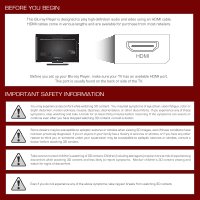Vizio VBR337 VBR337 Quick Start Guide
Vizio VBR337 Manual
 |
View all Vizio VBR337 manuals
Add to My Manuals
Save this manual to your list of manuals |
Vizio VBR337 manual content summary:
- Vizio VBR337 | VBR337 Quick Start Guide - Page 1
MODEL VBR337 VIZIO QUICK START GUIDE 3D BLU-RAY PLAYER WIRELESS INTERNET APPS - Vizio VBR337 | VBR337 Quick Start Guide - Page 2
are available for purchase from most retailers. HDMI Before you set up your Blu-ray Player, make sure your TV has an available HDMI port. This port is have stopped watching 3D content, consult a doctor. Some viewers may be susceptible to epileptic seizures or strokes when viewing 3D images, even if - Vizio VBR337 | VBR337 Quick Start Guide - Page 3
PACKAGE CONTENTS 3D Blu-ray Player Remote with Batteries HELP VIZIO REDUCE PAPER WASTE. DOWNLOAD THE FULL USER MANUAL AT VIZIO.COM/SUPPORT This Quick Start Guide - Vizio VBR337 | VBR337 Quick Start Guide - Page 4
photos and music. Supported files include .jpg and .mp3. Disc Slot To insert a disc, gently push the disc into the slot until the Player takes it. Never force a disc into the Player. Use only standard size discs. BACK Eject Button Touch to eject disc. Power Button Touch to turn Player on or off - Vizio VBR337 | VBR337 Quick Start Guide - Page 5
enjoy online content and streaming video, you must connect the Blu-ray Player to your home network. For the best online experience, You will need an ethernet cable long enough to connect your router/modem to the Player. Ethernet cables are available from many retailers in lengths up to 50 feet. - Vizio VBR337 | VBR337 Quick Start Guide - Page 6
AAA BATTERY Remove the battery cover from the remote. Insert the batteries, matching the + and - symbols in the compartment with the + and - symbols on the batteries. Replace the cover. 3 Connect the power cord from the back of the Blu-ray Player to an electrical outlet. 4 To your TV Connect - Vizio VBR337 | VBR337 Quick Start Guide - Page 7
. 6 If you would like the Player to automatically play when a disc is inserted, select Enable. If not, select Disable. 7 8 Follow the on-screen instructions to set up your wired or wireless network connection. Back Exit Help Skip Use the keyboard on your remote to complete the registration form - Vizio VBR337 | VBR337 Quick Start Guide - Page 8
exit apps. VIZIO TV VOLUME Adjust volume or mute a VIZIO TV. AUDIO Change disc audio track.* ANGLE Select viewing angle.* SUBTITLE Change disc subtitle track.* CANCEL Clear entered numbers/letters. REPEAT Continuously play selected track.* BATTERY COMPARTMENT Insert batteries here. *Supported discs - Vizio VBR337 | VBR337 Quick Start Guide - Page 9
. For example, press ALT and W to enter a # character. APP SHORTCUTS Control Internet Apps and other disc functions. Press Red to exit apps. SHIFT Press and hold this key to enter a capital letter. When using the remote, point it at the right side of the player. The sensor is located there. - Vizio VBR337 | VBR337 Quick Start Guide - Page 10
GETTING STARTED WITH NETFLIX 1 2 Ensure your Blu-ray Player is connected to your network. Use the Left/Right Arrow buttons on the remote to highlight Netflix. Press SELECT. 3 Follow the on-screen instructions until your code is displayed. 4 www.netflix.com/VIZIO For your free Netflix trial, go - Vizio VBR337 | VBR337 Quick Start Guide - Page 11
WHAT YOU NEED TO VIEW 3D + + 3D TV MATCHING 3D GLASSES + 3D BLU-RAY PLAYER BLU-RAY 3D MOVIE HIGH SPEED HDMI CABLE SEE YOUR 3D TV USER MANUAL FOR INSTRUCTIONS ON HOW TO ENJOY 3D. - Vizio VBR337 | VBR337 Quick Start Guide - Page 12
Blu-ray discs for the best picture quality. DVD discs are limited to 480p resolution. • To view streaming video (Netflix, VUDU, etc), a high-speed wired Internet connection is required. The Internet Apps are not working. • If you experience issues with Netflix, Pandora, VUDU, or Amazon services - Vizio VBR337 | VBR337 Quick Start Guide - Page 13
issues or any repairs attempted by anyone other than by a VIZIO authorized service VIZIO Technical Support will provide instructions for packing and shipping the covered Product to the VIZIO service center. Limitations and Exclusions VIZIO EXCEED THE PURCHASE PRICE OF THE PRODUCT. VIZIO SHALL NOT BE - Vizio VBR337 | VBR337 Quick Start Guide - Page 14
Disc™, Blu-ray™, Blu-ray 3D™, BD-Live™, BONUSVIEW™, and the logos are trademarks of the Blu-ray Disc Association. Open Source Software Notice Your VIA device may contain GPL executables and LGPL libraries that are subject to the PL2.0/LGPL2.1 License Agreements. VIZIO offers to provide source code - Vizio VBR337 | VBR337 Quick Start Guide - Page 15
party applications, firmware updates and other factors outside of VIZIO's control and/or responsibility which may also be independent of the actual operation of the device. It is further understood that VIA enabled devices are integrated with sophisticated technologies (software and hardware) which - Vizio VBR337 | VBR337 Quick Start Guide - Page 16
© 2012 VIZIO INC. ©1A122L200L110R111I00G2SSHTTVT--IAAZSIOREINSECR. AVLELD.RIGHTS RESERVED.

MODEL
VBR337
VIZIO
QUICK
START
GUIDE
3D BLU-RAY PLAYER
WIRELESS INTERNET APPS