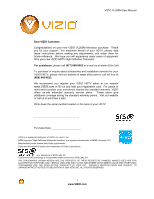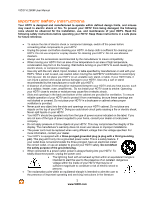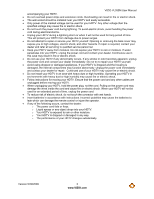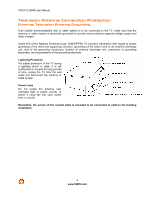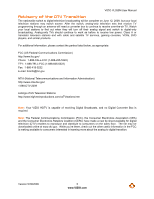Vizio VL260M VL260M User Manual
Vizio VL260M - Full HD 1080p LCD HDTV Manual
 |
UPC - 845226002526
View all Vizio VL260M manuals
Add to My Manuals
Save this manual to your list of manuals |
Vizio VL260M manual content summary:
- Vizio VL260M | VL260M User Manual - Page 1
VIZIO VL260M User Manual Dear VIZIO Customer, Congratulations on your new VIZIO VL260M television purchase. Thank you for your support. For maximum benefit of your HDTV, please read these instructions before making any adjustments, and retain them for future reference. We hope you will experience - Vizio VL260M | VL260M User Manual - Page 2
VIZIO VL260M User Manual Important Safety Instructions Your HDTV is designed and manufactured to operate within defined design limits, and misuse may result in electric shock or fire. To prevent your HDTV from being damaged, the following rules should be observed for the installation, use, and - Vizio VL260M | VL260M User Manual - Page 3
VIZIO VL260M User Manual accompanying your HDTV. ! Do not overload power strips and extension cords. Overloading can result in fire or electric shock. ! The wall socket should be installed near your HDTV and easily accessible. ! Only power of the marked voltage can be used for your HDTV. Any other - Vizio VL260M | VL260M User Manual - Page 4
VIZIO VL260M User Manual Television Antenna Connection Protection External Television Antenna Grounding If an outside antenna/satellite dish or cable system is to be connected to the TV, make sure that the antenna or cable system is electrically grounded to provide some protection against voltage - Vizio VL260M | VL260M User Manual - Page 5
VIZIO VL260M User Manual Advisory of the DTV Transition The nationwide switch to digital television broadcasting will be complete on June 12, 2009, but your local television stations may switch sooner. After the switch, analog-only television sets that receive TV programming through an antenna will - Vizio VL260M | VL260M User Manual - Page 6
VIZIO VL260M User Manual Table of Contents Important Safety Instructions...2 Television Antenna Connection Protection 4 Advisory of the DTV Transition...5 Opening the Package ...8 TV Setup and Stand Assembly ...9 Setting Up Your HDTV ...10 Wall Mounting your HDTV ...10 CHAPTER 1 BASIC CONTROLS AND - Vizio VL260M | VL260M User Manual - Page 7
VIZIO VL260M User Manual Backlight ...27 Brightness ...27 Contrast ...27 Color...27 Tint ...27 Sharpness...27 Advanced Video...27 Reset Picture Mode ...27 Audio Menu ...27 Equalizer ...27 Balance ...27 SRS TSHD...27 Digital Audio Out ...27 Speakers...27 Lip Sync ...27 Reset Audio Mode ...27 TV Menu - Vizio VL260M | VL260M User Manual - Page 8
Stand and thumb screw ! VIZIO remote control VR2 ! AA batteries for the remote control (2) ! Power cord ! This user manual ! Quick Setup Guide ! Registration Card Additional certified accessories for your HDTV are sold separately: ! Wall mounts ! High Definition cables ! Extra or replacement remote - Vizio VL260M | VL260M User Manual - Page 9
Setup and Stand Assembly VIZIO VL260M User Manual Note: We strongly recommend that two people perform the setup and assembly due to the weight and size of the TV. To unpack the TV and stand base: 1. Remove the remote control, batteries, and power cord from the foam end caps. 2. Remove the top foam - Vizio VL260M | VL260M User Manual - Page 10
for more information on these services at 888-VIZIOCE (888-849-4623) or www.VIZIO.com. Wall Mounting your HDTV Your HDTV can be mounted on the wall for viewing. If you choose to mount your HDTV on the wall, follow the instructions below. 1. Remove the stand base and neck: a. Disconnect the cables - Vizio VL260M | VL260M User Manual - Page 11
VIZIO VL260M User Manual Chapter 1 Basic Controls and Connections Front Panel POWER 'VIZIO' LIGHT- The VIZIO name lights white when powered on and orange when powered off. REMOTE CONTROL SENSOR - Point the remote control directly at this window for the best response to the remote signal. Side Panel - Vizio VL260M | VL260M User Manual - Page 12
VIZIO VL260M User Manual Rear Panel Connections 1. SERVICE ONLY - Do not use. For service technician use only. 2. HDMI 1 - Connect digital video devices such as DVD multimedia players or set top box through this all digital connector. 3. RGB PC - Connect the video and audio from a computer here. A - Vizio VL260M | VL260M User Manual - Page 13
VIZIO Remote Control GUIDE - This button displays program information. POWER ( ) - Press this button to turn the TV on from the Standby mode. Press it again to return to the Standby mode. TV - Press this button to select TV. AV - Press this button to select the AV (either Composite or SVideo) input. - Vizio VL260M | VL260M User Manual - Page 14
VIZIO VL260M User Manual Insertion of Batteries in the Remote Control Insert two AA batteries into the remote control. Make sure that you match the (+) and (-) symbols on the batteries with the (+) and (-) symbols inside the battery compartment. Re-attach the battery cover. Precautionary - Vizio VL260M | VL260M User Manual - Page 15
VIZIO VL260M User Manual Chapter 2 Connecting Equipment Which Video Connection Should I Use? The VIZIO HDTV has six different ways to connect your video equipment from a basic connection to the most advanced for digital displays. Connection Quality (type) Connector Description Best (digital) - Vizio VL260M | VL260M User Manual - Page 16
VIZIO VL260M User Manual Connecting Your Cable or Satellite Box You have four options for connecting your cable or satellite box to your HDTV: HDMI, Component, Composite, or Coax (RF). Based on your home theater configuration, you can decide which option is the right one for you. Refer to your set- - Vizio VL260M | VL260M User Manual - Page 17
or Satellite Boxes with DVI VIZIO VL260M User Manual SET TOP BOX 1. Turn off the power to the HDTV and HDTV Set-Top Box. 2. Using a HDMI-DVI cable, connect the DVI end to your HDTV Set-Top Box and the HDMI end to the HDMI 2 input on the back of the HDTV. 3. Using an audio cable, connect the - Vizio VL260M | VL260M User Manual - Page 18
) (Good) SET TOP BOX 1. Turn off the power to the HDTV. 2. Connect the coaxial (RF) connector from your antenna or digital cable to the DTV/TV CABLE/ANTENNA connector on the back of the HDTV. 3. Turn on the power to the HDTV. 4. Select TV using the INPUT button on the remote control, or - Vizio VL260M | VL260M User Manual - Page 19
Coaxial (RF) VIZIO VL260M User Manual Using Your Antenna or Digital Cable for Standard TV or Digital TV) CABLE BOX 1. Turn off the power to the HDTV. 2. Connect the coaxial (RF) connector from your antenna or cable to the DTV/TV CABLE/ANTENNA connector on the back of the HDTV 3. Turn on - Vizio VL260M | VL260M User Manual - Page 20
jacks on the back of the HDTV. 4. Turn on the power to the HDTV and your DVD player. 5. Select HDMI 2 using the INPUT button on the remote control, or directly by pressing the HDMI button on the remote control. Note: To maintain the display quality, use a VIZIO certified HDMI cable. This cable - Vizio VL260M | VL260M User Manual - Page 21
set of COMPONENT jacks on the back of the HDTV. 3. Connect the audio cables (white and red) from your DVD player to the COMPONENT L and R AUDIO jacks on the back of the HDTV. 4. Turn on the power to the HDTV and DVD player. 5. Select COMPONENT using the INPUT button on the remote control - Vizio VL260M | VL260M User Manual - Page 22
L and R AUDIO jacks on the back of your HDTV. 4. Turn on the power to the HDTV and VCR or Video Camera. 5. Select AV using the INPUT button on the remote control, or directly by pressing the AV button on the remote control. Note: Refer to your VCR or Video Camera user manual for more - Vizio VL260M | VL260M User Manual - Page 23
on the power to the HDTV and Computer. 5. Select RGB using the INPUT button on the remote control. Note: ! ! ! For a better picture quality when connecting a PC computer through RGB PC, set your PC computer timing mode to VESA 1920 x 1080 at 60Hz. Refer to your PC computer user manual for more - Vizio VL260M | VL260M User Manual - Page 24
VIZIO VL260M User Manual Preset PC Resolutions If connecting to a PC through the RGB PC input, set the TV timing mode to VESA 1920x1080 for better picture quality (refer to the graphic card's user guide for questions on how to set this timing mode). See the table below for the factory preset - Vizio VL260M | VL260M User Manual - Page 25
VIZIO VL260M User Manual Chapter 3 Using your HDTV the first time Setup Wizard 1. Connecting the Power Cable Connect the power cord to the power cord connector on the back of the HDTV, and then plug the power cord into an AC wall socket. 2. Connect Audio and Video Cables to the HDTV (see Chapter 2 - Vizio VL260M | VL260M User Manual - Page 26
VIZIO VL260M User Manual Note: At this point, if a set-top box from your cable or satellite service company is being used; please press the LAST button on the remote control and skip this section. Otherwise continue with next step: h. The Tuner screen will be displayed. If you are using Cable - Vizio VL260M | VL260M User Manual - Page 27
Source Select the Input Source for the HDTV by pressing the INPUT button on the remote control. Pressing this button will cycle you through the following options: TV, AV, Component, RGB, HDMI1, and HDMI2. VIZIO VL260M User Manual Turn on your Cable Box, VCR, External TV Tuner or Satellite Receiver - Vizio VL260M | VL260M User Manual - Page 28
VIZIO VL260M User Manual Fine Tuning the picture screen display menu. Note: To ensure that the correct program times are shown when pressing the Guide key: Setting the Time Zone 1. Press the Menu key, this will bring up the Picture Mode menu. 2. Press ! or " on the remote control to highlight the TV - Vizio VL260M | VL260M User Manual - Page 29
1. Press the power button on the remote control. The VIZIO logo on the front will change from orange to white. 2. There are 3 options for selecting your programming: a. If you are using an antenna or cable connected through the DTV/TV CABLE/ANTENNA input, you can select TV directly by pressing - Vizio VL260M | VL260M User Manual - Page 30
VIZIO VL260M User Manual Adjusting Basic HDTV Settings Volume To adjust the volume, press and hold the VOL! or VOL" button on the remote control until the desired level is reached. TV Channels To step up or down through the available TV channels, press the CH ! or " button on the remote control once - Vizio VL260M | VL260M User Manual - Page 31
VIZIO VL260M User Manual Chapter 4 Advanced Adjustment of HDTV Using the On Screen Display (OSD) The remote control or the control buttons on the left hand side of the TV can control all the function settings. The On Screen Display (OSD) allows you to adjust contrast, brightness and other settings. - Vizio VL260M | VL260M User Manual - Page 32
VIZIO VL260M User Manual Picture Menu 1. Press the MENU button on the remote control. 2. Press ! or " on the remote control to highlight the Picture menu, and then press MENU to select it. 3. Press ! or " on the remote control to select a Picture menu option. 4. Once the menu option is highlighted, - Vizio VL260M | VL260M User Manual - Page 33
VIZIO VL260M User Manual Advanced Video Press Control) Reduces power consumption while maintaining the same picture brightness. Color Temperature Color Temperature is the "warmness" or "coolness" of the white areas of the picture. Choose from Normal, Custom, Cool, or Computer. Normal is the setting - Vizio VL260M | VL260M User Manual - Page 34
VIZIO VL260M User Manual Audio Menu 1. Press the MENU button on the remote control and the Picture menu will be shown on the screen. 2. Press ! or " on the remote control to highlight the Audio menu, and then press MENU to select it. 3. Press ! or " on the remote control to select an Audio menu - Vizio VL260M | VL260M User Manual - Page 35
be reset. VIZIO VL260M User Manual TV Menu When you first turned on your HDTV you set up your TV for DTV / TV channels using the Initial Setup screens. If you did not do this or if your setup has changed, you can do this from the TV menu. 1. Press the MENU button on the remote control and the - Vizio VL260M | VL260M User Manual - Page 36
remote control. Daylight Saving Setting the daylight saving time for your area will ensure that the correct program times are shown after pressing the GUIDE button on the remote control. Channel Info Channel Info displays the technical information of the channel including channel number, frequency - Vizio VL260M | VL260M User Manual - Page 37
VIZIO VL260M User Manual Input Naming This feature helps you identify the input being watched. You can use up to 8 characters; either letters or numbers or combinations of both, to add a name that will make it easier for you to recognize the input. 1. Press the # button to go to the next screen that - Vizio VL260M | VL260M User Manual - Page 38
VIZIO VL260M User Manual H/V Position To select the options in the H/V Position sub-menu, press the MENU button or the # button. A new menu will be displayed showing the following H/V Position settings: H-Position Adjust the horizontal position of the picture. V-Position Adjust the vertical position - Vizio VL260M | VL260M User Manual - Page 39
VIZIO VL260M User Manual US TV Rating Note: When Rating Enable is OFF, US TV Rating adjustments are not available. Press the MENU button to block (locked) or allow (unlocked) channels by the following US TV ratings: Y - All children Y7 - Older children G - General audience PG - Guidance suggested 14 - Vizio VL260M | VL260M User Manual - Page 40
scanned channels will be removed. Reset All Settings Use this function to reset the TV to the default factory settings. The screen will display a message to confirm that you want to reset the values to factory settings. Note: This does NOT reset the Parental Control Password. 40 www.VIZIO.com - Vizio VL260M | VL260M User Manual - Page 41
VIZIO VL260M User Manual Chapter 5 Understanding Viewing Features Your HDTV features the following viewing modes. You can switch viewing modes using the remote control, please follow the instructions on page 27. Viewing Modes Normal Mode The original 4:3 aspect ratio (1.33:1 source) is preserved, so - Vizio VL260M | VL260M User Manual - Page 42
VIZIO VL260M User Manual Chapter 6 Maintenance and Troubleshooting Maintenance Important 1. Make sure that the power cable is removed from the socket before cleaning the TV. 2. Do not use volatile solvent (such as toluene, rosin and alcohol) to clean the TV. Such chemicals may damage the - Vizio VL260M | VL260M User Manual - Page 43
VIZIO VL260M User Manual Troubleshooting Guide If the TV fails or the performance changes dramatically, check following troubleshooting guide for possible solutions. Remember to check the peripherals to pinpoint the source of the failure. If the display still fails to perform as expected, contact - Vizio VL260M | VL260M User Manual - Page 44
you are using TV, AV or Component with 480i input, press WIDE button on the remote control to scroll through various screen modes. Press Volume + (Up) on the remote control. Press MUTE on the remote control to make sure that MUTE is not ON. Check your audio settings. The audio may be set to SAP, or - Vizio VL260M | VL260M User Manual - Page 45
! Tips for Letterbox Content ! Users. VIZIO VL260M User Manual Solution The TV remembers the viewing mode from the last time you used a particular input (AV, Component, HDMI and TV). Your HDTV is an ideal platform for viewing High Definition Content. Best image quality will be achieved by HDMI. The - Vizio VL260M | VL260M User Manual - Page 46
VIZIO VL260M User Manual Compliance Caution: Always use a power cable that is properly grounded. Please use the AC cords listed below for each area. USA Canada Germany UK Japan UL CSA VDE BASE/BS Electric Appliance Control Act FCC Class B Radio Interference Statement NOTE: This equipment has - Vizio VL260M | VL260M User Manual - Page 47
VIZIO VL260M User Manual Specifications Specifications Panel 26.02" Diagonal, 16:9 Aspect Ratio Resolution 1920 x 1080 pixels Pixel (Dot) Pitch 0.3mm (H) x 0.3mm (V) Display Compatibility FHDTV (1080P) Colors 1.06 Billion Brightness cd/m2 (typical) 400nits Contrast 1000:1 DCR: 5,000:1 - Vizio VL260M | VL260M User Manual - Page 48
installation, abuse, operation contrary to furnished instructions, operation on incorrect power supplies, products not supplied by VIZIO, modification, alteration, improper servicing or tampering; damage from fire, water, lightning, power surges, abnormal environmental conditions or other acts - Vizio VL260M | VL260M User Manual - Page 49
VIZIO VL260M User Manual is not intended is not covered by this limited warranty. "Image Sticking", caused by static images on the screen SET FORTH ABOVE. VIZIO'S PURCHASE PRICE OF THE DISPLAY. VIZIO SHALL VIZIO's behalf. Owner's Responsibility To ensure warranty service, keep the dated bill or sales - Vizio VL260M | VL260M User Manual - Page 50
VIZIO VL260M User Manual On-Site Warranty Repair Procedure On-Site Warranty Repair generally is performed on repairable displays which are 30 inches and larger. If VIZIO Technical Support determines that a problem with a display unit may be within the terms and conditions of the VIZIO Limited - Vizio VL260M | VL260M User Manual - Page 51
the picture, 28 GUIDE Button, 30 HDMI, 15 Horizontal/Vertical Position adjustments, 38 INFO Button, 30 Input Source Choosing, 27 Inputs Antenna, 4 Connectors, 15 Installation services, 8 Maintenance of TV, 42 Naming Inputs, 37 On Screen Display, 31 Parental Controls, 38 Block Unrated Programming - Vizio VL260M | VL260M User Manual - Page 52
VIZIO VL260M User Manual Select Language (MTS), 36 Setting up, 10 Setup Menu, 36 CC, 37 Language setup, 36 Parental Controls, 38 Setup Wizard, 40 System Menu, 40 Wide, 36 Sharpness, 32 Skip Channel, 36 Sleep timer, 36 Specifications TV, 47 Stand Assembly, 9 S-Video, 15 Technical Support, 45 Time
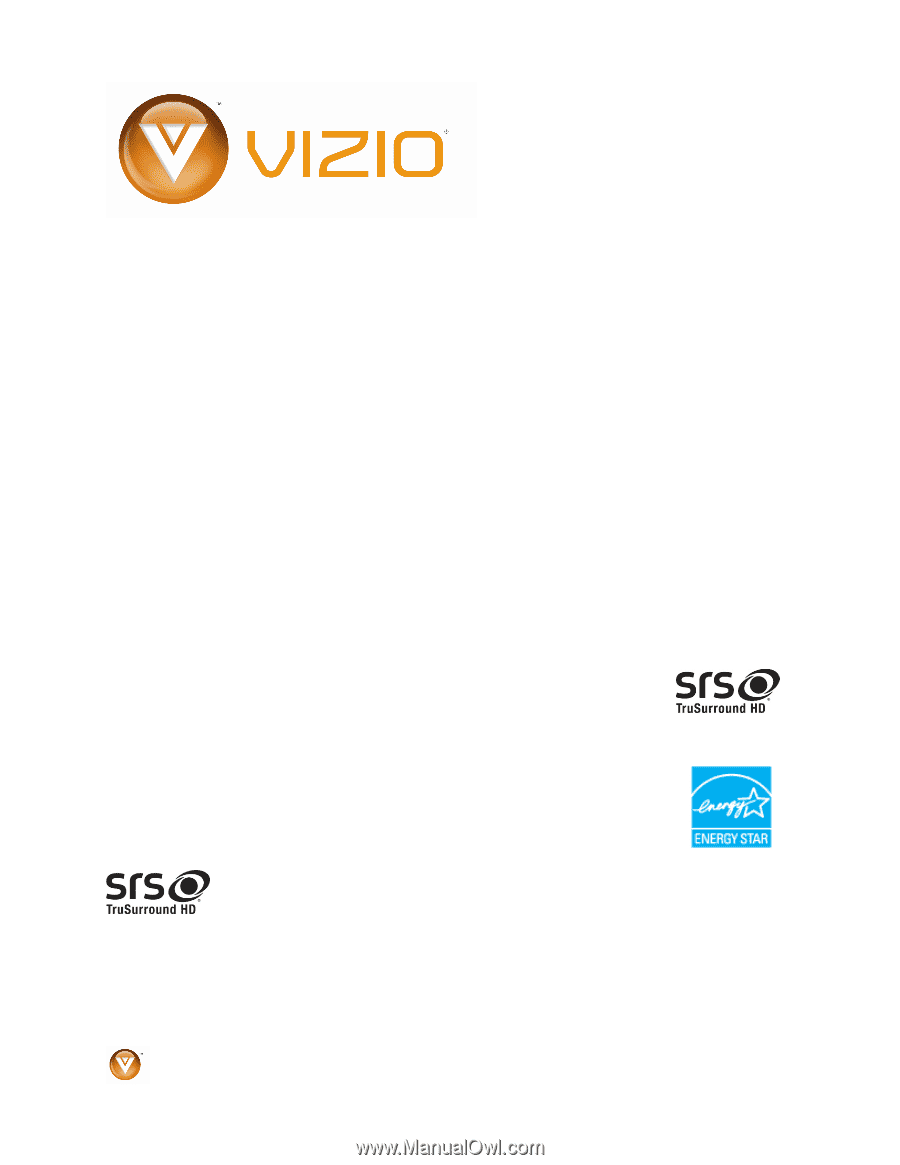
VIZIO VL260M User Manual
1
www.VIZIO.com
Dear VIZIO Customer,
Congratulations on your new VIZIO VL260M television purchase.
Thank
you for your support.
For maximum benefit of your HDTV, please read
these instructions before making any adjustments, and retain them for
future reference.
We hope you will experience many years of enjoyment
from your new VIZIO HDTV High Definition Television.
For assistance
, please call
(877) 668-8462
or e-mail us at
www.vizio.com
.
To purchase or inquire about accessories and installation services for your
VIZIO HDTV, please visit our website at
www.vizio.com
or call toll free at
(888) 849-4623.
We recommend you register your VIZIO HDTV either at our website
www.VIZIO.com
or fill out and mail your registration card.
For peace of
mind and to protect your investment beyond the standard warranty, VIZIO
offers on-site extended warranty service plans.
These plans give
additional coverage during the standard warranty period.
Visit our website
or call us to purchase a plan.
Write down the serial number located on the back of your HDTV.
__ __ __ __ __ __ __ __ __ __ __ __ __
Purchase Date _____________________
VIZIO is a registered trademark of VIZIO, Inc. dba V, Inc.
HDMI logo and “High Definition Multimedia Interface” are registered trademarks of HDMI Licensing LLC.
Manufactured under license from Dolby Laboratories.
Dolby and the double-D symbol are trademarks of Dolby Laboratories.
is a
trademark of SRS Labs, Inc.
TruSurround HD technology is incorporated under license from SRS Labs, Inc.
THE TRADEMARKS SHOWN HEREIN ARE THE PROPERTY OF THEIR RESPECTIVE OWNERS; IMAGES USED ARE FOR
ILLUSTRATION PURPOSES ONLY. BRAVO, VIZIO AND THE V LOGO AND WHERE VISION MEETS VALUE AND OTHER VIZIO
TRADEMARKS ARE THE INTELLECTUAL PROPERTY OF VIZIO INC.
PRODUCT SPECIFICATIONS ARE SUBJECT TO
CHANGE WITHOUT NOTICE OR OBLIGATION. © 2009 VIZIO INC. ALL RIGHTS RESERVED.