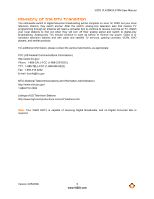Vizio VL470M VL470M User Manual
Vizio VL470M - 47" LCD TV Manual
 |
UPC - 845226002212
View all Vizio VL470M manuals
Add to My Manuals
Save this manual to your list of manuals |
Vizio VL470M manual content summary:
- Vizio VL470M | VL470M User Manual - Page 1
VL420M/VL470M User Manual Dear VIZIO Customer, Congratulations on your new VIZIO VL420M & VL470M television purchase. Thank you for your support. For maximum benefit of your set, please read these instructions before making any adjustments, and retain them for future reference. We hope you will - Vizio VL470M | VL470M User Manual - Page 2
VIZIO VL420M/VL470M User Manual Important Safety Instructions Your HDTV is designed and manufactured to operate , it can injure a person and cause serious damage to your HDTV. Use only a cart or stand recommended by the manufacturer or sold with your HDTV. ! A distance of at least 3 feet should be - Vizio VL470M | VL470M User Manual - Page 3
HDTV will not be used for an extended period of time, unplug the power cord. ! To reduce risk of electric shock, do not touch the connector with wet hands. ! Insert batteries in accordance with instructions. Incorrect polarities may cause the batteries to leak which can damage the remote control or - Vizio VL470M | VL470M User Manual - Page 4
VIZIO VL420M/VL470M User Manual Television Antenna Connection Protection External Television Antenna Grounding If an outside antenna/satellite dish or cable system is to be connected to the TV, make sure that the antenna or cable system is electrically grounded to provide some protection against - Vizio VL470M | VL470M User Manual - Page 5
VIZIO VL420M/VL470M User Manual Advisory of the DTV Transition The nationwide switch to digital television broadcasting will be complete on June 12, 2009, but your local television stations may switch sooner. After the switch, analog-only television sets that receive TV programming through an - Vizio VL470M | VL470M User Manual - Page 6
VIZIO VL420M/VL470M User Manual Table of Contents Important Safety Instructions...2 Television Antenna Connection Protection 4 Advisory of the DTV Transition...5 TV Setup and Stand Assembly (VL420M 10 Setting Up Your HDTV ...10 Setting Up Your HDTV ...11 Wall Mounting your HDTV ...11 Attaching the - Vizio VL470M | VL470M User Manual - Page 7
VIZIO VL420M/VL470M User Manual Sort By ...31 Duration ...31 Slideshow Effect ...32 Thumbnail Size ...32 Info ...32 Music Settings ...32 Sort By ...32 Play Mode ...32 Repeat...32 Audio Mode...32 Info ...32 Video Settings ...33 Sort By ...33 Play Mode ...33 Repeat...33 Picture Mode...33 Wide Format - Vizio VL470M | VL470M User Manual - Page 8
CHAPTER 6 MAINTENANCE AND TROUBLESHOOTING 53 Maintenance ...53 Troubleshooting Guide ...54 Telephone & Technical Support ...56 Compliance...57 FCC Class B Radio Interference Statement 57 CHAPTER 7 MISCELLANEOUS INFORMATION 58 SPECIFICATIONS 58 LIMITED PRODUCT WARRANTY 60 VIZIO RETURN POLICY 61 - Vizio VL470M | VL470M User Manual - Page 9
for future shipping. Package Contents ! VIZIO VL420M or VL470M ! Stand and thumb screw (VL420M only) ! VIZIO remote control VR5 ! AA batteries for the remote control (2) ! Power cord ! Safety Strap ! Cleaning Cloth ! This user manual ! Quick Setup Guide ! Registration Card Additional certified - Vizio VL470M | VL470M User Manual - Page 10
VIZIO VL420M/VL470M User Manual TV Setup and Stand Assembly (VL420M) Note: We strongly recommend that two people perform the setup and assembly due to the weight and size of the TV. To unpack the TV and stand base: 1. Remove the remote control, batteries, and power cord from the foam end caps. 2. - Vizio VL470M | VL470M User Manual - Page 11
down on a soft, flat surface to prevent damage to the screen. c. VL470M: Remove the eight (8) screws holding the stand neck, and then remove the neck and base. VL420M: follow instructions on page 9 for base removal. Note: To remove the base from the neck, unscrew thumbscrew on bottom. 2. Mount your - Vizio VL470M | VL470M User Manual - Page 12
VIZIO VL420M/VL470M User Manual Attaching the safety strap When your HDTV is not the strap to the wall: ! If you have a drywall finish attach it to a stud, using a washer underneath the screw head. ! If you have a solid wall you should use a lag bolt, again using a washer under the nut. 2. - Vizio VL470M | VL470M User Manual - Page 13
VIZIO VL420M/VL470M User Manual Chapter 1 Basic Controls and Connections Front Panel POWER 'VIZIO' LIGHT- The VIZIO name lights white when powered on and orange when powered off. REMOTE CONTROL SENSOR - Point the remote control directly at this window for the best response to the remote signal. Side - Vizio VL470M | VL470M User Manual - Page 14
VIZIO VL420M/VL470M User Manual Rear Panel Connections 1. HDMI 1 & 2 - Connect digital video devices such as DVD multimedia players or set top box through these all digital connectors. There is an additional HDMI port on the side of the HDTV. 2. RGB PC - Connect the video and audio from a computer - Vizio VL470M | VL470M User Manual - Page 15
VIZIO VL420M/VL470M User Manual Right-Side Panel Connection 1. AV2 - Connect the secondary source HDMI 4 - Connect another digital video device such as a DVD multimedia player or set top box through this all digital connector. 4. MEDIA PORT - Insert a FAT/FAT32 formatted USB drive to view pictures - Vizio VL470M | VL470M User Manual - Page 16
VIZIO VL420M/VL470M User Manual VIZIO Remote Control INFO - This button displays program information. POWER ( ) - Press this button to turn the TV on from the Standby mode. Press it again to return to the Standby mode. TV - Press this button to select TV. AV - Press this button to select AV1 and AV2 - Vizio VL470M | VL470M User Manual - Page 17
VIZIO VL420M/VL470M User Manual Insertion of Batteries in the Remote Control Insert two AA batteries into the remote control. Make sure that you match laws and regulations. ! Keep the batteries away from children and pets. Remote Control Range Point the remote control at the remote control sensor to - Vizio VL470M | VL470M User Manual - Page 18
VIZIO VL420M/VL470M User Manual Chapter 2 Connecting Equipment Which Video Connection Should I Use? The VIZIO set-top box, DVD player, or A/V receiver and a digital television (DTV), over a single cable. Connect a digital or analog antenna cable or coaxial cable to watch TV Guide 18 www.VIZIO.com - Vizio VL470M | VL470M User Manual - Page 19
of the HDTV. 3. Turn on the power to the HDTV and HDTV Set-Top Box. 4. Select HDMI 1 using the INPUT button on the remote control, or directly by pressing the HDMI button on the remote control. Note: ! ! ! The HDMI input on the HDTV supports High-bandwidth Digital Content Protection (HDCP). HDCP - Vizio VL470M | VL470M User Manual - Page 20
the HDMI button on the remote control. Note: ! ! The HDMI input on the HDTV supports High-bandwidth Digital Content Protection (HDCP). HDCP encrypts the transmission between the video source and the digital display for added security and protection. Refer to your HDTV Set-Top Box user manual for - Vizio VL470M | VL470M User Manual - Page 21
Using S-Video (Better) VIZIO VL420M/VL470M User Manual SET TOP BOX 1. Turn off your HDTV and set-top box. 2. Connect the S-VIDEO cable from your set-top box to the S-VIDEO jack on the back of your HDTV. 3. Connect the audio cables (white and red) on your set-top box to the corresponding L and R - Vizio VL470M | VL470M User Manual - Page 22
VIZIO VL420M/VL470M User Manual Connecting Coaxial (RF) Using Your Antenna or Digital Cable for Standard TV or Digital TV) CABLE BOX 1. Turn off the power to the HDTV. 2. Connect the coaxial (RF) connector from your antenna or cable to the DTV/TV CABLE/ANTENNA connector at the rear of the HDTV - Vizio VL470M | VL470M User Manual - Page 23
HDTV. 3. Turn on the power to the HDTV and your DVD player. 4. Select HDMI 1 using the INPUT button on the remote control, or directly by pressing the HDMI button on the remote control. Note: If HDMI 1 is being used, connect to another HDMI port instead. HDMI Connections for DVD Players with - Vizio VL470M | VL470M User Manual - Page 24
VIZIO VL420M/VL470M User Manual Using Component Video (Better) CD DVD 1. Turn off the power to the HDTV and DVD player. 2. Connect the component cable (green, blue, and red) from your DVD player to an available set of COMPONENT 1 jacks on the back or side. 3. Connect the audio cables (white - Vizio VL470M | VL470M User Manual - Page 25
the AV button on the remote control. Note: Refer to your VCR or Video Camera user manual for more information about the video output requirements of the product. Note: You can also connect the VCR or Video Camera to the AV2 connection on the side of the HDTV. Version 3/25/2009 25 www.VIZIO.com - Vizio VL470M | VL470M User Manual - Page 26
menu, then press #II to select. Press " on the remote control to select SPEAKERS. Press # on the remote control to select OFF so the sound from the HDTV will be routed through your Receiver/Amp system. Refer to your Receiver/Amp user manual to select the corresponding audio input. The audio output - Vizio VL470M | VL470M User Manual - Page 27
VIZIO VL420M/VL470M User Manual COMPUTER 1. Turn off the power to remote control or side of the HDTV. Note: ! ! ! For a better picture quality when connecting a PC computer through RGB PC, set your PC computer timing mode to VESA 1920 x 1080 at 60Hz. Refer to your PC computer user manual - Vizio VL470M | VL470M User Manual - Page 28
VIZIO VL420M/VL470M User Manual Preset PC Resolutions If connecting to a PC through the RGB PC input, set the TV timing mode to VESA 1920x1080 at 60Hz for better picture quality (refer to the graphic card's user guide for questions on how to set this timing mode). See the table below for the - Vizio VL470M | VL470M User Manual - Page 29
/VL470M User Manual Chapter 3 Using the Media Port With the Multimedia Viewer you can enjoy digital content such as photos, music, and movies on your HDTV using a USB flash drive connected to the Media Port on the left-hand side of the TV. USB drives that are USB 2.0 and FAT or FAT32 are supported - Vizio VL470M | VL470M User Manual - Page 30
VIZIO VL420M/VL470M User Manual Viewing Multimedia Content 1. Insert a USB device with digital content such as photos, music, and movies into the Media Port on the left-hand side of your HDTV. If a USB device is already connected, press the MEDIA button on the remote control. A message will appear - Vizio VL470M | VL470M User Manual - Page 31
VIZIO VL420M/VL470M User Manual Picture Settings When viewing pictures you can adjust various settings, including slideshow, picture duration, etc. 1. Insert a USB device and select the Picture Folder. 2. Press the MENU button on the remote control. The Picture menu will be displayed. 3. Press ! or - Vizio VL470M | VL470M User Manual - Page 32
VIZIO VL420M/VL470M User Manual Slideshow Effect Choose from Random, Dissolve, Wipe Right, Wipe Left, Wipe Up, Wipe Down, Box In, or Box Out to set the transition type when changing from one picture to another during a slideshow. Thumbnail Size Set the size of the preview pictures (thumbnails) in - Vizio VL470M | VL470M User Manual - Page 33
VIZIO VL420M/VL470M User Manual Video Settings When watching videos you can adjust various settings, including selecting an audio mode, setting to a wider format, etc. 1. Insert a USB device and select the Video Folder. 2. Press the MENU button on the remote control. The Video menu will be displayed - Vizio VL470M | VL470M User Manual - Page 34
are connected, press the Power ON button on the remote control or on the side of your HDTV. 4. Initial Setup a. After powering on the TV set, the Initial Setup Welcome screen will come up. Press the #II button on the remote control. b. The Language choice screen will be displayed; the default - Vizio VL470M | VL470M User Manual - Page 35
VIZIO VL420M/VL470M User Manual Note: At this point, if a set-top box from your cable or satellite service company is being used, press the #II button on the remote control and select Skip Scan. Otherwise continue with next step: h. The Tuner screen will be displayed. If you are using Cable Service - Vizio VL470M | VL470M User Manual - Page 36
VIZIO VL420M/VL470M User Manual Select Input Source Select the Input Source for the HDTV by pressing the INPUT button on the remote control. Pressing this button will cycle you through the following options: TV, AV1, AV2, Component1, Component2, RGB, HDMI1, HDMI2, HDMI3, and HDMI 4. Turn on your - Vizio VL470M | VL470M User Manual - Page 37
VIZIO VL420M/VL470M User Manual Fine Tuning the picture 1. Press the MENU button to bring up the Menu display. The Picture Menu is highlighted. Press #II press either # or $ to set to On or Off. 10. Press the MENU button once to return to the previous screen or repeatedly to return to your program - Vizio VL470M | VL470M User Manual - Page 38
upper right corner of the screen. 3. When using option 2a, press the Channel buttons on the remote control or the CH ! or "buttons to change the channel. The Channel buttons and on the remote control, control will not work if you are watching a program using HDMI, Component, or AV (S-Video or - Vizio VL470M | VL470M User Manual - Page 39
VIZIO VL420M/VL470M User Manual Adjusting Basic HDTV Settings Volume To adjust the volume, press and hold the VOL+ or VOL- button or remote control until the desired level is reached. TV Channels To step up or down through the available TV channels, press the CH ! or " button on the remote control - Vizio VL470M | VL470M User Manual - Page 40
VIZIO VL420M/VL470M User Manual Chapter 5 Advanced Adjustment of HDTV Using the On Screen Display (OSD) The remote control or the control buttons on the left hand side of the TV can control all the function settings. The On Screen Display (OSD) allows you to adjust contrast, brightness and other - Vizio VL470M | VL470M User Manual - Page 41
VIZIO VL420M/VL470M User Manual Picture Menu 1. Press the MENU button on the remote control. 2. Press ! or " on the remote control to highlight the Picture menu, and then press #II to select it. 3. Press ! or " on the remote control to select a Picture menu option. 4. Once the menu option is - Vizio VL470M | VL470M User Manual - Page 42
Level (APL) and the overall picture will look too light. This feature will lower the APL to counteract this effect. Choose from Off, Low, Medium, Strong, or Extend. Backlight Control Set this feature to OFF, DCR, or OPC. DCR (Dynamic Contrast Ratio) improves the black level performance and increases - Vizio VL470M | VL470M User Manual - Page 43
VIZIO VL420M/VL470M User Manual Audio Menu 1. Press the MENU button on the remote control and the Picture menu will be shown on the screen. 2. Press ! or " on the remote control to highlight the Audio menu, and then press #II to select it. 3. Press ! or " on the remote control to select an Audio - Vizio VL470M | VL470M User Manual - Page 44
VIZIO VL420M/VL470M User Manual Analog Audio Out This option sets the volume control properties when using the RCA (white and red) connectors as audio line out to connect a Receiver/Amplifier/Home Theater system. Choose from Fixed or Variable. When set to Variable, volume from the external speakers - Vizio VL470M | VL470M User Manual - Page 45
VIZIO VL420M/VL470M User Manual TV Menu When you first turned on your HDTV you set up your TV for DTV / TV channels using the Initial Setup screens. If you did not do this or if your setup has changed, you can do this from the TV menu. 1. Press the MENU button on the remote control and the Picture - Vizio VL470M | VL470M User Manual - Page 46
VIZIO VL420M/VL470M User Manual Setup Menu 1. Press the MENU button on the remote control and the Picture menu will be shown on the screen. 2. Press ! or " on the remote control to highlight the Setup menu, and then press #II to select it. 3. Press ! or " on the remote control to select an Input - Vizio VL470M | VL470M User Manual - Page 47
VIZIO VL420M/VL470M User Manual PIP Source Select the input source for the sub-screen. The input sources available will vary according to which input is used for the main screen. MAIN SUB HDMI1, DTV TV AV1 AV2 Component 1 Component 2 HDMI2, HDMI3, RGB HDMI4 DTV ! ! ! ! TV ! ! ! - Vizio VL470M | VL470M User Manual - Page 48
VL420M/VL470M User Manual Input Naming This feature helps you identify the input being watched. You can use up to 8 characters; either letters or numbers or combinations of both, to add a name that will make it easier for you to recognize the input. 1. Press the # button to go to the next screen - Vizio VL470M | VL470M User Manual - Page 49
VIZIO VL420M/VL470M User Manual H/V Position To select the options in the H/V Position sub-menu, press the MENU button or the # button. A new menu will be displayed showing the following H/V Position settings: H-Position Adjust the horizontal position of the picture. V-Position Adjust the vertical - Vizio VL470M | VL470M User Manual - Page 50
VIZIO VL420M/VL470M User Manual US TV Rating Note: When Rating Enable is OFF, US TV Rating adjustments are not available. Press the $II button to block (locked) or allow (unlocked) channels by the following US TV customize the TV ratings guidance suggested PG-13 - Recommended for children 13 years of - Vizio VL470M | VL470M User Manual - Page 51
will be removed. Reset All Settings Use this function to reset the TV to the default factory settings. The screen will display a message to confirm that you want to reset the values to factory settings. Note: This does NOT reset the Parental Control Password. Version 3/25/2009 51 www.VIZIO - Vizio VL470M | VL470M User Manual - Page 52
VL420M/VL470M User Manual Understanding Viewing Features Your HDTV features the following viewing modes. You can switch viewing modes using the remote control, please follow the instructions on page 39. Viewing Modes Normal Mode The original 4:3 aspect ratio (1.33:1 source) is preserved, so black - Vizio VL470M | VL470M User Manual - Page 53
VIZIO VL420M/VL470M User Manual Chapter 6 Maintenance and Troubleshooting Maintenance Important 1. Make sure that the power cable is removed from the socket before cleaning the TV. 2. Do not use volatile solvent (such as toluene, rosin and alcohol) to clean the TV. Such chemicals may damage - Vizio VL470M | VL470M User Manual - Page 54
VIZIO VL420M/VL470M User Manual Troubleshooting Guide If the TV fails or the performance changes dramatically, check the display in accordance with the following instructions the remote control to select a different input source. Check Color and Tint settings in Picture Menu. Reset Picture settings. - Vizio VL470M | VL470M User Manual - Page 55
VIZIO VL420M/VL470M User Manual General TV Problems ! ! You cannot see a picture. ! ! ! ! ! ! You see a distorted picture or ! hear unusual sound. The picture has abnormal ! patterns. ! ! The display image does not ! cover the entire screen. ! You can see a picture but you ! cannot hear sound. ! ! - Vizio VL470M | VL470M User Manual - Page 56
VIZIO VL420M/VL470M User Manual General TV Problems ! ! Tips for Letterbox Content ! Users. Solution Best image quality will be achieved by HDMI. The next best is Component, followed by Composite. Due to variances in broadcast practices, it is possible some image distortions can occur. Some - Vizio VL470M | VL470M User Manual - Page 57
VIZIO VL420M/VL470M User Manual Compliance Caution: Always use a power cable that is properly grounded. Please use the AC cords listed below for each area. USA Canada Germany UK Japan UL CSA VDE BASE/BS Electric Appliance Control Act FCC Class B Radio Interference Statement NOTE: This equipment - Vizio VL470M | VL470M User Manual - Page 58
VIZIO VL420M/VL470M User Manual Chapter 7 Miscellaneous Information Specifications Specifications Panel VL420M: 42.02" Diagonal, 16:9 Aspect Ratio VL470M: 46.96" Diagonal, 16:9 Aspect Ratio Resolution 1920 x 1080 pixels Pixel (Dot) Pitch VL420M: 0.4845mm(H) x 0.4845mm(V) VL470M: 0.5415mm(H) - Vizio VL470M | VL470M User Manual - Page 59
: 34.6lbs without stand, 36.4lbs with stand VL470M: 40.8lbs without stand, 45.9 lbs with stand Gross Weight VL420M: 45.5 lbs VL470M: 60.0 lbs Certifications CSA, CSA-US, FCC Class B Compliances Energy Star 3.0. ATSC Spec A/65, EIA/CEA-766-A *Product specifications may change without notice - Vizio VL470M | VL470M User Manual - Page 60
will be provided without charge. All other service is at the customer's expense. VIZIO reserves the right to charge the customer for any service call for anything not covered by this limited warranty. Before you ask for warranty service, please review your User Manual. You may avoid a service - Vizio VL470M | VL470M User Manual - Page 61
The refund will be the purchase price actually paid by the purchaser less a ten percent (10%) restocking fee per each item returned. Shipping and handling are not refundable. The return authorization number must first be obtained from VIZIO's Customer Service by emailing [email protected] or - Vizio VL470M | VL470M User Manual - Page 62
VIZIO VL420M/VL470M User Manual If VIZIO Technical Support determines that a problem with a display unit may be within the terms and conditions of the VIZIO Limited Product Warranty and that an on-site repair may be performed, the customer will be provided with an on-site repair authorization number - Vizio VL470M | VL470M User Manual - Page 63
VIZIO VL420M/VL470M User Manual Index Accessories 9 Adjustments Volume 13 Advanced Adjustments 40 Antenna 18 Installation services 9 Maintenance of TV 53 Media Port 29 Music Settings 32 Picture Settings 31 Video Settings 33 Naming Inputs 48 On Screen Display 40 Parental Controls 49 - Vizio VL470M | VL470M User Manual - Page 64
VIZIO VL420M/VL470M User Manual CC 48 Language setup 46 Parental Controls 49 PIP 46 Setup Wizard 51 System Menu 51 Wide 47 Sharpness 41 Skip Channel 45 Sleep timer settings 47 Specifications Media Port 29 TV 58 Stand Assembly 10 Stereo Connecting 26 S-Video 18 Technical Support 56

VIZIO VL420M/VL470M User Manual
Version 3/25/2009
1
www.VIZIO.com
Dear VIZIO Customer,
Congratulations on your new VIZIO VL420M & VL470M television
purchase.
Thank you for your support.
For maximum benefit of your set,
please read these instructions before making any adjustments, and retain
them for future reference.
We hope you will experience many years of
enjoyment from your new VIZIO HDTV High Definition Television.
For assistance
, please call
(877) 668-8462
or e-mail us at
www.vizio.com
.
To purchase or inquire about accessories and installation services for your
VIZIO HDTV, please visit our website at
www.vizio.com
or call toll free at
(888) 849-4623.
We recommend you register your VIZIO HDTV either at our website
www.VIZIO.com
or fill out and mail your registration card.
For peace of
mind and to protect your investment beyond the standard warranty, VIZIO
offers on-site extended warranty service plans.
These plans give
additional coverage during the standard warranty period.
Visit our website
or call us to purchase a plan.
Write down the serial number located on the back of your HDTV.
__ __ __ __ __ __ __ __ __ __ __ __ __
Purchase Date _____________________
VIZIO is a registered trademark of VIZIO, Inc. dba V, Inc.
HDMI logo and “High Definition Multimedia Interface” are registered trademarks of HDMI Licensing LLC.
Manufactured under license from Dolby Laboratories.
Dolby and the double-D symbol are trademarks of Dolby Laboratories.
and
are trademarks of SRS Labs, Inc.
TruSurround HD and TruVolume technologies are incorporated under license from SRS Labs, Inc.
THE TRADEMARKS SHOWN HEREIN ARE THE PROPERTY OF THEIR RESPECTIVE OWNERS; IMAGES USED ARE FOR
ILLUSTRATION PURPOSES ONLY. BRAVO, VIZIO AND THE V LOGO AND WHERE VISION MEETS VALUE AND OTHER VIZIO
TRADEMARKS ARE THE INTELLECTUAL PROPERTY OF VIZIO INC.
PRODUCT SPECIFICATIONS ARE SUBJECT TO
CHANGE WITHOUT NOTICE OR OBLIGATION. © 2008 VIZIO INC. ALL RIGHTS RESERVED.