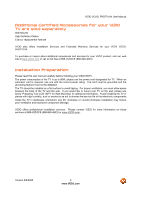Vizio VO22LF User Manual
Vizio VO22LF - 1080p LCD HDTV Manual
 |
UPC - 940356306701
View all Vizio VO22LF manuals
Add to My Manuals
Save this manual to your list of manuals |
Vizio VO22LF manual content summary:
- Vizio VO22LF | User Manual - Page 1
VIZIO VO22L FHDTV10A User Manual Dear VIZIO Customer, Congratulations on your new VIZIO VO22L FHDTV10A High Definition LCD Television purchase. Thank you for your support. For maximum benefit of your set, please read these instructions before making any adjustments, and retain them for future - Vizio VO22LF | User Manual - Page 2
VIZIO VO22L FHDTV10A User Manual Important Safety Instructions Your HDTV is designed and manufactured to operate within defined design limits, and misuse may result in electric shock or fire. To prevent your HDTV from being damaged, the following rules should be observed for the installation, use, - Vizio VO22LF | User Manual - Page 3
VIZIO VO22L FHDTV10A User Manual x Only power of the marked voltage can be used for your HDTV your HDTV from damage due to power surges. x Do not attempt to repair or service your HDTV yourself. instructions. Incorrect polarities may cause the batteries to leak which can damage the remote control - Vizio VO22LF | User Manual - Page 4
VIZIO VO22L FHDTV10A User Manual Television Antenna Connection Protection External Television Antenna Grounding If an outside antenna/satellite dish or cable system is to be connected to the TV, make sure that the antenna or cable system is electrically grounded to provide some protection against - Vizio VO22LF | User Manual - Page 5
shipping. Package Contents VIZIO VO22L FHDTV10A VIZIO Remote Control VR3 VIZIO TV Stand Power Cord VIZIO Bezel and Screen Cleaning Cloth This User Manual Quick Setup Guide Registration Card VIP Services Brochure 2 (Double A) Batteries for the Remote Control VIZIO Warranty and Repair Information - Vizio VO22LF | User Manual - Page 6
VIZIO VO22L FHDTV10A User Manual Additional Certified Accessories for your VIZIO TV are sold separately Wall Mounts High Definition Cables Extra or replacement Remote VIZIO also offers Installation Services and Extended Warranty Services for your VIZIO VO22L FHDTV10A To purchase or inquire about - Vizio VO22LF | User Manual - Page 7
VIZIO VO22L FHDTV10A User Manual TV Setup and Stand Assembly Note: We strongly recommend that two people perform the setup and assembly due to the weight and size of the TV. To unpack the TV and stand base: 1. Remove the contents from the box. 2. Remove the two foam end caps. 3. Remove the - Vizio VO22LF | User Manual - Page 8
VIZIO VO22L FHDTV10A User Manual Preparing Your LCD HDTV for Wall Mounting To remove the stand base 1. Unplug all of the cables and cords from your VO22L FHDTV10A. 2. Place the VO22L FHDTV10A face down on a soft and flat surface (blanket, foam, cloth, etc) to prevent any damage to the TV. 3. Push up - Vizio VO22LF | User Manual - Page 9
VIZIO VO22L FHDTV10A User Manual Disassembling Your LCD HDTV If you want to transport your VO22L FHDTV, it is recommended that you disassemble the TV from the base stand and put the contents back into the original box. Please follow the instructions below to disassemble your VO22L FHDTV. 1. - Vizio VO22LF | User Manual - Page 10
VIZIO VO22L FHDTV10A User Manual Table of Contents Chapter 1 Basic Controls and Connections ...12 1.1 Front Panel...12 1.2 Side Panel Controls...12 1.3 Rear Panel Connections ...13 1.4 Right-Side Panel Connection ...14 1.5 VIZIO Remote Control...15 1.5.1 Insertion of Batteries in the Remote Control - Vizio VO22LF | User Manual - Page 11
VIZIO VO22L FHDTV10A User Manual 3.4.4 MTS ...50 3.4.5 Time Zone ...50 3.4.6 Daylight Saving...50 3.5 DTV / TV Input Setup ...51 3.5.1 Language...51 3.5.2 Sleep Timer ...51 3.5.3 Wide ...51 3.5.4 Input Naming ...52 3.5.5 Analog Closed Caption ...53 3.5.6 Digital Closed Caption ...53 3.5.7 Reset All - Vizio VO22LF | User Manual - Page 12
VIZIO VO22L FHDTV10A User Manual Chapter 1 Basic Controls and Connections 1.1 Front Panel Power 'VIZIO' light - The VIZIO name lights white when powered on and orange when powered off. Remote Control Sensor - This is the window through which all of the remote control signals pass to the sensor. - Vizio VO22LF | User Manual - Page 13
Rear Panel Connections VIZIO VO22L FHDTV10A User Manual 1 3 4 5 6 7 2 8 9 1. AC IN - Plug-in the supplied AC Power Cord here. 2. SERVICE - This custom communication port is for factory service only. Use of this input for any purpose other than factory authorized service will void the - Vizio VO22LF | User Manual - Page 14
VIZIO VO22L FHDTV10A User Manual 1.4 Right-Side Panel Connection 1. HEADPHONE - Connect your headphone here for personalized listening without disturbing others. 1 Version 9/9/2008 14 www.VIZIO.com - Vizio VO22LF | User Manual - Page 15
1.5 VIZIO Remote Control VIZIO VO22L FHDTV10A User Manual GUIDE - This button displays program information. Press this button once when in TV mode and the information of the program being viewed is shown. Press it a second time and the Electronic Programming Guide will appear in the screen. In any - Vizio VO22LF | User Manual - Page 16
VIZIO VO22L FHDTV10A User Manual 1.5.1 Insertion of Batteries in the Remote Control Insert two AA batteries into the remote control. Make sure that you match the (+) and (-) symbols on the batteries with the (+) and (-) symbols inside the battery compartment. Re-attach the battery cover. - Vizio VO22LF | User Manual - Page 17
User Manual Chapter 2 Connecting Equipment 2.1 Which Video Connection Should I Use? The VIZIO VO22L FHDTV10A has six different ways to connect your video equipment from a basic connection to the most advanced for digital displays. Connection Quality (type) Connector Rear Panel Color Codes - Vizio VO22LF | User Manual - Page 18
VIZIO VO22L FHDTV10A User Manual 2.2 Connecting Coaxial (RF) 2.2.1 Using Your Antenna or Digital Cable for DTV 1. Turn off the power to the HDTV. 2. Connect the coaxial (RF) connector from your antenna or digital cable (out-of- the-wall, not from the Cable Box) to the DTV/TV CABLE/ANTENNA - Vizio VO22LF | User Manual - Page 19
VIZIO VO22L FHDTV10A User Manual 2.3 Connecting Your HDTV Set-Top Box 2.3.1 Using HDMI Input HDTV Set-Top Boxes that have a HDMI digital interface should be connected to the HDMI input of the LCD HDTV for optimal results. Note: To maintain the display quality, use a VIZIO certified HDMI cable. - Vizio VO22LF | User Manual - Page 20
For HDTV Set-Top Boxes with DVI: VIZIO VO22L FHDTV10A User Manual 1. Turn off the power to the HDTV and HDTV Set-Top Box. 2. Using a HDMI-DVI cable, connect the DVI end to your HDTV Set-Top Box and the HDMI end to the HDMI2 Input (white color area) at the rear of the HDTV. 3. Using an audio - Vizio VO22LF | User Manual - Page 21
2.3.2 Using Component Video Connecting your HDTV Set-Top Box (Better): VIZIO VO22L FHDTV10A User Manual 1. Turn off the power to the HDTV and HDTV Set-Top Box. 2. Connect the Y (green color) connector on your HDTV Set-Top Box to the corresponding Y (green color) connector in the Component - Vizio VO22LF | User Manual - Page 22
Set-Top Box. 4. Select TV using the INPUT button on the remote or side of the HDTV, or directly by pressing the TV button on the Remote Control. Note: Refer to your Set Top Box user manual for more information about selecting the video or RF output of the product. Version 9/9/2008 22 www.VIZIO - Vizio VO22LF | User Manual - Page 23
VIZIO VO22L FHDTV10A User Manual 2.5 Connecting Your DVD Player You have several options for connecting your DVD player to your VO22L FHDTV10A; HDMI, Component, AV (S-Video or Composite) inputs. Based on your configuration, you can decide which option is right for you. 2.5.1 Using HDMI Input DVD - Vizio VO22LF | User Manual - Page 24
For DVD Players with DVI: VIZIO VO22L FHDTV10A User Manual 1. Turn off the HDTV and DVD player. 2. Using a HDMI-DVI cable, connect the DVI end to your DVD player and the HDMI2 end to the HDMI Input (white color area) at the rear of the HDTV. 3. Connect an audio cable (white and red - Vizio VO22LF | User Manual - Page 25
): VIZIO VO22L FHDTV10A User Manual 1. Turn off the power to the HDTV and viewing from the rear of the TV) at the rear of the HDTV. 4. Connect the Pr (red remote or side of the HDTV, or directly by pressing the Component button on the Remote Control. Note: Refer to your DVD player user manual - Vizio VO22LF | User Manual - Page 26
DVD Player. 4. Select AV using the INPUT button on the remote or side of the HDTV, or directly by pressing the AV button on the Remote Control. Note: Refer to your DVD player user manual for more information about the video output requirements of the product. Version 9/9/2008 26 www.VIZIO.com - Vizio VO22LF | User Manual - Page 27
VIZIO VO22L FHDTV10A User Manual 2.6 Connecting Your VCR or Video Camera 1. Turn off the HDTV and VCR or Video Camera. 2. Connect the S-Video jack on the rear of your VCR or Video Camera to the S-Video jack in the AV input (yellow/red area) at the rear of the HDTV. 3. Connect an audio cable - Vizio VO22LF | User Manual - Page 28
VO22L FHDTV10A User Manual 2.7 Connecting an external Receiver/Amp 2.7.1 Optical Output of Audio received If your sound system has a SPDIF (optical) digital audio input you can connect it to the optical AUDIO OUT (white area) at the rear of the VO22L FHDTV10A. 1. Turn off the power to the LCD HDTV - Vizio VO22LF | User Manual - Page 29
VIZIO VO22L FHDTV10A User Manual 2.8 Connecting a PC Computer 1. Turn off the power to the HDTV and PC Computer. 2. Connect a 15-pin D-Sub RGB (VGA) cable to the RGB output of your pc computer and the other end to the RGB PC input (blue area) at the rear of the HDTV. 3. Connect the Audio - Vizio VO22LF | User Manual - Page 30
VIZIO VO22L FHDTV10A User Manual 2.8.1 Preset PC Resolutions If connecting to a PC through the RGB PC input, set the TV timing mode to VESA 1920x1080 at 60Hz for best picture quality (refer to the graphic card's user guide for questions on how to set this timing mode). Please see the table below - Vizio VO22LF | User Manual - Page 31
VIZIO VO22L FHDTV10A User Manual Setting Up to Watch Television For 'Preparing Your LCD HDTV for Wall Mounting', see page 8. 2.9 Basic LCD HDTV Start Up 1. Connecting the Power Cable Connect the power cord to the power cord connector on the back of the HDTV, and then plug the power cord into an AC - Vizio VO22LF | User Manual - Page 32
the button to highlight CABLE. Press the button on the remote to go to the next screen. VIZIO VO22L FHDTV10A User Manual c. The Channel Scan screen will be displayed; default choice is Scan. Press the button on the remote control to commence the search for available channels to be stored into - Vizio VO22LF | User Manual - Page 33
. Press the button on the remote control to exit and begin watching TV. VIZIO VO22L FHDTV10A User Manual 5. Select Input Source Select the Input Source for the HDTV by pressing the INPUT button on the side of the TV or using the Input button on the remote control. Pressing this button will cycle - Vizio VO22LF | User Manual - Page 34
VO22L FHDTV10A User Manual Note: The TV set will be displaying any television station or program selected by the Cable Box, VCR, External Tuner or Satellite Receiver. The TV set will not be able to change programs or channels; this is controlled by the equipment sending the signal. If the service - Vizio VO22LF | User Manual - Page 35
or button to select the Picture Mode option. VIZIO VO22L FHDTV10A User Manual e. Press either or button to change the Picture repeatedly to return to your program if task has been completed. Your new TV set is now ready to automatically reproduce the best picture quality out of the input signal - Vizio VO22LF | User Manual - Page 36
VIZIO VO22L FHDTV10A User Manual 2.10 Watching a TV Program Before you start watching TV, please make sure that any cable on the remote or the CH +/- buttons on the side of the HDTV to change the channel. Note: The Channel buttons, on the side of the HDTV and on the remote, control will not work - Vizio VO22LF | User Manual - Page 37
VIZIO VO22L FHDTV10A User Manual 2.11 Adjusting Basic HDTV Settings Volume To increase the volume, press and hold the VOL+ or VOL- button on the side of the LCD HDTV or remote control until the desired level is reached. TV Channels To step up or down through the available TV channels, press the CH - Vizio VO22LF | User Manual - Page 38
VIZIO VO22L FHDTV10A User Manual 2.12 Program Information Press the GUIDE button twice on the remote and HDTV Status When you change TV channels or inputs, or press the GUIDE button once on the remote, an Information Banner is displayed for a few seconds to tell you the status of the LCD HDTV - Vizio VO22LF | User Manual - Page 39
VIZIO VO22L FHDTV10A User Manual Chapter 3 Advanced Adjustment of HDTV 3.1 Using the On Screen Display (OSD) The remote control or the control buttons on the right hand side of the TV can control all the function settings. The On Screen Display (OSD) allows you to adjust the save contrast, - Vizio VO22LF | User Manual - Page 40
VIZIO VO22L FHDTV10A User Manual Press the LAST key once to return to the previous screen or repeatedly to return to your program if task has been completed. 3.2 DTV / TV Picture Adjustments are available for you to set them to your preferred settings. Once the adjustments are completed press the - Vizio VO22LF | User Manual - Page 41
Press the button to highlight the Backlight selection. VIZIO VO22L FHDTV10A User Manual Press the button to start adjusting the brightness brightness is too low you will not be able to see the detail in darker parts of the picture and if the brightness is too high the picture will look washed - Vizio VO22LF | User Manual - Page 42
VIZIO VO22L FHDTV10A User Manual you will not be able to see any detail in the bright parts of a picture. Once the adjustments are completed press the LAST button . The Tint adjusts the hue of the picture. The easiest way to set tint is to look at flesh tones and adjust for a realistic appearance. - Vizio VO22LF | User Manual - Page 43
VIZIO VO22L FHDTV10A User Manual 3.2.6 Sharpness Press the button to highlight the Sharpness is COOL; this is the 9300K setting. Press the or button if you want to choose the Normal, Warm or Custom option. If you choose the Custom option, then a new menu will be displayed showing the primary - Vizio VO22LF | User Manual - Page 44
VIZIO VO22L FHDTV10A User Manual 3.2.8 Advanced Video Press the button to highlight the option for Advanced Video selection and press either the or button to select it. A new to choose from the Off, Low, Medium or Strong setting. Once the adjustments are completed press the LAST button repeatedly - Vizio VO22LF | User Manual - Page 45
the LAST button repeatedly to exit the OSD completely. VIZIO VO22L FHDTV10A User Manual Adaptive Luma Press the button to highlight Adaptive Luma. to highlight Dynamic Contrast Ratio. This feature can be set to On or OFF to allow the TV set to adjust its backlight to display dark and bright - Vizio VO22LF | User Manual - Page 46
VIZIO VO22L FHDTV10A User Manual 3.3 DTV / TV Input Audio Adjustment 3.3.1 Volume When the button is Indicator Bar will also appear when watching a program on your TV is the Volume button on the remote or the side of the TV is pressed. Once the adjustments are completed press the LAST button - Vizio VO22LF | User Manual - Page 47
VIZIO VO22L FHDTV10A User Manual 3.3.3 Treble Press the button to highlight the Treble selection. Press the button to start adjusting the treble and the menu and PCM. Once the adjustments are completed press the LAST button repeatedly to exit the OSD completely. Version 9/9/2008 47 www.VIZIO.com - Vizio VO22LF | User Manual - Page 48
VIZIO VO22L FHDTV10A User Manual completed. 3.3.8 Lip Sync Included with the advanced technology of your TV, a feature which will compensate the shortcomings of signal transmission of someone talking on the screen. This feature is built into your set, and it can be applied to all inputs. To use this - Vizio VO22LF | User Manual - Page 49
VIZIO VO22L FHDTV10A User Manual 3.4 DTV / TV Tuner Setup When you first used your VO40L FHDTV10A you will have setup your TV for DTV / TV channels using the Initial Setup screens. If you did not do this or if your setup has changed, you can do this from the TV TUNER SETUP menu. Once the - Vizio VO22LF | User Manual - Page 50
VIZIO VO22L FHDTV10A User Manual 3.4.4 MTS This feature allows you, the user to select the different languages in Time Zone, setting the daylight saving time for your area will ensure that the correct program times are shown after pressing the GUIDE button on the remote control. Press the button - Vizio VO22LF | User Manual - Page 51
press the LAST button repeatedly to exit the OSD completely. VIZIO VO22L FHDTV10A User Manual 3.5.2 Sleep Timer Press the button to highlight the Sleep Timer you to select how your display would be size wise. When in TV mode; the selections are Normal, Wide and Panoramic views. Press the button - Vizio VO22LF | User Manual - Page 52
VIZIO VO22L FHDTV10A User Manual 3.5.4 Input Naming This feature has been added to facilitate you, the user in identifying or label the input and the key to accept the name of the input or the LAST key to cancel the setting. . Press the LAST key when you have finished to go to the previous menu. - Vizio VO22LF | User Manual - Page 53
VIZIO VO22L FHDTV10A User Manual 3.5.5 Analog Closed Caption When watching regular analog (NTSC) TV, the Analog CC feature is available in the Setup menu. Press the button to highlight the Analog CC selection. Press the button to select CC1, - Vizio VO22LF | User Manual - Page 54
VIZIO VO22L FHDTV10A User Manual 3.6 DTV / TV Input Parental Control 3.6.1 Channel Block If you want to restrict certain channel and program viewing, you can do this by turning on the Parental Control. Selected programs, movies and channels can then be made available only after an authorized - Vizio VO22LF | User Manual - Page 55
VIZIO VO22L FHDTV10A User Manual 3.6.2 TV Rating Follow the procedure in the previous section 3.6.1 to display the Parental Control menu and then press the button to highlight the TV Rating selection. Press the button and the Block TV Rating panel will be displayed. In the Block TV Rating panel you - Vizio VO22LF | User Manual - Page 56
VIZIO VO22L FHDTV10A User Manual 3.6.3 Movie Rating Press the button to highlight the Movie Parental Control feature and this option has been activated in your area, the Check for New DTV Rating will be a solid color indicating that an update is available for the TV Rating or Movie Rating table. - Vizio VO22LF | User Manual - Page 57
VIZIO VO22L FHDTV10A User Manual 3.6.5 Blocked Unrated Programming Follow the procedure in the previous section 3.6.1 to display the Parental Control menu and then press the button to highlight the Block Unrated TV selection. Press the button to turn-on or turn-off the blocking of programming that - Vizio VO22LF | User Manual - Page 58
VIZIO VO22L FHDTV10A User Manual 3.7 HDMI Input Picture Adjustment The Picture Adjust menu operates in the same way for the HDMI Input as for the DTV / TV input in section 3.2. The menu difference is that there is no icon along the top for DTV / TV or Parental Control adjustments. Once the - Vizio VO22LF | User Manual - Page 59
VIZIO VO22L FHDTV10A User Manual 3.10 Video Input Picture Adjustment The Picture Adjust menu operates in the same way for Video Inputs (Component and AV) as for the DTV / TV input in section 3.2. The menu difference is that there is no icon along the top for DTV / TV adjustments. 3.11 Video Input - Vizio VO22LF | User Manual - Page 60
VIZIO VO22L FHDTV10A User Manual 3.13 Video Input Parental Control The Parental Control menu operates in the same way for Video Inputs (Component and AV) as for the DTV / TV input in section 3.6. The menu difference is that there is no icon along the top for DTV / TV for the LCD HDTV to adjust to - Vizio VO22LF | User Manual - Page 61
VIZIO VO22L FHDTV10A User Manual high you will not be able to see any detail in the bright parts of a picture. Once the adjustments are completed press the LAST button Color Temperature selection. The default is COOL; this is the 9300K setting. Press the or button if you want to choose the Normal, - Vizio VO22LF | User Manual - Page 62
VIZIO VO22L FHDTV10A User Manual If you choose the Custom option, then a new menu will be displayed showing the primary color items, Red, Green and Blue. Press the button to adjustments are completed press the LAST button repeatedly to exit the OSD completely. Version 9/9/2008 62 www.VIZIO.com - Vizio VO22LF | User Manual - Page 63
VIZIO VO22L FHDTV10A User Manual 3.14.9 Fine Tune Press the button to highlight the Fine Tune for the PC Input as for the DTV / TV input in section 3.3. The menu difference is that there are no icons along the top for DTV / TV and Parental Control adjustments. 3.16 PC Input Setup The Setup menu - Vizio VO22LF | User Manual - Page 64
VIZIO VO22L FHDTV10A User Manual 3.17 Understanding Viewing Features Your HDTV features the following viewing modes. You can switch viewing modes using the remote control, please follow the instructions in page 37. 3.17.1 Viewing Modes Normal Mode The original 4:3 aspect ratio (1.33:1 source) is - Vizio VO22LF | User Manual - Page 65
VIZIO VO22L FHDTV10A User Manual Chapter 4 Maintenance and Troubleshooting 4.1 Maintenance Important 1. Make sure that the power cable is removed from the socket before cleaning the TV. 2. Do not use volatile solvent (such as toluene, rosin and alcohol) to clean the TV. Such chemicals may - Vizio VO22LF | User Manual - Page 66
VIZIO VO22L FHDTV10A User Manual Problem image. Solution output port on the back of the VCR and the TV. Make any cable you have attached to the TV is secured to the correct output your Set-Top Box, DVD, etc. Adjust brightness and contrast. Check Source settings. Wrong or abnormal colors If any - Vizio VO22LF | User Manual - Page 67
VIZIO VO22L FHDTV10A User Manual Tips for High-Definition Users. Tips for Letterbox Content Users. The LCD HDTV is an ideal platform for viewing High Definition Content. Best Image Quality will be achieved by the HDMI Input, then YPbPr, then RGB. However, due - Vizio VO22LF | User Manual - Page 68
VIZIO VO22L FHDTV10A User Manual 4.4 Compliance Caution: Always use a power cable that is properly grounded. Please use the AC cords listed below for each area. USA Canada Germany UK Japan UL CSA VDE BASE/BS Electric Appliance Control dealer or an experienced radio/TV technician for help. Notice: - Vizio VO22LF | User Manual - Page 69
VIZIO VO22L FHDTV10A User Manual Chapter 5 Miscellaneous Information 5.1 Specifications Specifications Panel 21.6" Diagonal, 16:9 Aspect Ratio Resolution 1920 x 1080 pixels Pixel (Dot) Pitch 0.248mm (H) x 0.248mm (V) Display Compatibility HDTV (720P) Signal Compatibility 480i (SDTV), 480P - Vizio VO22LF | User Manual - Page 70
VIZIO VO22L FHDTV10A User Manual Certifications CSA, CSA-US, FCC Class B, Bets 7 *Product specifications may change without notice or obligation. 5.2 Glossary - Standard Definitions Analog TV: Today's TV system using radio frequency waves to transmit and display pictures and sound. Aspect Ratio - Vizio VO22LF | User Manual - Page 71
, 44 C Cleaning your VIZIO TV, 65 Coax (RF) Connecting for DTV, 18 Connecting your Basic Set Top Box, 22 Component Connecting your DVD Player, 25 Connecting your HDTV Set-Top Box, 21 Composite (AV) Connecting your Basic Set-Top Box, 22 Connecting your DVD Player, 26 Controls Front Panel, 12 Side - Vizio VO22LF | User Manual - Page 72
Size explanation, 64 Stand Base, 7 S-Video Connecting your DVD Player, 26 Connecting your VCR, 27 Connecting your Video Camera, 27 T Technical Specifications, 69 Troubleshooting Guide, 65 TV Audio Adjustment, 46 Parental Control, 54 VIZIO VO22L FHDTV10A User Manual Picture Adjustment, 40 Special

VIZIO VO22L FHDTV10A User Manual
Version 9/9/2008
1
www.VIZIO.com
Dear VIZIO Customer,
Congratulations on your new VIZIO VO22L FHDTV10A High Definition
LCD Television purchase.
Thank you for your support.
For maximum
benefit of your set, please read these instructions before making any
adjustments, and retain them for future reference.
We hope you will
experience many years of enjoyment from your new VIZIO VO22L
FHDTV10A High Definition Television.
For
assistance
,
please
call
(877)-698-4946
or
e-mail
us
at
.
To purchase or inquire about accessories and installation services for
your VIZIO LCD HDTV, please visit our website at
www.vizio.com
or
call toll free at
(888)-849-4623.
We recommend you register your VIZIO VO22L FHDTV10A either at our
website
www.VIZIO.com
or fill in your registration card and mail it in.
For peace of mind and to protect your investment beyond the standard
warranty, VIZIO offers on-site extended warranty service plans.
These
plans give additional coverage during the standard warranty period.
Visit
our website or call us to purchase a plan.
Write down the serial number located on the back of your VO22L
FHDTV10A.
__ __ __ __ __ __ __ __ __ __ __ __ __
Purchase Date _____________________
VIZIO is a registered trademark of VIZIO, Inc. dba V, Inc.
HDMI logo and “High Definition Multimedia Interface” are registered trademarks of HDMI Licensing LLC.
Manufactured under license from Dolby Laboratories.
Dolby and the double-D symbol are trademarks of Dolby Laboratories.
THE TRADEMARKS SHOWN HEREIN ARE THE PROPERTY OF THEIR RESPECTIVE OWNERS; IMAGES USED ARE FOR
ILLUSTRATION PURPOSES ONLY. BRAVO, VIZIO AND THE V LOGO AND WHERE VISION MEETS VALUE AND OTHER VIZIO
TRADEMARKS ARE THE INTELLECTUAL PROPERTY OF VIZIO INC.
PRODUCT SPECIFICATIONS ARE SUBJECT TO
CHANGE WITHOUT NOTICE OR OBLIGATION. © 2008 VIZIO INC. ALL RIGHTS RESERVED.