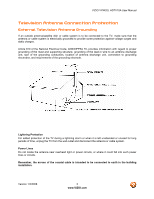Vizio VO22LHDTV10A VO22LHDTV10A User Manual
Vizio VO22LHDTV10A - 22" LCD TV Manual
 |
View all Vizio VO22LHDTV10A manuals
Add to My Manuals
Save this manual to your list of manuals |
Vizio VO22LHDTV10A manual content summary:
- Vizio VO22LHDTV10A | VO22LHDTV10A User Manual - Page 1
VIZIO VXW20L HDTV10A User Manual Dear VIZIO Customer, Congratulations on your new VIZIO VXW20L HDTV10A High Definition LCD Television purchase. Thank you for your support. For maximum benefit of your set, please read these instructions before making any adjustments, and retain them for future - Vizio VO22LHDTV10A | VO22LHDTV10A User Manual - Page 2
not sure of the type of power supplied to your home, consult your dealer or local power company. ! The power cable must be replaced when using different voltage from that specified in the User Manual. For more information, contact your dealer. ! The VXW20L HDTV10A LCD HDTV is equipped with a three - Vizio VO22LHDTV10A | VO22LHDTV10A User Manual - Page 3
VIZIO VXW20L HDTV10A User Manual Television Antenna Connection Protection External Television Antenna Grounding If an outside antenna/satellite dish or cable system is to be connected to the TV, make sure that the antenna or cable system is electrically grounded to provide some protection against - Vizio VO22LHDTV10A | VO22LHDTV10A User Manual - Page 4
Contents VIZIO VXW20L HDTV10A VIZIO Remote Control Power Cord VIZIO Bezel and Screen Cleaning Cloth This User Manual Quick Setup Guide Registration Card VIP Services Brochure 2 (Double A) Batteries for the Remote Control VIZIO Warranty and Repair Information Version 1/3/2008 4 www.VIZIO.com - Vizio VO22LHDTV10A | VO22LHDTV10A User Manual - Page 5
our web site at www.VIZIO.com or call us toll free at 888-VIZIOCE (888-849-4623) Installation Preparation Please read this user manual carefully before installing your VIZIO HDTV. The power consumption of the TV is about 85W, please use the power cord designated for TV. When an extension cord is - Vizio VO22LHDTV10A | VO22LHDTV10A User Manual - Page 6
HDTV10A User Manual Preparing Your LCD HDTV for Wall Mounting The VIZIO VXW20L HDTV10A can either be kept on the stand base or mounted on the wall for viewing. If you choose to mount the VXW20L HDTV10A on the wall, please follow the instructions below for removing the stand base. To remove the stand - Vizio VO22LHDTV10A | VO22LHDTV10A User Manual - Page 7
VXW20L HDTV10A User Manual Table of Contents Chapter 1 Basic Controls and Connections 9 1.1 Front Panel...9 1.2 Side Panel Controls...9 1.3 Rear Panel Connections ...10 1.4 Right-Side Panel Connection ...11 1.5 VIZIO Universal Remote Control ...11 1.5.1 Insertion of Batteries in the Remote Control - Vizio VO22LHDTV10A | VO22LHDTV10A User Manual - Page 8
5.2 Troubleshooting Guide ...62 5.3 Telephone & Technical Support ...64 5.4 Compliance ...65 5.5 FCC Class B Radio Interference Statement...65 Chapter 6 Miscellaneous Information 66 6.1 Specifications ...66 6.2 Glossary - Standard Definitions ...67 6.3 Index ...68 Version 1/3/2008 8 www.VIZIO.com - Vizio VO22LHDTV10A | VO22LHDTV10A User Manual - Page 9
VIZIO VXW20L HDTV10A User Manual Chapter 1 Basic Controls and Connections 1.1 Front Panel Power light - A green light indicates TV is powered on and red light indicates TV is powered off or standby. Remote Control Sensor - This is the window through which all of the remote control signals pass to - Vizio VO22LHDTV10A | VO22LHDTV10A User Manual - Page 10
VIZIO VXW20L HDTV10A User Manual 1.3 Rear Panel Connections 1 2 3 4 5 6 7 8 1. AC IN - Plug-in the supplied AC Power Cord here. 2. SERVICE - This custom communication port is for factory service only. Use of this input for any purpose other than factory authorized service will void the - Vizio VO22LHDTV10A | VO22LHDTV10A User Manual - Page 11
1 1.5 VIZIO Universal Remote Control GUIDE - This button displays program information. Press this button once and the information of the program being viewed is shown. Press it a second time and the Electronic Programming Guide will appear in the screen. POWER - Press this button to turn the TV on - Vizio VO22LHDTV10A | VO22LHDTV10A User Manual - Page 12
receiver window, 30° to the left and right, 20° up and down. 1.5.3 VIZIO Universal Remote Control Precautions The remote control should be kept dry and away from heat sources. Avoid humidity. If the TV responds erratically to the remote control or does not respond at all, check the batteries. If the - Vizio VO22LHDTV10A | VO22LHDTV10A User Manual - Page 13
VIZIO VXW20L HDTV10A User Manual Chapter 2 Connecting Equipment 2.1 Which Video Connection Should I Use? The VIZIO VXW20L HDTV10A has six different ways to connect your video equipment from a basic connection to the most advanced for digital displays. Connection Quality (type) Connector Rear - Vizio VO22LHDTV10A | VO22LHDTV10A User Manual - Page 14
VIZIO VXW20L HDTV10A User Manual 2.2 Connecting Coaxial (RF) 2.2.1 Using Your Antenna or Digital Cable for DTV 1. Turn off the power to the HDTV. 2. Connect the coaxial (RF) connector from your antenna or digital cable (out-of- the-wall, not from the Cable Box) to the DTV/TV CABLE/ANTENNA - Vizio VO22LHDTV10A | VO22LHDTV10A User Manual - Page 15
input of the LCD HDTV for optimal results. Note: To maintain the display quality, use a VIZIO certified HDMI cable that is 10 meters. See www.vizioce.com or call 1-888-VIZIOCE (1-888-849-4623) for details. Connecting your HDTV Set-Top Box (Best): 1. Turn off the power to the HDTV and HDTV Set-Top - Vizio VO22LHDTV10A | VO22LHDTV10A User Manual - Page 16
the rear of the HDTV. 4. Turn on the power to the HDTV and HDTV Set-Top Box. 5. Select HDMI using the INPUT button on the remote or side of the HDTV, or directly by pressing the HDMI button on the Remote Control. Note: a) b) The HDMI input on the HDTV supports High-bandwidth Digital Content - Vizio VO22LHDTV10A | VO22LHDTV10A User Manual - Page 17
remote or side of the HDTV, or directly by pressing the Component button on the Remote Control. Note: Refer to your HDTV Set-Top Box user manual for more information about the video output requirements of the product or consult your cable or satellite operator. Version 1/3/2008 17 www.VIZIO.com - Vizio VO22LHDTV10A | VO22LHDTV10A User Manual - Page 18
Top Box. 4. Select TV using the INPUT button on the remote or side of the HDTV, or directly by pressing the TV button on the Remote Control. Note: Refer to your Set Top Box user manual for more information about selecting the video or RF output of the product. Version 1/3/2008 18 www.VIZIO.com - Vizio VO22LHDTV10A | VO22LHDTV10A User Manual - Page 19
other end to the HDMI Input (white color area) at the rear of the HDTV. 3. Turn on the power to the HDTV and DVD player. 4. Select HDMI using the INPUT button on the remote or side of the HDTV, or directly by pressing the HDMI button on the Remote Control. Version 1/3/2008 19 www.VIZIO.com - Vizio VO22LHDTV10A | VO22LHDTV10A User Manual - Page 20
your DVD player. 5. Select HDMI using the INPUT button on the remote or side of the HDTV, or directly by pressing the HDMI button on the Remote. Note: Refer to your DVD player user manual for more information about the video output requirements of the product. Version 1/3/2008 20 www.VIZIO.com - Vizio VO22LHDTV10A | VO22LHDTV10A User Manual - Page 21
7. Select Component using the INPUT button on the remote or side of the HDTV, or directly by pressing the Component button on the Remote Control. Note: Refer to your DVD player user manual for more information about the video output requirements of the product. Version 1/3/2008 21 www.VIZIO.com - Vizio VO22LHDTV10A | VO22LHDTV10A User Manual - Page 22
DVD Player. 4. Select AV using the INPUT button on the remote or side of the HDTV, or directly by pressing the AV button on the Remote Control. Note: Refer to your DVD player user manual for more information about the video output requirements of the product. Version 1/3/2008 22 www.VIZIO.com - Vizio VO22LHDTV10A | VO22LHDTV10A User Manual - Page 23
. 5. Select AV using the INPUT button on the remote or side of the HDTV, or directly by pressing the AV button on the Remote Control. Note: Refer to your VCR or Video Camera user manual for more information about the video output requirements of the product. Version 1/3/2008 23 www.VIZIO.com - Vizio VO22LHDTV10A | VO22LHDTV10A User Manual - Page 24
white area) audio connectors at the rear of the LCD HDTV. 3. Turn on the power to the LCD HDTV and Receiver/Amp. 4. Then press the MENU button on the remote control to open the On- Screen Display (OSD) menu. 5. Press the on the remote control to select the Audio Adjust menu. 6. Press the - Vizio VO22LHDTV10A | VO22LHDTV10A User Manual - Page 25
the remote or side of the HDTV, or directly by pressing the RGB button on the Remote Control. Note: a) b) For the best picture quality when connecting a pc computer through RGB PC, set your pc computer timing mode to VESA 1366x768 at 60Hz. Please refer to the pc or graphic card's user guide for - Vizio VO22LHDTV10A | VO22LHDTV10A User Manual - Page 26
HDTV10A User Manual Chapter 3 Setting Up to Watch Television For 'Preparing Your LCD HDTV for Wall Mounting', see page 6. 3.1 Basic LCD HDTV Start Up 1. Connecting the Power Cable Connect the power cord to the power cord connector on the back of the HDTV, and then plug the power cord into an AC wall - Vizio VO22LHDTV10A | VO22LHDTV10A User Manual - Page 27
button on the remote to go to the next screen. VIZIO VXW20L HDTV10A User Manual c. The remote control. Note: If you select to skip this step by pressing the LAST key, next time that you decide to complete this procedure, you will need to select the TV supplies in Clear QAM; consult your - Vizio VO22LHDTV10A | VO22LHDTV10A User Manual - Page 28
remote control to exit and begin watching TV. VIZIO VXW20L HDTV10A User Manual 5. Select Input Source Select the Input Source for the HDTV by pressing the INPUT button on the side of the TV or using the Input button on the remote control have an HD service you must use the HDMI (best) or Component - Vizio VO22LHDTV10A | VO22LHDTV10A User Manual - Page 29
HDTV10A User Manual Note: The TV set will be displaying any television station or program selected by the Cable Box, VCR, External Tuner or Satellite Receiver. The TV set will not be able to change programs or channels; this is controlled by the equipment sending the signal. If the service .VIZIO.com - Vizio VO22LHDTV10A | VO22LHDTV10A User Manual - Page 30
HDTV10A User Manual e. Press either or button to change the Picture Mode option to Standard. f. Press the LAST key to exit the on screen display Menu. Note: If Procedure 4 had been done, you would like to do the following to ensure that the correct program times are shown when pressing the Guide - Vizio VO22LHDTV10A | VO22LHDTV10A User Manual - Page 31
VIZIO VXW20L HDTV10A User Manual 3.2 Watching a TV Program Before you start watching TV, please make sure that any cable, satellite or off-air antenna connections are secure. Also, verify that the power cord is plugged into a correctly grounded electrical outlet or surge protector. 1. Press the - Vizio VO22LHDTV10A | VO22LHDTV10A User Manual - Page 32
VIZIO VXW20L HDTV10A User Manual 3.3 Adjusting Basic HDTV Settings Volume To increase the volume, press and hold the VOL+ or VOL- button on the side of the LCD HDTV or remote control until the desired level is reached. TV Channels To step up or down through the available TV 1/3/2008 32 www.VIZIO.com - Vizio VO22LHDTV10A | VO22LHDTV10A User Manual - Page 33
VIZIO VXW20L HDTV10A User Manual 3.4 Program Information Press the GUIDE button on the remote and program HDTV Status When you change TV channels or inputs, or press the GUIDE button on the remote, an Information Banner is displayed for a few seconds to tell you the status of the LCD HDTV - Vizio VO22LHDTV10A | VO22LHDTV10A User Manual - Page 34
VIZIO VXW20L HDTV10A User Manual Chapter 4 Advanced Adjustment of HDTV 4.1 Using the On Screen Display (OSD) The remote control or the control buttons on the right hand side of the TV can control all the function settings. your program if task has been completed. Version 1/3/2008 34 www.VIZIO.com - Vizio VO22LHDTV10A | VO22LHDTV10A User Manual - Page 35
VIZIO VXW20L HDTV10A User Manual 4.2 DTV / TV Input Picture Adjustment 4.2.1 Picture Mode When the MENU button is pressed, the On Screen Display (OSD) appears on the Adjustments available for you are for the Backlight and Advanced Video; the rest are preset. Version 1/3/2008 35 www.VIZIO.com - Vizio VO22LHDTV10A | VO22LHDTV10A User Manual - Page 36
maximum available levels. Use the or button to adjust the level. VIZIO VXW20L HDTV10A User Manual The Backlight level does not affect the Brightness (black level) or too low you will not be able to see the detail in darker parts of the picture and if the brightness is too high the picture will - Vizio VO22LHDTV10A | VO22LHDTV10A User Manual - Page 37
VIZIO VXW20L HDTV10A User Manual 4.2.4 Contrast Press the button to highlight the contrast is too high you will not be able to see any detail in the bright parts of a picture. Press the LAST key once to return to the previous screen or repeatedly been completed. Version 1/3/2008 37 www.VIZIO.com - Vizio VO22LHDTV10A | VO22LHDTV10A User Manual - Page 38
VIZIO VXW20L HDTV10A User Manual 4.2.7 Sharpness Press the button to highlight the Sharpness selection. Press the button to start adjusting the sharpness and the menu page to the previous screen or repeatedly to return to your program if task has been completed. Version 1/3/2008 38 www.VIZIO.com - Vizio VO22LHDTV10A | VO22LHDTV10A User Manual - Page 39
VIZIO VXW20L HDTV10A User Manual 4.2.9 Advanced Video Press the button to highlight the option for Advanced Video selection. Press the MENU button. A new menu will be to the previous screen or repeatedly to return to your program if task has been completed. Version 1/3/2008 39 www.VIZIO.com - Vizio VO22LHDTV10A | VO22LHDTV10A User Manual - Page 40
VIZIO VXW20L HDTV10A User Manual CTI Press the button to highlight CTI (Color Transient Improvement). This feature can be used to reduce the time taken to transition return to the previous screen or repeatedly to return to your program if task has been completed. Version 1/3/2008 40 www.VIZIO.com - Vizio VO22LHDTV10A | VO22LHDTV10A User Manual - Page 41
VIZIO VXW20L HDTV10A User Manual 4.3 DTV / TV Input Audio Adjustment 4.3.1 Volume When the MENU Bar will also appear when watching a program on your TV if the Volume button on the remote or the side of the TV is pressed. Press the LAST key once to return to . Version 1/3/2008 41 www.VIZIO.com - Vizio VO22LHDTV10A | VO22LHDTV10A User Manual - Page 42
VIZIO VXW20L HDTV10A User Manual 4.3.3 Treble Press the button to highlight the Treble selection. Press the button to start adjusting the treble and the menu page return to the previous screen or repeatedly to return to your program if task has been completed. Version 1/3/2008 42 www.VIZIO.com - Vizio VO22LHDTV10A | VO22LHDTV10A User Manual - Page 43
VIZIO VXW20L HDTV10A User Manual 4.3.7 Speakers Press the button to if task has been completed. 4.3.8 Lip Sync Included with the advanced technology of your TV is a feature which will compensate for the shortcomings of signal transmission called audio sync . Version 1/3/2008 43 www.VIZIO.com - Vizio VO22LHDTV10A | VO22LHDTV10A User Manual - Page 44
VIZIO VXW20L HDTV10A User Manual 4.4 DTV / TV Tuner Setup When you first used your VXW20L HDTV10A you will have setup your TV for DTV / TV channels using the Initial Setup screens. If you did not do this or if your setup has changed, you can do this from the TV the TV TV TV the remote control. - Vizio VO22LHDTV10A | VO22LHDTV10A User Manual - Page 45
button on the remote control. Press the button to highlight the Daylight Saving selection. Press either the or button to select On or Off. Press the LAST key once to return to the previous screen or repeatedly to return to your program if task has been completed. Version 1/3/2008 45 www.VIZIO.com - Vizio VO22LHDTV10A | VO22LHDTV10A User Manual - Page 46
VIZIO VXW20L HDTV10A User Manual 4.5 DTV / TV Input Setup 4.5.1 Language When the MENU button is pressed, the On Screen Display (OSD) appears on the PICTURE adjustment page. the previous screen or repeatedly to return to your program if task has been completed. Version 1/3/2008 46 www.VIZIO.com - Vizio VO22LHDTV10A | VO22LHDTV10A User Manual - Page 47
VIZIO VXW20L HDTV10A User Manual 4.5.4 Input Naming This feature has been added to facilitate you, the user in identifying or label the input and signal which is being watched. You could use up to 8 previous screen or repeatedly to return to your program if task has been completed. 47 www.VIZIO.com - Vizio VO22LHDTV10A | VO22LHDTV10A User Manual - Page 48
VIZIO VXW20L HDTV10A User Manual 4.5.5 Closed Captioning (CC) When watching regular analog (NTSC) TV, the Analog CC option to obtain closed captioning when you press the key labeled mute on your Remote Control. Press button as many times as it takes to get this option highlighted. 48 www.VIZIO.com - Vizio VO22LHDTV10A | VO22LHDTV10A User Manual - Page 49
VIZIO VXW20L HDTV10A User Manual is selected then you will have the control to customize the way Closed Caption will be of setting these parameters since you, the user would have your own taste or like of selection. Press the button to reset the TV to the default factory settings. Press the LAST - Vizio VO22LHDTV10A | VO22LHDTV10A User Manual - Page 50
VIZIO VXW20L HDTV10A User Manual 4.6 DTV / TV Input Parental Control 4.6.1 Channel Block If you want to restrict certain channel and program viewing, you can do this by turning on the Parental Control. Selected programs, movies and channels can then be made available only after an authorized - Vizio VO22LHDTV10A | VO22LHDTV10A User Manual - Page 51
VIZIO VXW20L HDTV10A User Manual Press the button to highlight the Channel Block selection. Press the button to turn it on or off. Press the LAST key once to return to the previous screen or repeatedly to return to your program if task has been completed. 4.6.2 TV 1/3/2008 51 www.VIZIO.com - Vizio VO22LHDTV10A | VO22LHDTV10A User Manual - Page 52
VIZIO VXW20L HDTV10A User Manual is designed to update the TV or Movie table of different ratings for guidance control feature in your TV to have the most current parental control database execute this operation. Please follow the on screen instructions to complete this procedure. Press either or - Vizio VO22LHDTV10A | VO22LHDTV10A User Manual - Page 53
VIZIO VXW20L HDTV10A User Manual 4.6.5 Blocked Unrated Programming Follow the procedure in the previous section to display the Parental Control menu. Press the button to highlight the Block Unrated TV option. Press either or button to select YES or NO. If it is set to YES the TV remote VIZIO.com - Vizio VO22LHDTV10A | VO22LHDTV10A User Manual - Page 54
VIZIO VXW20L HDTV10A User Manual 4.7 HDMI Input Picture Adjustment The Picture Adjust menu operates in the same way for the HDMI Input as for the DTV / TV input in section 4.2. The menu difference is that there is no icon along the top for DTV / TV or Parental Control adjustments. 4.8 HDMI Input - Vizio VO22LHDTV10A | VO22LHDTV10A User Manual - Page 55
VIZIO VXW20L HDTV10A User Manual 4.10 Video Input Picture Adjustment The Picture Adjust menu operates in the same way for Video Inputs (Component and AV) as for the DTV / TV input in section 4.2. The menu difference is that there is no icon along the top for DTV / TV adjustments. 4.11 Video Input - Vizio VO22LHDTV10A | VO22LHDTV10A User Manual - Page 56
VIZIO VXW20L HDTV10A User Manual 4.13 Video Input Parental Control The Parental Control menu operates in the same way for Video Inputs (Component and AV) as for the DTV / TV input in section 4.6. The menu difference is that there is no icon along the top for DTV / TV DTV / TV input in the LCD HDTV to - Vizio VO22LHDTV10A | VO22LHDTV10A User Manual - Page 57
VIZIO VXW20L HDTV10A User Manual 4.14.2 Backlight Press the button to highlight the Backlight selection. Press the picture. If the brightness is too low you will not be able to see the detail in darker parts of the picture and if the brightness is too high the picture will look washed out. Press the - Vizio VO22LHDTV10A | VO22LHDTV10A User Manual - Page 58
VIZIO VXW20L HDTV10A User Manual 4.14.4 Contrast Press the button to highlight the contrast is too high you will not be able to see any detail in the bright parts of a picture. Press the LAST key once to return to the previous screen or repeatedly been completed. Version 1/3/2008 58 www.VIZIO.com - Vizio VO22LHDTV10A | VO22LHDTV10A User Manual - Page 59
VIZIO VXW20L HDTV10A User Manual 4.14.6 H-SIZE Press the button to highlight the H-Size selection. Press the button to start adjusting the horizontal size of the return to the previous screen or repeatedly to return to your program if task has been completed. Version 1/3/2008 59 www.VIZIO.com - Vizio VO22LHDTV10A | VO22LHDTV10A User Manual - Page 60
VIZIO VXW20L HDTV10A User Manual 4.15 PC Input Audio Adjustment The Audio Adjust menu operates in the same way for the PC Input as for the DTV / TV input in section 4.3. The menu difference is that there are no icons along the top for DTV / TV and Parental Control adjustments. 4.16 PC Input Setup - Vizio VO22LHDTV10A | VO22LHDTV10A User Manual - Page 61
VIZIO VXW20L HDTV10A User Manual 4.17 Understanding Viewing Features Your HDTV features the following viewing modes. You can switch viewing modes using the remote control, please follow the instructions in page 32. 4.17.1 Viewing Modes Normal Mode The original 4:3 aspect ratio (1.33:1 source) is - Vizio VO22LHDTV10A | VO22LHDTV10A User Manual - Page 62
VIZIO VXW20L HDTV10A User Manual Chapter 5 Maintenance and Troubleshooting 5.1 Maintenance Important 1. Make sure that the power cable is removed from the socket before cleaning the TV. 2. Do not use volatile solvent (such as toluene, rosin and alcohol) to clean the TV. Such chemicals may - Vizio VO22LHDTV10A | VO22LHDTV10A User Manual - Page 63
VIZIO VXW20L HDTV10A User Manual Problem Solution Power is ON but no screen image. Make sure the video cable supplied with the TV is secured to the correct video output port on the back of the VCR and the TV. Make any cable you have attached to the TV is secured to the correct output your Set- - Vizio VO22LHDTV10A | VO22LHDTV10A User Manual - Page 64
VIZIO VXW20L HDTV10A User Manual Tips for High-Definition Users. Tips for Letterbox Content Users. The LCD HDTV is an ideal platform for viewing High Definition Content. Best Image Quality will be achieved by the HDMI Input, then YPbPr, then RGB. However, due to variances in broadcast practices, - Vizio VO22LHDTV10A | VO22LHDTV10A User Manual - Page 65
VIZIO VXW20L HDTV10A User Manual 5.4 Compliance Caution: Always use a power cable that is properly grounded. Please use the AC cords listed below for each area. USA Canada Germany UK Japan UL CSA VDE BASE/BS Electric Appliance Control Act 5.5 FCC Class B Radio Interference Statement NOTE: This - Vizio VO22LHDTV10A | VO22LHDTV10A User Manual - Page 66
Relative Humidity: 20~80%, Altitude: 0~14,000 ft Non-Operating Temperature: -20°C~50°C, Relative Humidity: 10~90%, Altitude: 0~40,000 ft Dimensions 20"W x 15.6"H x 8.4"D with stand; 20"W x 14.0"H x 3.5"D without stand Net Weight 17lbs Gross Weight 22.5lbs Version 1/3/2008 66 www.VIZIO.com - Vizio VO22LHDTV10A | VO22LHDTV10A User Manual - Page 67
scanned lines (480P) in 16 x 9 or 4 x 3 format. 480 interlaced (480i) is the quality of today's analog TV system. Source: Buying a Digital Television, CEA, HDTV Guide, 2005 Note: The Federal Communications Commission (FCC), the Consumer Electronics Association (CEA) and the Consumer Electronics - Vizio VO22LHDTV10A | VO22LHDTV10A User Manual - Page 68
, 5 Safety Instructions, 2 Wall Mounting, 5, 6, 26 O OSD Brightness Adjustment, 36,57 Color Adjustment, 37 Contrast Adjustment, 37,58 Outputs Using 5.1 Surround with a Home Theatre System, 24 P Parental Control Block Unrated Programming, 53 Channel Block, 50 Movie Rating, 52 68 www.VIZIO.com - Vizio VO22LHDTV10A | VO22LHDTV10A User Manual - Page 69
DVD Player, 22 Connecting your VCR, 23 Connecting your Video Camera, 23 T Technical Specifications, 66 Troubleshooting Guide, 62 TV Audio Adjustment, 41 Parental Control, 50 Picture Adjustment, 35 Special Features, 46 TV Audio Adjust Balance, 42 Bass, 41 VIZIO VXW20L HDTV10A User Manual Simulated

VIZIO VXW20L HDTV10A User Manual
Version 1/3/2008
1
www.VIZIO.com
Dear VIZIO Customer,
Congratulations on your new VIZIO VXW20L
HDTV10A
High
Definition
LCD
Television
purchase.
Thank you for your support.
For
maximum benefit of your set, please read these
instructions before making any adjustments, and
retain them for future reference.
We hope you will
experience many years of enjoyment from your
new VIZIO VXW20L HDTV10A High Definition
Television.
For assistance
, please
call
877- 698- 4946
or
e-mail us at
.
To purchase or inquire about accessories and
installation services for your VIZIO LCD HDTV,
please visit our website at
www.vizio.com
or call
toll free at
888-VIZIOCE (888-849-4623).
We recommend you register your VIZIO VXW20L
HDTV10A either at our website
www.VIZIO.com
or fill in your registration card and mail it in.
For
peace of mind and to protect your investment
beyond the standard warranty, VIZIO offers on-
site extended warranty service plans.
These
plans
give
additional
coverage
during
the
standard warranty period.
Visit our website or call
us to purchase a plan.
Write down the serial number located on the back
of your VXW20L HDTV10A.
L
__ __ __ __ __ __ __ __ __ __ __ __ __
Purchase Date _____________________
VIZIO is a registered trademark of V, Inc.
HDMI logo and “High Definition Multimedia Interface” are registered trademarks of HDMI Licensing LLC.
Manufactured under license from Dolby Laboratories.
Dolby and the double-D symbol are trademarks of Dolby Laboratories.