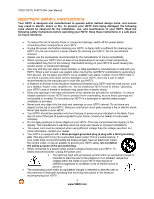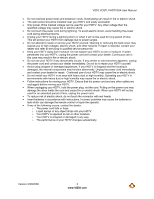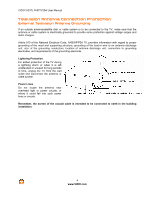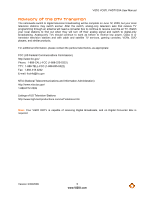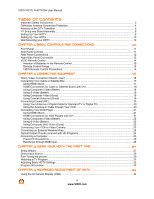Vizio VO37LFHDTV10A VO37LFHDTV10A HDTV User Manual
Vizio VO37LFHDTV10A - 37" - 1080p Widescreen LCD HDTV Manual
 |
UPC - 853780001817
View all Vizio VO37LFHDTV10A manuals
Add to My Manuals
Save this manual to your list of manuals |
Vizio VO37LFHDTV10A manual content summary:
- Vizio VO37LFHDTV10A | VO37LFHDTV10A HDTV User Manual - Page 1
VO37L FHDTV20A User Manual Dear VIZIO Customer, Congratulations on your new VIZIO VO37LFHDTV20A television purchase. Thank you for your support. For maximum benefit of your set, please read these instructions before making any adjustments, and retain them for future reference. We hope you will - Vizio VO37LFHDTV10A | VO37LFHDTV10A HDTV User Manual - Page 2
voltage within the inside of your HDTV that may be of sufficient magnitude to constitute a risk of electric shock to persons. ! The exclamation point within an equilateral triangle is intended to alert the user to the presence of important operating and servicing instructions in the literature - Vizio VO37LFHDTV10A | VO37LFHDTV10A HDTV User Manual - Page 3
VIZIO VO37L FHDTV20A User Manual ! Do not overload power strips and extension cords. Overloading can result in fire or electric shock. ! The wall socket should be installed near your HDTV and easily accessible. ! Only power due to power surges. ! Do not attempt to repair or service your HDTV - Vizio VO37LFHDTV10A | VO37LFHDTV10A HDTV User Manual - Page 4
VIZIO VO37L FHDTV20A User Manual Television Antenna Connection Protection External Television Antenna Grounding If an outside antenna/satellite dish or cable system is to be connected to the TV, make sure that the antenna or cable system is electrically grounded to provide some protection against - Vizio VO37LFHDTV10A | VO37LFHDTV10A HDTV User Manual - Page 5
VIZIO VO37L FHDTV20A User Manual Advisory of the DTV Transition The nationwide switch to digital television broadcasting will be complete on June 12, 2009, but your local television stations may switch sooner. After the switch, analog-only television sets that receive TV programming through an - Vizio VO37LFHDTV10A | VO37LFHDTV10A HDTV User Manual - Page 6
VO37L FHDTV20A User Manual Table of Contents Important Safety Instructions...2 Television Antenna Connection Protection 4 Advisory of the DTV Transition...5 TV Setup and Stand Assembly ...9 Setting Up Your HDTV ...9 Setting Up Your HDTV ...10 Wall Mounting your HDTV ...10 CHAPTER 1 BASIC CONTROLS - Vizio VO37LFHDTV10A | VO37LFHDTV10A HDTV User Manual - Page 7
VIZIO VO37L FHDTV20A User Manual Picture Menu ...35 Picture Mode...35 Backlight ...35 Brightness ...35 Contrast ...35 Color...35 Tint ...35 Sharpness...35 Advanced Video...36 Reset Picture Mode ...36 Audio Menu ...37 Audio Mode...37 Equalizer ...37 Balance ...37 SRS TSXT ...37 Digital Audio Out ... - Vizio VO37LFHDTV10A | VO37LFHDTV10A HDTV User Manual - Page 8
(2) ! Power cord ! Cleaning Cloth ! This user manual ! Quick Setup Guide ! Registration Card ! HDMI Cable Additional certified accessories for your HDTV are sold separately: ! Wall mounts ! High Definition cables ! Extra or replacement remote control VIZIO also offers installation services and - Vizio VO37LFHDTV10A | VO37LFHDTV10A HDTV User Manual - Page 9
of debris to prevent the TV screen from getting scratched. To attach the TV stand base: Stand Neck Note: If you will be wall mounting the TV, skip this step and go to the next page for wall mounting instructions. 1. Line up the arrows on the stand neck (attached to the TV) with the arrows on the - Vizio VO37LFHDTV10A | VO37LFHDTV10A HDTV User Manual - Page 10
installation services. Contact VIZIO for more information on these services at 888-VIZIOCE (888-849-4623) or www.VIZIO.com. Wall Mounting your HDTV Your HDTV can be mounted on the wall for viewing. If you choose to mount your HDTV on the wall, follow the instructions below. Remove the stand base and - Vizio VO37LFHDTV10A | VO37LFHDTV10A HDTV User Manual - Page 11
VO37L FHDTV20A User Manual Chapter 1 Basic Controls and Connections Front Panel POWER 'VIZIO' LIGHT- The VIZIO name lights white when powered on and orange when powered off. REMOTE CONTROL SENSOR - Point the remote control directly at this window for the best response to the remote signal. Side - Vizio VO37LFHDTV10A | VO37LFHDTV10A HDTV User Manual - Page 12
VIZIO VO37L FHDTV20A User Manual Rear Panel Connections 1. SERVICE - This custom communication port is for factory service only. Use of this input for any purpose other than factory authorized service will void the manufacturer's warranty of this equipment. 2. HDMI 1 - Connect the primary source for - Vizio VO37LFHDTV10A | VO37LFHDTV10A HDTV User Manual - Page 13
audio connectors are shared between AV2 and COMPONENT2. 4. HDMI 3 - Connect the third source for digital video such as a DVD multimedia player or set top box through this all digital connector. The white color band on the side of the TV indicates this connection. Version 3/30/2009 13 www.VIZIO - Vizio VO37LFHDTV10A | VO37LFHDTV10A HDTV User Manual - Page 14
VIZIO VO37L FHDTV20A User Manual VIZIO Remote Control GUIDE - This button displays program information. Press this button once when in TV mode and the information of the program being viewed is shown. POWER - Press this button to turn the TV on from the Standby mode. Press it again to return to the - Vizio VO37LFHDTV10A | VO37LFHDTV10A HDTV User Manual - Page 15
VIZIO VO37L FHDTV20A User Manual Insertion of Batteries in the Remote Control Insert two AA batteries into the remote control. Make sure that you match the (+) and (-) symbols on the batteries with the (+) and (-) symbols inside the battery compartment. Re-attach the battery cover. Precautionary - Vizio VO37LFHDTV10A | VO37LFHDTV10A HDTV User Manual - Page 16
User Manual Chapter 2 Connecting Equipment Which Video Connection Should I Use? The VIZIO HDTV has six different ways to connect your video provides an interface between any audio/video source, such as a set-top box, DVD player, or A/V receiver and a digital television (DTV), over a single cable - Vizio VO37LFHDTV10A | VO37LFHDTV10A HDTV User Manual - Page 17
to your HDTV: HDMI, Component, Composite, or Coax (RF). Based on your home theater configuration, you can decide which option is the right one for you. Refer to your set-top box user manual for more information about the video output requirements or consult your cable or satellite operator. Using - Vizio VO37LFHDTV10A | VO37LFHDTV10A HDTV User Manual - Page 18
on the remote control. Note: ! ! The HDMI input on the HDTV supports High-bandwidth Digital Content Protection (HDCP). HDCP encrypts the transmission between the video source and the digital display for added security and protection. Refer to your HDTV Set-Top Box user manual for more information - Vizio VO37LFHDTV10A | VO37LFHDTV10A HDTV User Manual - Page 19
S-Video (Better) VIZIO VO37L FHDTV20A User Manual SET TOP BOX 1. Turn off your HDTV and set-top box. 2. Connect the S-VIDEO cable from your set-top box to the S-VIDEO jack on the back of your HDTV. 3. Connect the audio cables (white and red) on your set-top box to the corresponding L and R AUDIO - Vizio VO37LFHDTV10A | VO37LFHDTV10A HDTV User Manual - Page 20
VIZIO VO37L FHDTV20A User Manual Connecting Coaxial (RF) Using Your Antenna or Digital Cable for Standard TV or Digital TV) CABLE BOX 1. Turn off the power to the HDTV. 2. Connect the coaxial (RF) connector from your antenna or cable to the DTV/TV CABLE/ANTENNA connector at the rear of the - Vizio VO37LFHDTV10A | VO37LFHDTV10A HDTV User Manual - Page 21
FHDTV20A User Manual Connecting Your DVD Player You have several options for connecting your DVD player to your HDTV: HDMI, Component, S-Video and Composite (AV) inputs. Based on your home theater configuration, you can decide which option is the right one for you. Using HDMI (Best) For optimal - Vizio VO37LFHDTV10A | VO37LFHDTV10A HDTV User Manual - Page 22
VIZIO VO37L FHDTV20A User Manual Using Component Video (Better) CD DVD 1. Turn off the power to the player. HDTV and DVD 2. Connect the component cable (green, blue, and red) from your DVD player to an available set of COMPONENT 1 jacks on the back or side. 3. Connect the audio cables ( - Vizio VO37LFHDTV10A | VO37LFHDTV10A HDTV User Manual - Page 23
Using Composite (AV) Video (Good) VIZIO VO37L FHDTV20A User Manual CD DVD 1. Turn off the power to the HDTV and DVD player. 2. Connect the Video cable (yellow) from your DVD player to the S-VIDEO/AV1 jack on the back of your HDTV. 3. Connect the audio cables (white and red) on your DVD - Vizio VO37LFHDTV10A | VO37LFHDTV10A HDTV User Manual - Page 24
On-Screen Display (OSD) menu. Press ! on the remote control to highlight the Audio menu. Press " on the remote control to select SPEAKERS. Press ! on the remote control to select OFF so the sound from the HDTV will be routed through your Receiver/Amp system. Refer to your Receiver/Amp user manual to - Vizio VO37LFHDTV10A | VO37LFHDTV10A HDTV User Manual - Page 25
button on the remote control or side of the HDTV. Note: ! ! ! For a better picture quality when connecting a PC computer through RGB PC, set your PC computer timing mode to VESA 1920 x 1080 at 60Hz. Refer to your PC computer user manual for more information about the video output requirements of - Vizio VO37LFHDTV10A | VO37LFHDTV10A HDTV User Manual - Page 26
picture quality (refer to the graphic card's user guide for questions on how to set this timing mode). See the table below for the factory preset resolutions. Also see Resolution through RGB Input chart below for the best resolution available through RGB PC input when video card supports 1920x1080 - Vizio VO37LFHDTV10A | VO37LFHDTV10A HDTV User Manual - Page 27
VIZIO VO37L FHDTV20A User Manual Chapter 3 Using your HDTV the first time Setup Wizard 1. Connecting the Power Cable Connect the power cord to the power cord connector on the back of the HDTV, and then plug the power cord into an AC wall socket. 2. Connect Audio and Video Cables to the HDTV (see - Vizio VO37LFHDTV10A | VO37LFHDTV10A HDTV User Manual - Page 28
VIZIO VO37L FHDTV20A User Manual Note: At this point, if a Set-Top Box from your Local Cable or Satellite Service Company or other equipment is been used; please press the Otherwise continue with the next step. key on the remote control and select Skip Scan. h. The Tuner screen will be displayed - Vizio VO37LFHDTV10A | VO37LFHDTV10A HDTV User Manual - Page 29
VIZIO VO37L FHDTV20A User Manual Select Input Source Select the Input Source for the HDTV by pressing the INPUT button on the remote control. Pressing this button will cycle you through the following options: TV, AV1/S-VIDEO, AV2, Component1, Component2, RGB, HDMI1, HDMI2, and HDMI3. Turn on your - Vizio VO37LFHDTV10A | VO37LFHDTV10A HDTV User Manual - Page 30
VIZIO VO37L FHDTV20A User Manual Fine Tuning the picture 1. Press the button to bring up the Menu display. Use the # or ! buttons to scroll to the Advanced Video option. 2. Press the ! button to select it. 3. Use either # or " to scroll to the Color Temperature option. 4. Press the ! button to - Vizio VO37LFHDTV10A | VO37LFHDTV10A HDTV User Manual - Page 31
User Manual Watching a TV Program Before you start watching TV, please make sure that any cable, satellite or off-air antenna connections are secure. Also, verify that the power cord is plugged into a correctly grounded electrical outlet or surge protector. 1. Press the power button on the remote - Vizio VO37LFHDTV10A | VO37LFHDTV10A HDTV User Manual - Page 32
VIZIO VO37L FHDTV20A User Manual Adjusting Basic HDTV Settings Volume To adjust the volume, press and hold the VOL # or " button on the remote control or on side of HDTV until the desired level is reached. TV Channels To step up or down through the available TV channels, press the CH # or " button - Vizio VO37LFHDTV10A | VO37LFHDTV10A HDTV User Manual - Page 33
VIZIO VO37L FHDTV20A User Manual Program Information When watching a digital TV program, the On Screen Display will function as follows: ! When a channel is selected, an information header is shown over the picture for a few seconds. ! When you press the GUIDE button on the remote control, the - Vizio VO37LFHDTV10A | VO37LFHDTV10A HDTV User Manual - Page 34
on the remote control and the Picture menu will be shown on the screen. 2. Press either # or $ on the remote control to select one of the other menu options: ! Picture (Picture Adjust) ! Audio Mode (Audio Adjust) ! TV (TV Tuner Setup) ! Setup (Global Settings) 3. Once the menu option is - Vizio VO37LFHDTV10A | VO37LFHDTV10A HDTV User Manual - Page 35
VIZIO VO37L FHDTV20A User Manual Picture Menu 1. Press the button on the remote control and the Picture OSD appears. 2. Press # or " on the remote control to select a Picture menu option. 3. Once the menu option is highlighted, press $ or ! on the remote control to adjust the setting. 4. Press the - Vizio VO37LFHDTV10A | VO37LFHDTV10A HDTV User Manual - Page 36
showing the primary color items, Red, Green and Blue. Reset Picture Mode Press the "button to select Reset Picture Mode, then press the ! button. A new menu will be displayed to return all picture settings to factory default. Note: Only settings under the Picture menu will be reset. 36 www.VIZIO.com - Vizio VO37LFHDTV10A | VO37LFHDTV10A HDTV User Manual - Page 37
remote control and the Picture menu will be shown on the screen. 2. Press ! on the remote control to display the Audio Adjust menu. 3. Press # or " on the remote control to select an Audio menu option. 4. Once the menu option is highlighted, press $ or ! on the remote control to adjust the setting - Vizio VO37LFHDTV10A | VO37LFHDTV10A HDTV User Manual - Page 38
program being viewed so that it matches the movement of the lips of someone talking on the screen. Reset Audio Mode Press the ! button to highlight Reset Audio Mode. Then press ! to return all audio settings to factory default. Note: Only settings under the Audio menu will be reset. 38 www.VIZIO.com - Vizio VO37LFHDTV10A | VO37LFHDTV10A HDTV User Manual - Page 39
VIZIO VO37L FHDTV20A User Manual TV Menu When you first turned on your HDTV you set up your TV for DTV / TV channels using the Initial Setup screens. If you did not do this or if your setup has changed, you can do this from the TV menu. 1. Press the button on the remote control and the Picture menu - Vizio VO37LFHDTV10A | VO37LFHDTV10A HDTV User Manual - Page 40
Saving Setting the daylight saving time for your area will ensure that the correct program times are shown after pressing the GUIDE button on the remote control. Setup Menu 1. Press the button on the remote control and the Picture menu will be shown on the screen. 2. Press ! on the remote control - Vizio VO37LFHDTV10A | VO37LFHDTV10A HDTV User Manual - Page 41
VIZIO VO37L FHDTV20A User Manual this option. 2. Press ! button to obtain the next screen which shows the different inputs. 3. Press " button menu, press the ! button. A new menu will be displayed showing the following CC settings: CC The CC feature is available when watching regular analog (NTSC) TV - Vizio VO37LFHDTV10A | VO37LFHDTV10A HDTV User Manual - Page 42
VIZIO VO37L FHDTV20A User Manual H/V Position To select the options in the H/V Position sub-menu, press the " button. A new menu will be displayed showing the following H/V Position settings: H-Position Adjust the horizontal position of the picture. V-Position Adjust the vertical position of the - Vizio VO37LFHDTV10A | VO37LFHDTV10A HDTV User Manual - Page 43
VIZIO VO37L FHDTV20A User Manual US TV Rating Press the $II button to block (locked) or allow (unlocked) channels by the following US TV ratings: Y - All children Y7 - Older children G - General audience PG - Guidance suggested 14 - Strongly cautioned MA - Mature audience You can also customize the - Vizio VO37LFHDTV10A | VO37LFHDTV10A HDTV User Manual - Page 44
Reset feature does NOT reset the password. Reset All Settings Use this function to reset the TV to the default factory settings. The screen will display a message to confirm that you want to reset the values to factory settings. Note: This does NOT reset the Parental Control Password. 44 www.VIZIO - Vizio VO37LFHDTV10A | VO37LFHDTV10A HDTV User Manual - Page 45
FHDTV20A User Manual Understanding Viewing Features Your HDTV features the following viewing modes. You can switch viewing modes using the remote control, please follow the instructions on page 32. Viewing Modes Normal Mode The original 4:3 aspect ratio (1.33:1 source) is preserved, so black bars - Vizio VO37LFHDTV10A | VO37LFHDTV10A HDTV User Manual - Page 46
VIZIO VO37L FHDTV20A User Manual Chapter 5 Maintenance and Troubleshooting Maintenance Important 1. Make sure that the power cable is removed from the socket before cleaning the TV. 2. Do not use volatile solvent (such as toluene, rosin and alcohol) to clean the TV. Such chemicals may damage - Vizio VO37LFHDTV10A | VO37LFHDTV10A HDTV User Manual - Page 47
VIZIO VO37L FHDTV20A User Manual Troubleshooting Guide If the TV fails or the performance changes dramatically, check the display in accordance with the following instructions. Remember to check the peripherals to pinpoint the source of the failure. If the display still fails to perform as expected - Vizio VO37LFHDTV10A | VO37LFHDTV10A HDTV User Manual - Page 48
are using TV, AV1, AV2 or Component with 480i input, press WIDE button on the remote control to scroll through various screen modes. Press Volume + (Up) on the remote control. Press MUTE on the remote control to make sure that MUTE is not ON. Check your audio settings. The audio may be set to SAP - Vizio VO37LFHDTV10A | VO37LFHDTV10A HDTV User Manual - Page 49
can often resolve the problem over the phone. For more information on warranty service or repair, after the warranty period, please contact our Support Department at the number below. Customer support and quality service are integral parts of VIZIO's commitment to service excellence. For technical - Vizio VO37LFHDTV10A | VO37LFHDTV10A HDTV User Manual - Page 50
VIZIO VO37L FHDTV20A User Manual Compliance Caution: Always use a power cable that is properly grounded. Please use the AC cords listed below for each area. USA Canada Germany UK Japan UL CSA VDE BASE/BS Electric Appliance Control Act FCC Class B Radio Interference Statement NOTE: This - Vizio VO37LFHDTV10A | VO37LFHDTV10A HDTV User Manual - Page 51
VIZIO VO37L FHDTV20A User Manual Chapter 6 Miscellaneous Information Specifications Specifications Panel 37" Diagonal, 16:9 Aspect Ratio Resolution 1920 x 1080 pixels Pixel (Dot) Pitch 0.42675(H) x 0.42675(V) Display Compatibility FHDTV (1080P) Colors 8 bit 16.7M Brightness cd/m2 ( - Vizio VO37LFHDTV10A | VO37LFHDTV10A HDTV User Manual - Page 52
ft Dimensions 36.27" x 25" x 8.6" with stand; 36.2" x 23.8" x 3.9" without stand Net Weight 36.6 lbs with stand; 35 lbs without stand Gross Weight 44.3 lbs Certifications CSA C/US, FCC Class B, BETS-7 Compliances Energy Star 3.0, ATSC Spec A/65, EIA/CEA-766-A *Product specifications may - Vizio VO37LFHDTV10A | VO37LFHDTV10A HDTV User Manual - Page 53
inches generally will be performed at a VIZIO service center. Parts Repairs may be made with new or recertified parts, or the entire unit may be replaced with a new or recertified unit, at VIZIO's option and sole discretion. Replacement parts or replacement units provided under this limited warranty - Vizio VO37LFHDTV10A | VO37LFHDTV10A HDTV User Manual - Page 54
Product Warranty for warranty terms and conditions. On-Site Warranty Repair Procedure On-Site Warranty Repair generally is performed on repairable displays which are 30 inches and larger. If VIZIO Technical Support determines that a problem with a display unit may be within the terms and conditions - Vizio VO37LFHDTV10A | VO37LFHDTV10A HDTV User Manual - Page 55
. If VIZIO Technical Support determines that a problem with a display unit may be within the terms and conditions of the VIZIO Limited Product Warranty and that a mail-in repair may be performed, the customer will be provided with a return authorization number and mail-in repair instructions. Proof - Vizio VO37LFHDTV10A | VO37LFHDTV10A HDTV User Manual - Page 56
35 Reset Picture Mode 36 Sharpness 35 Tint 35 Remote 14 Batteries 15 Range 15 RGB 16 Connecting your PC 25 Safety Instructions 2 Satellite Box Connecting 17 Screen Size explanation 45 Search for channels 39 Select Language (MTS 39 Setting picture formats 45 Setting up 10 Setup Menu - Vizio VO37LFHDTV10A | VO37LFHDTV10A HDTV User Manual - Page 57
Technical Support 49 Time Zone setting 40 Tint 35 Troubleshooting 47 TV Menu Auto Search adjustments 39 Partial Channel Search 39 Skip Channel 39 Tuner Mode adjustments 39 TV Menu Adjustments 39 VCR VIZIO VO37L FHDTV20A User Manual Connecting 23 Viewing Modes 45 Volume 32 Wall mounting
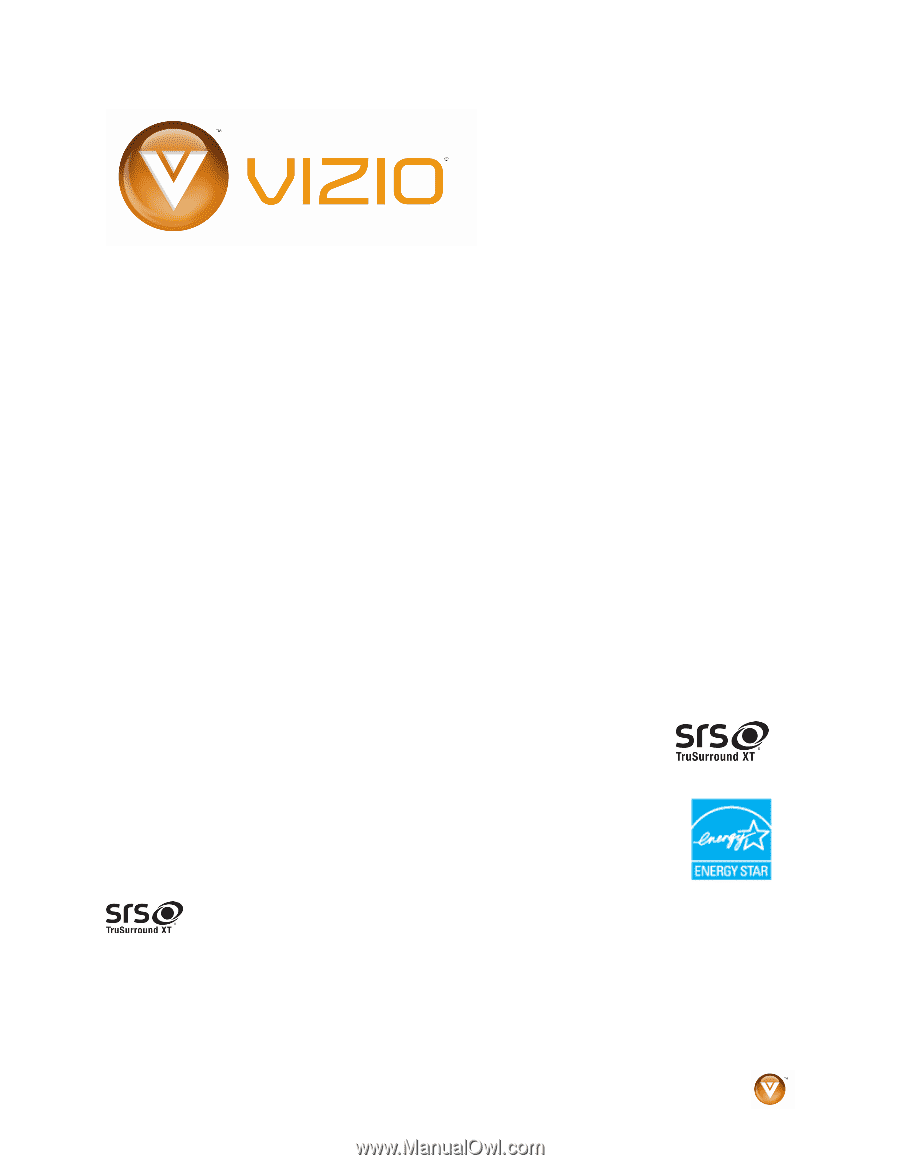
VIZIO VO37L FHDTV20A User Manual
Version 3/30/2009
1
www.VIZIO.com
Dear VIZIO Customer,
Congratulations on your new VIZIO VO37LFHDTV20A television purchase.
Thank you for your support.
For maximum benefit of your set, please read
these instructions before making any adjustments, and retain them for
future reference.
We hope you will experience many years of enjoyment
from your new VIZIO HDTV High Definition Television.
For assistance
, please call
(877) 668-8462
or e-mail us at
www.vizio.com
.
To purchase or inquire about accessories and installation services for your
VIZIO HDTV, please visit our website at
www.vizio.com
or call toll free at
(888) 849-4623.
We recommend you register your VIZIO HDTV either at our website
www.VIZIO.com
or fill out and mail your registration card.
For peace of
mind and to protect your investment beyond the standard warranty, VIZIO
offers on-site extended warranty service plans.
These plans give
additional coverage during the standard warranty period.
Visit our website
or call us to purchase a plan.
Write down the serial number located on the back of your HDTV.
__ __ __ __ __ __ __ __ __ __ __ __ __
Purchase Date _____________________
VIZIO is a registered trademark of VIZIO, Inc. dba V, Inc.
HDMI logo and “High Definition Multimedia Interface” are registered trademarks of HDMI Licensing LLC.
Manufactured under license from Dolby Laboratories.
Dolby and the double-D symbol are trademarks of Dolby Laboratories.
is a
trademark of SRS Labs, Inc.
TruSurround XT technology is incorporated under license from SRS Labs, Inc.
THE TRADEMARKS SHOWN HEREIN ARE THE PROPERTY OF THEIR RESPECTIVE OWNERS; IMAGES USED ARE FOR
ILLUSTRATION PURPOSES ONLY. BRAVO, VIZIO AND THE V LOGO AND WHERE VISION MEETS VALUE AND OTHER VIZIO
TRADEMARKS ARE THE INTELLECTUAL PROPERTY OF VIZIO INC.
PRODUCT SPECIFICATIONS ARE SUBJECT TO
CHANGE WITHOUT NOTICE OR OBLIGATION. © 2008 VIZIO INC. ALL RIGHTS RESERVED.