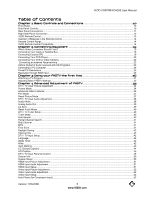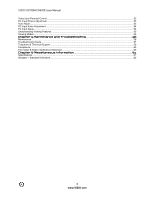Vizio VO420E VO420E HDTV User Manual
Vizio VO420E - 42" LCD TV Manual
 |
UPC - 845226002168
View all Vizio VO420E manuals
Add to My Manuals
Save this manual to your list of manuals |
Vizio VO420E manual content summary:
- Vizio VO420E | VO420E HDTV User Manual - Page 1
VIZIO VO370M/VO420E User Manual TM ® Dear VIZIO Customer, Congratulations on your new VIZIO VO370M/VO420E television purchase. Thank you for your support. For maximum benefit of your set, please read these instructions standard warranty, VIZIO offers on-site extended warranty service plans. These - Vizio VO420E | VO420E HDTV User Manual - Page 2
VIZIO VO370M/VO420E User Manual Important Safety Instructions Your FHDTV is designed and manufactured to operate within defined design limits, and misuse may result in electric shock or fire. To prevent your FHDTV - Vizio VO420E | VO420E HDTV User Manual - Page 3
VIZIO VO370M/VO420E User Manual ! The wall socket should be installed near your FHDTV and easily accessible. ! Only power of the marked voltage can be used for your FHDTV. Any other voltage than the specified voltage may cause fire or electric shock ! Do not touch the power cord during lightning. To - Vizio VO420E | VO420E HDTV User Manual - Page 4
the antenna near overhead light or power circuits, or where it could fall into such power lines or circuits. Remember, the screen of the coaxial cable is intended to be connected to earth in the building installation. FCC Bulletin for New TV Owners After February 17, 2009, a television receiver - Vizio VO420E | VO420E HDTV User Manual - Page 5
VIZIO VO370M/VO420E User Manual Table of Contents Chapter 1 Basic Controls and Connections 10 Front Panel ...10 Side Panel Controls ...10 Rear Panel Connections ...11 Right-Side Panel Connection ...12 VIZIO Remote Control...13 Insertion of Batteries in the Remote Control ...14 Remote Control Range - Vizio VO420E | VO420E HDTV User Manual - Page 6
5 Maintenance and Troubleshooting 56 Maintenance ...56 Troubleshooting Guide...57 Telephone & Technical Support ...59 Compliance ...60 FCC Class B Radio Interference Statement...60 Chapter 6 Miscellaneous Information 61 Specifications ...61 Glossary - Standard Definitions...62 6 www.VIZIO.com - Vizio VO420E | VO420E HDTV User Manual - Page 7
and packing material for future shipping. Package Contents ! VIZIO VO370M/VO420E ! Stand and thumb screw ! VIZIO remote control VR2 ! AA batteries for the remote control (2) ! Power cord ! This user manual ! Quick Setup Guide ! Registration Card Additional certified accessories for your FHDTV are - Vizio VO420E | VO420E HDTV User Manual - Page 8
VIZIO VO370M/VO420E User Manual TV Setup and Stand Assembly Note: We strongly recommend that two people perform the setup and assembly due to the weight and size of the TV. To unpack the TV and stand base: 1. Remove the remote control, batteries, and power cord from the foam end caps. 2. Remove the - Vizio VO420E | VO420E HDTV User Manual - Page 9
VIZIO VO370M/VO420E User Manual Setting Up Your FHDTV ! Read this user manual carefully before installing your FHDTV. ! The power consumption of your FHDTV is about 124W for model VO370M and about 137W for model VO420E. Use the included power cord. When an extension cord is required, use one with - Vizio VO420E | VO420E HDTV User Manual - Page 10
VIZIO VO370M/VO420E User Manual Chapter 1 Basic Controls and Connections Front Panel POWER 'VIZIO' LIGHT- The VIZIO name lights white when powered on and orange when powered off. REMOTE CONTROL SENSOR - This is the window through which all of the remote control signals pass to the sensor. Point the - Vizio VO420E | VO420E HDTV User Manual - Page 11
Connections VIZIO VO370M/VO420E User Manual No. Connection Description 1 HDMI 1 Plug an HDMI device into this port 2 RGB PC Connect the video and audio from a computer here. A 1/8" plug stereo cable is needed to connect the audio out from the computer to the connector in the rear of the TV - Vizio VO420E | VO420E HDTV User Manual - Page 12
VIZIO VO370M/VO420E User Manual Right-Side Panel Connection # Button Description Connect the secondary source for composite video devices, such as a VCR or video game. Use the white and red connectors to connect the 1 AV2 external audio from the same source, then use the yellow connector to - Vizio VO420E | VO420E HDTV User Manual - Page 13
VIZIO VO370M/VO420E User Manual VIZIO Remote Control GUIDE - This button displays program information. POWER ( ) - Press this button to turn the TV on from the Standby mode. Press it again to return to the Standby mode. TV - Press this button to select TV. AV - Press this button to select AV1 and - Vizio VO420E | VO420E HDTV User Manual - Page 14
VIZIO VO370M/VO420E User Manual Insertion of Batteries in the Remote Control Insert two AA batteries into the remote control. Make sure that you match the (+) and (-) symbols on the batteries with the (+) and (-) symbols inside the battery compartment. Re-attach the battery cover. + - Vizio VO420E | VO420E HDTV User Manual - Page 15
/VO420E User Manual Chapter 2 Connecting Equipment Which Video Connection Should I Use? The VIZIO FHDTV has six different ways to connect your video equipment from a basic connection to the most advanced for digital displays. Connection Quality (type) Connector Rear and Side Panel Color Codes - Vizio VO420E | VO420E HDTV User Manual - Page 16
options for connecting your cable or satellite box to your FHDTV: HDMI, Component, Composite, or Coax (RF). Based on your home theater configuration, you can decide which option is the right one for you. Refer to your set-top box user manual for more information about the video output requirements - Vizio VO420E | VO420E HDTV User Manual - Page 17
Top Box to the HDMI 1 or HDMI 3 connection. The LCD TV will recognize the DVI connection and obtain audio information from the audio connectors near HDMI 2 input. Refer to your FHDTV Set-Top Box user manual for more information about the video output requirements of the product or consult your cable - Vizio VO420E | VO420E HDTV User Manual - Page 18
VIZIO VO370M/VO420E User Manual Using S-Video (Better) SET TOP BOX 1. Turn off your FHDTV and set-top box. 2. Connect the S-VIDEO cable from your set-top box to the S-VIDEO jack on the back of your FHDTV. 3. Connect the audio cables (white and red) on your set-top box to the corresponding L and R - Vizio VO420E | VO420E HDTV User Manual - Page 19
VIZIO VO370M/VO420E User Manual Connecting Coaxial (RF) Using Your Antenna or Digital Cable for Standard TV or DTV CABLE BOX 1. Turn off the power to the FHDTV. 2. Connect the coaxial (RF) connector from your antenna or cable to the DTV/TV CABLE/ANTENNA connector at the rear of the FHDTV 3. - Vizio VO420E | VO420E HDTV User Manual - Page 20
VIZIO VO370M/VO420E User Manual Connecting Your DVD Player You have several options for connecting your DVD player to your FHDTV - HDMI, Component, S-Video and Composite (AV) inputs. Based on your home theater configuration, you can decide which option is the right one for you. Using HDMI (Best) For - Vizio VO420E | VO420E HDTV User Manual - Page 21
Using Component Video (Better): VIZIO VO370M/VO420E User Manual CD DVD 1. Turn off the power to the FHDTV and DVD player. 2. Connect the component cable (green, blue, and red) from your DVD player to an available set of COMPONENT jacks on the back or side of your FHDTV. 3. Connect the audio - Vizio VO420E | VO420E HDTV User Manual - Page 22
VIZIO VO370M/VO420E User Manual Using Composite (AV) Video (Good): CD DVD 1. Turn off the power to the FHDTV and DVD player. 2. Connect the Video cable (yellow) from your DVD player to the AV 1/S-VIDEO jack on the back of your FHDTV. 3. Connect the audio cables (white and red) on your DVD - Vizio VO420E | VO420E HDTV User Manual - Page 23
VIZIO VO370M/VO420E User Manual Connecting an external Receiver/Amp STEREO SYSTEM 1. 2. 3. 4. 5. 6. 7. Note: ! ! Turn off the power to the FHDTV and Receiver/Amp. Using an audio cable (white and red connectors), connect the cable to the audio input connectors on the Receiver/Amp and connect the - Vizio VO420E | VO420E HDTV User Manual - Page 24
VIZIO VO370M/VO420E User Manual Connecting a PC Computer COMPUTER 1. Turn off the power to the FHDTV and PC Computer. 2. Connect the VGA cable from your computer to the RGB PC jack on the back of your FHDTV. 3. Connect the 1/8-inch audio cable from your computer to the RGB PC Audio jack on - Vizio VO420E | VO420E HDTV User Manual - Page 25
VIZIO VO370M/VO420E User Manual Preset PC Resolutions If connecting to a PC through the RGB PC input, set the TV timing mode to VESA 1920x1080 at 60Hz for best picture quality (refer to the graphic card's user guide for questions on how to set this timing mode). Please see the table below for the - Vizio VO420E | VO420E HDTV User Manual - Page 26
VIZIO VO370M/VO420E User Manual Chapter 3 Using your FHDTV the first time 1. Connecting the Power Cable Connect the power cord to the power cord connector on the back of the FHDTV, and then plug the power cord into an AC wall socket. 2. Connect Audio and Video Cables to the FHDTV (see Chapter 2 for - Vizio VO420E | VO420E HDTV User Manual - Page 27
next option will allow you to switch your selection back to Home Mode. Press the MENU button on the remote to go to the next screen. VIZIO VO370M/VO420E User Manual Note: At this point, if a set-top box from your cable or satellite service company is being used; please press the LAST button on the - Vizio VO420E | VO420E HDTV User Manual - Page 28
VIZIO VO370M/VO420E User Manual Note: If you select Skip Scan, next time that you decide to complete this procedure; you will need to select the TV as input your cable operator for more information. d. When finished, the Complete screen will be displayed to inform you that the FHDTV has completed the - Vizio VO420E | VO420E HDTV User Manual - Page 29
an HD service you must use the HDMI (best) or Component connection. Note: Composite (AV) and S-Video Cables can only be used for SD (480i) pictures. c. Turn on your Cable Box, VCR, External TV Tuner or Satellite Receiver and you will see a picture on your TV set. If there is not picture, make sure - Vizio VO420E | VO420E HDTV User Manual - Page 30
Time Zone of your area. Press the LAST key once to return to the previous screen or repeatedly to return to your program if task has been completed. Your new TV set is now ready to automatically reproduce the best picture quality out of the input signal which is been fed into it. Enjoy your - Vizio VO420E | VO420E HDTV User Manual - Page 31
VIZIO VO370M/VO420E User Manual Watching a TV Program Before you start watching TV, please make sure that any cable, satellite or off-air antenna connections are secure. Also, verify that the power cord is plugged into a correctly grounded electrical outlet or surge protector. 1. Press the power - Vizio VO420E | VO420E HDTV User Manual - Page 32
VIZIO VO370M/VO420E User Manual Adjusting Basic FHDTV Settings GUIDE TV AV COMP HDMI Volume To adjust the volume, press and hold the VOL+ or VOLbutton on the side of the FHDTV or remote control until the desired level is reached. MENU MUTE LAST VOL CH 123 456 789 INPUT 0 _ TV - Vizio VO420E | VO420E HDTV User Manual - Page 33
VIZIO VO370M/VO420E User Manual Chapter 4 Advanced Adjustment of FHDTV Using the On Screen Display (OSD) The remote control or the control buttons on the right hand side of the TV can control all the function settings. The On Screen Display (OSD) allows you to adjust the save contrast, brightness - Vizio VO420E | VO420E HDTV User Manual - Page 34
VIZIO VO370M/VO420E User Manual DTV / TV Input Picture Adjustment Picture Mode When the MENU button is pressed, the On Screen Display (OSD) appears for PICTURE adjustment. Press the " button to highlight the Picture mode selection. Use the $ or # button to choose from Custom, Standard, Movie, Game, - Vizio VO420E | VO420E HDTV User Manual - Page 35
VIZIO VO370M/VO420E User Manual Contrast Press the " button to highlight the Contrast selection. Use the $ or # button to adjust the level. The Contrast adjusts the white levels in the picture. If the contrast is too low the picture parts of a picture. of the picture. The easiest way to set tint is - Vizio VO420E | VO420E HDTV User Manual - Page 36
VIZIO VO370M/VO420E User Manual Advanced Video Features Press the " button to highlight the option for Advanced Video selection and press either the # button to select it. A new menu will be displayed showing the advanced functions available for fine tuning of the picture. Noise Reduction (NR) Press - Vizio VO420E | VO420E HDTV User Manual - Page 37
VIZIO VO370M/VO420E User Manual Film Mode Press the " button to highlight the option for Film Mode selection. Use the $ or # button to choose Auto or Off. When set to Auto, the TV will detect the cadence (for example at 24 frames/second for film, or normal video at 60 fps). When set to Off it will - Vizio VO420E | VO420E HDTV User Manual - Page 38
VIZIO VO370M/VO420E User Manual DTV / TV Input Audio Adjustment Audio Mode When the MENU button is pressed, the On Screen Display (OSD) appears on the PICTURE adjustment display. Press the " button to display AUDIO MODE secletion. Use the $ or # button to choose from Flat, Rock, Pop, Classic or Jazz - Vizio VO420E | VO420E HDTV User Manual - Page 39
VIZIO VO370M/VO420E User Manual through your Home Theatre System. Press the LAST key once to return to the previous screen or setting on the TV. If it is fixed, the volume can only be changed by the settings on the external stereo system. Press the LAST key once to return to the previous screen - Vizio VO420E | VO420E HDTV User Manual - Page 40
VIZIO VO370M/VO420E User Manual Reset Audio Mode Press the " button to highlight the option for Reset Audio Mode selection Press # button to return on Audio settings is pressed, the On Screen Display (OSD) appears on the PICTURE adjustment page. Press the # button to display the TV page. Press the " - Vizio VO420E | VO420E HDTV User Manual - Page 41
VIZIO VO370M/VO420E User Manual repeatedly to exit the OSD completely. Skip Channel After the TV has stored all of the available DTV channels in memory you Setting the correct Time Zone for your area will ensure that the correct program times are shown after pressing the GUIDE button on the remote - Vizio VO420E | VO420E HDTV User Manual - Page 42
VIZIO VO370M/VO420E User Manual Daylight Saving As for Time Zone, setting the daylight saving time for your area will ensure that the correct program times are shown after pressing the GUIDE button on the remote turn-off the TV in 30, the picture displays on the screen. see the screen adjusting to - Vizio VO420E | VO420E HDTV User Manual - Page 43
VIZIO VO370M/VO420E User Manual Input Naming This feature has been added to facilitate you, the user in is completed. Press the MENU key to accept the name of the input or the LAST key to cancel the setting. . Press the LAST key when you have finished to go to the previous menu. Since you are already - Vizio VO420E | VO420E HDTV User Manual - Page 44
VIZIO VO370M/VO420E User Manual CC (Closed Caption) Press the " button to highlight the CC (Closed Caption) selection. Press the # button. A separate menu will appear with the following CC settings CC When watching regular analog (NTSC) TV, the CC feature is available in the Setup menu. Press the " - Vizio VO420E | VO420E HDTV User Manual - Page 45
VIZIO VO370M/VO420E User Manual H/V Position Press the " button to highlight the H/V Position selection. Press the # button. A separate menu will appear with the following H/V Position settings # button to start adjusting the horizontal size of the picture. Use the $ or # button to adjust the - Vizio VO420E | VO420E HDTV User Manual - Page 46
, the On Screen Display (OSD) appears on the PICTURE adjustment page. Press the # button to display the SETUP page. Press the " button to highlight Parental, then press the # button. The Password must be entered before the TV will continue with Parental settings. The default password set in the - Vizio VO420E | VO420E HDTV User Manual - Page 47
VIZIO VO370M/VO420E User Manual US TV Rating Follow the procedure in the previous section to display the Parental Control menu and then press the " button to highlight the US TV Rating selection. Press the # button and the Block TV Rating panel will be displayed. In the Block TV the TV rating - Vizio VO420E | VO420E HDTV User Manual - Page 48
VIZIO VO370M/VO420E User Manual Canadian English Rating Press the " button to highlight the Canadian English Rating selection. Press the # button and the Block or " button to navigate through the Movie rating options. Press the MENU button to block (locked) or allow (unlocked). 48 www.VIZIO.com - Vizio VO420E | VO420E HDTV User Manual - Page 49
VIZIO VO370M/VO420E User Manual DTV Rating This option is designed to update the TV or Movie table of different ratings for programs being viewed in your local or regional area. It will allow the parental guidance control feature in your TV to have the most current parental control database for a - Vizio VO420E | VO420E HDTV User Manual - Page 50
VIZIO VO370M/VO420E User Manual System Info Press the " button to highlight System Info. Press the # button. A new menu will appear that displays the technical information including model name, version and revision of firmware, source type, and resolution. System Reset Press the " button to - Vizio VO420E | VO420E HDTV User Manual - Page 51
VIZIO VO370M/VO420E User Manual HDMI Input Picture Adjustment The Picture Adjust menu operates in the same way for the HDMI Input as for the DTV / TV input. Once the adjustments are completed press the LAST button repeatedly to exit the OSD completely. HDMI Input Audio Adjustment The Audio Adjust - Vizio VO420E | VO420E HDTV User Manual - Page 52
VIZIO VO370M/VO420E User Manual Video Input Picture Adjustment The Picture Adjust menu operates in the same way for Video Inputs (Component and AV) as for the DTV / TV input. The menu difference is that there is no icon along the top for DTV / TV adjustments. Video Input Audio Adjustment The Audio - Vizio VO420E | VO420E HDTV User Manual - Page 53
way for Video Inputs (Component and AV) as for the DTV / TV input. The menu difference is that there is no icon along the top for DTV / TV adjustments. PC Input Picture Adjustment The Picture Adjust menu operates in the same way for the PC Input as for the DTV / TV input for Backlight, Contrast - Vizio VO420E | VO420E HDTV User Manual - Page 54
VIZIO VO370M/VO420E User Manual H-SIZE Press the " button to highlight the H-Size selection. Press the # button to start adjusting the horizontal size of the picture. Use the $ or same way for the PC Input as for the DTV / TV input. PC Input Setup The Setup menu operates in the same way for the PC - Vizio VO420E | VO420E HDTV User Manual - Page 55
VIZIO VO370M/VO420E User Manual Understanding Viewing Features Your FHDTV features the following viewing modes. You can switch viewing modes using the remote control, please follow the instructions source) with black bars on the sides, the display image will stretch to fill the TV screen. People will - Vizio VO420E | VO420E HDTV User Manual - Page 56
VIZIO VO370M/VO420E User Manual Chapter 5 Maintenance and Troubleshooting Maintenance Important 1. Make sure that the power cable is removed from the socket before cleaning the TV. 2. Do not use volatile solvent (such as toluene, rosin and alcohol) to clean the TV. Such chemicals may damage - Vizio VO420E | VO420E HDTV User Manual - Page 57
settings, your TV audio may be set to SAP, min or speakers off Press the Volume + (Up) key on your remote control Make sure that headphones are not connected If the screen is black. Check your input connections. Power is ON but no screen image. Make sure the video cable supplied with the TV - Vizio VO420E | VO420E HDTV User Manual - Page 58
VIZIO VO370M/VO420E User Manual Problem cover the entire screen. Solution Display (OSD) are set correctly. If you are using TV, AV-C (Composite), AV-S (S-Video) or Component with 480i input, follow instructions in page 42 to obtain the desired screen mode. You can see a picture but you cannot - Vizio VO420E | VO420E HDTV User Manual - Page 59
can often resolve the problem over the phone. For more information on warranty service or repair, after the warranty period, please contact our Support Department at the number below. Customer support and quality service are integral parts of VIZIO's commitment to service excellence. For technical - Vizio VO420E | VO420E HDTV User Manual - Page 60
VIZIO VO370M/VO420E User Manual Compliance Caution: Always use a power cable that is properly grounded. Please use the AC cords listed below for each area. USA Canada Germany UK Japan UL CSA VDE BASE/BS Electric Appliance Control Act FCC Class B Radio Interference Statement NOTE: This equipment - Vizio VO420E | VO420E HDTV User Manual - Page 61
VIZIO VO370M/VO420E User Manual Chapter 6 Miscellaneous Information Specifications Specifications Panel VO370M: 37" Diagonal, 16:9 Aspect Ratio, VO420E: 42" Diagonal, 16:9 Aspect Ratio Resolution 1920 x 1080 pixels Pixel (Dot) Pitch VO370M: 0.42675mm x 0.42675mm; VO420E: 0.4845mm x 0.4845mm - Vizio VO420E | VO420E HDTV User Manual - Page 62
.4 lbs w/stand Gross Weight VO370M: 37.48 lbs; VO420E: 47.4 lbs Certifications CSA. CSA-US, FCC Class B *Product specifications may change without notice or obligation. Glossary - Standard Definitions Analog TV: Today's TV system using radio frequency waves to transmit and display pictures and - Vizio VO420E | VO420E HDTV User Manual - Page 63
than thirty (30) inches generally will be performed at a VIZIO service center. Parts Repairs may be made with new or recertified parts, or the entire unit may be replaced with a new or recertified unit, at VIZIO's option and sole discretion. Replacement parts or replacement units provided under this - Vizio VO420E | VO420E HDTV User Manual - Page 64
gives you specific legal rights, and you may also have other rights, which vary from state to state. This is the only warranty applicable; no one is authorized to extend or modify it or to grant any other warranty on VIZIO's behalf. Owner's Responsibility To ensure warranty service, keep the - Vizio VO420E | VO420E HDTV User Manual - Page 65
inches. If VIZIO Technical Support determines that a problem with a display unit may be within the terms and conditions of the VIZIO Limited Product Warranty and that a mail-in repair may be performed, the customer will be provided with a return authorization number and mail-in repair instructions - Vizio VO420E | VO420E HDTV User Manual - Page 66
10, 32, 57 Advanced Video Features Black Level Extender, 36 Color Temperature (Color Temperature, 36 CTI (Color Transient Improvement, 36 DNR (Dynamic Noise Reduction, 36 C cable TV composite connection, 18 HDMI connection, 16 Cleaning your VIZIO TV, 56 coaxial connection cable TV, 18 satellite box - Vizio VO420E | VO420E HDTV User Manual - Page 67
explanation, 55 setting up, 9 S-Video Connecting your DVD Player, 22 VIZIO VO370M/VO420E User Manual T Technical Specifications, 61 Troubleshooting Guide, 57 TV Audio Adjustment, 38 Parental Control, 46 Picture Adjustment, 34 Special Features, 42 TV Picture Adjust Advanced Video, 36 Backlight, 34

VIZIO VO370M/VO420E User Manual
Version 1/23/2009
1
www.VIZIO.com
TM
®
Dear VIZIO Customer,
Congratulations on your new VIZIO VO370M/VO420E television purchase.
Thank you for your support.
For maximum benefit of your set, please read
these instructions before making any adjustments, and retain them for
future reference.
We hope you will experience many years of enjoyment
from your new VIZIO FHDTV High Definition Television.
For assistance
, please call
(877) 668-8462
or e-mail us at
www.vizio.com
.
To purchase or inquire about accessories and installation services for your
VIZIO FHDTV, please visit our website at
www.vizio.com
or call toll free
at
(888) 849-4623.
We recommend you register your VIZIO FHDTV either at our website
www.VIZIO.com
or fill in your registration card and mail it in.
For peace
of mind and to protect your investment beyond the standard warranty,
VIZIO offers on-site extended warranty service plans.
These plans give
additional coverage during the standard warranty period.
Visit our website
or call us to purchase a plan.
Write down the serial number located on the back of your FHDTV.
__ __ __ __ __ __ __ __ __ __ __ __ __
Purchase Date _____________________
VIZIO is a registered trademark of VIZIO, Inc. dba V, Inc.
HDMI logo and “High Definition Multimedia Interface” are registered trademarks of HDMI Licensing LLC.
Manufactured under license from Dolby Laboratories.
Dolby and the double-D symbol are trademarks of Dolby Laboratories.
is a trademark of SRS Labs,Inc. TruSurround HD technology is incorporated under license from SRS Labs, Inc..THE
TRADEMARKS SHOWN HEREIN ARE THE PROPERTY OF THEIR RESPECTIVE OWNERS; IMAGES USED ARE FOR
ILLUSTRATION PURPOSES ONLY. BRAVO, VIZIO AND THE V LOGO AND WHERE VISION MEETS VALUE AND OTHER VIZIO
TRADEMARKS ARE THE INTELLECTUAL PROPERTY OF VIZIO INC.
PRODUCT SPECIFICATIONS ARE SUBJECT TO
CHANGE WITHOUT NOTICE OR OBLIGATION. © 2008 VIZIO INC. ALL RIGHTS RESERVED.