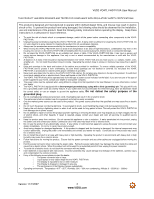Vizio VO47LFHDTV10A VO47LF HDTV User Manual
Vizio VO47LFHDTV10A Manual
 |
View all Vizio VO47LFHDTV10A manuals
Add to My Manuals
Save this manual to your list of manuals |
Vizio VO47LFHDTV10A manual content summary:
- Vizio VO47LFHDTV10A | VO47LF HDTV User Manual - Page 1
VIZIO VO47L FHDTV10A User Manual Dear VIZIO Customer, Congratulations on your new VIZIO VO47L FHDTV10A LCD Television purchase. Thank you for your support. For maximum benefit of your set, please read these instructions before making any adjustments, and retain them for future reference. We hope - Vizio VO47LFHDTV10A | VO47LF HDTV User Manual - Page 2
not sure of the type of power supplied to your home, consult your dealer or local power company. • The power cable must be replaced when using different voltage from that specified in the User Manual. For more information, contact your dealer. • The VO47L FHDTV10A is equipped with a three-pronged - Vizio VO47LFHDTV10A | VO47LF HDTV User Manual - Page 3
VIZIO VO47L FHDTV10A User Manual Television Antenna Connection Protection External Television Antenna Grounding If an outside antenna/satellite dish or cable system is to be connected to the TV, make sure that the antenna or cable system is electrically grounded to provide some protection against - Vizio VO47LFHDTV10A | VO47LF HDTV User Manual - Page 4
packing material for future shipping. Package Contents VIZIO VO47L FHDTV10A VIZIO Remote Control by Universal Electronics HDMI Cable Power Cord Safety Strap VIZIO Bezel and Screen Cleaning Cloth This User Manual Quick Setup Guide Registration Card VIP Services Brochure 2 (Double A) Batteries for the - Vizio VO47LFHDTV10A | VO47LF HDTV User Manual - Page 5
VIZIO VO47L FHDTV10A User Manual Additional Certified Accessories for the VIZIO VO47L FHDTV10A are sold separately Wall Mounts High Definition Cables Extra or replacement Remote VIZIO also offers Installation Services and Extended Warranty Services for your VIZIO VO47L FHDTV10A To purchase or - Vizio VO47LFHDTV10A | VO47LF HDTV User Manual - Page 6
VIZIO VO47L FHDTV10A User Manual Preparing Your LCD HDTV for Wall Mounting The VIZIO VO47L FHDTV10A can either be kept on the stand base or mounted on the wall for viewing. If you choose to mount the VO47L FHDTV10A on the wall, please follow the instructions below for removing the stand base. To - Vizio VO47LFHDTV10A | VO47LF HDTV User Manual - Page 7
VIZIO VO47L FHDTV10A User Manual Table of Contents 1.1 Front Bezel...9 1.2 Right Side Panel Controls ...9 1.3 Rear Panel Connections ...10 1.4 VIZIO Universal Remote Control...12 1.4.1 Insertion of Batteries in the Remote Control 15 1.4.2 Remote Control Range ...15 1.4.3 VIZIO Universal Remote - Vizio VO47LFHDTV10A | VO47LF HDTV User Manual - Page 8
VIZIO VO47L FHDTV10A User Manual 4.5 DTV / TV Tuner Setup...42 4.5.1 Tuner Mode ...42 4.5.2 Auto Search...42 4.5.3 Skip Channel ...42 4.5.4 Digital Audio Out...43 4.5.5 Time Zone ...43 4.5.6 Daylight Saving...43 4.6 DTV / TV Input Setup ...44 4.6.1 Language...44 4.6.2 Sleep Timer ...44 4.6.3 Analog - Vizio VO47LFHDTV10A | VO47LF HDTV User Manual - Page 9
VIZIO VO47L FHDTV10A User Manual Chapter 1 Basic Controls and Connections 1.1 Front Bezel Power 'VIZIO' light - The VIZIO name lights white when powered on and orange when powered off. Remote Control Sensor - This is the window through which all of the remote control signals pass to the sensor. - Vizio VO47LFHDTV10A | VO47LF HDTV User Manual - Page 10
VIZIO VO47L FHDTV10A User Manual 1.3 Rear Panel Connections 1 2 4 5 8 10 13 14 3 6 7 9 11 12 1. AC IN - Plug-in the supplied AC Power Cord here. 2. SERVICE - This custom communication port is for factory service only. Use of this input for any purpose other than factory authorized - Vizio VO47LFHDTV10A | VO47LF HDTV User Manual - Page 11
VIZIO VO47L FHDTV10A User Manual 12. OPTICAL DIGITAL AUDIO OUT - When the DTV input is selected for viewing, the digital audio associated with digital programming will be available on this SPDIF Optical connector for connection to your home theatre system. The white color band on the rear of the TV - Vizio VO47LFHDTV10A | VO47LF HDTV User Manual - Page 12
VIZIO VO47L FHDTV10A User Manual 1.4 VIZIO Universal Remote Control The VIZIO Universal Remote Control is a comprehensive remote that can be used to control up to four different components. The remote button functions are explained on the following pages. Remote LED - Blinks when the remote operates - Vizio VO47LFHDTV10A | VO47LF HDTV User Manual - Page 13
VIZIO VO47L FHDTV10A User Manual Use this button for the On-Screen Display (OSD) menus. This button displays the image and system information display. Use the NaVigation Wheel to operate the On-Screen Display (OSD) after it has been activated by pressing the MENU button. Use the OK button to select - Vizio VO47LFHDTV10A | VO47LF HDTV User Manual - Page 14
VIZIO VO47L FHDTV10A User Manual When CABLE is selected and the code to match your Cable (or Satellite) Box has been entered, this button will operate the Cable (or Satellite) Box the same as this button on your Cable (or Satellite) Remote. When TV is selected, this button activates Picture-in- - Vizio VO47LFHDTV10A | VO47LF HDTV User Manual - Page 15
VIZIO VO47L FHDTV10A User Manual 1.4.1 Insertion of Batteries in the Remote Control Insert two AA batteries into the remote control. Make sure that you match the (+) and (-) symbols on the batteries with the (+) and (-) symbols inside the battery compartment. Re-attach the battery cover. - Vizio VO47LFHDTV10A | VO47LF HDTV User Manual - Page 16
VIZIO VO47L FHDTV10A User Manual Chapter 2 Connecting Equipment 2.1 Which Video Connection Should I Use? The VIZIO VO47L FHDTV10A -supported, picture provided by progressive scan DVD players and HDTV formats. S-Video (AV2) - The video signal is separated into two signals, one containing the black - Vizio VO47LFHDTV10A | VO47LF HDTV User Manual - Page 17
VIZIO VO47L FHDTV10A User Manual 2.2 Connecting Your Cable or Satellite Box 2.2.1 Using HDMI Cable and Satellite Boxes that have a HDMI digital interface should be connected to the HDMI input of the LCD HDTV for optimal results. Note: To maintain the display quality, use a VIZIO certified HDMI cable - Vizio VO47LFHDTV10A | VO47LF HDTV User Manual - Page 18
VIZIO VO47L FHDTV10A User Manual For Cable or Satellite Boxes with DVI: 1. Turn off the power to the LCD HDTV and HDTV Set-Top Box. 2. Using a HDMI-DVI cable, connect the DVI end to your HDTV Set-Top Box and the HDMI end to the HDMI4 Input (white color area) at the rear of the LCD HDTV. 3. - Vizio VO47LFHDTV10A | VO47LF HDTV User Manual - Page 19
VIZIO VO47L FHDTV10A User Manual 2.2.2 Using Component Video Connecting your Cable or Satellite Box (Better) 1. Turn off the power to the LCD HDTV and HDTV Set-Top Box. 2. Connect the Y (green color) connector on your HDTV Set-Top Box to the corresponding Y (green color) connector in the - Vizio VO47LFHDTV10A | VO47LF HDTV User Manual - Page 20
VIZIO VO47L FHDTV10A User Manual 2.3 Connecting Coaxial (RF) 2.3.1 Using Your Antenna or Digital Cable for DTV 1. Turn off the power to the LCD HDTV. 2. Connect the coaxial (RF) connector from your antenna or digital cable to the DTV/TV CABLE/ANTENNA connector at the rear of the LCD HDTV. 3. - Vizio VO47LFHDTV10A | VO47LF HDTV User Manual - Page 21
VIZIO VO47L FHDTV10A User Manual 2.3.2 Using Your Antenna or Cable for TV 1. Turn off the power to the LCD HDTV. 2. Connect the coaxial (RF) connector from your antenna or cable to the DTV/TV CABLE/ANTENNA connector at the rear of the LCD HDTV 3. Turn on the power to the LCD HDTV. 4. - Vizio VO47LFHDTV10A | VO47LF HDTV User Manual - Page 22
VIZIO VO47L FHDTV10A User Manual 2.4 Connecting Your DVD Player You have several options for connecting your DVD player to your VO47L FHDTV10A - HDMI, Component, S-Video and Composite (AV) inputs. Based on your home theater configuration, you can decide which option is the right one for you. 2.4.1 - Vizio VO47LFHDTV10A | VO47LF HDTV User Manual - Page 23
For DVD Players with DVI: VIZIO VO47L FHDTV10A User Manual 1. Turn off the power to the LCD HDTV and DVD player. 2. Using a HDMI-DVI cable, connect the DVI end to your DVD player and the HDMI end to the HDMI4 Input (white color area) at the rear of the LCD HDTV. 3. Using an audio cable ( - Vizio VO47LFHDTV10A | VO47LF HDTV User Manual - Page 24
VIZIO VO47L FHDTV10A User Manual 2.4.2 Using Component Video Connecting your DVD Player (Better): 1. Turn off the power to the LCD HDTV and DVD player. 2. Connect the Y (green color) connector on your DVD player to the corresponding Y (green color) connector in the Component 1 group (green - Vizio VO47LFHDTV10A | VO47LF HDTV User Manual - Page 25
VIZIO VO47L FHDTV10A User Manual 2.4.3 Using S-Video (AV2) Connecting your DVD Player (Good): 1. Turn off the power to the LCD HDTV and DVD player. 2. Connect the S-Video jack on the rear of your DVD player to the S-Video jack in the AV2 at the rear of the LCD HDTV. 3. Using an audio cable ( - Vizio VO47LFHDTV10A | VO47LF HDTV User Manual - Page 26
VIZIO VO47L FHDTV10A User Manual 2.4.4 Using Composite (AV) Video Connecting your DVD Player (Good): 1. Turn off the power to the LCD HDTV and DVD player. 2. Connect the Video (yellow color) connector on your DVD player to the Video (yellow color) connector in the AV1 input row (yellow - Vizio VO47LFHDTV10A | VO47LF HDTV User Manual - Page 27
VIZIO VO47L FHDTV10A User Manual 2.5 Connecting Your VCR or Video Camera 1. Turn off the power to the LCD HDTV and VCR or Video Camera. 2. Connect the S-Video jack on the rear of your VCR or Video Camera to the S-Video jack in the AV2 group (red area color) at the back of the LCD HDTV. 3. - Vizio VO47LFHDTV10A | VO47LF HDTV User Manual - Page 28
VIZIO VO47L FHDTV10A User Manual 2.6 Connecting an external Receiver/Amp 1. Turn off the power to the LCD HDTV and Receiver/Amp. 2. Using an audio cable (white and red connectors), connect the cable to the audio input connectors on the Receiver/Amp and connect - Vizio VO47LFHDTV10A | VO47LF HDTV User Manual - Page 29
VIZIO VO47L FHDTV10A User Manual 2.7 Connecting a PC Computer 1. 2. 3. 4. 5. Note: a) b) c) Turn off the power to the LCD HDTV and PC Computer. Connect a 15-pin D-Sub RGB (VGA) cable to the RGB output of your pc computer and the other end to the RGB PC input (blue area) at the rear of the LCD HDTV - Vizio VO47LFHDTV10A | VO47LF HDTV User Manual - Page 30
VIZIO VO47L FHDTV10A User Manual 2.7.1 Preset PC Resolutions If connecting to a PC through the RGB PC input, set the TV timing mode to VESA 1360x768 at 60Hz for better picture quality (refer to the graphic card's user guide for questions on how to set this timing mode). Please see the table below - Vizio VO47LFHDTV10A | VO47LF HDTV User Manual - Page 31
VIZIO VO47L FHDTV10A User Manual Chapter 3 Setting Up to Watch Television For 'Preparing Your LCD HDTV for Wall Mounting', see page 6. 3.1 Basic LCD HDTV Start Up 1. Connecting the Power Cable Connect the power cord to the power cord connector on the back of the LCD HDTV, and then plug the power - Vizio VO47LFHDTV10A | VO47LF HDTV User Manual - Page 32
VIZIO VO47L FHDTV10A User Manual b. The Language choice screen will be displayed; the default English option is highlighted. If you wish to change the OSD language to Français or Español, press the button on the remote control to select the language you want. Press the button on the remote to go to - Vizio VO47LFHDTV10A | VO47LF HDTV User Manual - Page 33
VIZIO VO47L FHDTV10A User Manual e. Press the OK button to start the search. An information panel will be displayed showing the progress of the search for analog (NTSC) and Digital (ATSC) channels. Note: DTV digital broadcast is not available in all areas. Refer to www.antennaweb.org to get - Vizio VO47LFHDTV10A | VO47LF HDTV User Manual - Page 34
VIZIO VO47L FHDTV10A User Manual 3.2 Watching a TV Program Before you start watching TV, please make sure that any cable, satellite or off-air antenna connections are secure. Also, verify that the power cord is plugged into a correctly grounded electrical outlet or surge protector. 1. Press the - Vizio VO47LFHDTV10A | VO47LF HDTV User Manual - Page 35
VIZIO VO47L FHDTV10A User Manual 3.4 Program Information Press the GUIDE button on the remote and program information for the channel you are watching will be displayed on the screen with the live program content in a small window in the lower left corner of the panel. Press the or button to scroll - Vizio VO47LFHDTV10A | VO47LF HDTV User Manual - Page 36
VIZIO VO47L FHDTV10A User Manual Chapter 4 Advanced Adjustment of HDTV 4.1 Using the On Screen Display (OSD) The remote control or the control buttons on the right hand side of the TV can control all the function settings. The On Screen Display (OSD) allows you to adjust the save contrast, - Vizio VO47LFHDTV10A | VO47LF HDTV User Manual - Page 37
VIZIO VO47L FHDTV10A User Manual 4.2 DTV / TV Input Picture Adjustment 4.2.1 Picture Mode When the MENU button is pressed, the On Screen Display (OSD) appears on the PICTURE menu. Press the button to highlight the Picture Mode selection. Use the or button to choose from Custom, Standard, Movie or - Vizio VO47LFHDTV10A | VO47LF HDTV User Manual - Page 38
VIZIO VO47L FHDTV10A User Manual 4.2.3 Contrast Press the button to highlight the Contrast selection. Press the button to start adjusting the contrast and the menu page will disappear and be replaced by a small Contrast Indicator Bar so you can see the contrast level between the minimum and maximum - Vizio VO47LFHDTV10A | VO47LF HDTV User Manual - Page 39
VIZIO VO47L FHDTV10A User Manual 4.2.7 Sharpness Press the button to highlight the Sharpness selection. Press the button to start adjusting the sharpness and the menu page will disappear and be replaced by a small Sharpness Indicator Bar so you can see the sharpness level between the minimum and - Vizio VO47LFHDTV10A | VO47LF HDTV User Manual - Page 40
VIZIO VO47L FHDTV10A User Manual 4.3 Advanced Video Press the button to highlight the option for Advanced Video selection and press the OK button. A new menu will be displayed showing the advanced functions available for fine tuning of the picture the TV set to display the supplied image, - Vizio VO47LFHDTV10A | VO47LF HDTV User Manual - Page 41
VIZIO VO47L FHDTV10A User Manual 4.4 DTV / TV Input Audio Adjustment 4.4.1 Volume When the MENU button is pressed, the On Screen Display (OSD) shows the PICTURE menu page. Press the button to display the AUDIO Menu page. Press the button to highlight the Volume selection. Press the button to start - Vizio VO47LFHDTV10A | VO47LF HDTV User Manual - Page 42
VIZIO VO47L FHDTV10A User Manual 4.4.5 Surround Press the button to highlight the Surround selection. Press the button to select for the simulated surround sound feature to be On or Off. 4.4.6 Speakers Press the button to highlight the Speakers selection. Press the button to turn the internal - Vizio VO47LFHDTV10A | VO47LF HDTV User Manual - Page 43
VIZIO VO47L FHDTV10A User Manual 4.5.4 Digital Audio Out Press the button to select this feature. The options are Off, Dolby Digital and PCM. Press the or button to select the desired output when an external sound are shown after pressing the GUIDE button on the remote control. Press the button - Vizio VO47LFHDTV10A | VO47LF HDTV User Manual - Page 44
VIZIO VO47L FHDTV10A User Manual 4.6 DTV / TV Input Setup 4.6.1 Language When the MENU button is pressed, the On Screen Display (OSD) shows the PICTURE Digital CC selection. Press the button to select Off or Service 1 thru Service 6. 4.6.5 Digital Closed Caption Style When selecting Digital Closed - Vizio VO47LFHDTV10A | VO47LF HDTV User Manual - Page 45
VIZIO VO47L FHDTV10A User Manual 4.6.6 PIP (Picture-in-Picture) Picture-in-Picture is a feature which allows you to watch two different signal inputs simultaneously. Press the button and highlight the option. Press the button to activate the - Vizio VO47LFHDTV10A | VO47LF HDTV User Manual - Page 46
VIZIO VO47L FHDTV10A User Manual 4.7 DTV / TV and accepted by the TV. When the MENU button is pressed, the On Screen Display (OSD) shows the PICTURE menu page. Press the Press the button and a table shows up displaying scanned channels numbers in sequence with a figure of a padlock to the right - Vizio VO47LFHDTV10A | VO47LF HDTV User Manual - Page 47
VIZIO VO47L FHDTV10A User Manual 4.7.2 TV Rating Follow the procedure in the previous section 4.7.1 to display the Parental Control menu and then press the button to highlight the TV Rating selection. Press the button and the Block TV Rating panel will be displayed. In the Block TV Rating panel you - Vizio VO47LFHDTV10A | VO47LF HDTV User Manual - Page 48
VIZIO VO47L FHDTV10A User Manual 4.7.3 Movie Rating Press the button to highlight the Movie Rating selection. Press the button and the Block Movie Rating panel will be displayed. In the Block Movie Rating panel you can customize the program blocking of the following Movie ratings: G - General - Vizio VO47LFHDTV10A | VO47LF HDTV User Manual - Page 49
VIZIO VO47L FHDTV10A User Manual 4.7.5 Blocked Unrated Programming Follow the procedure in the previous section 4.7.1 to display the Parental Control menu and then press the button to highlight the Block Unrated TV selection. Press the button to turn-on or turn-off the blocking of programming - Vizio VO47LFHDTV10A | VO47LF HDTV User Manual - Page 50
VIZIO VO47L FHDTV10A User Manual 4.8 HDMI Input Picture Adjustment The Picture Adjust menu operates in the same way for the HDMI Input as for the DTV / TV input in section 4.2. The menu difference is that there is no icon along the top for DTV / TV or Parental Control adjustments. 4.9 HDMI Input - Vizio VO47LFHDTV10A | VO47LF HDTV User Manual - Page 51
VIZIO VO47L FHDTV10A User Manual 4.11 Video Input Picture Adjustment The Picture Adjust menu operates in the same way for Video Inputs (Component and AV) as for the DTV / TV input in section 4.2. The menu difference is that there is no icon along the top for DTV / TV adjustments. 4.12 Video Input - Vizio VO47LFHDTV10A | VO47LF HDTV User Manual - Page 52
VO47L FHDTV10A User Manual 4.14 Video Input Parental Control The Parental Control menu operates in the same way for Video Inputs (Component and AV) as for the DTV / TV input in section 4.7. The menu difference is that there is no icon along the top for DTV / TV adjustments. 4.15 PC Input Picture - Vizio VO47LFHDTV10A | VO47LF HDTV User Manual - Page 53
VIZIO VO47L FHDTV10A User Manual 4.15.3 Brightness Press the button to highlight the Brightness selection. Press the button to start adjusting the brightness and the menu page will disappear and be replaced by a small Brightness Indicator Bar so you can see the brightness level between the minimum - Vizio VO47LFHDTV10A | VO47LF HDTV User Manual - Page 54
VIZIO VO47L FHDTV10A User Manual to start adjusting the color and the menu page will disappear and be replaced by a small Color (Red, Green or Blue) Indicator Bar as . Press the button to start adjusting the horizontal size of the picture. Use the or the horizontal size. button to adjust 4.15.7 - Vizio VO47LFHDTV10A | VO47LF HDTV User Manual - Page 55
VIZIO VO47L FHDTV10A User Manual 4.15.9 Fine Tune Press the button to highlight the Fine Tune selection way for the PC Input as for the DTV / TV input in section 4.4. The menu difference is that there are no icons along the top for DTV / TV and Parental Control adjustments. 4.17 PC Input Setup The - Vizio VO47LFHDTV10A | VO47LF HDTV User Manual - Page 56
VIZIO VO47L FHDTV10A User Manual 4.18 Understanding Viewing Modes Normal Mode The original 4:3 aspect ratio (1.33:1 source) is preserved, so black bars are added to the left and right of the display image. Standard TV broadcasts are displayed with a 4:3 Aspect Ratio. Movies in 4:3 Aspect Ratio may - Vizio VO47LFHDTV10A | VO47LF HDTV User Manual - Page 57
VIZIO VO47L FHDTV10A User Manual 4.18.1 Picture-In-Picture (PIP) Mode Your TV features PIP mode so you can watch two pictures at the same time. When PIP is turned on, you can display two pictures at one time. One picture is displayed as the full screen (main screen) and the other picture is - Vizio VO47LFHDTV10A | VO47LF HDTV User Manual - Page 58
VIZIO VO47L FHDTV10A User Manual 4.18.2 Adjusting Basic PIP Settings The PIP channel is independent of the main TV channel. To change the PIP channel, press the PIP CH button on the remote control. Alternatively, you can change the PIP channel by pressing the CH+ or CH- button. Repeated pressing of - Vizio VO47LFHDTV10A | VO47LF HDTV User Manual - Page 59
VIZIO VO47L FHDTV10A User Manual 4.19 Programming the VIZIO Universal Remote Control You can program the remote control to work with up to four different pieces of equipment including your VIZIO VO47L FHDTV10A. Listed below are the steps for programming your VCR, Cable Box and DVD Player. 4.19.1 - Vizio VO47LFHDTV10A | VO47LF HDTV User Manual - Page 60
VIZIO remote uses codes 11758 and 10178 to work your LCD HDTV. To use a cable or satellite remote to work the LCD HDTV, refer to your cable or satellite remote user guide for more information on how to program the remote. If your cable or satellite remote uses a 5-digit code (like most Direct TV - Vizio VO47LFHDTV10A | VO47LF HDTV User Manual - Page 61
VIZIO VO47L FHDTV10A User Manual Note: Some buttons may not function as expected on your cable or satellite remote. Typically power, volume and mute will work. Chapter 5 Maintenance and Troubleshooting 5.1 Maintenance Important 1. Make sure that the power cable is removed from the socket before - Vizio VO47LFHDTV10A | VO47LF HDTV User Manual - Page 62
VIZIO VO47L FHDTV10A User Manual Problem Solution Press the Volume + (Up) key on your remote control Make sure that headphones are not connected If the screen is black. Check your input connections. Power is ON but no screen image. Make sure the video cable supplied with the TV is secured to - Vizio VO47LFHDTV10A | VO47LF HDTV User Manual - Page 63
VIZIO VO47L FHDTV10A User Manual Problem Solution You switch to a different input The TV remembers the viewing mode from the last time you used a particular input and the screen size changes. (AV1, AV2, Component 1, Component 2, HDMI 1, HDMI 2, HDMI 3, HDMI 4 and TV). Tips for High-Definition - Vizio VO47LFHDTV10A | VO47LF HDTV User Manual - Page 64
VIZIO VO47L FHDTV10A User Manual 5.4 Compliance Caution: Always use a power cable that is properly grounded. Please use the AC cords listed below for each area. USA Canada Germany UK Japan UL CSA VDE BASE/BS Electric Appliance Control Act 5.5 FCC Class B Radio Interference Statement NOTE: This - Vizio VO47LFHDTV10A | VO47LF HDTV User Manual - Page 65
VIZIO VO47L FHDTV10A User Manual Chapter 6 Miscellaneous Information 6.1 Specifications Specifications Panel 47" Diagonal, 16:9 Aspect Ratio Resolution 1920 x 1080 pixels Pixel (Dot) Pitch 0.5415mm (H) x 0.5415mm (V) Display/Signal Compatibility 1080P (Full HDTV) , 1080i (HDTV) , 720P ( - Vizio VO47LFHDTV10A | VO47LF HDTV User Manual - Page 66
VIZIO VO47L FHDTV10A User Manual 6.2 Glossary - Standard Definitions Analog TV: Today's TV system using radio frequency waves to transmit and display pictures and sound. Aspect Ratio (4x3): Traditional TV "aspect ratio", that is, the screen's width as compared to its height. For example, a "32 inch - Vizio VO47LFHDTV10A | VO47LF HDTV User Manual - Page 67
Simulated Surround Sound, 42 Speakers On/Off, 42 Treble, 41 Volume, 41 DTV Picture Adjust Advanced Picture Adjustments, 40 Backlight, 37, 52 Brightness, 38, 52 Color, 38 Color Temperature, 39, 54 Contrast, 38, 53 Picture Mode, 37 Sharpness, 39 Version 11/7/2007 VIZIO VO47L FHDTV10A User Manual Tint - Vizio VO47LFHDTV10A | VO47LF HDTV User Manual - Page 68
your DVD Player, 25, 26 T Technical Specifications, 65 Troubleshooting Guide, 61 TV Audio Adjustment, 41 Parental Control, 46 Picture Adjustment, 37 Special Features, 44 TV Audio Adjust VIZIO VO47L FHDTV10A User Manual Balance, 41 Bass, 41 Simulated Surround Sound, 42 Speakers On/Off, 42 Treble, 41 - Vizio VO47LFHDTV10A | VO47LF HDTV User Manual - Page 69
VIZIO VO47L FHDTV10A User Manual 6.4 Component Program Codes Setup Code for VCR's ABS 21972 Admiral 20048, 20209, Kodak 20035, 20037 Kolin 20043 LG 20037, 20045, 20042, 20209, 20038 69 www.VIZIO.com Setup Code for VCR's Logik 20072 LXI 20037 Magnavox 20035, 20039, 20081 Magnin - Vizio VO47LFHDTV10A | VO47LF HDTV User Manual - Page 70
20072 Shogun 20240 Singer 20072 Sonic Blue 20616 Sony 20035, 20032, 20033, 20636, 21972 STS 20042 Version 11/7/2007 VIZIO VO47L FHDTV10A User Manual Setup Code for VCR's Sylvania 20035, 20081, 20043 Systemax 21972 Tagar Systems 21972 Tashiko 20037 Tatung 20045, 20067 Technics - Vizio VO47LFHDTV10A | VO47LF HDTV User Manual - Page 71
00775 GE 00566 General Instrument 00869 GOI 00775 Goodmans 01246 Hisense 01535 Hitachi 00819, 00222, 01250 Version 11/7/2007 VIZIO VO47L FHDTV10A User Manual Setup Code for Satellite Receivers HTS 00775 Hughes Network Systems 01142, 00749, 01749, 01442 I-Lo 01535 JVC 00775 LG - Vizio VO47LFHDTV10A | VO47LF HDTV User Manual - Page 72
, 21075, 20820 Sansui 20695 Sanyo 20695 Sharp 20630, 20752 Sharper Image 21117 Sherwood 20770 Shinco 20717 Version 11/7/2007 VIZIO VO47L FHDTV10A User Manual Setup Code for DVD Players Shinsonic 20533 Sonic Blue 20869, 21099 Sony 20533, 20864, 21033, 21904, 21903 SVA 20717 - Vizio VO47LFHDTV10A | VO47LF HDTV User Manual - Page 73
31263 Harman/Kardon 30110 Hitachi 31273 Version 11/7/2007 VIZIO VO47L FHDTV10A User Manual Setup Code for Audio Amp/Tuners Inkel 30027 Integra 30074 Wards 30014 Yamaha 30176, 31276, 31176 73 www.VIZIO.com Setup Code for TV's Addison 10092 Admiral 10093, 10463 Advent 10761, 10842 - Vizio VO47LFHDTV10A | VO47LF HDTV User Manual - Page 74
10030 Firstar 10236 Fisher 10154 Fortress 10093 Fujitsu 10809, 10853 Funai 10180, 10171, 11904 Version 11/7/2007 VIZIO VO47L FHDTV10A User Manual Setup Code for TV's Furi 10145 Futuretech 10180 Gateway 11756, 11755 GE 11447, 10047, 11454, 10051, 10451, 10180, 10030, 10178 - Vizio VO47LFHDTV10A | VO47LF HDTV User Manual - Page 75
10761 Princeton 10700 Prism 10051 Proscan 11447, 10047, 11922 Proton 10030, 10178 Pulsar 10017 Version 11/7/2007 VIZIO VO47L FHDTV10A User Manual Setup Code for TV's Qingdao Quasar 10250, 10051, 11924, 10650 RadioShack 10047, 10154, 10180, 10030, 10178, 11920, 11904 RCA 11447 - Vizio VO47LFHDTV10A | VO47LF HDTV User Manual - Page 76
11758, 11756, 10885, 10864 Vector Research 10030 Victor 10250, 10053, 10650 Vidikron 10054 VIZIO VO47L FHDTV10A User Manual Setup Code for TV's Vidtech 10178 Viewsonic 11755, 10885, 10864 Wards 10054, 10030, 10178, 10866, 11156 Warumaia 10661 Waycon 10156 White 10463, 11909

VIZIO VO47L FHDTV10A User Manual
Version 11/7/2007
1
www.VIZIO.com
Dear VIZIO Customer,
Congratulations on your new VIZIO VO47L
FHDTV10A LCD Television purchase.
Thank you
for your support.
For maximum benefit of your set,
please read these instructions before making any
adjustments, and retain them for future reference.
We hope you will experience many years of
enjoyment
from
your
new
VIZIO
VO47L
FHDTV10A Television.
For
assistance
,
please
call
877-MYVIZIO
(877-698-4946)
or
e-mail
us
at
.
To purchase or inquire about accessories and
installation services for your VIZIO LCD HDTV,
please visit our website at
www.vizio.com
or call
toll free at
888-VIZIOCE (888-849-4623).
We recommend you register your VIZIO VO47L
FHDTV10A either at our website
www.vizio.com
or fill in your registration card and mail it in.
For
peace of mind and to protect your investment
beyond the standard warranty, VIZIO offers on-
site extended warranty service plans.
These
plans
give
additional
coverage
during
the
standard warranty period.
Visit our website or call
us to purchase a plan.
Write down the serial number located on the back
of your VO47L FHDTV10A.
__
__ __ __ __ __ __ __ __ __ __ __ __ __
Purchase Date _____________________
VIZIO is a registered trademark of V, Inc.
HDMI logo and “High Definition Multimedia Interface” are registered trademarks of HDMI Licensing LLC.
Manufactured under license from Dolby Laboratories
Dolby and the double-D symbol are trademarks of Dolby Laboratories