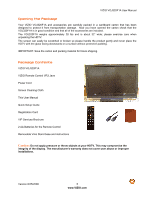Vizio VOJ320F1A VOJ320F1A HDTV User Manual
Vizio VOJ320F1A - 32" LCD TV Manual
 |
UPC - 857380001871
View all Vizio VOJ320F1A manuals
Add to My Manuals
Save this manual to your list of manuals |
Vizio VOJ320F1A manual content summary:
- Vizio VOJ320F1A | VOJ320F1A HDTV User Manual - Page 1
VIZIO VOJ320F1A High Definition LCD Television purchase. Thank you for your support. For maximum benefit of your set, please read these instructions before making any adjustments, and retain them for future reference. We hope you will experience many years of enjoyment from your new VIZIO VOJ320F1A - Vizio VOJ320F1A | VOJ320F1A HDTV User Manual - Page 2
. ! Do not apply pressure or throw objects at your HDTV. This may compromise the integrity of the display. The manufacturer's warranty does not cover user abuse or improper installations. ! The power cord must be replaced when using different voltage than the voltage specified. For more information - Vizio VOJ320F1A | VOJ320F1A HDTV User Manual - Page 3
VIZIO VOJ320F1A User Manual ! Do not overload power strips and extension cords. Overloading can result in fire or electric shock. ! The wall socket should be installed near your HDTV and easily accessible. ! Only power of the marked voltage can be used for your HDTV. Any other voltage than the - Vizio VOJ320F1A | VOJ320F1A HDTV User Manual - Page 4
as before to receive low power, Class A or translator television stations and with cable and satellite TV services, gaming consoles, VCRs, DVD players, and similar products. Information about the DTV transition is available from http://www.DTV.gov or this manufacturer at 877 MY VIZIO (877-698-4946 - Vizio VOJ320F1A | VOJ320F1A HDTV User Manual - Page 5
VIZIO VOJ320F1A VIZIO Remote Control VR3 Java Power Cord Screen Cleaning Cloth This User Manual Quick Setup Guide Registration Card VIP Services Brochure 2 AA Batteries for the Remote Control Removable Vizio Stand base and instructions Caution: Do not apply pressure or throw objects at your HDTV - Vizio VOJ320F1A | VOJ320F1A HDTV User Manual - Page 6
damage. The VIZIO VOJ320F1A can either be kept on the stand base or mounted on the wall for viewing. If you choose to mount the VOJ320F1A on the wall, please refer to "Preparing your LCD HDTV for Wall Mounting" on page 7. VIZIO offers professional installation services. Please contact VIZIO for more - Vizio VOJ320F1A | VOJ320F1A HDTV User Manual - Page 7
VIZIO VOJ320F1A User Manual TV Setup and Stand Assembly Note: We strongly recommend that two people perform the setup and assembly due to the weight and size of the TV. To unpack the TV and stand base: 1. Remove the remote control, batteries, and power cord from the foam end caps. 2. Remove the - Vizio VOJ320F1A | VOJ320F1A HDTV User Manual - Page 8
VIZIO VOJ320F1A User Manual Preparing Your LCD HDTV for Wall Mounting To remove the stand base 5. Unplug all of the cables and cords from your VOJ320F1A. 6. Place the VOJ320F1A face down on a soft and flat surface (blanket, foam, cloth, etc) to prevent any damage to the TV. 7. Push up the plastic - Vizio VOJ320F1A | VOJ320F1A HDTV User Manual - Page 9
Television 31 3.1 Basic LCD HDTV Start Up ...31 3.2 Watching a TV Program ...36 3.3 Adjusting Basic HDTV Settings ...37 3.4 Program Information...38 3.5 Information on HDTV Status ...38 Chapter 4 Advanced Adjustment of HDTV 39 4.1 Using the On Screen Display (OSD) ...39 4.2 DTV / TV Input Picture - Vizio VOJ320F1A | VOJ320F1A HDTV User Manual - Page 10
...66 5.2 Troubleshooting Guide ...67 5.3 Telephone & Technical Support ...68 5.4 Compliance ...69 5.5 FCC Class B Radio Interference Statement...69 Chapter 6 Miscellaneous Information 70 6.1 Specifications ...70 6.2 Glossary - Standard Definitions ...71 Version 8/25/2008 10 www.VIZIO.com - Vizio VOJ320F1A | VOJ320F1A HDTV User Manual - Page 11
the sensor. Point the remote control directly at this window for the best response to the remote signal. 1.2 Side Panel Controls POWER ( ) - Switch the VOJ320F1A on by pressing the button once. Press the button again to the VOJ320F1A off. MENU - This button activates the On Screen Display (OSD). If - Vizio VOJ320F1A | VOJ320F1A HDTV User Manual - Page 12
1.3 Rear Panel Connections 1 3 4 5 VIZIO VOJ320F1A User Manual 8 9 10 2 6 7 1. SERVICE - This custom communication port is for factory service only. Use of this input for any purpose other than factory authorized service will void the manufacturer's warranty of this equipment. 2. HDMI 1 - Vizio VOJ320F1A | VOJ320F1A HDTV User Manual - Page 13
1.4 Right-Side Panel Connection VIZIO VOJ320F1A User Manual 1. HEADPHONE - Connect your headphone here for personalized listening without disturbing others. 2. AV2 - Connect the secondary source for composite video devices, such as a VCR or video game. Use the white 1 and red connectors to - Vizio VOJ320F1A | VOJ320F1A HDTV User Manual - Page 14
1.5 VIZIO Remote Control VIZIO VOJ320F1A User Manual GUIDE - This button displays program information. Press this button once when in TV mode and the information of the program being viewed is shown. Press it a second time and the Electronic Programming Guide will appear in the screen. In any - Vizio VOJ320F1A | VOJ320F1A HDTV User Manual - Page 15
away from heat sources. Avoid humidity. If the TV responds erratically to the remote control or does not respond at all, check the batteries. If the batteries are low or exhausted, replace them with fresh batteries. When not using the remote control for a long period of time, remove the batteries - Vizio VOJ320F1A | VOJ320F1A HDTV User Manual - Page 16
Which Video Connection Should I Use? The VIZIO VOJ320F1A has six different ways to connect your video equipment from a basic connection to the most advanced for digital displays. Connection Quality (type) Connector Rear and Side Panel Color Codes Description Best (digital) White HDMI (High - Vizio VOJ320F1A | VOJ320F1A HDTV User Manual - Page 17
VIZIO VOJ320F1A User Manual 2.2 Connecting Coaxial (RF) 2.2.1 Using Your Antenna or Digital Cable for DTV 1. Turn off the power to the HDTV. 2. Connect the coaxial (RF) connector from your antenna or digital cable (out-of-the-wall, not from the Cable Box) to the DTV/TV CABLE/ANTENNA connector - Vizio VOJ320F1A | VOJ320F1A HDTV User Manual - Page 18
LCD HDTV for optimal results. Note: To maintain the display quality, use a VIZIO certified HDMI cable. Length is available up to 10 meters. See www.VIZIOCE.com or call 1-888-VIZIOCE (1-888-849-4623) for details. Connecting your HDTV Set-Top Box (Best): 1. Turn off the power to the HDTV and HDTV - Vizio VOJ320F1A | VOJ320F1A HDTV User Manual - Page 19
For HDTV Set-Top Boxes with DVI: VIZIO VOJ320F1A User Manual 1. Turn off the power to the HDTV and HDTV Set-Top Box. 2. Using a HDMI-DVI cable, connect the DVI end to your HDTV Set-Top Box and the HDMI end to the HDMI 2 Input (white color area) at the rear of the HDTV. 3. Using an audio - Vizio VOJ320F1A | VOJ320F1A HDTV User Manual - Page 20
of the HDTV. 6. Turn on the power to the HDTV and HDTV Set-Top Box. 7. Select Component1 using the INPUT button on the remote or side of the HDTV, or directly by pressing the Component button on the Remote Control. Note: a) b) Refer to your HDTV Set-Top Box user manual for more information - Vizio VOJ320F1A | VOJ320F1A HDTV User Manual - Page 21
to the DTV/TV input at the rear of the HDTV. 3. Turn on the power to the HDTV and Set-Top Box. 4. Select TV using the INPUT button on the remote or side of the HDTV, or directly by pressing the TV button on the Remote Control. Note: Refer to your Set Top Box user manual for more information - Vizio VOJ320F1A | VOJ320F1A HDTV User Manual - Page 22
of the VIZIO VOJ320F1A for optimal results. Note: To maintain the display quality, use a VIZIO certified HDMI cable. Length is available up to 10 meters. See www.VIZIOCE.com or call 1-888-VIZIOCE (1-888-849-4623) for details. Connecting your DVD Player (Best): 1. Turn off the power to the HDTV and - Vizio VOJ320F1A | VOJ320F1A HDTV User Manual - Page 23
Turn on the power to the HDTV and your DVD player. 5. Select HDMI 2 using the INPUT button on the remote or side of the HDTV, or directly by pressing the HDMI button on the Remote. Note: Refer to your DVD player user manual for more information about the video output requirements of the product - Vizio VOJ320F1A | VOJ320F1A HDTV User Manual - Page 24
rear of the HDTV. 6. Turn on the power to the HDTV and DVD player. 7. Select Component1 using the INPUT button on the remote or side of the HDTV, or directly by pressing the Component1 button on the Remote Control. Note: a) b) Refer to your DVD player user manual for more information about - Vizio VOJ320F1A | VOJ320F1A HDTV User Manual - Page 25
3. Turn on the power to the HDTV and DVD Player. 4. Select AV using the INPUT button on the remote or side of the HDTV, or directly by pressing the AV button on the Remote Control. Note: Refer to your DVD player user manual for more information about the video output requirements of the product - Vizio VOJ320F1A | VOJ320F1A HDTV User Manual - Page 26
at the rear of the HDTV. 4. Turn on the power to the HDTV and VCR or Video Camera. 5. Select AV using the INPUT button on the remote or side of the HDTV, or directly by pressing the AV button on the Remote Control. Note: Refer to your VCR or Video Camera user manual for more information about - Vizio VOJ320F1A | VOJ320F1A HDTV User Manual - Page 27
VIZIO VOJ320F1A User Manual 2.7 Connecting an external Receiver/Amp 1. Turn off the power to the LCD HDTV and Receiver/Amp. 2. Using an audio cable (white and red connectors), connect the cable to the audio input connectors on the Receiver/Amp and connect the other end to - Vizio VOJ320F1A | VOJ320F1A HDTV User Manual - Page 28
VIZIO VOJ320F1A User Manual 2.7.1 Optical Output of Audio received If your sound system has a SPDIF (optical) digital audio input you can connect it to the optical AUDIO OUT (white area) at the rear of the VOJ320F1A. 1. Turn off the power to the LCD HDTV and Receiver/Amp. 2. Using an SPDIF - Vizio VOJ320F1A | VOJ320F1A HDTV User Manual - Page 29
input (blue area) at the rear of the HDTV. 4. Turn on the HDTV and PC Computer. 5. Select RGB using the INPUT button on the remote or side of the HDTV. Note: a) b) For the best picture quality when connecting a pc computer through RGB PC, set your pc computer timing mode to VESA 1920x1080 at - Vizio VOJ320F1A | VOJ320F1A HDTV User Manual - Page 30
VIZIO VOJ320F1A User Manual 2.8.1 Preset PC Resolutions If connecting to a PC through the RGB PC input, set the TV timing mode to VESA 1920x1080 at 60Hz for best picture quality (refer to the graphic card's user guide for questions on how to set this timing mode). Please see the table below for - Vizio VOJ320F1A | VOJ320F1A HDTV User Manual - Page 31
VIZIO VOJ320F1A User Manual Chapter 3 Setting Up to Watch Television For 'Preparing Your LCD HDTV for Wall Mounting', see page 8. 3.1 Basic LCD HDTV Start Up 1. Connecting the Power Cable Connect the power cord to the power cord connector on the back of the HDTV, and then plug the power cord into an - Vizio VOJ320F1A | VOJ320F1A HDTV User Manual - Page 32
VIZIO VOJ320F1A User Manual b. The Channel Scan screen will be displayed; default choice is Scan. Press the button on the remote control to commence the search for available channels to be stored into memory. If you do not want to scan for channels at this time, press the button on the remote to - Vizio VOJ320F1A | VOJ320F1A HDTV User Manual - Page 33
the Complete screen will be displayed to inform you that the HDTV has completed the Initial Setup. Press the button on the remote control to exit and begin watching TV. 5. Select Input Source Select the Input Source for the HDTV by pressing the INPUT button on the side of the TV or using the Input - Vizio VOJ320F1A | VOJ320F1A HDTV User Manual - Page 34
. b. If you have an HD service you must use the HDMI (best) or Component connection. Note: Composite (AV) and S-Video Cables can only be used for SD (480i) pictures. c. Turn on your Cable Box, VCR, External TV Tuner or Satellite Receiver and you will see a picture on your TV set. If there is not - Vizio VOJ320F1A | VOJ320F1A HDTV User Manual - Page 35
e. Press either or button to change setting to Normal, and then press the LAST key again to go back to previous screen. f. Press either or button to select the Picture Mode option. VIZIO VOJ320F1A User Manual g. Press either or button to change the Picture Mode option to Standard. h. Press the - Vizio VOJ320F1A | VOJ320F1A HDTV User Manual - Page 36
protector. 1. Press the power button on the remote or on the side of the HDTV. The VIZIO logo on the front will change from orange to white. 2. There are 3 options for selecting your programming: a. If you are using an antenna or cable connected through the DTV/TV CABLE/ANTENNA input, you - Vizio VOJ320F1A | VOJ320F1A HDTV User Manual - Page 37
VIZIO VOJ320F1A User Manual 3.3 Adjusting Basic HDTV Settings Volume To adjust the volume, press and hold the VOL+ or VOL- button on the side of the LCD HDTV or remote control until the desired level is reached. TV Channels To step up or down through the available TV channels, press the CH+ or CH- - Vizio VOJ320F1A | VOJ320F1A HDTV User Manual - Page 38
VIZIO VOJ320F1A User Manual 3.4 Program Information Press the GUIDE button twice on the remote and program information for the channel you are watching will be displayed on the screen with the live program content in a small window in the lower left corner. Press the or button to scroll up or - Vizio VOJ320F1A | VOJ320F1A HDTV User Manual - Page 39
VIZIO VOJ320F1A User Manual Chapter 4 Advanced Adjustment of HDTV 4.1 Using the On Screen Display (OSD) The remote control or the control buttons on the right hand side of the TV can control all the function settings. The On Screen Display (OSD) allows you to adjust the save contrast, brightness - Vizio VOJ320F1A | VOJ320F1A HDTV User Manual - Page 40
VIZIO VOJ320F1A User Manual 4.2 DTV / TV Input Picture Adjustment 4.2.1 Picture Mode When the page. button is pressed, the On Screen Display (OSD) appears on the PICTURE adjustment Press the button to highlight the Picture Mode selection. Use the or button to choose from Custom, Standard, - Vizio VOJ320F1A | VOJ320F1A HDTV User Manual - Page 41
VIZIO VOJ320F1A User Manual 4.2.3 Brightness Press the button to highlight the Brightness selection. Press the button to start adjusting the brightness and the menu page will disappear and be replaced by a small Brightness Indicator Bar so you can see the brightness level between the minimum and - Vizio VOJ320F1A | VOJ320F1A HDTV User Manual - Page 42
VIZIO VOJ320F1A User Manual 4.2.6 Tint Press the button to highlight the Tint selection. Press the button to start adjusting the tint and the menu page will disappear and be replaced by a small Tint Indicator Bar so you can see the tint adjustment to the left or right of the nominal position. Use - Vizio VOJ320F1A | VOJ320F1A HDTV User Manual - Page 43
VIZIO VOJ320F1A User Manual Color Enhancement Press the button to highlight Color Enhancement. Use this feature to increase the picture reproduction performance of the picture. Press the or button to choose from Off, Normal, Rich Color, Green/Flesh and Green/Blue setting. Once the adjustments are - Vizio VOJ320F1A | VOJ320F1A HDTV User Manual - Page 44
the On Screen Display (OSD) appears on the PICTURE adjustment page. Press the button to display the AUDIO ADJUST page. Press the button to highlight the Audio Mode selection. Use the or button to choose from Flat, Rock, Pop, Classic or Jazz. Equalizer adjustments are available for you to set them to - Vizio VOJ320F1A | VOJ320F1A HDTV User Manual - Page 45
VIZIO VOJ320F1A User Manual 4.3.2 Equalizer Press the button to highlight the Equalizer selection. Press the button to start adjusting A new menu will be displayed showing volumes of different frequencies (pitches). Starting from lowest to the highest pitch, they are 120 Hz, 500Hz, 1.5 kHz, 5 kHz - Vizio VOJ320F1A | VOJ320F1A HDTV User Manual - Page 46
VIZIO VOJ320F1A User Manual turn the audio out signal to Fixed or Variable. When it is set to variable, volume from the external speakers will change according to the volume setting on the TV on the screen. This feature is built into your set, and it can be applied to all inputs. To use this feature, - Vizio VOJ320F1A | VOJ320F1A HDTV User Manual - Page 47
LAST button repeatedly to exit the OSD completely. Note: Only settings under the audio adjustment tab will be reset. 4.4 DTV / TV Tuner Setup When you first used your HDTV you will have setup your TV for DTV / TV channels using the Initial Setup screens. If you did not do this or if your setup has - Vizio VOJ320F1A | VOJ320F1A HDTV User Manual - Page 48
VIZIO VOJ320F1A User Manual 4.4.3 Partial Channel Search If you believe channels are missed from completely. 4.4.6 Time Zone Setting the correct Time Zone for your area will ensure that the correct program times are shown after pressing the GUIDE button on the remote control. Press the button to - Vizio VOJ320F1A | VOJ320F1A HDTV User Manual - Page 49
VIZIO VOJ320F1A User Manual 4.4.7 Daylight Saving As for Time Zone, setting the daylight saving time for your area will ensure that the correct program times are shown after pressing the GUIDE button on the remote control. Press the button to highlight the Daylight Saving selection. Press the or - Vizio VOJ320F1A | VOJ320F1A HDTV User Manual - Page 50
VIZIO VOJ320F1A User Manual 4.5.4 Input Naming This feature has been added to facilitate you, the user in identifying or label the input and signal which is being watched. You could use the name of the input or the LAST key to cancel the setting. . Press the LAST key when you have finished to go to - Vizio VOJ320F1A | VOJ320F1A HDTV User Manual - Page 51
VIZIO VOJ320F1A User Manual 4.5.5 CC (Closed Caption) Press the button to highlight the CC (Closed Caption) selection. Press the button. A separate menu will appear with the following CC settings CC When watching regular analog (NTSC) TV button to go to the next screen. Press either or button to - Vizio VOJ320F1A | VOJ320F1A HDTV User Manual - Page 52
VIZIO VOJ320F1A User Manual 4.5.6 H/V Position Press the button to highlight the H/V Position selection. Press the button. A separate menu will appear with the following H/V Position settings to start adjusting the horizontal size of the picture. Use the or button to adjust the horizontal size. - Vizio VOJ320F1A | VOJ320F1A HDTV User Manual - Page 53
can do this by turning on the Parental Control. Selected programs, movies and channels can then be made available only after an authorized password has been entered and accepted by the TV. When the button is pressed, the On Screen Display (OSD) appears on the PICTURE adjustment page. Press the - Vizio VOJ320F1A | VOJ320F1A HDTV User Manual - Page 54
: A - All subratings D - Sexual dialog L - Adult language S - Sexual situations V - Violence FV - Fantasy violence Press the or button to navigate through the TV rating options. Press the button to block (locked) or allow (unlocked). Version 8/25/2008 54 www.VIZIO.com VIZIO VOJ320F1A User Manual - Vizio VOJ320F1A | VOJ320F1A HDTV User Manual - Page 55
VIZIO VOJ320F1A User Manual 4.5.10 US Movie Rating (For US) Press the button to highlight the US Movie Rating selection. Press the button and the Block Movie Rating panel will be displayed years of age or older R - Mature audience NC-17 - No one under 17 years of age X - No one under 17 years - Vizio VOJ320F1A | VOJ320F1A HDTV User Manual - Page 56
for activation. This option works as follows: Whenever you decide to use the Parental Control feature and this option has been activated in your area, the Check for New DTV Rating will be a solid color indicating that an update is available for any rating tables. After entering the password, the - Vizio VOJ320F1A | VOJ320F1A HDTV User Manual - Page 57
panel will be displayed. Enter the new, 4-digit password using the number buttons on the remote. Enter it a second time to confirm you entered it correctly. Once the adjustments are completed press the LAST button repeatedly to exit the OSD completely. VIZIO VOJ320F1A User Manual Note: Make sure - Vizio VOJ320F1A | VOJ320F1A HDTV User Manual - Page 58
. Press the button to reset the TV to the default factory settings. Once the adjustments are completed press the LAST button repeatedly to exit the OSD completely. Note: This does NOT reset the Parental Control Password. 4.6 HDMI Input Picture Adjustment The Picture Adjust menu operates in the same - Vizio VOJ320F1A | VOJ320F1A HDTV User Manual - Page 59
in the same way for the HDMI Input as for the TV input in section 4.4. The menu difference is that there is no DTV / TV or Parental Control adjustments. VIZIO VOJ320F1A User Manual 4.9 Video Input Picture Adjustment The Picture Adjust menu operates in the same way for Video Inputs (Component - Vizio VOJ320F1A | VOJ320F1A HDTV User Manual - Page 60
12 Video Input Parental Control The Parental Control menu operates in the same way for Video Inputs (Component and AV) as for the DTV / TV input in section 4.5.7. The menu difference is that there is no icon along the top for DTV / TV adjustments. VIZIO VOJ320F1A User Manual Version 8/25/2008 60 - Vizio VOJ320F1A | VOJ320F1A HDTV User Manual - Page 61
VIZIO VOJ320F1A User Manual 4.13 PC Input Picture Adjustment The Picture Adjust menu operates in the same way for the PC Input as for the DTV / TV input in section 4.2 for Backlight, Contrast, Brightness and Color Temperature. 4.13.1 Auto Adjust When the button is pressed, the On Screen Display (OSD - Vizio VOJ320F1A | VOJ320F1A HDTV User Manual - Page 62
VIZIO VOJ320F1A User Manual 4.13.4 Contrast Press the button to highlight the Contrast selection. Press the button to start adjusting the contrast and the menu page will disappear and be replaced able to see any detail in the bright parts of a picture. Once the adjustments are completed press the - Vizio VOJ320F1A | VOJ320F1A HDTV User Manual - Page 63
VIZIO VOJ320F1A User Manual 4.13.6 H-SIZE Press the button to highlight the H-Size selection. Press the button to start adjusting the horizontal size of the picture. Use the or button to adjust the horizontal size. Once the adjustments are completed press the LAST button repeatedly to exit the OSD - Vizio VOJ320F1A | VOJ320F1A HDTV User Manual - Page 64
DTV / TV and Parental Control adjustments. 4.15 PC Input Setup The Setup menu operates in the same way for the PC Input as for the DTV / TV input in section 4.4. The menu difference is that there is no icon along the top for TV adjustments and no Closed Caption. VIZIO VOJ320F1A User Manual Version - Vizio VOJ320F1A | VOJ320F1A HDTV User Manual - Page 65
VIZIO VOJ320F1A User Manual 4.16 Understanding Viewing Features Your HDTV features the following viewing modes. You can switch viewing modes using the remote control, please follow the instructions in page 37. 4.16.1 Viewing Modes Normal Mode The original 4:3 aspect ratio (1.33:1 source) is - Vizio VOJ320F1A | VOJ320F1A HDTV User Manual - Page 66
VIZIO VOJ320F1A User Manual Chapter 5 Maintenance and Troubleshooting 5.1 Maintenance Important 1. Make sure that the power cable is removed from the socket before cleaning the TV. 2. Do not use volatile solvent (such as toluene, rosin and alcohol) to clean the TV. Such chemicals may damage - Vizio VOJ320F1A | VOJ320F1A HDTV User Manual - Page 67
VIZIO VOJ320F1A User Manual 5.2 Troubleshooting Guide If the TV fails or the performance changes dramatically, check the display in accordance with the following instructions. Remember to check the peripherals to pinpoint the source of the failure. If the display still fails to perform as expected, - Vizio VOJ320F1A | VOJ320F1A HDTV User Manual - Page 68
Display (OSD) are set correctly. If you are using TV, AV-C (Composite), AV-S (S-Video) or Component with 480i input, follow instructions in page 49 to obtain the desired screen mode. You can see a picture but you cannot hear sound. Make sure that the volume is not turned down. Make sure that - Vizio VOJ320F1A | VOJ320F1A HDTV User Manual - Page 69
VIZIO VOJ320F1A User Manual 5.4 Compliance Caution: Always use a power cable that is properly grounded. Please use the AC cords listed below for each area. USA Canada Germany UK Japan UL CSA VDE BASE/BS Electric Appliance Control Act 5.5 FCC Class B Radio Interference Statement NOTE: This - Vizio VOJ320F1A | VOJ320F1A HDTV User Manual - Page 70
VIZIO VOJ320F1A User Manual Chapter 6 Miscellaneous Information 6.1 Specifications Specifications Panel 32" Diagonal, 16:9 Aspect Ratio Resolution 1920 x 1080 pixels Pixel (Dot) Pitch 0.36375mm (H) x 0.36375mm (V) Display Compatibility FHDTV (1080P) Colors 1.06 Billion Brightness cd/m2 ( - Vizio VOJ320F1A | VOJ320F1A HDTV User Manual - Page 71
HD Satellite Set-Top-Box Receiver. HDTV Tuner (also decoder, receiver, set-top box): A device capable of receiving and outputting HDTV signals for display. It may be stand-alone or integrated in the set. High-Definition Television (HDTV): The best quality picture, wide screen (16x9) display with at - Vizio VOJ320F1A | VOJ320F1A HDTV User Manual - Page 72
VIZIO VOJ320F1A User Manual Limited Product Warranty VIZIO provides a "ONE-YEAR LIMITED WARRANTY" against manufacturing defects in materials and workmanship to the original purchaser of a new VIZIO display purchased from an authorized VIZIO U.S. reseller and used in the fifty (50) United States or - Vizio VOJ320F1A | VOJ320F1A HDTV User Manual - Page 73
EVENT EXCEED THE PURCHASE PRICE OF THE DISPLAY. VIZIO SHALL NOT BE RESPONSIBLE FOR LOSS OF USE, COMMERCIAL LOSS, LOST displays which are 30 inches and larger. If VIZIO Technical Support determines that a problem with a display unit may be within the terms and conditions of the VIZIO Limited Product - Vizio VOJ320F1A | VOJ320F1A HDTV User Manual - Page 74
be provided with a return authorization number and replacement instructions. Proof of purchase is required to confirm the product is within the one-year limited warranty period and meets the terms and conditions of the VIZIO Limited Product Warranty. For displays forty-two inches (42") and larger - Vizio VOJ320F1A | VOJ320F1A HDTV User Manual - Page 75
your HDTV Set-Top Box, 18 HDMI Input Audio Adjustment, 58 Picture Adjustment, 58 Setup, 59 I Inputs Antenna, 4 Connectors, 16 Rear Label, 12 Installation Base removal, 8 Preparation, 6 Wall Mounting, 6, 8, 31 O OSD Brightness Adjustment, 70 Color Adjustment, 16 Contrast Adjustment, 70 Outputs Using - Vizio VOJ320F1A | VOJ320F1A HDTV User Manual - Page 76
S safety instructions, 2 Screen Size explanation, 65 S-Video Connecting your DVD Player, 25 Connecting your VCR, 26 Connecting your Video Camera, 26 T Technical Specifications, 70 Troubleshooting Guide, 67 TV VIZIO VOJ320F1A User Manual Audio Adjustment, 44 Parental Control, 53 Picture Adjustment

VIZIO VOJ320F1A User Manual
Version 8/25/2008
1
www.VIZIO.com
Dear VIZIO Customer,
Congratulations on your new VIZIO VOJ320F1A High Definition LCD
Television purchase.
Thank you for your support.
For maximum benefit
of your set, please read these instructions before making any
adjustments, and retain them for future reference.
We hope you will
experience many years of enjoyment from your new VIZIO VOJ320F1A
High Definition Television.
For
assistance
,
please
call
(877)
698-4946
or
e-mail
us
at
.
To purchase or inquire about accessories and installation services for
your VIZIO LCD HDTV, please visit our website at
www.vizio.com
or
call toll free at
(888) 849-4623.
We recommend you register your VIZIO VOJ320F1A either at our
website
www.VIZIO.com
or fill in your registration card and mail it in.
For peace of mind and to protect your investment beyond the standard
warranty, VIZIO offers on-site extended warranty service plans.
These
plans give additional coverage during the standard warranty period.
Visit
our website or call us to purchase a plan.
Write down the serial number located on the back of your VOJ320F1A.
__ __ __ __ __ __ __ __ __ __ __ __ __
Purchase Date _____________________
VIZIO is a registered trademark of VIZIO, Inc. dba V, Inc.
HDMI logo and “High Definition Multimedia Interface” are registered trademarks of HDMI Licensing LLC.
Manufactured under license from Dolby Laboratories.
Dolby and the double-D symbol are trademarks of Dolby Laboratories.
Is a trademark of SRS Labs, Inc.
THE TRADEMARKS SHOWN HEREIN ARE THE PROPERTY OF THEIR RESPECTIVE OWNERS; IMAGES USED ARE FOR
ILLUSTRATION PURPOSES ONLY. BRAVO, VIZIO AND THE V LOGO AND WHERE VISION MEETS VALUE AND OTHER VIZIO
TRADEMARKS ARE THE INTELLECTUAL PROPERTY OF VIZIO INC.
PRODUCT SPECIFICATIONS ARE SUBJECT TO
CHANGE WITHOUT NOTICE OR OBLIGATION. © 2008 VIZIO INC. ALL RIGHTS RESERVED.