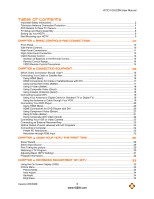Vizio VOJ320M VOJ320M User Manual
Vizio VOJ320M Manual
 |
UPC - 845226002847
View all Vizio VOJ320M manuals
Add to My Manuals
Save this manual to your list of manuals |
Vizio VOJ320M manual content summary:
- Vizio VOJ320M | VOJ320M User Manual - Page 1
VIZIO VOJ320M User Manual Dear VIZIO Customer, Congratulations on your new VIZIO VOJ320M television purchase. Thank you for your support. For maximum benefit of your set, please read these instructions before making any adjustments, and retain them for future reference. We hope you will experience - Vizio VOJ320M | VOJ320M User Manual - Page 2
VIZIO VOJ320M User Manual Important Safety Instructions Your HDTV is designed and manufactured to operate within defined design limits, and misuse may result in electric shock or fire. To prevent your HDTV from being damaged, the following rules should be observed for the installation, use, and - Vizio VOJ320M | VOJ320M User Manual - Page 3
VIZIO VOJ320M User Manual Do not overload power strips and extension cords. Overloading can result in fire or electric shock. The wall socket should be installed near your HDTV and easily accessible. Only power of the marked voltage can be used for your HDTV with instructions. Incorrect - Vizio VOJ320M | VOJ320M User Manual - Page 4
VIZIO VOJ320M User Manual Television Antenna Connection Protection External Television Antenna Grounding If an outside antenna/satellite dish or cable system is to be connected to the TV translator television stations and with cable and satellite TV services, gaming consoles, VCRs, DVD players, and - Vizio VOJ320M | VOJ320M User Manual - Page 5
VIZIO VOJ320M User Manual Table of Contents Important Safety Instructions...2 Television Antenna Connection Protection ...4 FCC Bulletin for New TV Owners...4 TV Setup and Stand Assembly ...8 Setting Up Your HDTV ...9 Wall Mounting your HDTV...9 CHAPTER 1 BASIC CONTROLS AND CONNECTIONS 10 Front - Vizio VOJ320M | VOJ320M User Manual - Page 6
Maintenance...47 Troubleshooting Guide ...48 Telephone & Technical Support ...50 Compliance ...51 FCC Class B Radio Interference Statement...51 CHAPTER 6 MISCELLANEOUS INFORMATION 52 Specifications ...52 Glossary ...53 LIMITED PRODUCT WARRANTY 54 VIZIO RETURN POLICY 55 Index...57 6 www.VIZIO.com - Vizio VOJ320M | VOJ320M User Manual - Page 7
for future shipping. Package Contents VIZIO VOJ320M Stand and thumb screw VIZIO remote control VR3 JAVA AA batteries for the remote control (2) Power cord This user manual Quick Setup Guide Registration Card Additional certified accessories for your HDTV are sold separately: Wall - Vizio VOJ320M | VOJ320M User Manual - Page 8
VIZIO VOJ320M User Manual TV Setup and Stand Assembly Note: We strongly recommend that two people perform the setup and assembly due to the weight and size of the TV. To unpack the TV and stand base: 1. Remove the remote control, batteries, and power cord from the foam end caps. 2. Remove the two - Vizio VOJ320M | VOJ320M User Manual - Page 9
VIZIO VOJ320M User Manual Setting Up Your HDTV Read this user manual carefully before installing your HDTV. The power consumption of your HDTV is about 98W (AVG). Use the included power cord. When an extension cord is required, use one with the correct power rating. The cord must be grounded and - Vizio VOJ320M | VOJ320M User Manual - Page 10
VIZIO VOJ320M User Manual Chapter 1 Basic Controls and Connections Front Panel POWER 'VIZIO' LIGHT- The VIZIO name lights white when powered on and orange when powered off. REMOTE CONTROL SENSOR - Point the remote control directly at this window for the best response to the remote signal. Side Panel - Vizio VOJ320M | VOJ320M User Manual - Page 11
Rear Panel Connections VIZIO VOJ320M User Manual 1. HDMI 1 - Connect digital video devices such as DVD multimedia players or set top box through this all digital connector. There is an additional HDMI port on the side of the TV. 2. RGB PC - Connect the video and audio from a computer here. A cable - Vizio VOJ320M | VOJ320M User Manual - Page 12
VIZIO VOJ320M User Manual Right-Side Panel Connection 1. AV2 - Connect the secondary source this all digital connector. 4. Service - Only for use by a professional service technician. Certified HDMI and HDMI-DVI cables are available for purchase from www.VIZIO.com or by calling 888VIZIOCE (888 - Vizio VOJ320M | VOJ320M User Manual - Page 13
channel directly use this button for the separation of main and sub-channels. For example, channel 28-2 would be selected by the button sequence 2 8 DASH 2. VIZIO VOJ320M User Manual Version 6/5/2009 13 www - Vizio VOJ320M | VOJ320M User Manual - Page 14
VIZIO VOJ320M User Manual Insertion of Batteries in the Remote Control Insert two AA left and right, 20° up and down. VIZIO Remote Control Precautions The remote control should be kept dry and away from heat sources. Avoid humidity. If the TV responds erratically to the remote control or does not - Vizio VOJ320M | VOJ320M User Manual - Page 15
VIZIO VOJ320M User Manual Chapter 2 Connecting Equipment Which Video Connection Should I Use? The VIZIO HDTV has six different ways to connect your video equipment from a basic connection to the most advanced for digital displays. Connection Quality (type) Connector Description Best (digital) - Vizio VOJ320M | VOJ320M User Manual - Page 16
your cable or satellite operator. Using HDMI (Best) SET TOP BOX Cable and Satellite Boxes that have a HDMI digital interface should be connected to the HDMI input of the HDTV for optimal results. Note: To maintain the display quality, use a VIZIO certified HDMI cable. Length is available up to - Vizio VOJ320M | VOJ320M User Manual - Page 17
or Satellite Boxes with DVI VIZIO VOJ320M User Manual SET TOP BOX 1. Turn off the power to the HDTV and HDTV Set-Top Box. 2. Using a HDMI-DVI cable, connect the DVI end to your HDTV Set-Top Box and the HDMI end to the HDMI 2 input at the rear of the HDTV. 3. Using an audio cable, connect - Vizio VOJ320M | VOJ320M User Manual - Page 18
) connector from your antenna or digital cable to the DTV/TV CABLE/ANTENNA connector at the rear of the HDTV. 3. Turn on the power to the HDTV. 4. Select TV using the INPUT button on the remote or side of the HDTV, or directly by pressing the TV button on the Remote Control. 18 www.VIZIO.com - Vizio VOJ320M | VOJ320M User Manual - Page 19
VIZIO VOJ320M User Manual Connecting Coaxial (RF) Using Your Antenna or Digital Cable for Standard TV or Digital TV) CABLE BOX 1. Turn off the power to the HDTV. 2. Connect the coaxial (RF) connector from your antenna or cable to the DTV/TV CABLE/ANTENNA connector at the rear of the HDTV 3. - Vizio VOJ320M | VOJ320M User Manual - Page 20
VIZIO VOJ320M User Manual Connecting Your DVD Player You have several options for connecting your DVD player to your HDTV: HDMI, Component, S-Video and Composite (AV) inputs. Based on your home theater configuration, you can decide which option is the right one for you. Using HDMI (Best) For optimal - Vizio VOJ320M | VOJ320M User Manual - Page 21
Using Component Video (Good) VIZIO VOJ320M User Manual CD DVD 1. Turn off the power to the HDTV and DVD player. 2. Connect the component cable (green, blue, and red) from your DVD player to an available set of COMPONENT jacks on the back or side of your HDTV. 3. Connect the audio cables ( - Vizio VOJ320M | VOJ320M User Manual - Page 22
VIZIO VOJ320M User Manual Using Composite (AV) Video (Compatible) CD DVD 1. Turn off the power to the HDTV and DVD player. 2. Connect the Video cable (yellow) from your DVD player to the S-VIDEO/AV1 jack on the back of your HDTV. 3. Connect the audio cables (white and red) on your DVD player - Vizio VOJ320M | VOJ320M User Manual - Page 23
VIZIO VOJ320M User Manual Connecting an External Receiver/Amp STEREO SYSTEM 1. Turn off the power to the HDTV and Receiver/Amp. 2. Using an audio cable (white and red connectors), connect the cable to the audio input connectors on the Receiver/Amp and connect the other end to the AUDIO OUT - Vizio VOJ320M | VOJ320M User Manual - Page 24
VIZIO VOJ320M User Manual Connecting a Computer COMPUTER 1. Turn off the power to the HDTV and Computer. 2. Connect the VGA cable from your computer to the RGB PC jack on the back of your HDTV. 3. Connect the 1/8-inch audio cable from your computer to the RGB PC Audio jack on the back of - Vizio VOJ320M | VOJ320M User Manual - Page 25
guide for questions on how to set this timing mode). See the table below for the factory preset resolutions. Also see Resolution through RGB Input chart below for the best resolution available through RGB PC input when video card supports 1920x1080 resolution. Mode No. Resolution Refresh Rate (Hz - Vizio VOJ320M | VOJ320M User Manual - Page 26
VIZIO VOJ320M User Manual Chapter 3 Using your HDTV the first time Setup Wizard 1. Connect the Power Cable Connect the power cord to the power cord connector on the back of the HDTV, and then plug the power cord into an AC wall socket. 2. Connect Audio and Video Cables to the HDTV (see Chapter 2 for - Vizio VOJ320M | VOJ320M User Manual - Page 27
VIZIO VOJ320M User Manual Note: At this point, if a set-top box from your cable or satellite service company is being used, press the LAST button on the remote control and skip to select input by selecting the TV input, then going to the Menu and selecting the Auto Search option in the TV menu. c. - Vizio VOJ320M | VOJ320M User Manual - Page 28
VIZIO VOJ320M User Manual Select Input Source Select the Input Source for the HDTV by pressing the INPUT button on the side of the TV or using the Input button on the remote control. Pressing this button will cycle you through the following options: TV, AV1, AV2, Component1, Component2, RGB, HDMI 1, - Vizio VOJ320M | VOJ320M User Manual - Page 29
VIZIO VOJ320M User Manual Fine Tuning the picture 1. Press the button to bring up the Menu display. The Picture Menu is screen or repeatedly to return to your program if task has been completed. Your new HDTV is now ready to use. Enjoy your TV watching!! Version 6/5/2009 29 www.VIZIO.com - Vizio VOJ320M | VOJ320M User Manual - Page 30
the side of the HDTV. The VIZIO logo on the front will change from orange to white. 2. There are 3 options for selecting your programming: a. If you are using an antenna or cable connected through the DTV/TV CABLE/ANTENNA input, you can select TV directly by pressing the TV button on the remote - Vizio VOJ320M | VOJ320M User Manual - Page 31
VIZIO VOJ320M User Manual Adjusting Basic HDTV Settings Volume To adjust the volume, press and hold the VOL+ or VOL- button on the side of the HDTV or remote control until the desired level is reached. TV Channels To step up or down through the available TV channels, press the CH ▲ or ▼ button on - Vizio VOJ320M | VOJ320M User Manual - Page 32
VIZIO VOJ320M User Manual Program Information When watching a digital TV program, the On Screen Display will function as follows: When a channel is selected, an information header is shown over the picture for a few seconds. When you press the GUIDE button on the remote, the information header - Vizio VOJ320M | VOJ320M User Manual - Page 33
VIZIO VOJ320M User Manual Chapter 4 Advanced Adjustment of HDTV Using the On Screen Display (OSD) The remote control or the control buttons on the left hand side of the TV can control all the function settings. The On Screen Display (OSD) allows you to adjust contrast, brightness and other settings. - Vizio VOJ320M | VOJ320M User Manual - Page 34
VIZIO VOJ320M User Manual Picture Menu 1. Press the button on the remote control or the side of the TV and the Picture menu will be shown on the screen. 2. Press either ▲ or ▼ on the remote control or CH ▲ or CH ▼ on the side of the HDTV to select a Picture menu option. 3. Once the menu option is - Vizio VOJ320M | VOJ320M User Manual - Page 35
VIZIO VOJ320M User Manual Color Color adjusts the amount of color in the picture. Tint The Tint adjusts the hue of the picture. The easiest way to point at the established setting for a PC display (9300K). Each preset may also be adjusted for a customized setting. Version 6/5/2009 35 www.VIZIO.com - Vizio VOJ320M | VOJ320M User Manual - Page 36
VIZIO VOJ320M User Manual Film Mode Choose from Auto or Off. When set to Auto, the TV will detect the cadence (for example at 24 frames/second for film, or normal video at 60 fps the selection, and then press Note: Only settings under the Picture menu will be reset. to accept it. 36 www.VIZIO.com - Vizio VOJ320M | VOJ320M User Manual - Page 37
VIZIO VOJ320M User Manual Audio Menu 1. Press the button on the remote control or the side of the TV and the Picture menu will be shown on the screen. 2. Press either ▲ or ▼ on the remote control or CH ▲ or CH ▼ on the side of the HDTV to the highest pitch, they are 120 Hz, 500Hz, 1.5 kHz, 5 kHz and - Vizio VOJ320M | VOJ320M User Manual - Page 38
VIZIO VOJ320M User Manual Digital Audio Out This option allows selection of the type of processing for When set to Variable, volume from the external speakers will change according to the volume setting on the TV. If it is set to Fixed, the volume can only be changed by the settings on the external - Vizio VOJ320M | VOJ320M User Manual - Page 39
VIZIO VOJ320M User Manual TV Menu When you first turned on your HDTV you set up your TV for DTV / TV channels using the Initial Setup screens. If you did not do this or if your setup has changed, you can do this from the TV menu. 1. Press the button on the remote control or the side of the - Vizio VOJ320M | VOJ320M User Manual - Page 40
VIZIO VOJ320M User Manual Time Zone Setting the correct Time Zone for your area will ensure that the correct program times are shown after pressing the GUIDE remote control or the side of the TV and the Picture menu will be ▼ on the side of the HDTV to select an Input menu option. 4. Once the menu - Vizio VOJ320M | VOJ320M User Manual - Page 41
VIZIO VOJ320M User Manual Input Naming This feature helps you identify the input being watched. You can use up to 8 characters; either letters or numbers or combinations of both, to add a name that will make it easier for you to recognize the input. 1. Press the ► button to go to the next screen - Vizio VOJ320M | VOJ320M User Manual - Page 42
VIZIO VOJ320M User Manual H/V Position To select the options in the H/V Position sub-menu, press the button or the . V-SIZE Adjust the vertical size of the picture. Auto Phase (for Component input only) The TV will automatically look for the phase of the signal to fine tune the picture. 42 www - Vizio VOJ320M | VOJ320M User Manual - Page 43
VIZIO VOJ320M User Manual Parental If you want to restrict certain channel and program viewing, you can do this by turning on the Parental Control. Selected programs, movies and channels can then be made available only after an authorized password has been entered and accepted by the TV. To select - Vizio VOJ320M | VOJ320M User Manual - Page 44
is available. Press ► button to begin the update and follow the on screen instructions to complete this procedure. If DTV Rating is faded out, then no update is available (the option is not activated in your area). Block Unrated TV Block programming that does not have a rating. 44 www.VIZIO.com - Vizio VOJ320M | VOJ320M User Manual - Page 45
VIZIO VOJ320M User Manual reset the password. System Info Display the technical information including model name, version and revision of firmware, source type, and Use this function if you want to have a guided setup when you move your TV. Please refer to Chapter 3 for more information. Note - Vizio VOJ320M | VOJ320M User Manual - Page 46
VIZIO VOJ320M User Manual Understanding Viewing Features Your HDTV features the following viewing modes. You can switch viewing modes using the remote control, please follow the instructions modified to fit a traditional TV screen (4:3). Full Full mode allows For 720p, 1080i, 1080p only. Zoom 1 When - Vizio VOJ320M | VOJ320M User Manual - Page 47
VIZIO VOJ320M User Manual Chapter 5 Maintenance and Troubleshooting Maintenance Important 1. Make sure that the power cable is removed from the socket before cleaning the TV. 2. Do not use volatile solvent (such as toluene, rosin and alcohol) to clean the TV. Such chemicals may damage the - Vizio VOJ320M | VOJ320M User Manual - Page 48
VIZIO VOJ320M User Manual Troubleshooting Guide If the TV fails or the performance changes dramatically, check the display in accordance with the following instructions. Remember to check the peripherals to pinpoint the source of the failure. If the display still fails to perform as expected, - Vizio VOJ320M | VOJ320M User Manual - Page 49
VIZIO VOJ320M User Manual The display image does not cover the entire screen. If you are using RGB mode, make sure that H Size and V Position in the On Screen Display (OSD) are set correctly. If you are using TV, AV-C (Composite), AV-S (S-Video) or Component with 480i input, follow instructions on - Vizio VOJ320M | VOJ320M User Manual - Page 50
VIZIO VOJ320M User Manual Telephone & Technical Support Products are often returned due to a technical problem rather than a defective product that may result in unnecessary shipping charges billed to you. Our trained support personnel can often resolve the problem over the phone. For more - Vizio VOJ320M | VOJ320M User Manual - Page 51
VIZIO VOJ320M User Manual not installed and used in accordance with the instructions, may cause harmful interference to radio communications. emission limits. The manufacturer is not responsible for any radio or TV interference caused by unauthorized modification to this equipment. It is the - Vizio VOJ320M | VOJ320M User Manual - Page 52
VIZIO VOJ320M User Manual Chapter 6 Miscellaneous Information Specifications Specifications Panel 32" Diagonal, 16:9 Aspect Ratio Resolution 1920 x 1080 pixels Pixel (Dot) Pitch 0.36375mm(H) x 0.36375mm(V) Display Compatibility FHDTV (1080P) Colors 1.06 Billion Brightness cd/m2 (typical) - Vizio VOJ320M | VOJ320M User Manual - Page 53
VIZIO VOJ320M User Manual Dimensions 31.57"W x 22.39"H x 8.59"D with stand; 31.57"W x 21.13"H x 4.11"D without stand Net Weight 22.05 lbs without stand, 23.15 lbs with stand Gross Weight 30.86 lbs Certifications CSA, CSA-US, FCC Class B, BETS-7 Compliances Energy Star 3.0. ATSC Spec A/65, - Vizio VOJ320M | VOJ320M User Manual - Page 54
. How to Obtain Warranty Service To obtain warranty service, contact VIZIO Technical Support via email at [email protected], via phone at 877-MYVIZIO (877-698-4946), or via postal mail at VIZIO Technical Support, 39 Tesla, Irvine, CA 92618. You must provide the model, serial number, and date - Vizio VOJ320M | VOJ320M User Manual - Page 55
VIZIO VOJ320M User Manual specific legal price actually paid by the purchaser less a ten percent (10%) restocking fee per each item returned. Shipping and handling are not refundable. The return authorization number must first be obtained from VIZIO's Customer Service by emailing CustomerSupport@VIZIO - Vizio VOJ320M | VOJ320M User Manual - Page 56
VIZIO VOJ320M User Manual If VIZIO Technical Support determines that a problem with a display unit may be within the terms and conditions of the VIZIO the VIZIO Limited Product Warranty. The customer will be provided with instructions for packing and shipping the unit to the VIZIO service center. - Vizio VOJ320M | VOJ320M User Manual - Page 57
adjustments 35 Skip Channel 39 Sleep timer settings 40 Specifications 52 S-Video Connecting your DVD Player 22 Technical Specifications 52 Technical Support 50 Time Zone setting 40 Tint adjustments 35 Troubleshooting Guide 48 TV Menu Auto Search adjustments 39 Partial Channel Search 39 - Vizio VOJ320M | VOJ320M User Manual - Page 58
VIZIO VOJ320M User Manual Skip Channel 39 Tuner Mode adjustments 39 TV Menu Adjustments 39 Using the On Screen Display 33 Viewing Modes 46 Wall mounting 9 Warranty 54 Warranty services 7 Watching TV Basic Adjustments 31 Basic connections 26 First Startup 26 Getting your Programs 30

VIZIO VOJ320M User Manual
Version 6/5/2009
1
www.VIZIO.com
Dear VIZIO Customer,
Congratulations on your new VIZIO VOJ320M television purchase.
Thank
you for your support.
For maximum benefit of your set, please read these
instructions before making any adjustments, and retain them for future
reference.
We hope you will experience many years of enjoyment from
your new VIZIO HDTV High Definition Television.
For assistance
, please call
(877) 668-8462
or e-mail us at
www.vizio.com
.
To purchase or inquire about accessories and installation services for your
VIZIO HDTV, please visit our website at
www.vizio.com
or call toll free at
(888) 849-4623.
We recommend you register your VIZIO HDTV either at our website
www.VIZIO.com
or fill out and mail your registration card. For peace of
mind and to protect your investment beyond the standard warranty, VIZIO
offers on-site extended warranty service plans. These plans give additional
coverage during the standard warranty period. Visit our website or call us
to purchase a plan.
Write down the serial number located on the back of your HDTV.
__ __ __ __ __ __ __ __ __ __ __ __ __
Purchase Date _____________________
VIZIO is a registered trademark of VIZIO, Inc. dba V, Inc.
HDMI logo and “High Definition Multimedia Interface” are registered trademarks of HDMI Licensing LLC.
Manufactured under license from Dolby Laboratories.
Dolby and the double-D symbol are trademarks of Dolby Laboratories.
is a trademark of SRS Labs, Inc.
TruSurround HD technology is incorporated under license from SRS Labs, Inc.
THE TRADEMARKS SHOWN HEREIN ARE THE PROPERTY OF THEIR RESPECTIVE OWNERS; IMAGES USED ARE FOR
ILLUSTRATION PURPOSES ONLY. BRAVO, VIZIO AND THE V LOGO AND WHERE VISION MEETS VALUE AND OTHER VIZIO
TRADEMARKS ARE THE INTELLECTUAL PROPERTY OF VIZIO INC.
PRODUCT SPECIFICATIONS ARE SUBJECT TO
CHANGE WITHOUT NOTICE OR OBLIGATION. © 2009 VIZIO INC. ALL RIGHTS RESERVED.