Vizio VP322 User Manual
Vizio VP322 - Remote Control For Models VP422 Manual
 |
UPC - 705105125312
View all Vizio VP322 manuals
Add to My Manuals
Save this manual to your list of manuals |
Vizio VP322 manual content summary:
- Vizio VP322 | User Manual - Page 1
VIZIO VP322 HDTV10A User Manual Dear VIZIO Customer, Congratulations on your new VIZIO VP322 High Definition Plasma Television purchase. Thank you for your support. For maximum benefit of your set, please read these instructions before making any adjustments, and retain them for future reference. - Vizio VP322 | User Manual - Page 2
are not sure of the type of power supplied to your home, consult your dealer or local power company. • The power cable must be replaced when using different voltage from that specified in the User Manual. For more information, contact your dealer. • The VP322 HDTV10A is equipped with a three-pronged - Vizio VP322 | User Manual - Page 3
VIZIO VP322 HDTV10A User Manual • Insert batteries in accordance with instructions. Incorrect polarities may cause damage and leakage of the batteries, operator injury and contamination the remote controller. • If any of the following occurs please contact the dealer: o The power connector fails or - Vizio VP322 | User Manual - Page 4
shipping. Package Contents VIZIO VP322 HDTV10A VIZIO Remote Control VR2 Power Cord This User Manual VIZIO Bezel and Screen Cleaning Cloth Quick Setup Guide Registration Card VIP Services Brochure 2 (Double A) Batteries for the Remote Control VIZIO Warranty and Repair Information Version 4/8/2008 - Vizio VP322 | User Manual - Page 5
VIZIO VP322 HDTV10A User Manual Additional Certified Accessories for the VIZIO VP322 HDTV10A are sold separately Wall Mounts High Definition Cables Extra or replacement Remote VIZIO also offers Installation Services and Extended Warranty Services for your VIZIO VP322 HDTV10A To purchase or inquire - Vizio VP322 | User Manual - Page 6
VIZIO VP322 HDTV10A User Manual Preparing Your PLASMA HDTV for Wall Mounting To remove the stand base 1. Unplug all of the cables and cords from your VIZIO VP322 Plasma HDTV10A. 2. Place the VP322 PLASMA face down on a soft and flat surface (blanket, foam, cloth, etc) to prevent any damage to the TV - Vizio VP322 | User Manual - Page 7
Basic Plasma HDTV Start Up...27 3.2 Watching a TV Program ...32 3.3 Adjusting Basic HDTV Settings ...33 3.4 Program Information...34 3.5 Information on HDTV Status ...34 Chapter 4 Advanced Adjustment of HDTV 35 4.1 Using the On Screen Display (OSD) ...35 4.2 DTV / TV Input Picture Adjustment...36 - Vizio VP322 | User Manual - Page 8
Input Audio Adjustment ...60 4.16 PC Input Setup...60 4.17 Understanding Viewing Features ...61 4.17.1 Viewing Modes ...61 4.18 Using a Cable or Satellite Remote ...62 Chapter 5 Maintenance and Troubleshooting 62 5.1 Maintenance...62 5.2 Troubleshooting Guide ...63 5.3 Telephone & Technical Support - Vizio VP322 | User Manual - Page 9
to the remote signal. 1.2 Right Side Panel Controls POWER ( ) - Switch the VP322 HDTV10A on by pressing the button once. Press the button again to turn the VP322 Plasma HDTV10A off. MENU - This button activates the On Screen Display (OSD). If a sub-menu is active, pressing this button will return to - Vizio VP322 | User Manual - Page 10
VIZIO VP322 HDTV10A User Manual 1.3 Left Side Panel Connections DTV/TV - Connect to an antenna or digital cable (no Cable Box) for Digital TV.* OPTICAL AUDIO OUT - When an audio signal is associated with an input which is selected for viewing, the audio associated with the programming will be - Vizio VP322 | User Manual - Page 11
VIZIO VP322 HDTV10A User Manual 1.4 VIZIO Remote Control GUIDE - This button displays program information. Press this button once and the information of the program being viewed is shown. Press it a second time and the Electronic Programming Guide will appear in the screen. POWER - Press this button - Vizio VP322 | User Manual - Page 12
VIZIO VP322 HDTV10A User Manual 1.4.1 Insertion of Batteries in the Remote Control Press and slide out the battery cover by following the direction shown by the molded arrow on the surface of the cover. Insert two AA batteries into the remote control. Make sure that you match the (+) and (-) symbols - Vizio VP322 | User Manual - Page 13
VIZIO VP322 HDTV10A User Manual Chapter 2 Connecting Equipment 2.1 Which Video Connection Should I Use? The VIZIO VP322 PLASMA has six different ways to connect your video equipment from a basic connection to the most advanced for digital displays. Connection Quality (type) Connector SIDE - Vizio VP322 | User Manual - Page 14
VIZIO VP322 HDTV10A User Manual 2.2 Connecting Coaxial (RF) 2.2.1 Using Your Antenna or Digital Cable for DTV /TV 1. Turn off the power to the HDTV. 2. Connect the coaxial (RF) connector from your antenna or digital cable (out-of-the-wall, not from the Cable Box) to the DTV/TV CABLE/ANTENNA - Vizio VP322 | User Manual - Page 15
HDMI Input (white color area) at the left hand side of the High Definition TV. 3. Turn on the power to the HDTV and HDTV Set-Top Box. 4. Select HDMI 1 using the INPUT button on the remote or side of the High Definition TV, or directly by pressing the HDMI button on the Remote Control. 5. If - Vizio VP322 | User Manual - Page 16
: VIZIO VP322 HDTV10A User Manual 1. Turn off the power to the HDTV and HDTV Set-Top Box. 2. Using a HDMI-DVI cable, connect the DVI end to your HDTV Set-Top Box and the HDMI3 end to the HDMI Input (white color area) at the left hand side of the High Definition TV. 3. Using an audio cable - Vizio VP322 | User Manual - Page 17
VIZIO VP322 HDTV10A User Manual 2.3.2 Using Component Video Connecting your HDTV Set-Top Box (Better): 1. Turn off the power to the HDTV and HDTV Set-Top Box. 2. Connect the Y (green color) connector on your HDTV Set-Top Box to the corresponding Y (green color) connector in the Component group - Vizio VP322 | User Manual - Page 18
VIZIO VP322 HDTV10A User Manual 2.4 Connecting Your Basic Set-Top Box 2.4.1 Using Coaxial (RF) 1. Turn off the power to the HDTV and Set-Top Box. 2. Using a Coax (RF) cable, connect one end to the TV OUT (RF) on your Set Top Box and the other end to the DTV/TV input at the left hand side of - Vizio VP322 | User Manual - Page 19
VIZIO VP322 PLASMA for optimal results. Note: To maintain the display quality, use a VIZIO certified HDMI cable available up to 10 meters. See www.VIZIO.com or call 1-888-VIZIOCE (1-888-849-4623) for details. Connecting your DVD Player (Best): 1. Turn off the power to the High Definition TV and - Vizio VP322 | User Manual - Page 20
DVI VIZIO VP322 HDTV10A User Manual 1. Turn off the power to the High Definition TV and DVD player. 2. Using a HDMI-DVI cable, connect the DVI end to your DVD player and the HDMI3 end to the HDMI Input (white color area) at the left hand side of the High Definition TV. 3. Connect an audio - Vizio VP322 | User Manual - Page 21
VIZIO VP322 HDTV10A User Manual 2.5.3 Using Component Video Connecting your DVD Player (Better): 1. Turn off the power to the High Definition TV side of the High Definition TV. 5. Using an audio cable (white and red connectors), connect the cable to the audio output connectors associated with - Vizio VP322 | User Manual - Page 22
VIZIO VP322 HDTV10A User Manual 2.5.4 Using S-Video (AV) Connecting your DVD Player (Good): 1. Turn off the power to the HDTV and DVD player. 2. Connect the S-Video jack on the rear of your DVD player to the S-Video jack in the AV/S-VIDEO group (yellow/red - Vizio VP322 | User Manual - Page 23
VIZIO VP322 HDTV10A User Manual 2.6 Connecting Your VCR or Video Camera 1. Turn off the HDTV and VCR or Video Camera. 2. Connect the S-Video jack on the rear of your VCR or Video Camera to the S-Video jack in the AV group on the side of the High Definition TV. 3. Connect an audio cable (white - Vizio VP322 | User Manual - Page 24
VIZIO VP322 HDTV10A User Manual 2.7 Connecting an external Receiver/Amp 2.7.1 Optical Output of Audio received with HD Programs If your sound system has a SPDIF (optical) digital audio input you can connect it to the optical DIGITAL AUDIO OUT (white area) at the left hand side of the PLASMA HDTV. - Vizio VP322 | User Manual - Page 25
VIZIO VP322 HDTV10A User Manual 2.8 Connecting a PC Computer 1. Turn off the power to the High Definition TV and PC Computer. 2. Connect a 15-pin D-Sub RGB (VGA) cable to the RGB output of your pc computer and the other end to the RGB - Vizio VP322 | User Manual - Page 26
VIZIO VP322 HDTV10A User Manual 2.8.1 Preset PC Resolutions If connecting to a PC through the RGB PC input, set the TV timing mode to VESA 1366x768 at 60Hz for best picture quality (refer to the graphic card's user guide for questions on how to set this timing mode). Please see the table below for - Vizio VP322 | User Manual - Page 27
VIZIO VP322 HDTV10A User Manual Chapter 3 Setting Up to Watch Television For 'Preparing Your Plasma HDTV for Wall Mounting', see page 6. 3.1 Basic Plasma HDTV Start Up 1. Connecting the Power Cable Connect the power cord to the power cord connector on the back of the High Definition TV, and then - Vizio VP322 | User Manual - Page 28
; default choice is Antenna. If you are using Cable (No Box) Service, press the button on the remote control to highlight CABLE. Press the button on the remote to go to the next screen. VIZIO VP322 HDTV10A User Manual c. The Channel Scan screen will be displayed, default choice is Scan. Press - Vizio VP322 | User Manual - Page 29
your cable operator supplies in Clear QAM; consult your cable operator for more information. e. When finished, the Complete screen will be displayed to inform you that the HDTV has completed the Initial Setup. Press the button on the remote control to exit and begin watching TV. 5. Select Input - Vizio VP322 | User Manual - Page 30
VIZIO VP322 HDTV10A User Manual b. If you have an HD service you must use the HDMI (best) or Component connection. Note: Composite (AV) and S-Video (AV) Cables can only be used for SD (480i) pictures. c. Turn on your Cable Box, VCR, External TV Tuner or Satellite Receiver and you will see a picture - Vizio VP322 | User Manual - Page 31
d. Press either or button to select the Picture Mode option. VIZIO VP322 HDTV10A User Manual e. Press either or button to change the Picture Mode option to Standard. f. Press the LAST key repeatedly to exit the on screen display Menu. Note: If Procedure 4 had been done, you would like to do the - Vizio VP322 | User Manual - Page 32
outlet or surge protector. 1. Press the power button on the remote or on the side of the High Definition TV. The VIZIO logo on the front will change from orange to white. 2. There are 3 options for selecting your programming: a. If you are using an antenna or cable connected through the DTV - Vizio VP322 | User Manual - Page 33
VIZIO VP322 HDTV10A User Manual 3.3 Adjusting Basic HDTV Settings Volume To adjust the volume, press and hold the VOL+ or VOL- button on the side of the Plasma HDTV or remote control until the desired level is reached. TV Channels To step up or down through the available TV channels, press the CH+ - Vizio VP322 | User Manual - Page 34
VIZIO VP322 HDTV10A User Manual 3.4 Program Information Press the GUIDE button on the remote and program information for the channel you are watching will be displayed on the screen with the live program content in a small window in the lower left corner. Press the GUIDE button again and the - Vizio VP322 | User Manual - Page 35
VIZIO VP322 HDTV10A User Manual Chapter 4 Advanced Adjustment of HDTV 4.1 Using the On Screen Display (OSD) The remote control or the control buttons on the right hand side of the High Definition TV can control all the function settings. The On Screen Display (OSD) allows you to adjust the - Vizio VP322 | User Manual - Page 36
VIZIO VP322 HDTV10A User Manual 4.2 DTV / TV Input Picture Adjustment 4.2.1 Picture Mode When the MENU button is pressed, the On Screen Display (OSD) appears on the PICTURE adjustment page. Press the button to highlight the Picture Mode selection. Use the or button to choose from Custom, Standard, - Vizio VP322 | User Manual - Page 37
VIZIO VP322 HDTV10A User Manual 4.2.2 Brightness Press the button to highlight the Brightness selection. Press the button to start adjusting the brightness and the menu page will disappear and be replaced by a small Brightness Indicator Bar so you can see the brightness level between the minimum and - Vizio VP322 | User Manual - Page 38
VIZIO VP322 HDTV10A User Manual 4.2.5 Tint Press the button to highlight the Tint selection. Press the button to start adjusting the tint and the menu page will disappear and be replaced by a small Tint Indicator Bar so you can see the tint adjustment to the left or right of the nominal position. - Vizio VP322 | User Manual - Page 39
VIZIO VP322 HDTV10A User Manual Press the button to highlight the option for Color Temperature selection. The default is COOL; this is the 9300K setting color and the menu page will disappear and be replaced by a small Color (Red, Green or Blue) Indicator Bar as before. Use the or button to adjust - Vizio VP322 | User Manual - Page 40
VIZIO VP322 HDTV10A User Manual Black Level Extender Press the button to highlight Black Level Extender. Use this feature to increase the picture reproduction performance in the dark areas of the picture. Press the or button to turn this feature On or Off. Press the LAST key once to return to - Vizio VP322 | User Manual - Page 41
VIZIO VP322 HDTV10A User Manual 4.3 DTV / TV Input Audio Adjustment 4.3.1 Volume When the MENU button is pressed, the On Screen Display (OSD) appears on the PICTURE adjustment page. Press the button to display the AUDIO ADJUST page. Press the selection. button to highlight the Volume Press the - Vizio VP322 | User Manual - Page 42
VIZIO VP322 HDTV10A User Manual 4.3.3 Treble Press the button to highlight the Treble selection. Press the button to start adjusting the treble and the menu page will disappear and be replaced by a small Treble Indicator Bar, as before, so you can see the treble level between the zero and maximum - Vizio VP322 | User Manual - Page 43
VIZIO VP322 HDTV10A User Manual 4.3.7 Speakers Press the button to highlight the Speakers selection. Press either or button to turn the internal speakers On or Off. You may want to turn-off the internal speakers when listening to the audio through your Home Theatre System. Press the LAST key once to - Vizio VP322 | User Manual - Page 44
VIZIO VP322 HDTV10A User Manual 4.4 DTV / TV Tuner Setup When you first use your VIZIO VP322 HDTV10A you will have to setup your TV for DTV / TV channels using the Initial Setup screens. If you did not do this or if your setup has changed, you can do this from the TV TUNER SETUP menu. 4.4.1 Tuner - Vizio VP322 | User Manual - Page 45
VIZIO VP322 HDTV10A User Manual 4.4.4 MTS This feature allows you, the user, to select the different languages in which the signal provider or broadcaster is transmitting the audio with the program you are watching. This signal is usually or in most cases Spanish language. Press the button as many - Vizio VP322 | User Manual - Page 46
once to return to the previous screen or repeatedly to return to your program if task has been completed. VIZIO VP322 HDTV10A User Manual 4.5.2 Sleep Timer Press the button to highlight the Sleep Timer selection. Press either or button to select the timer to turn-off the TV in 30, 60, 90 or 120 - Vizio VP322 | User Manual - Page 47
VIZIO VP322 HDTV10A User Manual 4.5.4 Input Naming This feature has been added to facilitate you, the user, in identifying or label the input and signal which is being watched. You could use up to 8 characters; either letters or numbers or combinations of both. Press button to highlight this - Vizio VP322 | User Manual - Page 48
VIZIO VP322 HDTV10A User Manual 4.5.5 Closed Caption (CC) When watching TV, the CC feature is available in the Setup menu. Press the button to highlight the CC selection. Press the button to select Off, CC1, CC2, CC3 or CC4 for standard analog (NTSC) TV. Select Off, CC1, CC2, CC3, CC4, or Service1 - Vizio VP322 | User Manual - Page 49
VIZIO VP322 HDTV10A User Manual 4.5.7 Digital Closed Caption Style (Digital CC Style) When watching DTV, the Digital CC Style feature is available in the Setup menu. Press the button to highlight the Digital CC Style selection. Press the button to go to the next screen. Press either or button to - Vizio VP322 | User Manual - Page 50
On Screen Display (OSD) appears on the PICTURE adjustment page. Press the button to display the PARENTAL page. The Password must be entered before the TV will continue with Parental settings. The default password set in the factory is 0 0 0 0. If you are going to use the Parental Control feature - Vizio VP322 | User Manual - Page 51
has been completed. VIZIO VP322 HDTV10A User Manual 4.6.2 TV Rating Follow the procedure in the previous section 4.6.1 to display the Parental Control menu and then press the button to highlight the TV Rating selection. Press the button and the Block TV Rating screen will be displayed. In - Vizio VP322 | User Manual - Page 52
4.6.3 Movie Rating VIZIO VP322 HDTV10A User Manual Press the selection. button to highlight the Movie Rating Press the button and the Block Movie Rating panel will be displayed. In the Block Movie Rating panel you can customize the program blocking of the following Movie ratings: G - General - Vizio VP322 | User Manual - Page 53
VIZIO VP322 HDTV10A User Manual 4.6.5 Blocked Unrated Programming Follow the procedure in the previous section 4.6.1 to display the Parental Control menu and then press the button to highlight the Block Unrated TV selection. Press either or button to select YES or NO to block programs that - Vizio VP322 | User Manual - Page 54
VIZIO VP322 HDTV10A User Manual 4.7 HDMI Input Picture Adjustment The Picture Adjust menu operates in the same way for the HDMI Input as for the DTV / TV input in section 4.2. The menu difference is that there is no icon along the top for DTV / TV or Parental Control adjustments. 4.8 HDMI Input - Vizio VP322 | User Manual - Page 55
VIZIO VP322 HDTV10A User Manual 4.10 Video Input Picture Adjustment The Picture Adjust menu operates in the same way for Video Inputs (Component and AV) as for the DTV / TV input in section 4.2. The menu difference is that there is no icon along the top for DTV / TV adjustments. 4.11 Video Input - Vizio VP322 | User Manual - Page 56
is that there is no icon along the top for TV adjustments. VIZIO VP322 HDTV10A User Manual 4.12.1 Auto Phase (for Component input) Press the button to highlight the H/V Position. Press the button and the new H/V Position submenu will be displayed. Press the button to highlight Auto Phase. Press - Vizio VP322 | User Manual - Page 57
VIZIO VP322 HDTV10A User Manual 4.14 PC Input Picture Adjustment The Picture Adjust menu operates in the same way for the PC Input as for the DTV / TV input in section 4.2 for Brightness, Contrast, and Color Temperature. 4.14.1 Auto Adjust When the MENU button is pressed, the On Screen Display (OSD) - Vizio VP322 | User Manual - Page 58
VIZIO VP322 HDTV10A User Manual 4.14.3 Contrast Press the button to highlight the Contrast selection. Press the button to start adjusting the contrast and the menu page will disappear and be replaced by a small Contrast Indicator Bar so you can see the contrast level between the minimum and maximum - Vizio VP322 | User Manual - Page 59
VIZIO VP322 HDTV10A User Manual 4.14.5 H-SIZE Press the button to highlight the H-Size selection. Press the button to start adjusting the horizontal size of the picture. Use the or button to adjust the horizontal size. Press the LAST key once to return to the previous screen or repeatedly to return - Vizio VP322 | User Manual - Page 60
VIZIO VP322 HDTV10A User Manual 4.15 PC Input Audio Adjustment The Audio Adjust menu operates in the same way for the PC Input as for the DTV / TV input in section 4.3. The menu difference is that there are no icons along the top for DTV / TV and Parental Control adjustments. 4.16 PC Input Setup The - Vizio VP322 | User Manual - Page 61
VIZIO VP322 HDTV10A User Manual 4.17 Understanding Viewing Features You can switch viewing modes using the remote control; please see instructions in page 33. 4.17.1 Viewing Modes Normal Mode The original 4:3 aspect ratio (1.33:1 source) is preserved, so black bars are added to the left and - Vizio VP322 | User Manual - Page 62
VIZIO VP322 HDTV10A User Manual 4.18 Using a Cable or Satellite Remote Your VIZIO remote uses codes 11758 and 10178 to work your PLASMA HDTV. To use a cable or satellite remote to work the PLASMA HDTV, refer to your cable or satellite remote user guide for more information on how to program the - Vizio VP322 | User Manual - Page 63
device (like a radio) to the power outlet to verify that the outlet is supplying the proper voltage. No sound. Check your audio connection Press MUTE on the remote control, so that mute symbol disappears from the screen Check your audio settings, your TV audio may be set to SAP, min or speakers - Vizio VP322 | User Manual - Page 64
VIZIO VP322 HDTV10A User Manual Problem Solution If you are using TV, AV-C, AV-S or Component with 480i input, follow steps on page 33 on how to set the WIDE screen modes. You can see a picture but you cannot hear sound. Make sure that the volume is not turned down. Make sure that the sound is - Vizio VP322 | User Manual - Page 65
VIZIO VP322 HDTV10A User Manual 5.4 Compliance Caution: Always use a power cable that is properly grounded. Please use the AC cords listed below for each area. USA Canada Germany UK Japan UL CSA VDE BASE/BS Electric Appliance Control Act 5.5 FCC Class B Radio Interference Statement NOTE: This - Vizio VP322 | User Manual - Page 66
VIZIO VP322 HDTV10A User Manual Chapter 6 Miscellaneous Information 6.1 Specifications Specifications Panel 32" Diagonal, 16:9 Aspect Ratio Resolution 1024 x 720 pixels Pixel (Dot) Pitch 0.690mm (H) x 0.555mm (V) Display Compatibility 720P (HDTV) Colors Brightness 16.77 Million (8-bit) - Vizio VP322 | User Manual - Page 67
VIZIO VP322 HDTV10A User Manual 6.2 Glossary - Standard Definitions Analog TV: Today's TV system using radio frequency waves to transmit and display pictures and sound. Aspect Ratio (4:3): Traditional TV "aspect ratio", that is, the screen's width as compared to its height. For example, a "32 inch - Vizio VP322 | User Manual - Page 68
your HDTV Set-Top Box, 15 HDMI Input Audio Adjustment, 54 Picture Adjustment, 54 Setup, 54 I Inputs Antenna, 3 Connectors, 13 Rear Label, 10 Installation Base removal, 6 Preparation, 5 Wall Mounting, 5, 6, 27 O OSD Brightness Adjustment, 66 Color Adjustment, 13 Contrast Adjustment, 66 Outputs Using - Vizio VP322 | User Manual - Page 69
your Video Camera, 23 T Technical Specifications, 66 Troubleshooting Guide, 63 TV Audio Adjustment, 41 Parental Control, 50 Picture Adjustment, 36 Special Features, 46 TV Audio Adjust Balance, 42 Bass, 41 VIZIO VP322 HDTV10A User Manual Simulated Surround Sound, 42 Speakers On/Off, 42 Treble, 42
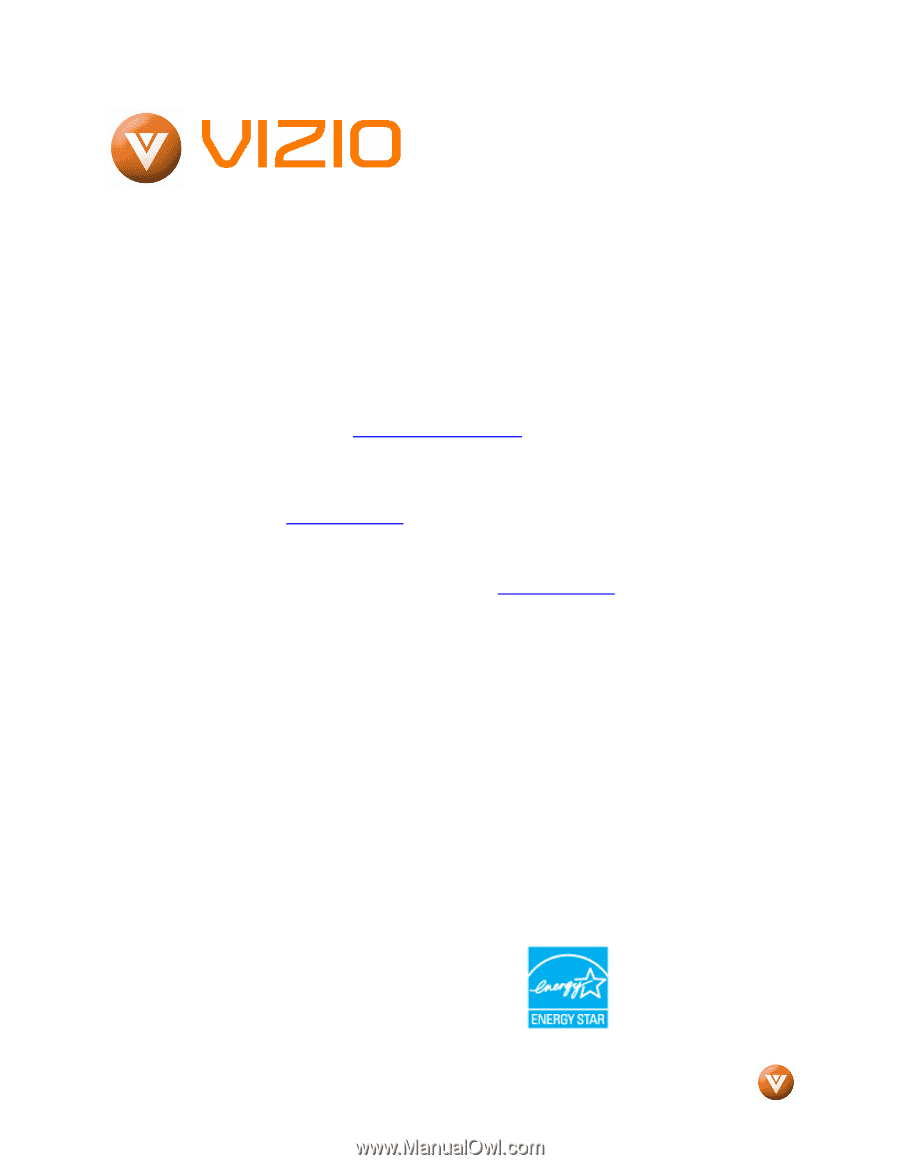
VIZIO VP322 HDTV10A User Manual
Version 4/8/2008
1
www.VIZIO.com
Dear VIZIO Customer,
Congratulations on your new VIZIO VP322 High
Definition Plasma Television purchase.
Thank
you for your support.
For maximum benefit of
your set, please read these instructions before
making any adjustments, and retain them for
future reference.
We hope you will experience
many years of enjoyment from your new VIZIO
VP322 HDTV10A.
For assistance
, please call (877) 698-4946 or e-
mail us at
.
To purchase or inquire about accessories and
installation services for your VIZIO PLASMA
HDTV,
please
visit
our
website
at
www.VIZIO.com
or call toll free at
888-VIZIOCE
(888-849-4623).
We recommend you register your VIZIO VP322
HDTV10A either at our website
www.VIZIO.com
or fill in your registration card and mail it in.
For
peace of mind and to protect your investment
beyond the standard warranty, VIZIO offers on-
site extended warranty service plans.
These
plans
give
additional
coverage
during
the
standard warranty period.
Visit our website or call
us to purchase a plan.
Write down the serial number located on the back
of your VIZIO VP322 HDTV10A.
__ __ __ __ __ __ __ __ __ __ __ __ __ __
Purchase Date _____________________
VIZIO is a registered trademark of VIZIO, Inc. dba V, INC.
HDMI logo and “High Definition Multimedia Interface”
are registered trademarks of HDMI Licensing LLC.
Manufactured under license from Dolby Laboratories
Dolby and the double-D symbol are trademarks of Dolby Laboratories









