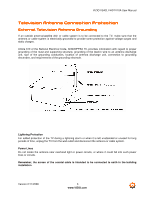Vizio VS42LFHDTV10A VS42LF HDTV User Manual
Vizio VS42LFHDTV10A Manual
 |
View all Vizio VS42LFHDTV10A manuals
Add to My Manuals
Save this manual to your list of manuals |
Vizio VS42LFHDTV10A manual content summary:
- Vizio VS42LFHDTV10A | VS42LF HDTV User Manual - Page 1
VIZIO VS42L FHDTV10A User Manual Dear VIZIO Customer, Congratulations on your new VIZIO VS42LF High Definition LCD Television purchase. Thank you for your support. For maximum benefit of your set, please read these instructions before making any adjustments, and retain them for future reference. - Vizio VS42LFHDTV10A | VS42LF HDTV User Manual - Page 2
with instructions. Incorrect polarities may cause damage and leakage of the batteries, operator injury and contamination the remote controller. • If any of the following occurs please contact the dealer: o The power connector fails or frays. o Liquid sprays or any object drops into the VS42LF LCD - Vizio VS42LFHDTV10A | VS42LF HDTV User Manual - Page 3
VIZIO VS42L FHDTV10A User Manual Television Antenna Connection Protection External Television Antenna Grounding If an outside antenna/satellite dish or cable system is to be connected to the TV, make sure that the antenna or cable system is electrically grounded to provide some protection against - Vizio VS42LFHDTV10A | VS42LF HDTV User Manual - Page 4
and Screen Cleaning Cloth This User Manual Quick Setup Guide Registration Card VIZIO Warranty and Repair Information VIP Services Brochure Additional Certified Accessories for the VIZIO VS42LF HDTV10A are sold separately Wall Mounts High Definition Cables Extra or replacement Remote VIZIO also - Vizio VS42LFHDTV10A | VS42LF HDTV User Manual - Page 5
VIZIO VS42L FHDTV10A User Manual Installation Preparation Please read this user manual carefully before installing your VIZIO HDTV. The power consumption of the TV is about 250W, please use the power cord designated for TV. When an extension cord is required, use one with the correct power rating. - Vizio VS42LFHDTV10A | VS42LF HDTV User Manual - Page 6
VIZIO VS42L FHDTV10A User Manual Preparing Your LCD HDTV for Wall Mounting The VIZIO VS42LF can either be kept on the stand base or mounted on the wall for viewing. If you choose to mount the VS42LF on the wall, please follow the instructions below for removing the stand base. To remove the stand - Vizio VS42LFHDTV10A | VS42LF HDTV User Manual - Page 7
VIZIO VS42L FHDTV10A User Manual Table of Contents Chapter 1 Basic Controls and Connections 9 1.1 Front Panel...9 1.2 Right Side Panel Controls ...9 1.3 Left Side Connections ...9 1.4 Rear Panel Connections ...10 1.5 VIZIO Remote Control...11 1.5.1 Insertion of Batteries in the Remote Control 13 - Vizio VS42LFHDTV10A | VS42LF HDTV User Manual - Page 8
VIZIO VS42L FHDTV10A User Manual 4.4.4 Balance...38 4.4.5 Surround...39 4.4.6 Speakers ...39 4.4.7 DCR (Dynamic Contrast Ratio Error! Bookmark not defined. 4.5 DTV / TV Tuner Setup...39 4.5.1 Tuner Mode ...39 4.5.2 Auto Search...39 4.5.3 Skip Channel ...39 4.5.4 Digital Audio Out...40 4.5.5 Time - Vizio VS42LFHDTV10A | VS42LF HDTV User Manual - Page 9
VIZIO VS42L FHDTV10A User Manual Chapter 1 Basic Controls and Connections 1.1 Front Panel Power 'VIZIO' light - The VIZIO name lights white when powered on and orange when powered off. Remote Control Sensor - This is the window through which all of the remote control signals pass to the sensor. - Vizio VS42LFHDTV10A | VS42LF HDTV User Manual - Page 10
VIZIO VS42L FHDTV10A User Manual 1 2 4 5 6 8 9 10 3 7 11 1. AC IN - Plug-in the supplied AC Power Cord here. 2. SERVICE - This custom communication port is for factory service for right audio inputs. The green color band on the rear of the TV indicates this connection. 7. COMPONENT - Vizio VS42LFHDTV10A | VS42LF HDTV User Manual - Page 11
1.5 VIZIO Remote Control VIZIO VS42L FHDTV10A User Manual Remote LED - Blinks when the remote operates. POWER - Press this button to turn the TV on from the Standby mode. Press it again to return to the Standby mode. Number Button Pad - Use these buttons to select a channel or enter a - Vizio VS42LFHDTV10A | VS42LF HDTV User Manual - Page 12
VIZIO VS42L FHDTV10A User Manual WIDE - This button cycles through the available screen formats. The options for SD (Standard Definition 4:3) are Normal, Wide, Zoom and Panoramic. . The options for HD (High Definition 16:9) are Zoom and Wide and - Vizio VS42LFHDTV10A | VS42LF HDTV User Manual - Page 13
VIZIO VS42L FHDTV10A User Manual 1.5.1 Insertion of Batteries in the Remote Control Insert two AA batteries into the remote control. Make sure that you match the (+) and (-) symbols on the batteries with the (+) and (-) symbols inside the battery compartment. Re-attach the battery cover. - Vizio VS42LFHDTV10A | VS42LF HDTV User Manual - Page 14
VS42L FHDTV10A User Manual Chapter 2 Connecting Equipment 2.1 Which Video Connection Should I Use? The VIZIO VS42LF has six different ways to connect your video equipment from a basic connection to the most advanced for digital displays. Connection Quality (type) Connector Rear Panel Color - Vizio VS42LFHDTV10A | VS42LF HDTV User Manual - Page 15
VIZIO VS42L FHDTV10A User Manual 2.2 Connecting Coaxial (RF) 2.2.1 Using Your Antenna or Digital Cable for DTV / TV 1. Turn off the power to the HDTV. 2. Connect the coaxial (RF) connector from your antenna or digital cable (out-of-the-wall, not from the Cable Box) to the DTV/TV CABLE/ANTENNA - Vizio VS42LFHDTV10A | VS42LF HDTV User Manual - Page 16
end to the HDMI1 Input (white color area) at the rear of the HDTV. 3. Turn on the power to the HDTV and HDTV Set-Top Box. 4. Select HDMI using the INPUT button on the remote or side of the HDTV, or directly by pressing the HDMI button on the Remote Control. Note: a) b) The HDMI input on - Vizio VS42LFHDTV10A | VS42LF HDTV User Manual - Page 17
For HDTV Set-Top Boxes with DVI: VIZIO VS42L FHDTV10A User Manual 1. Turn off the power to the HDTV and HDTV Set-Top Box. 2. Using a HDMI-DVI cable, connect the DVI end to your HDTV Set-Top Box and the HDMI end to the HDMI2 Input (white color area) at the rear of the HDTV. 3. Using an audio - Vizio VS42LFHDTV10A | VS42LF HDTV User Manual - Page 18
VIZIO VS42L FHDTV10A User Manual 2.3.2 Using Component Video Connecting your HDTV Set-Top Box (Better): 1. Turn off the power to the HDTV and HDTV Set-Top Box. 2. Connect the Y (green color) connector on your HDTV Set-Top Box to the corresponding Y (green color) connector in the Component 1 - Vizio VS42LFHDTV10A | VS42LF HDTV User Manual - Page 19
VIZIO VS42L FHDTV10A User Manual 2.4 Connecting Your Basic Set-Top Box 2.4.1 Using Composite Video 1. Turn off the power to the HDTV and Set-Top Box. 2. Using the AV Cable, connect the Video (yellow color) connector on your Set-Top Box to the corresponding Video (yellow color) connector in - Vizio VS42LFHDTV10A | VS42LF HDTV User Manual - Page 20
VIZIO VS42L FHDTV10A User Manual 2.5 Connecting Your DVD Player You have several options for connecting your DVD player to your VS42LF; HDMI, Component, AV (SVideo or Composite) inputs. Based on your configuration, you can decide which option is right for you. 2.5.1 Using HDMI DVD players that have - Vizio VS42LFHDTV10A | VS42LF HDTV User Manual - Page 21
VIZIO VS42L FHDTV10A User Manual 1. Turn off the HDTV and DVD player. 2. Using a HDMI-DVI cable, connect the DVI end to your DVD player and the HDMI end to the HDMI Input (white color 4. Turn on the power to the HDTV and your DVD player. 5. Select HDMI using the INPUT button on the remote or - Vizio VS42LFHDTV10A | VS42LF HDTV User Manual - Page 22
VIZIO VS42L FHDTV10A User Manual 2.5.2 Using Component Video Connecting your DVD Player (Better): 1. Turn off the power to the HDTV and DVD player. 2. Connect the Y (green color) connector on your DVD player to the corresponding Y (green color) connector in the Component 1 group (green color - Vizio VS42LFHDTV10A | VS42LF HDTV User Manual - Page 23
VIZIO VS42L FHDTV10A User Manual 2.5.3 Using S-Video (AV2) Connecting your DVD Player (Good): 1. Turn off the power to the HDTV and DVD player. 2. Connect the S-Video jack on the rear of your DVD player to the S-Video jack in the AV2 group - Vizio VS42LFHDTV10A | VS42LF HDTV User Manual - Page 24
at the rear of the LCD HDTV. 3. Turn on the power to the LCD HDTV and Receiver/Amp. 4. Then press the MENU button on the remote control to open the On-Screen Display (OSD) menu. 5. Press the on the remote control to select the Audio Adjust menu. Version 2/11/2008 24 www.VIZIO.com - Vizio VS42LFHDTV10A | VS42LF HDTV User Manual - Page 25
VIZIO VS42L FHDTV10A User Manual 6. 7. Note: a) b) Press the on the remote control to select SPEAKERS. Press the on the remote control to select OFF so that the sound from the LCD HDTV will now be routed through your Receiver/Amp system. Refer to your Receiver/Amp user manual to select the - Vizio VS42LFHDTV10A | VS42LF HDTV User Manual - Page 26
VIZIO VS42L FHDTV10A User Manual 2.8 Connecting a PC Computer Note: a) b) 1. Turn off the power to the Turn on the HDTV and PC Computer. 5. Select RGB using the INPUT button on the remote or side of the HDTV, or directly by pressing the RGB button on the Remote Control. For the best picture - Vizio VS42LFHDTV10A | VS42LF HDTV User Manual - Page 27
VIZIO VS42L FHDTV10A User Manual 2.8.1 Preset PC Resolutions If connecting to a PC through the RGB PC or HDMI input, set the TV timing mode to VESA 1920x1080 at 60Hz for best picture quality (refer to the graphic card's user guide VGA) Input If your PC supports VESA Reduce Blanking timing via the - Vizio VS42LFHDTV10A | VS42LF HDTV User Manual - Page 28
VIZIO VS42L FHDTV10A User Manual Chapter 3 Setting Up to Watch Television For 'Preparing Your LCD HDTV for Wall Mounting', see page 6. 3.1 Basic LCD HDTV Start Up 1. Connecting the Power Cable Connect the power cord to the power cord connector on the back of the HDTV, and then plug the power cord - Vizio VS42LFHDTV10A | VS42LF HDTV User Manual - Page 29
the OSD language to Français or Español, press the button on the remote control to select the language you want. Press the button on the remote to go to the next screen. VIZIO VS42L FHDTV10A User Manual c. The Tuner screen will be displayed; default choice is Antenna. If you are using Cable, press - Vizio VS42LFHDTV10A | VS42LF HDTV User Manual - Page 30
supplies in Clear QAM; consult your cable operator for more information. f. When finished, the Complete screen will be displayed to informed that the HDTV has completed the Initial Setup. Press the OK button on the remote control to exit and begin watching TV. VIZIO VS42L FHDTV10A User Manual - Vizio VS42LFHDTV10A | VS42LF HDTV User Manual - Page 31
VIZIO VS42L FHDTV10A User Manual 3.2 Watching a TV Program Before you start watching TV, please make sure that any cable, satellite or off-air antenna connections are secure. Also, verify that the power on the side of the HDTV and on the remote, control will not work if you are watching a program - Vizio VS42LFHDTV10A | VS42LF HDTV User Manual - Page 32
VIZIO VS42L FHDTV10A User Manual 3.4 Program Information Press the GUIDE button on the remote and program information for the channel you are watching will be displayed on the screen with the live program content in a small window in the lower left corner. Press the or button to scroll up or down - Vizio VS42LFHDTV10A | VS42LF HDTV User Manual - Page 33
VIZIO VS42L FHDTV10A User Manual Chapter 4 Advanced Adjustment of HDTV 4.1 Using the On Screen Display (OSD) The remote control or the control buttons on the right hand side of the TV can control all the function settings. The On Screen Display (OSD) allows you to adjust the save contrast, - Vizio VS42LFHDTV10A | VS42LF HDTV User Manual - Page 34
VIZIO VS42L FHDTV10A User Manual 4.2 DTV / TV Input Picture Adjustment 4.2.1 Picture Mode When the MENU button is pressed, the On Screen Display (OSD) appears on the PICTURE adjustment page. Press the button to highlight the Picture Mode selection. Use the or button to choose from Custom, Standard, - Vizio VS42LFHDTV10A | VS42LF HDTV User Manual - Page 35
VIZIO VS42L FHDTV10A User Manual 4.2.3 Brightness Press the button to highlight the Brightness selection. Press the button to start adjusting the brightness and the menu page will disappear and be replaced by a small Brightness Indicator Bar so you can see the brightness level between the minimum - Vizio VS42LFHDTV10A | VS42LF HDTV User Manual - Page 36
VIZIO VS42L FHDTV10A User Manual 4.2.7 Sharpness Press the button to highlight the Sharpness selection. Press the button to start adjusting the sharpness and the menu page will disappear and be replaced picture. 4.2.8 Color Temperature Press the button to highlight the option for Color - Vizio VS42LFHDTV10A | VS42LF HDTV User Manual - Page 37
VIZIO VS42L FHDTV10A User Manual 4.3 Advanced Video Press the button to highlight the option for Advanced Video selection and press the OK button. A new menu will be displayed showing the advanced functions available for fine tuning of the picture flesh color. Press the or button to turn this - Vizio VS42LFHDTV10A | VS42LF HDTV User Manual - Page 38
VIZIO VS42L FHDTV10A User Manual 4.4 DTV / TV Input Audio Adjustment 4.4.1 Volume When the MENU button is pressed, the On Screen Display (OSD) appears on the PICTURE adjustment page. Press the button to display the AUDIO ADJUST page. Press the button to highlight the Volume selection. Press the - Vizio VS42LFHDTV10A | VS42LF HDTV User Manual - Page 39
VIZIO VS42L FHDTV10A User Manual 4.4.5 Surround Press the button to highlight the Surround selection. Press the button to select for the simulated surround sound feature to be On or Off. 4.4.6 Speakers Press the button to highlight the Speakers selection. Press the button to turn the internal - Vizio VS42LFHDTV10A | VS42LF HDTV User Manual - Page 40
VIZIO VS42L FHDTV10A User Manual when using the CH+ or CH- button. You will still be able to select this channel using the number buttons on the remote control. 4.5.4 Digital Audio Out Press the button to select this feature. The options are Off, Dolby Digital and PCM. Press the or button to - Vizio VS42LFHDTV10A | VS42LF HDTV User Manual - Page 41
VIZIO VS42L FHDTV10A User Manual Press the button to select CC1, CC2, CC3 or CC4. Closed Caption for regular TV is usually CC1 or CC2. 4.6.4 Digital Closed Caption you to change the font size and color, the background color, and the transparency of the Closed Caption. Version 2/11/2008 41 www - Vizio VS42LFHDTV10A | VS42LF HDTV User Manual - Page 42
VIZIO VS42L FHDTV10A User Manual 4.6.6 PIP (Picture-in-Picture) Picture-in-Picture is a feature which allows you to watch selection. Press the button to reset the TV to the default factory settings. Note: This does NOT reset the Parental Control Password. Version 2/11/2008 42 www.VIZIO.com - Vizio VS42LFHDTV10A | VS42LF HDTV User Manual - Page 43
VIZIO VS42L FHDTV10A User Manual 4.7 DTV / TV Input Parental Control 4.7.1 Channel Block If you want to restrict certain channel and program viewing, you can do this by turning on the Parental Control. Selected programs, movies and channels can then be made available only after an authorized - Vizio VS42LFHDTV10A | VS42LF HDTV User Manual - Page 44
VIZIO VS42L FHDTV10A User Manual 4.7.2 TV Rating Follow the procedure in the previous section 4.7.1 to display the Parental Control menu and then press the button to highlight the TV Rating selection. Press the button and the Block TV Rating panel will be displayed. In the Block TV Rating panel - Vizio VS42LFHDTV10A | VS42LF HDTV User Manual - Page 45
VIZIO VS42L FHDTV10A User Manual 4.7.4 Check for New DTV Rating This option is designed to update the TV or Movie table of different ratings for programs being viewed in your local or regional area. It will allow the parental guidance control feature in your TV to have the most current parental - Vizio VS42LFHDTV10A | VS42LF HDTV User Manual - Page 46
the new Password panel will be displayed. Enter the new, 4-digit password using the number buttons on the remote. Enter it a second time to confirm you entered it correctly. VIZIO VS42L FHDTV10A User Manual Note: Make sure you write down and store the new password in a secure place. The Reset All - Vizio VS42LFHDTV10A | VS42LF HDTV User Manual - Page 47
VIZIO VS42L FHDTV10A User Manual 4.8 HDMI Input Picture Adjustment The Picture Adjust menu operates in the same way for the HDMI Input as for the DTV / TV input in section 4.2. The menu difference is that there is no icon along the top for DTV / TV or Parental Control adjustments. 4.9 HDMI Input - Vizio VS42LFHDTV10A | VS42LF HDTV User Manual - Page 48
VIZIO VS42L FHDTV10A User Manual 4.11 Video Input Picture Adjustment The Picture Adjust menu operates in the same way for Video Inputs (Component and AV) as for the DTV / TV input in section 4.2. The menu difference is that there is no icon along the top for DTV / TV adjustments. 4.12 Video Input - Vizio VS42LFHDTV10A | VS42LF HDTV User Manual - Page 49
VS42L FHDTV10A User Manual 4.14 Video Input Parental Control The Parental Control menu operates in the same way for Video Inputs (Component and AV) as for the DTV / TV input in section 4.7. The menu difference is that there is no icon along the top for DTV / TV adjustments. 4.15 PC Input Picture - Vizio VS42LFHDTV10A | VS42LF HDTV User Manual - Page 50
VIZIO VS42L FHDTV10A User Manual The Brightness adjusts the black levels in the picture. If the brightness is too low you will not be able to see the detail in darker parts of the picture and if the brightness is too high the picture will look washed out. 4.15.4 Contrast Press the button to - Vizio VS42LFHDTV10A | VS42LF HDTV User Manual - Page 51
VIZIO VS42L FHDTV10A User Manual 4.15.7 H. Position Press the button to highlight the Horizontal Shift selection. Press the button to start adjusting the horizontal position of the picture. Use the or adjust the horizontal position. button to 4.15.8 V. Position Press the button to highlight the - Vizio VS42LFHDTV10A | VS42LF HDTV User Manual - Page 52
VIZIO VS42L FHDTV10A User Manual 4.18 Understanding Viewing Modes Normal Mode The original 4:3 aspect ratio (1.33:1 source) is preserved, so black bars are added to the left and right of the display image. Standard TV broadcasts are displayed with a 4:3 Aspect Ratio. Movies in 4:3 Aspect Ratio may - Vizio VS42LFHDTV10A | VS42LF HDTV User Manual - Page 53
VIZIO VS42L FHDTV10A User Manual 4.18.1 Picture-In-Picture(PIP) Mode Your TV features PIP mode so you can watch two pictures at the same time. When PIP is turned on, you can display two pictures at one time. One picture is displayed as the full screen (main screen) and the other picture is - Vizio VS42LFHDTV10A | VS42LF HDTV User Manual - Page 54
VS42L FHDTV10A User Manual 4.18.3 Setting the Sleep Timer The Sleep Timer lets you set a time delay to turn off the LCD HDTV automatically. To set the Sleep Timer using the remote control: 1. Press the SLEEP button on the remote control. The Sleep Timer appears in the center of you screen - Vizio VS42LFHDTV10A | VS42LF HDTV User Manual - Page 55
VIZIO VS42L FHDTV10A User Manual 5.2 Troubleshooting Guide If the TV fails or the performance changes dramatically, check the display in accordance with the following instructions. Remember to check the peripherals to pinpoint the source of the failure. If the display still fails to perform as - Vizio VS42LFHDTV10A | VS42LF HDTV User Manual - Page 56
VIZIO VS42L FHDTV10A User Manual Problem cover the entire screen. Solution Display (OSD) are set correctly. If you are using TV, AV-C, AV-S or Component with 480i input, use the WIDE button on the remote control to scroll through various screen modes. You can see a picture but you cannot hear - Vizio VS42LFHDTV10A | VS42LF HDTV User Manual - Page 57
VIZIO VS42L FHDTV10A User Manual 5.4 Compliance Caution: Always use a power cable that is properly grounded. Please use the AC cords listed below for each area. USA Canada Germany UK Japan UL CSA VDE BASE/BS Electric Appliance Control Act 5.5 FCC Class B Radio Interference Statement NOTE: This - Vizio VS42LFHDTV10A | VS42LF HDTV User Manual - Page 58
VIZIO VS42L FHDTV10A User Manual Chapter 6 Miscellaneous Information 6.1 Specifications Specifications Panel 42" Diagonal, 16:9 Aspect Ratio Resolution 1920 x 1080 pixels Pixel (Dot) Pitch 0.4845mm (H) x 0.4845mm (V) Display Compatibility 1080P (Full HDTV) Signal Compatibility 480i (SDTV), - Vizio VS42LFHDTV10A | VS42LF HDTV User Manual - Page 59
VIZIO VS42L FHDTV10A User Manual 6.2 Glossary - Standard Definitions Analog TV: Today's TV system using radio frequency waves to transmit and display pictures and sound. Aspect Ratio (4x3): Traditional TV "aspect ratio", that is, the screen's width as compared to its height. For example, a "32 inch - Vizio VS42LFHDTV10A | VS42LF HDTV User Manual - Page 60
VIZIO VS42L FHDTV10A User Manual 6.3 Index A Accessories, 4 Adjustments Closed Caption, 12 Selecting the Screen Size, 31, 52, 59 Selecting the Screen Size, 12 Stepping through TV Channels, 31 Volume, 9, 31, 55 Advanced Video Features Adaptive Luma, 37 Black Level Extender, 37 CTI (Color Transient - Vizio VS42LFHDTV10A | VS42LF HDTV User Manual - Page 61
PC, 26 S Screen Size explanation, 52 S-Video Connecting your DVD Player, 23 Connecting your VCR, 24 Connecting your Video Camera, 24 T Technical Specifications, 58 Troubleshooting Guide, 55 TV Audio Adjustment, 38 Parental Control, 43 Picture Adjustment, 34 VIZIO VS42L FHDTV10A User Manual Special

VIZIO VS42L FHDTV10A User Manual
Version 2/11/2008
1
www.VIZIO.com
Dear VIZIO Customer,
Congratulations on your new VIZIO VS42LF High
Definition LCD Television purchase.
Thank you
for your support.
For maximum benefit of your set,
please read these instructions before making any
adjustments, and retain them for future reference.
We hope you will experience many years of
enjoyment from your new VIZIO VS42LF High
Definition Television.
For assistance
, please call 877-MYVIZIO (877-
698-4946)
or
e-mail
us
at
.
To purchase or inquire about accessories and
installation services for your VIZIO LCD HDTV,
please visit our website at
www.VIZIO.com
or
call toll free at
888-VIZIOCE (888-849-4623).
We recommend you register your VIZIO VS42LF
HDTV10A either at our website
www.VIZIO.com
or fill in your registration card and mail it in.
For
peace of mind and to protect your investment
beyond the standard warranty, VIZIO offers on-
site extended warranty service plans.
These
plans
give
additional
coverage
during
the
standard warranty period.
Visit our website or call
us to purchase a plan.
Write down the serial number located on the back
of your VS42LF.
__ __ __ __ __ __ __ __ __ __ __ __ __ __
Purchase Date _____________________
VIZIO is a registered trademark of V, Inc.
HDMI logo and “High Definition Multimedia Interface” are registered trademarks of HDMI Licensing LLC.
Manufactured under license from Dolby Laboratories.
Dolby and the double-D symbol are trademarks of Dolby Laboratories.