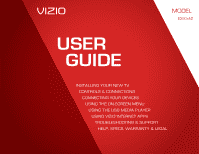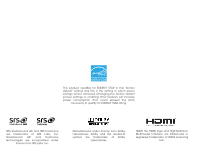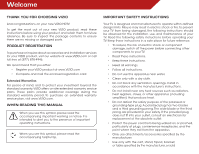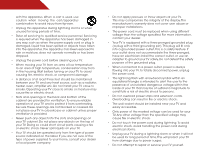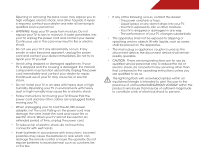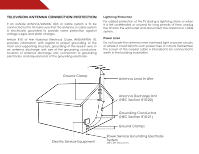Vizio VSB207E320iA0 E320i-A0 User Manual
Vizio VSB207E320iA0 Manual
 |
View all Vizio VSB207E320iA0 manuals
Add to My Manuals
Save this manual to your list of manuals |
Vizio VSB207E320iA0 manual content summary:
- Vizio VSB207E320iA0 | E320i-A0 User Manual - Page 1
USER GUIDE MMODDEELLS // E3D320VX // E3ED34220V0Xi-A0 // E3D470VX INSTALLING YOUR new TV CONTROLS & CONNECTIONS CONNECTING YOUR DEVICES USING THE ON-SCREEN MENU USING THE USB MEDIA PLAYER USING VIZIO INTERNET APPS TROUBLESHOOTING & SUPPORT Help, SPECs, warranty & LEGAL - Vizio VSB207E320iA0 | E320i-A0 User Manual - Page 2
This product qualifies for ENERGY STAR in the "factory default" setting and this is the setting in which power savings will be achieved. Changing the factory default picture settings or enabling other features will increase power consumption that could exceed the limits necessary to qualify for - Vizio VSB207E320iA0 | E320i-A0 User Manual - Page 3
• To reduce the risk of electric shock or component damage, switch off the power before connecting other components to your TV. • Read these instructions. • Keep these instructions. • Heed all warnings. • Follow all instructions. • Do not use this apparatus near water. • Clean only with a dry cloth - Vizio VSB207E320iA0 | E320i-A0 User Manual - Page 4
safety purpose of the grounded plug. • When connected to a power outlet, power is always flowing into your TV. To totally disconnect power, unplug the power cord. • The lightning flash with arrowhead symbol within an equilateral triangle is intended to alert the user to the presence of un-isolated - Vizio VSB207E320iA0 | E320i-A0 User Manual - Page 5
your TV will not be used for an extended period of time, unplug the power cord. • To reduce risk of electric shock, do not touch the connector with wet hands. • Insert batteries in accordance with instructions. Incorrect polarities may cause the batteries to leak which can damage the remote control - Vizio VSB207E320iA0 | E320i-A0 User Manual - Page 6
, unplug the TV from the wall outlet and disconnect the antenna or cable system. Power Lines Do not locate the antenna near overhead light or power circuits, or where it could fall into such power lines or circuits. Remember, the screen of the coaxial cable is intended to be connected to earth in - Vizio VSB207E320iA0 | E320i-A0 User Manual - Page 7
TV on a Wall 5 Controls and Connections 6 Rear Panel 6 Side Panel 7 Front Panel 8 Remote Control 9 Replacing the Batteries 10 Connecting Your Devices 11 Connecting A Device 11 Connecting an audio device 12 Connecting to your network 13 Connecting to a Wired Network (Best 13 Connecting - Vizio VSB207E320iA0 | E320i-A0 User Manual - Page 8
34 Resetting the TV Settings 34 Restoring the TV to Factory Default Settings 34 Using Guided Setup 35 Using the Info Window 36 Using the USB Media Player 37 Using the USB Media Player 37 Connecting a USB Thumb Drive to the TV 37 Playing USB Media 37 Using VIZIO Internet Apps 39 Using the - Vizio VSB207E320iA0 | E320i-A0 User Manual - Page 9
or damaged. VIZIO LED LCD HDTV Installing the TV After removing the TV from the box and inspecting the package contents you can begin installing the TV. Your TV can be installed in two ways: • On a flat surface, using the included stand • On a wall, using a VESA-standard wall mount (not included - Vizio VSB207E320iA0 | E320i-A0 User Manual - Page 10
tighten the hex screw into the base with the included hex wrench. 4. Move the TV with attached stand into an upright position and place on a flat, level, and stable surface. 5. To ensure proper ventilation, leave at least 1" of space between the back of the TV and any other objects (walls, etc). 4 - Vizio VSB207E320iA0 | E320i-A0 User Manual - Page 11
: E320i-A0 M4 0.70mm 12mm 100mm (V) x 100mm (H) Be sure the mount you choose is capable of supporting the weight of the TV. After you have determined that you have the correct mount for your TV, you can begin the installation. To install yovur TV on a wall: 1. Disconnect any cables connected to - Vizio VSB207E320iA0 | E320i-A0 User Manual - Page 12
Controls and Connections 2 Rear Panel SIDE 6 USB - Connect USB thumb drive to play photo, music, or video. HDMI - Connect HDMI device. Stereo Audio Out - Connect 3.5mm audio device, such as sound bar. Optical Audio Out - Connect optical/SPDIF audio device, such as home audio receiver. Coaxial - - Vizio VSB207E320iA0 | E320i-A0 User Manual - Page 13
2 Side Panel INPUT MENU CH ^ CH VOL ^ VOL ^ ^ POWER - Turn TV off or on. INPUT - Change input source. MENU - Open the on-screen menu. CHANNEL UP/DOWN - Change the channel. VOLUME UP/DOWN - Increase or decrease volume level. Side Panel 7 - Vizio VSB207E320iA0 | E320i-A0 User Manual - Page 14
2 Front Panel REMOTE SENSOR When using the remote, aim it directly at this sensor. 8 Front Panel - Vizio VSB207E320iA0 | E320i-A0 User Manual - Page 15
2 Remote Control Input Change the currently-displayed input. A/V Controls Control USB media player. Closed Captions the audio off or on. Number Pad Manually enter a channel. Wide Switch the display mode. App launcher Quickly launch the pictured app. Power Turn TV on or off. Info Display the info - Vizio VSB207E320iA0 | E320i-A0 User Manual - Page 16
2 Replacing the Batteries 1. Remove the battery cover. 2. Insert two batteries into the remote control. Make sure that the (+) and (-) symbols on the batteries match the (+) and (-) symbols inside the battery compartment. 3. Replace the battery cover. 10 - Vizio VSB207E320iA0 | E320i-A0 User Manual - Page 17
cable (not included) to the TV and the device. 4. Turn the TV and your device on. Set the TV's input to match the connection you used (HDMI-1, HDMI-2, etc). SIDE 3 Cable/Satellite Box DVD/Blu-ray Player Game Console HDMI CABLE BEST • DIGITAL • HD VIDEO (1080p)* • HD AUDIO COMPONENT CABLE - Vizio VSB207E320iA0 | E320i-A0 User Manual - Page 18
a video port that matches an available port on the TV (Optical, 3.5mm, etc). 2. Turn the TV and your audio device off. 3. Connect the appropriate cable (not included) to the TV and the device. 4. Turn the TV and your device on. 3 Home Audio Receiver VIZIO Sound Bar SIDE 12 GOOD 3.5mm Cable BETTER - Vizio VSB207E320iA0 | E320i-A0 User Manual - Page 19
. It can be connected to your home network with a Wired or Wireless connection. Connecting to a Wired Network (Best) 1. Connect an ethernet cable to your router and to the ethernet port on the back of the TV. See below. 2. Use the Guided Network Setup to configure the TV. Connecting to your network - Vizio VSB207E320iA0 | E320i-A0 User Manual - Page 20
Setup 4 The first time you turn on the TV, the Setup App will guide you through each of the steps necessary to get your TV ready for use. Before you begin the first-time setup: • Your TV should be installed and the power cord should be connected to an electrical outlet. • Your devices should be - Vizio VSB207E320iA0 | E320i-A0 User Manual - Page 21
HDTV Settings from the VIA Dock, then pressing OK. From this menu, you can: • Change the input source • Change the screen aspect ratio • Set up closed captioning • Activate the sleep timer • Adjust the picture settings • Adjust the audio settings • Adjust the network settings • Change TV settings - Vizio VSB207E320iA0 | E320i-A0 User Manual - Page 22
be connected to your TV.To use one of these devices with your TV, you must first change the input source in the on-screen menu. To change the input device: 1. Press the MENU button on the remote. The on-screen menu is displayed. 2. Use the Arrow buttons on the remote to highlight the Settings icon - Vizio VSB207E320iA0 | E320i-A0 User Manual - Page 23
. 3. Use the Up/Down Arrow buttons on the remote to highlight the setting you wish to change, then use the Left/ Right Arrow buttons to change the setting: • Caption Style - Choose Auto to keep default settings or Custom to manually change each setting. • Text Size - Adjust the size of the text - Vizio VSB207E320iA0 | E320i-A0 User Manual - Page 24
Timer menu, use the Up/Down Arrow buttons on the remote to highlight Auto Power Off and press OK. The Auto Power-Off menu is displayed. 2. Highlight Off or 10 min and press OK. Press Exit. Adjusting the Picture Settings Your TV display can be adjusted to suit your preferences and viewing conditions - Vizio VSB207E320iA0 | E320i-A0 User Manual - Page 25
picture mode allows you to manually change each of the picture settings: Backlight - Adjusts the LED brightness to affect the overall brilliance of the picture Advanced Picture Settings To adjust the advanced picture settings: 1. From the Picture Settings menu, use the Arrow buttons on the remote to - Vizio VSB207E320iA0 | E320i-A0 User Manual - Page 26
levels in the room and automatically adjusts the backlight for the best picture. Select Off, Low, Medium, or High. 4. When you have finished adjusting the Advanced Picture Settings, press the EXIT button on the remote. Adjusting the Color Temperature Adjusting the color temperature will change the - Vizio VSB207E320iA0 | E320i-A0 User Manual - Page 27
height of the display image. (RGB input only.) 5. When you have finished adjusting the color temperature, press the EXIT button on the remote. Resetting the Picture Settings To reset the picture settings to the factory default settings: 1. From the Picture Settings menu, use the Arrow buttons to - Vizio VSB207E320iA0 | E320i-A0 User Manual - Page 28
remote to highlight Audio and press OK. The Audio Settings menu is displayed. 3. Use the Arrow buttons to highlight the setting you wish to adjust, then press Left/Right Arrow to change the setting an immersive surround sound experience from the TV's internal speakers. Additionally, StudioSound HD - Vizio VSB207E320iA0 | E320i-A0 User Manual - Page 29
PCM. • Analog Audio Out - Sets the volume control properties for the analog RCA (red/ white) connectors when connected to a home theater audio system. Select Variable to control the external speakers' volume from the TV's volume controls, or select Fixed to control the external speakers' volume from - Vizio VSB207E320iA0 | E320i-A0 User Manual - Page 30
, you will not see the wireless network connection menu. You must disconnect the Ethernet cable to set up a wireless network connection. To connect to a wireless network whose network name (SSID) is not being broadcast: 1. Press the MENU button on the remote. The on-screen menu is displayed. 2. Use - Vizio VSB207E320iA0 | E320i-A0 User Manual - Page 31
5 Changing the Advanced Network Settings Advanced users can fine-tune the network settings using the Manual Setup feature. To change advanced network settings: 1. From the Network Connection menu, highlight Manual Setup and press OK. The Change Settings menu is displayed. 2. Use the Arrow and OK - Vizio VSB207E320iA0 | E320i-A0 User Manual - Page 32
Adjust the Tuner settings • Name the TV inputs • Set up parental controls • Change the on-screen menu language • Set the time • Adjust the CEC settings • Adjust the VIZIO logo settings Changing the Input Source To quickly access the Input Source menu, press the INPUT button on the remote. To change - Vizio VSB207E320iA0 | E320i-A0 User Manual - Page 33
7. Press the EXIT button on the remote. To add a single new analog channel: 1. From the Tuner Settings menu, highlight Add Analog Channel and press on the remote to enter the number of the channel you are adding. 3. Highlight Add Channel and press OK. The TV scans for the channel. 4. When the TV is - Vizio VSB207E320iA0 | E320i-A0 User Manual - Page 34
. See Using the Parental Controls on page 29. To remove a channel: 1. From the Tuner Settings menu, highlight Skip Channel. The Skip Channel menu is displayed. 2. For each channel you wish to remove, use the Up/Down Arrow buttons on the remote to highlight the channel and press OK. An X appears - Vizio VSB207E320iA0 | E320i-A0 User Manual - Page 35
: 1. Press the MENU button on the remote. The on-screen menu is displayed. 2. Use the Arrow buttons on the remote to highlight the Settings icon and press OK. The TV Settings menu is displayed. 3. Use the Arrow buttons on the remote to highlight Parental Controls and press OK. 4. Enter your parental - Vizio VSB207E320iA0 | E320i-A0 User Manual - Page 36
and save it in a secure location. 5. Press the EXIT button on the remote. Resetting the Content Locks To reset the content locks to the factory-default settings: 1. From the Parental Controls menu, highlight RESET LOCKS and press OK. The TV displays, "Are you sure you want to RESET ALL LOCKS - Vizio VSB207E320iA0 | E320i-A0 User Manual - Page 37
you have a DVD player connected to the Component input, you can rename that input to display "DVD Player". To change the name of an input: 1. Press the MENU button on the remote. The on-screen menu is displayed. 2. Use the Arrow buttons on the remote to highlight the Settings icon and press OK. The - Vizio VSB207E320iA0 | E320i-A0 User Manual - Page 38
cable or a wireless network. Adjusting the CEC Settings The CEC function on your TV enables you to control HDMI-connected devices with the included remote without any additional programming. Not all HDMI devices support CEC. See your device's user manual for details. 1. Press the MENU button on - Vizio VSB207E320iA0 | E320i-A0 User Manual - Page 39
LED Logo Settings and press OK. 4. Use the Up/Down Arrow buttons to select On or Off, then press OK. Using the Help Menu You can use the TV's Help menu to: • Display the User Manual • Display system information • Reset the TV settings • Restore the TV to its factory default settings • Get guided - Vizio VSB207E320iA0 | E320i-A0 User Manual - Page 40
reviewing the system information, press the EXIT button on the remote. Resetting the TV Settings To reset the TV's picture and audio settings: 1. Press the MENU button on the remote parental control passcode. If you have not yet set up a parental passcode, enter the default, 0000. The TV displays, - Vizio VSB207E320iA0 | E320i-A0 User Manual - Page 41
is displayed. 3. Highlight Guided Setup and press OK. 4. Highlight the guided setup you want to access and press OK: • Tuner Setup - Set up the TV tuner. • Network Setup - Connect the TV to your network. 5. Follow the on-screen instructions. When finished, press the EXIT button on the remote. 35 - Vizio VSB207E320iA0 | E320i-A0 User Manual - Page 42
the Info Window The Info Window can be displayed by pressing the INFO or GUIDE button on the remote: • Press the INFO or GUIDE button one time to display channel and input information. • Press the INFO or GUIDE button two times to display the program title and closed captioning information. • Press - Vizio VSB207E320iA0 | E320i-A0 User Manual - Page 43
play music or photos. SIDE USB PORT Connecting a USB Thumb Drive to the TV 1. Turn the TV off. Connect your USB thumb drive to the USB port on the side of the TV. 2. Press the Power/Standby button on the remote or touch the Power control on the side of the TV to turn it on. Playing USB Media To - Vizio VSB207E320iA0 | E320i-A0 User Manual - Page 44
Sources Displays connected USB devices. To change source, highlight it and press OK. Back files using the Arrow and OK buttons on the remote. Current Folder Start Fullscreen Slideshow Sort by Name View Thumbnails/List View Folder Settings Photo Infomation Displays name, resolution, and file size - Vizio VSB207E320iA0 | E320i-A0 User Manual - Page 45
product updates and to access online content. See Setting Up Your Network Connection on page 9 if your TV is not yet connected to your home network. Using the VIA Shortcut Buttons Use the four colored buttons on the remote to perform common VIA tasks: • Yellow - Move or delete an App from the - Vizio VSB207E320iA0 | E320i-A0 User Manual - Page 46
OK. The TV displays, "Are you sure you want to delete this snippet?" 5. Highlight Yes, delete and press OK. Creating and Managing User Profiles User profiles allow you to keep a customized set of Apps in the VIA Dock. For each profile you create, a different set of Apps and App settings are saved - Vizio VSB207E320iA0 | E320i-A0 User Manual - Page 47
a New User Profile To create a new user profile: 1. Press the V Button on the remote. 2. Highlight the Profile App by scrolling remote or the on-screen keyboard, then press OK. The Create Profile menu is displayed. 8. Highlight Avatar and press OK. The Avatar menu is displayed. 9. Highlight a picture - Vizio VSB207E320iA0 | E320i-A0 User Manual - Page 48
dock will be lost! To restore the VIA Dock to the factory default settings: 1. Press the V Button on the remote. 2. Highlight the Profile App by scrolling left and right using the Left/Right Arrow buttons on the remote. (The highlighted App is in the lower left corner of the screen.) 3. Select the - Vizio VSB207E320iA0 | E320i-A0 User Manual - Page 49
Troubleshooting & Technical Support A do you have questions? LET US HELP! YOUR PRODUCT INCLUDES FREE LIFETIME TECH SUPPORT The VIZIO support team is highly trained and is based in the United States. We can help with: • New Product Setup • Connecting Your Devices • Technical Problems • And More - Vizio VSB207E320iA0 | E320i-A0 User Manual - Page 50
attached to the TV. • Ensure all devices are connected correctly. Devices differ; see your device's user manual for details. • Adjust Brightness, Contrast, or Backlight. See Resetting the Picture Settings on page 21 • Press the INPUT button on the remote to select a different input source. There is - Vizio VSB207E320iA0 | E320i-A0 User Manual - Page 51
V-Position in the on-screen menu are set correctly. • If you are using TV, AV1, AV2, or Component with 480i input, press the WIDE button on the remote to change the screen mode. The TV has pixels (dots) that are always dark or always lit. • Your HDTV is precision-manufactured using an extremely high - Vizio VSB207E320iA0 | E320i-A0 User Manual - Page 52
Stand: Weight w/ Stand: w/o Stand: TV Type: Refresh Rate: Maximum Resolution: Pixel Pitch: Dynamic Contrast Ratio: Response Time: Brightness: Viewing Angle: HDMI Inputs: Component Video Inputs: Composite Inputs: RF Antenna Input: USB 2.0 Ports: Ethernet: B E320i-A0 32" Class 31.5" 28.74" x 19.25 - Vizio VSB207E320iA0 | E320i-A0 User Manual - Page 53
: OSD Language: Ambient Light Sensor: Remote Control Model: Certifications: Compliance: Voltage Range: Power Consumption: Standby Power: Zero Bright Pixel Guarantee: B E320i-A0 3.5mm Stereo, Optical Digital English, Spanish, French Yes XRT112 CSA, CSA-US, FCC Class B, HDMI 1.4, Dolby digital Plus - Vizio VSB207E320iA0 | E320i-A0 User Manual - Page 54
and shipping material or packaging that affords an equal degree of protection.VIZIO Technical Support will provide instructions for packing and shipping the covered Product to the VIZIO service center. Limitations and Exclusions VIZIO's one-year limited warranty only covers defects in materials and - Vizio VSB207E320iA0 | E320i-A0 User Manual - Page 55
Rules could void the user's authority to operate this equipment. Caution Always use an AC/DC power adapter that is properly grounded. Use the AC cords listed below for each area. USA: UL Canada: CSA Germany: VDE UK: BASE/BS Japan: Electric Appliance Control Act Open Source Software Notice Your VIA - Vizio VSB207E320iA0 | E320i-A0 User Manual - Page 56
shall control. VIZIO INTERNET APPLICATIONS SOFTWARE LICENSE AGREEMENT THE FOLLOWING AGREEMENT EXPLAINS HOW YOU MAY USE THE VIZIO INTERNET APPLICATIONS ("VIA") TO ACCESS THIRD PARTY INTERNET PRODUCT OFFERINGS AND SERVICES ("VIA SERVICES") AND THE VIZIO SOFTWARE INSTALLED ON YOUR VIZIO HD TV. BY - Vizio VSB207E320iA0 | E320i-A0 User Manual - Page 57
software updates, product support and other services to you, including additional or different VIA Services related to the VIZIO Software and to verify compliance with the terms of this License Agreement. VIZIO MAY NOT APPLY TO YOU.THE LIMITED WARRANTY SET FORTH HEREIN IS THE ONLY WARRANTY MADE TO - Vizio VSB207E320iA0 | E320i-A0 User Manual - Page 58
SET FORTH ABOVE AND TO THE MAXIMUM EXTENT PERMITTED BY APPLICABLE LAW, THE VIZIO SOFTWARE AND VIA SERVICES ARE nuclear, chemical or biological weapons. 14. Controlling Law and Severability. This License Agreement Convention on Contracts for the International Sale of Goods, the application of which - Vizio VSB207E320iA0 | E320i-A0 User Manual - Page 59
MODELS // E3D320VX // E3D420VX // E3D470VX © 2012 VIZIO INC. All rights reserved. 120620OC-NC

USER
GUIDE
INSTALLING YOUR NEW TV
CONTROLS & CONNECTIONS
CONNECTING YOUR DEVICES
USING THE ON-SCREEN MENU
USING THE USB MEDIA PLAYER
USING VIZIO INTERNET APPS
TROUBLESHOOTING & SUPPORT
HELP, SPECS, WARRANTY & LEGAL
MODELS
//
E3D320VX
//
E3D420VX
//
E3D470VX
MODEL
E320i-A0