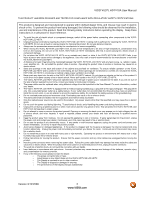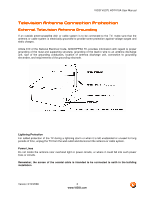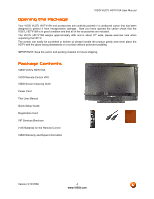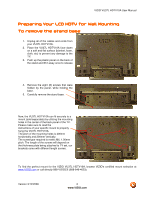Vizio VU37L User Manual
Vizio VU37L - 37" LCD TV Manual
 |
UPC - 857380001307
View all Vizio VU37L manuals
Add to My Manuals
Save this manual to your list of manuals |
Vizio VU37L manual content summary:
- Vizio VU37L | User Manual - Page 1
VIZIO VU37L HDTV10A User Manual Dear VIZIO Customer, Congratulations on your new VIZIO VU37L HDTV10A High Definition LCD Television purchase. Thank you for your support. For maximum benefit of your set, please read these instructions before making any adjustments, and retain them for future - Vizio VU37L | User Manual - Page 2
VIZIO VU37L HDTV10A User Manual THIS PRODUCT HAS BEEN parts causing a fire or electric shock. Never spill liquids on the VU37L HDTV10A LCD HDTV. • The VU37L HDTV10A LCD HDTV should be operated only from the type of power source indicated on the label. If you are not sure of the type of power supplied - Vizio VU37L | User Manual - Page 3
VIZIO VU37L HDTV10A User Manual Television Antenna Connection Protection External Television Antenna Grounding If an outside antenna/satellite dish or cable system is to be connected to the TV, make sure that the antenna or cable system is electrically grounded to provide some protection against - Vizio VU37L | User Manual - Page 4
material for future shipping. Package Contents VIZIO VU37L HDTV10A VIZIO Remote Control VR2 VIZIO Screen Cleaning Cloth Power Cord This User Manual Quick Setup Guide Registration Card VIP Services Brochure 2 AA Batteries for the Remote Control VIZIO Warranty and Repair Information Version 3/12 - Vizio VU37L | User Manual - Page 5
. The VIZIO VU37L HDTV10A can either be kept on the stand base or mounted on the wall for viewing. If you choose to mount the VU37L HDTV10A on the wall, please refer to "preparing your LCD HDTV for wall mounting" on page 6. VIZIO offers professional installation services. Please contact VIZIO for - Vizio VU37L | User Manual - Page 6
VIZIO VU37L HDTV10A User Manual Preparing Your LCD HDTV for Wall Mounting To remove the stand base 1. Unplug all of the cables and cords from your VU37L HDTV10A. 2. Place the VU37L HDTV10A face down on a soft and flat surface (blanket, foam, cloth, etc) to prevent any damage to the TV. 3. Push up - Vizio VU37L | User Manual - Page 7
3.1 Basic LCD HDTV Start Up ...29 3.2 Watching a TV Program ...34 3.3 Adjusting Basic HDTV Settings ...35 3.4 Program Information...36 3.5 Information on HDTV Status ...36 Chapter 4 Advanced Adjustment of HDTV 37 4.1 Using the On Screen Display (OSD) ...37 4.2 DTV / TV Input Picture Adjustment...38 - Vizio VU37L | User Manual - Page 8
VIZIO VU37L HDTV10A User Manual 4.4.2 Auto Search...46 4.4.3 Partial Channel Search...47 4.4.4 Skip Channel ...47 4.4.5 MTS ...47 4.4.6 Time Zone ...47 4.4.7 Daylight Saving...48 4.5 DTV / TV Troubleshooting 67 5.1 Maintenance...67 5.2 Troubleshooting Guide ...67 5.3 Telephone & Technical Support - Vizio VU37L | User Manual - Page 9
control directly at this window for the best response to the remote signal. 1.2 Side Panel Controls POWER ( ) - Switch the VU37L HDTV10A on by pressing the button once. Press the button again to turn the VU37L HDTV10A off. MENU - This button activates the On Screen Display (OSD). If a sub-menu is - Vizio VU37L | User Manual - Page 10
VIZIO VU37L HDTV10A User Manual 8 9 10 2 6 7 1. SERVICE - This custom communication port is for factory service only. Use of this input for any purpose other than factory authorized service of the TV indicates this connection. 8. ANALOG AUDIO OUT - Connect the audio from the LCD HDTV to an - Vizio VU37L | User Manual - Page 11
VIZIO VU37L HDTV10A User Manual 1.4 Right-Side Panel Connection 1. HEADPHONE - Connect your TV indicates this connection. Note: The red and white audio connectors are shared between AV2 and COMPONENT2. 4. HDMI 3 - Connect the third source for digital video such as a DVD multimedia player or set - Vizio VU37L | User Manual - Page 12
VIZIO VU37L HDTV10A User Manual GUIDE - This button displays program information. Press this button once and the information of the program being viewed is shown. Press it a second time and the Electronic Programming Guide will appear in the screen. POWER - Press this button to turn the TV main and - Vizio VU37L | User Manual - Page 13
VIZIO VU37L HDTV10A User Manual 1.5.1 Insertion of Batteries in the Remote Control Insert two AA batteries into the remote control. VIZIO Universal Remote Control Precautions The remote control should be kept dry and away from heat sources. Avoid humidity. If the TV responds erratically to the remote - Vizio VU37L | User Manual - Page 14
VIZIO VU37L HDTV10A User Manual Chapter 2 Connecting Equipment 2.1 Which Video Connection Should I Use? The VIZIO VU37L HDTV10A has six different ways to connect your video equipment from a basic connection to the most advanced for digital displays. Connection Quality (type) Connector Rear - Vizio VU37L | User Manual - Page 15
VIZIO VU37L HDTV10A User Manual 2.2 Connecting Coaxial (RF) 2.2.1 Using Your Antenna or Digital Cable for DTV 1. Turn off the power to the HDTV. 2. Connect the coaxial (RF) connector from your antenna or digital cable (out-of-the-wall, not from the Cable Box) to the DTV/TV CABLE/ANTENNA - Vizio VU37L | User Manual - Page 16
VIZIO VU37L HDTV10A User Manual 2.3 Connecting Your HDTV Set-Top Box 2.3.1 Using HDMI Input HDTV Set-Top Boxes that have a HDMI digital interface should be connected to the HDMI input of the LCD HDTV for optimal results. Note: To maintain the display quality, use a VIZIO certified HDMI cable that is - Vizio VU37L | User Manual - Page 17
For HDTV Set-Top Boxes with DVI: VIZIO VU37L HDTV10A User Manual 1. Turn off the power to the HDTV and HDTV Set-Top Box. 2. Using a HDMI-DVI cable, connect the DVI end to your HDTV Set-Top Box and the HDMI end to the HDMI 2 Input (white color area) at the rear of the HDTV. 3. Using an audio - Vizio VU37L | User Manual - Page 18
VIZIO VU37L HDTV10A User Manual 2.3.2 Using Component Video Connecting your HDTV Set-Top Box (Better): 1. Turn off the power to the HDTV and HDTV Set-Top Box. 2. Connect the Y (green color) connector on your HDTV Set-Top Box to the corresponding Y (green color) connector in the Component1 group - Vizio VU37L | User Manual - Page 19
VIZIO VU37L HDTV10A User Manual 2.4 Connecting Your Basic Set-Top Box 2.4.1 Using Composite Video 1. Turn off the power to the HDTV and Set-Top Box. 2. Using the AV Cable, connect the Video (yellow color) connector on your Set-Top Box to the (yellow color) connector in the area) at the rear - Vizio VU37L | User Manual - Page 20
VIZIO VU37L HDTV10A User Manual 2.5 Connecting Your DVD Player You have several options for connecting your DVD player to your VU37L HDTV10A; HDMI, Component, AV (S-Video or Composite) inputs. Based on your configuration, you can decide which option is right for you. 2.5.1 Using HDMI Input DVD - Vizio VU37L | User Manual - Page 21
For DVD Players with DVI: VIZIO VU37L HDTV10A User Manual 1. Turn off the HDTV and DVD player. 2. Using a HDMI-DVI cable, connect the DVI end to your DVD player and the HDMI2 end to the HDMI Input (white color area) at the rear of the HDTV. 3. Connect an audio cable (white and red - Vizio VU37L | User Manual - Page 22
VIZIO VU37L HDTV10A User Manual 2.5.2 Using Component Video Connecting your DVD Player (Better): 1. Turn off the power to the HDTV and DVD player. 2. rear of the TV) at the rear of the HDTV. 5. Using an audio cable (white and red connectors), connect the cable to the audio output connectors - Vizio VU37L | User Manual - Page 23
VIZIO VU37L HDTV10A User Manual 2.5.3 Using S-Video (AV1/S-VIDEO) Connecting your DVD Player (Good): 1. Turn off the power to the HDTV and DVD player. 2. Connect the S-Video jack on the player to the S-Video jack in the (yellow/red area) at the rear of rear of - Vizio VU37L | User Manual - Page 24
VIZIO VU37L HDTV10A User Manual 2.6 Connecting Your VCR or Video Camera 1. Turn off the HDTV and VCR or Video Camera. 2. Connect the S-Video jack on the rear of your VCR or Video Camera to the S-Video jack in the AV input (yellow/red area) at the rear of the HDTV. 3. Connect an audio cable ( - Vizio VU37L | User Manual - Page 25
VIZIO VU37L HDTV10A User Manual 2.7 Connecting an external Receiver/Amp 1. Turn off the power to the LCD HDTV and Receiver/Amp. 2. Using an audio cable (white and red connectors), connect the cable to the audio input connectors on the Receiver/Amp and connect the other end to the ANALOG OUT - Vizio VU37L | User Manual - Page 26
VIZIO VU37L HDTV10A User Manual 2.7.1 Optical Output of Audio received If your sound system has a SPDIF (optical) digital audio input you can connect it to the optical AUDIO OUT (white area) at the rear of the VU32L HDTV10A. 1. Turn off the power to the LCD HDTV and 2. Using an SPDIF cable, - Vizio VU37L | User Manual - Page 27
VIZIO VU37L HDTV10A User Manual 2.8 Connecting a PC Computer 1. Turn off the power to the HDTV and PC Computer. 2. Connect a 15-pin D-Sub RGB (VGA) cable to the RGB output of your pc computer and the other end to the RGB PC input (blue area) at the rear of the HDTV. 3. Connect the Audio Out - Vizio VU37L | User Manual - Page 28
VIZIO VU37L HDTV10A User Manual 2.8.1 Preset PC Resolutions If connecting to a PC through the RGB PC input, set the TV timing mode to VESA 1366x768 at 60Hz for best picture quality (refer to the graphic card's user guide for questions on how to set this timing mode). Please see the table below for - Vizio VU37L | User Manual - Page 29
VIZIO VU37L HDTV10A User Manual Chapter 3 Setting Up to Watch Television For 'Preparing Your LCD HDTV for Wall Mounting', see page 6. 3.1 Basic LCD HDTV Start Up 1. Connecting the Power Cable Connect the power cord to the power cord connector on the back of the HDTV, and then plug the power cord - Vizio VU37L | User Manual - Page 30
VIZIO VU37L HDTV10A User Manual b. The Channel Scan screen will be displayed; default choice is Scan. Press the button on the remote control to commence the search for available channels to be stored into memory. If you do not want to scan for channels at this time, press the button on the remote to - Vizio VU37L | User Manual - Page 31
c. The screen will now change to show the progress of the search for Analog (NTSC) and Digital (ATSC) channels. VIZIO VU37L HDTV10A User Manual Note: DTV digital broadcast is not available in all areas. Refer to www.antennaweb.org to get information about availability in your area, type of - Vizio VU37L | User Manual - Page 32
VIZIO VU37L HDTV10A User Manual a. Select the correct input connection; RF (DTV/TV) connector, Composite (Yellow, Red and White) connectors, Component (Red, Green, Blue plus Red and White) connectors, HDMI connectors or Separate-Video (S-Video) plus Red and - Vizio VU37L | User Manual - Page 33
VIZIO VU37L HDTV10A User Manual d. Press the button to select it. e. Press either or button to change setting to Normal, and then press the LAST key again to go back to previous screen. f. Press either or button to select the Picture Mode option. g. Press either or button to change the Picture - Vizio VU37L | User Manual - Page 34
VIZIO VU37L HDTV10A User Manual 3.2 Watching a TV Program Before you start watching TV, please make sure that any cable, satellite or off-air antenna connections are secure. Also, verify that the power cord is plugged into a correctly grounded electrical outlet or surge protector. 1. Press the - Vizio VU37L | User Manual - Page 35
VIZIO VU37L HDTV10A User Manual 3.3 Adjusting Basic HDTV Settings Volume To increase the volume, press and hold the VOL+ or VOL- button on the side of the LCD HDTV or remote control until the desired level is reached. TV Channels To step up or down through the available TV channels, press the CH+ - Vizio VU37L | User Manual - Page 36
VIZIO VU37L HDTV10A User Manual 3.4 Program Information Press the GUIDE button twice on the remote and program information for the channel you are watching will be displayed. Press the or button to scroll up or down the channels. Each time - Vizio VU37L | User Manual - Page 37
VIZIO VU37L HDTV10A User Manual Chapter 4 Advanced Adjustment of HDTV 4.1 Using the On Screen Display (OSD) The remote control or the control buttons on the right hand side of the TV can control all the function settings. The On Screen Display (OSD) allows you to adjust the save contrast, brightness - Vizio VU37L | User Manual - Page 38
VIZIO VU37L HDTV10A User Manual 4.2 DTV / TV Input Picture Adjustment 4.2.1 Picture Mode When the MENU button is pressed, the On Screen Display (OSD) appears on the PICTURE adjustment page. Press the button to highlight the Picture Mode selection. Use the or button to choose from Custom, Standard, - Vizio VU37L | User Manual - Page 39
VIZIO VU37L HDTV10A User Manual 4.2.3 Brightness Press the button to highlight the Brightness selection. adjusts the black levels in the picture. If the brightness is too low you will not be able to see the detail in darker parts of the picture and if the brightness is too high the picture will look - Vizio VU37L | User Manual - Page 40
VIZIO VU37L HDTV10A User Manual 4.2.6 Tint Press the button to highlight the Tint selection. Press position. Use the or button to adjust the level. The Tint adjusts the hue of the picture. The easiest way to set tint is to look at flesh tones and adjust for a realistic appearance. In most cases, - Vizio VU37L | User Manual - Page 41
VIZIO VU37L HDTV10A User Manual Color Enhancement Press the button to highlight Smart Color Enhancement. Use this feature to increase the picture reproduction performance of the picture. Press the or button to choose from Off, Normal, Rich Color, Green/Flesh and Green/Blue setting. Once the - Vizio VU37L | User Manual - Page 42
selection Press button to return on Picture settings to factory default. Once the adjustments are completed press the LAST button repeatedly to exit the OSD completely. Note: Only settings under the pictures adjustment tab will be reset. VIZIO VU37L HDTV10A User Manual Version 3/12/2008 42 www - Vizio VU37L | User Manual - Page 43
VIZIO VU37L HDTV10A User Manual 4.3 DTV / TV Input Audio Adjustment 4.3.1 Audio Mode When the MENU button is pressed, the On Screen Display (OSD) appears on the PICTURE adjustment page. Press the button to display the AUDIO ADJUST page. Press the selection. button to highlight the Audio Mode - Vizio VU37L | User Manual - Page 44
VIZIO VU37L HDTV10A User Manual 4.3.3 Balance Press the button to highlight the Balance selection. turn-off the internal speakers when listening to the audio through your Home Theatre System. Press the LAST key once to return to the previous screen or repeatedly to return to your program if task - Vizio VU37L | User Manual - Page 45
VIZIO VU37L HDTV10A User Manual Press either or button to turn the audio out signal to Fixed or Variable. When it is set to variable, volume from the external speakers will change according to the volume setting on the TV. If it is fixed, the volume can only be changed by the settings on the - Vizio VU37L | User Manual - Page 46
VIZIO VU37L HDTV10A User Manual 4.4 DTV / TV Tuner Setup When you first used your HDTV you will have setup your TV for DTV / TV channels using the Initial Setup screens. If you did not do this or if your setup has changed, you can do this from the TV TUNER SETUP menu. Once the adjustments are - Vizio VU37L | User Manual - Page 47
VIZIO VU37L HDTV10A User Manual to exit the OSD completely. 4.4.4 Skip Channel After the TV has stored all of the available DTV channels in memory you Setting the correct Time Zone for your area will ensure that the correct program times are shown after pressing the GUIDE button on the remote - Vizio VU37L | User Manual - Page 48
VIZIO VU37L HDTV10A User Manual 4.4.7 Daylight Saving As for Time Zone, setting the daylight saving time for your area will ensure that the correct program times are shown after pressing the GUIDE button on the remote control. Press the button to highlight the Daylight Saving selection. Press the - Vizio VU37L | User Manual - Page 49
VIZIO VU37L HDTV10A User Manual 4.5.2 Sleep Timer Press the selection. button to highlight the Sleep Timer Press the button to select the timer to turn-off the TV or button to make the correct selection, you will see the screen adjusting to the different sizes which apply to this feature. Once - Vizio VU37L | User Manual - Page 50
VIZIO VU37L HDTV10A User Manual Press button to highlight this option. Press button to obtain the next screen which shows the different inputs. Press button to select the desired input the name of the input or the LAST key to cancel the setting. . Press the LAST key when you have finished to go to - Vizio VU37L | User Manual - Page 51
VIZIO VU37L HDTV10A User Manual 4.5.5 CC (Closed Caption) Press the button to highlight the CC(Closed Caption) selection. Press the button. A separate menu will appear with the following CC settings Closed Caption on Mute When selecting Closed Caption as a feature to be used; Closed Caption On - Vizio VU37L | User Manual - Page 52
VIZIO VU37L HDTV10A User Manual recommendations of setting these parameters since you, the user would have your own taste or like of them. Press the key labeled LAST as many times as it takes to exit the menu screens. 4.5.6 H/V Position Press the selection. button to highlight the H/V Position - Vizio VU37L | User Manual - Page 53
VIZIO VU37L HDTV10A User Manual 4.5.7 DTV / TV Input Parental Control If you want to restrict Reset All Settings feature (see page 58) does NOT reset the password. 4.5.8 Channel Block Press the button to highlight the Channel Block selection. Press the button to go to the next screen. Press - Vizio VU37L | User Manual - Page 54
A - All subratings D - Sexual dialog L - Adult language S - Sexual situations V - Violence FV - Fantasy violence Press the or button to navigate through the TV rating options. Press the MENU button to block (locked) or allow (unlocked). VIZIO VU37L HDTV10A User Manual Version 3/12/2008 54 www - Vizio VU37L | User Manual - Page 55
VIZIO VU37L HDTV10A User Manual 4.5.10 US Movie Rating (For US) Press the button to highlight the US Movie Rating selection. Press the button and the Block to navigate through the Movie rating options. Press the MENU button to block (locked) or allow (unlocked). Version 3/12/2008 55 www.VIZIO.com - Vizio VU37L | User Manual - Page 56
VIZIO VU37L HDTV10A User Manual 4.5.13 DTV Rating This option is designed to update the TV or Movie table of different ratings for programs being viewed in Press button to execute this operation. Please follow the on screen instructions to complete this procedure. Press either or to select and then - Vizio VU37L | User Manual - Page 57
VIZIO VU37L HDTV10A User Manual 4.5.14 Blocked Unrated Programming Follow the procedure in the previous section 4.5.7 to display the Parental Control menu and then press the button to highlight the Block Unrated TV All Settings feature (see below) does NOT reset the password. Version 3/12/2008 - Vizio VU37L | User Manual - Page 58
the Reset All Settings selection. Press the button to reset the TV to the default factory settings. Once the adjustments are completed press the LAST button repeatedly to exit the OSD completely. Note: This does NOT reset the Parental Control Password. VIZIO VU37L HDTV10A User Manual Version 3/12 - Vizio VU37L | User Manual - Page 59
VIZIO VU37L HDTV10A User Manual 4.6 HDMI Input Picture Adjustment The Picture Adjust menu operates in the same way for the HDMI Input as for the DTV / TV input in section 4.2. Once the adjustments are completed press the LAST button repeatedly to exit the OSD completely. 4.7 HDMI Input Audio - Vizio VU37L | User Manual - Page 60
VIZIO VU37L HDTV10A User Manual 4.9 Video Input Picture Adjustment The Picture Adjust menu operates in the same way for Video Inputs (Component and AV) as for the DTV / TV input in section 4.2. The menu difference is that there is no icon along the top for DTV / TV adjustments. 4.10 Video Input - Vizio VU37L | User Manual - Page 61
Auto Phase. Press the button to execute this option. The TV will automatically look for the phase of the signal to fine tune the picture. Once the adjustments are completed press the LAST button repeatedly to exit the OSD completely. VIZIO VU37L HDTV10A User Manual Version 3/12/2008 61 www - Vizio VU37L | User Manual - Page 62
VIZIO VU37L HDTV10A User Manual 4.12 Video Input Parental Control The Parental Control menu operates in the same way for Video Inputs (Component and AV) as for the DTV / TV input in section 4.5.7. The menu difference is that there is no icon along the top for DTV / TV adjustments. 4.13 PC Input - Vizio VU37L | User Manual - Page 63
VIZIO VU37L HDTV10A User Manual The Backlight level does not affect the Brightness (black level) or Contrast (white level) of the picture, it adjusts the lamp current and this affects the overall brilliance of the picture. Once the adjustments are completed press the LAST button repeatedly to exit - Vizio VU37L | User Manual - Page 64
VIZIO VU37L HDTV10A User Manual 4.13.5 Color Temperature Press the button to highlight the option for Color Temperature selection. The default is the 9300K (Cool) setting. Press the or button if you want to choose the 9300, 6500 or Custom option. Once the adjustments are completed press the LAST - Vizio VU37L | User Manual - Page 65
VIZIO VU37L HDTV10A User Manual 4.13.8 V. Position Press the button to highlight the Vertical Shift selection. Press the button to start adjusting the vertical position of the picture PC Input Audio Adjustment The Audio Adjust menu operates in the same way for the PC Input as for the DTV / TV input - Vizio VU37L | User Manual - Page 66
VIZIO VU37L HDTV10A User Manual 4.16 Understanding Viewing Features Your HDTV features the following viewing modes. You can switch viewing modes using the remote control, please follow the instructions in page 35. 4.16.1 Viewing Modes Normal Mode The original 4:3 aspect ratio (1.33:1 source) is - Vizio VU37L | User Manual - Page 67
VIZIO VU37L HDTV10A User Manual Chapter 5 Maintenance and Troubleshooting 5.1 Maintenance Important 1. Make sure that the power cable is removed from the socket before cleaning the TV. 2. Do not use volatile solvent (such as toluene, rosin and alcohol) to clean the TV. Such chemicals may - Vizio VU37L | User Manual - Page 68
VIZIO VU37L HDTV10A User Manual Problem Solution Power is ON but no screen image. Make sure the video cable supplied with the TV is secured to the correct video output port on the back of the VCR and the TV. Make any cable you have attached to the TV is secured to the correct output your Set-Top - Vizio VU37L | User Manual - Page 69
VIZIO VU37L HDTV10A User Manual Tips for High-Definition Users. Tips for Letterbox Content Users. The LCD HDTV is an ideal platform for viewing High Definition Content. Best Image Quality will be achieved by the HDMI Input, then YPbPr, then RGB. However, due to variances in broadcast practices, it - Vizio VU37L | User Manual - Page 70
VIZIO VU37L HDTV10A User Manual 5.4 Compliance Caution: Always use a power cable that is properly grounded. Please use the AC cords listed below for each area. USA Canada Germany UK Japan UL CSA VDE BASE/BS Electric Appliance Control Act 5.5 FCC Class B Radio Interference Statement NOTE: This - Vizio VU37L | User Manual - Page 71
VIZIO VU37L HDTV10A User Manual Chapter 6 Miscellaneous Information 6.1 Specifications Specifications Panel Resolution Pixel (Dot) Pitch Display Compatibility Colors Brightness Contrast Response Time Viewing Angle Inputs 37 (EDTV), 720P (HDTV), 1080i (HDTV), Computer support at 640x480/800x600/ - Vizio VU37L | User Manual - Page 72
VIZIO VU37L HDTV10A User Manual 6.2 Glossary - Standard Definitions Analog TV: Today's TV system using radio frequency waves to transmit and display pictures and sound. Aspect Ratio (4x3): Traditional TV "aspect ratio", that is, the screen's width as compared to its height. For example, a "32 inch - Vizio VU37L | User Manual - Page 73
your DVD Player, 20 Connecting your HDTV Set-Top Box, 16 HDMI Input Audio Adjustment, 59 Picture Adjustment, 59 Setup, 59 I Inputs Antenna, 3 Connectors, 14 Rear Label, 10 Installation Base removal, 6 Preparation, 5 Safety Instructions, 2 Wall Mounting, 5, 6, 29 O OSD Brightness Adjustment, 71 Color - Vizio VU37L | User Manual - Page 74
your VCR, 24 Connecting your Video Camera, 24 T Technical Specifications, 71 Troubleshooting Guide, 67 TV VIZIO VU37L HDTV10A User Manual Audio Adjustment, 43 Parental Control, 53 Picture Adjustment, 38 Special Features, 48 TV Picture Adjust Advanced Video, 40 Backlight, 38, 62 Brightness, 39, 63
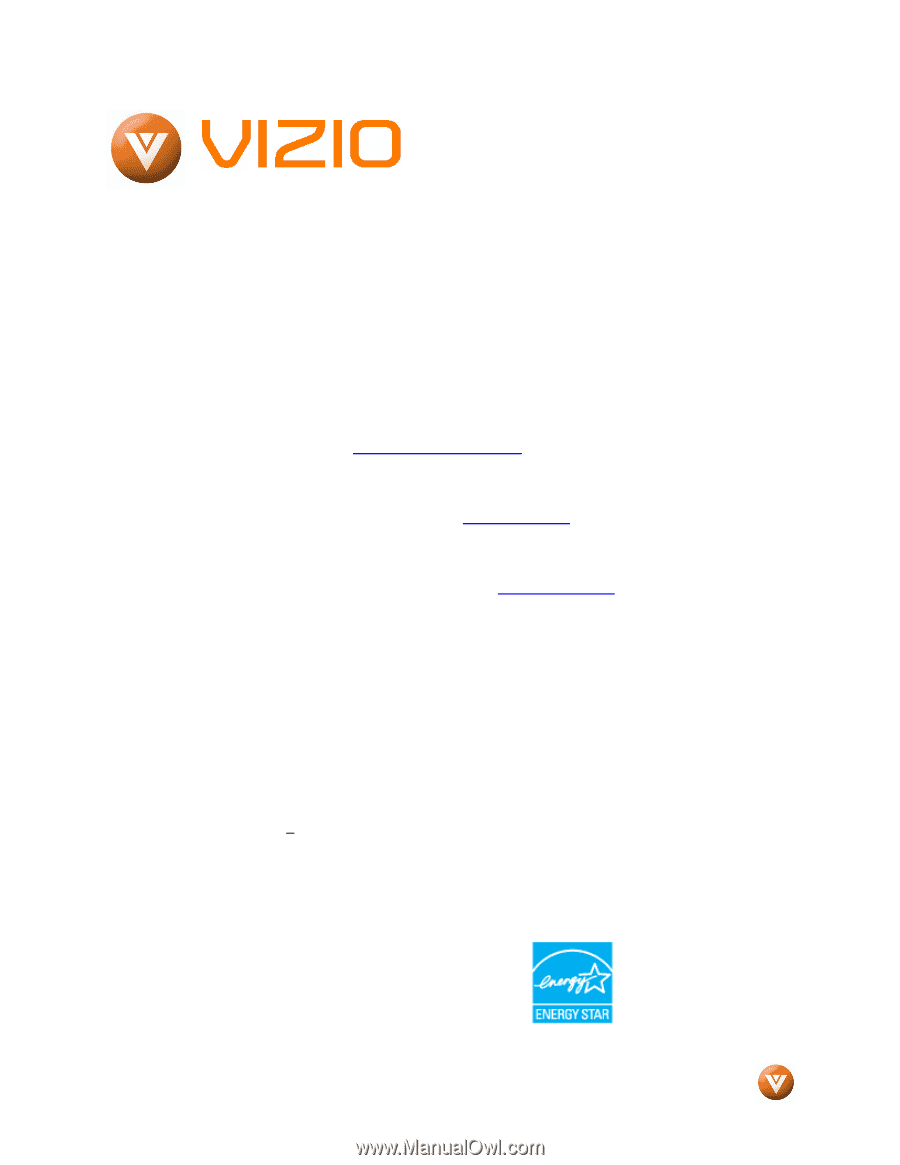
VIZIO VU37L HDTV10A User Manual
Version 3/12/2008
1
www.VIZIO.com
Dear VIZIO Customer,
Congratulations on your new VIZIO VU37L
HDTV10A
High
Definition
LCD
Television
purchase.
Thank you for your support.
For
maximum benefit of your set, please read these
instructions before making any adjustments, and
retain them for future reference.
We hope you will
experience many years of enjoyment from your
new VIZIO VU37L HDTV10A High Definition
Television.
For assistance
, please call
(877)-698-4946
or e-
mail us at
.
To purchase or inquire about accessories and
installation services for your VIZIO LCD HDTV,
please visit our website at
www.vizio.com
or call
toll free at
(888)-849-4623.
We recommend you register your VIZIO VU37L
HDTV10A either at our website
www.VIZIO.com
or fill in your registration card and mail it in.
For
peace of mind and to protect your investment
beyond the standard warranty, VIZIO offers on-
site extended warranty service plans.
These
plans
give
additional
coverage
during
the
standard warranty period.
Visit our website or call
us to purchase a plan.
Write down the serial number located on the back
of your VU37L HDTV10A.
L
__ __ __ __ __ __ __ __ __ __ __ __ __
Purchase Date _____________________
VIZIO is a registered trademark of VIZIO, Inc. dba V, Inc.
HDMI logo and “High Definition Multimedia Interface” are
registered trademarks of HDMI Licensing LLC.
Manufactured under license from Dolby Laboratories.
Dolby and the double-D symbol are trademarks of Dolby Laboratories.