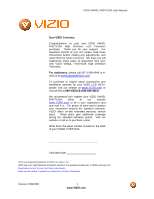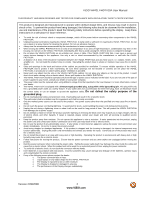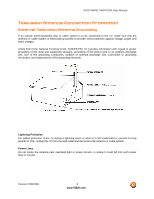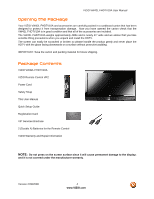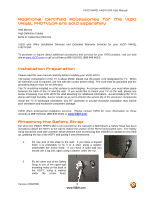Vizio VW42LFHDTV10A VW42LF HDTV User Manual
Vizio VW42LFHDTV10A Manual
 |
View all Vizio VW42LFHDTV10A manuals
Add to My Manuals
Save this manual to your list of manuals |
Vizio VW42LFHDTV10A manual content summary:
- Vizio VW42LFHDTV10A | VW42LF HDTV User Manual - Page 1
VIZIO VW42L FHDTV10A User Manual Dear VIZIO Customer, Congratulations on your new VIZIO VW42L FHDTV10A High Definition LCD Television purchase. Thank you for your support. For maximum benefit of your set, please read these instructions before making any adjustments, and retain them for future - Vizio VW42LFHDTV10A | VW42LF HDTV User Manual - Page 2
instructions. Incorrect polarities may cause damage and leakage of the batteries, operator injury and contamination the remote controller. • If any of the following occurs please contact the dealer: o The power connector fails or frays. o Liquid sprays or any object drops into the VW42L FHDTV10A - Vizio VW42LFHDTV10A | VW42LF HDTV User Manual - Page 3
unattended or unused for long periods of time, unplug the TV from the wall outlet and disconnect the antenna or cable system. Power Lines Do not locate the antenna near overhead light or power circuits, or where it could fall into such power lines or circuits. Version 2/29/2008 3 www.VIZIO.com - Vizio VW42LFHDTV10A | VW42LF HDTV User Manual - Page 4
. Package Contents VIZIO VW42L FHDTV10A VIZIO Remote Control VR2 Power Cord Safety Strap This User Manual Quick Setup Guide Registration Card VIP Services Brochure 2 (Double A) Batteries for the Remote Control VIZIO Warranty and Repair Information NOTE: Do not press on the screen surface since it - Vizio VW42LFHDTV10A | VW42LF HDTV User Manual - Page 5
must allow space between the back of the TV and the wall. If you would like to mount your TV on the wall, please see below 'Preparing Your LCD HDTV for Wall Mounting' for additional information. Avoid installing the TV in places with high humidity, dust or smoke so as not to shorten the service life - Vizio VW42LFHDTV10A | VW42LF HDTV User Manual - Page 6
VIZIO VW42L FHDTV10A User Manual Preparing Your LCD HDTV for Wall Mounting The VIZIO VW42L FHDTV10A can either be kept on the stand base or mounted on the wall for viewing. If you choose to mount the VW42L FHDTV10A on the wall, please follow the instructions below for removing the stand base. To - Vizio VW42LFHDTV10A | VW42LF HDTV User Manual - Page 7
VIZIO VW42L FHDTV10A User Manual Table of Contents Chapter 1 Basic Controls and Connections 9 1.1 Front Panel...9 1.2 Right Side Panel Controls ...9 1.3 Rear Panel Connections ...10 1.4 Left Side Connections ...11 1.5 VIZIO Remote Control...12 1.5.1 Insertion of Batteries in the Remote Control - Vizio VW42LFHDTV10A | VW42LF HDTV User Manual - Page 8
...56 4.9 HDMI Input Setup...56 4.10 Video Input Picture Adjustment ...57 4.11 Video Input Audio Adjustment ...57 4.12 Video Input Setup...57 4.13 Video Input Parental Control ...58 4.14 PC Input Picture Adjustment ...58 4.14.1 Auto Adjust ...58 4.14.2 Backlight ...58 4.14.3 Brightness...59 4.14 - Vizio VW42LFHDTV10A | VW42LF HDTV User Manual - Page 9
VIZIO VW42L FHDTV10A User Manual Chapter 1 Basic Controls and Connections 1.1 Front Panel POWER 'VIZIO' LIGHT - The VIZIO name lights white when powered on and orange when powered off. REMOTE CONTROL SENSOR - This is the window through which all of the remote control signals pass to the sensor. - Vizio VW42LFHDTV10A | VW42LF HDTV User Manual - Page 10
VIZIO VW42L FHDTV10A User Manual 1.3 Rear Panel Connections 1 2 4 6 7 9 11 3 5 8 10 12 1. AC IN - Plug-in the supplied AC Power Cord here. 2. SERVICE - This custom communication port is for factory service only. Use of this input for any purpose other than factory authorized - Vizio VW42LFHDTV10A | VW42LF HDTV User Manual - Page 11
VIZIO VW42L FHDTV10A User Manual 1.4 Left Side Connections 1. AV2/S-VIDEO IN - Connect the secondary source for composite video devices; such as a VCR, Video Camera or video game. Use the white and red connectors to connect the external audio from the same source. The S-Video, if connected, will - Vizio VW42LFHDTV10A | VW42LF HDTV User Manual - Page 12
VIZIO VW42L FHDTV10A User Manual 1.5 VIZIO Remote Control GUIDE - This button displays program information. Press this button once when in TV mode and the information of the program being viewed is shown. Press it a second time and the Electronic Programming Guide will appear in the screen. In any - Vizio VW42LFHDTV10A | VW42LF HDTV User Manual - Page 13
the remote control with a volatile solvent. Wipe it with a clean, damp cloth. 1.5.4 Using a Cable or Satellite Remote Your VIZIO remote uses codes 11758 and 10178 to work your LCD HDTV. To use a cable or satellite remote to work the LCD HDTV, refer to your cable or satellite remote user guide for - Vizio VW42LFHDTV10A | VW42LF HDTV User Manual - Page 14
VW42L FHDTV10A User Manual Chapter 2 Connecting Equipment 2.1 Which Video Connection Should I Use? The VIZIO VW42L FHDTV10A has six different ways to connect your video equipment from a basic connection to the most advanced for digital displays. Connection Quality (type) Connector Rear Panel - Vizio VW42LFHDTV10A | VW42LF HDTV User Manual - Page 15
VIZIO VW42L FHDTV10A User Manual 2.2 Connecting Coaxial (RF) 2.2.1 Using Your Antenna or Digital Cable for DTV /TV 1. Turn off the power to the HDTV. 2. Connect the coaxial (RF) connector from your antenna or digital cable (out-of-the-wall, not from the Cable Box) to the DTV/TV CABLE/ANTENNA - Vizio VW42LFHDTV10A | VW42LF HDTV User Manual - Page 16
VIZIO VW42L FHDTV10A User Manual 2.3 Connecting Your HDTV Set-Top Box 2.3.1 Using HDMI HDTV Set-Top Boxes that have a HDMI digital interface should be connected to the HDMI input of the LCD HDTV for optimal results. Note: To maintain the display quality, use a VIZIO certified HDMI cable that is 10 - Vizio VW42LFHDTV10A | VW42LF HDTV User Manual - Page 17
VIZIO VW42L FHDTV10A User Manual For HDTV Set-Top Boxes with DVI: 1. Turn off the power to the HDTV and HDTV Set-Top Box. 2. Using a HDMI-DVI cable, connect the DVI end to your HDTV Set-Top Box and the HDMI end to the HDMI Input (white color area) at the rear of the HDTV. 3. Using an audio - Vizio VW42LFHDTV10A | VW42LF HDTV User Manual - Page 18
VIZIO VW42L FHDTV10A User Manual 2.3.2 Using Component Video Connecting your HDTV Set-Top Box (Better): 1. Turn off the power to the HDTV and HDTV Set-Top Box. 2. Connect the Y (green color) connector on your HDTV Set-Top Box to the corresponding Y (green color) connector in the Component 1 - Vizio VW42LFHDTV10A | VW42LF HDTV User Manual - Page 19
VIZIO VW42L FHDTV10A User Manual 2.4 Connecting Your Basic Set-Top Box 2.4.1 Using Composite Video 1. Turn off the power to the HDTV and Set-Top Box. 2. Using the AV Cable, connect the Video (yellow color) connector on your Set-Top Box to the corresponding Video (yellow color) connector in the - Vizio VW42LFHDTV10A | VW42LF HDTV User Manual - Page 20
VIZIO VW42L FHDTV10A User Manual 2.5 Connecting Your DVD Player You have several options for connecting your DVD player to your VW42L FHDTV10A; HDMI, Component, AV (S-Video or Composite) inputs. Based on your configuration, you can decide which option is right for you. 2.5.1 Using HDMI DVD players - Vizio VW42LFHDTV10A | VW42LF HDTV User Manual - Page 21
For DVD Players with DVI: VIZIO VW42L FHDTV10A User Manual 1. Turn off the HDTV and DVD player. 2. Using a HDMI-DVI cable, connect the DVI end to your DVD player and the HDMI end to the HDMI Input (white color area) at the rear of the HDTV. 3. Connect an audio cable (white and red - Vizio VW42LFHDTV10A | VW42LF HDTV User Manual - Page 22
VIZIO VW42L FHDTV10A User Manual 2.5.2 Using Component Video Connecting your DVD Player (Better): 1. Turn off the power to the HDTV and DVD player. 2. Connect the Y (green color) connector on your DVD player to the corresponding Y (green color) connector in the Component 1 group (green color - Vizio VW42LFHDTV10A | VW42LF HDTV User Manual - Page 23
VW42L FHDTV10A User Manual 2.5.3 Using S-Video (AV) Connecting your DVD Player (Good): 1. Turn off the power to the HDTV and DVD player. 2. Connect the S-Video jack on the rear of your DVD player to the S-Video jack in the AV2/S-Video on the left hand side of the TV. 3. Connect an audio - Vizio VW42LFHDTV10A | VW42LF HDTV User Manual - Page 24
VIZIO VW42L FHDTV10A User Manual 2.6 Connecting Your VCR or Video Camera 1. Turn off the HDTV and VCR or Video Camera. 2. Connect the S-Video jack on rear of your VCR or Video Camera to the S-Video jack in the AV2/S-Video group on the left hand side of the TV. 3. Connect an audio cable ( - Vizio VW42LFHDTV10A | VW42LF HDTV User Manual - Page 25
rear of the LCD HDTV. 3. Turn on the power to the LCD HDTV and Receiver/Amp. 4. Then press the MENU button on the remote control to open the On-Screen Display (OSD) menu. 5. Press the on the remote control to select the Audio menu. 6. Press the on the remote control to select SPEAKERS - Vizio VW42LFHDTV10A | VW42LF HDTV User Manual - Page 26
VIZIO VW42L FHDTV10A User Manual 2.8 Connecting a PC Computer 1. Turn off the power to the HDTV and PC Computer. 2. Connect a 15-pin D-Sub RGB (VGA) cable to the RGB output of your pc computer and the other end to the RGB PC input (blue area) at the rear of the HDTV. 3. Connect the Audio - Vizio VW42LFHDTV10A | VW42LF HDTV User Manual - Page 27
VIZIO VW42L FHDTV10A User Manual 2.8.1 Preset PC Resolutions If connecting to a PC through the RGB PC input, set the TV timing mode to VESA 1920x1080 at 60Hz for best picture quality (refer to the graphic card's user guide your PC supports VESA Reduce Blanking timing via Width Back Porch - Vizio VW42LFHDTV10A | VW42LF HDTV User Manual - Page 28
VIZIO VW42L FHDTV10A User Manual Chapter 3 Setting Up to Watch Television For 'Preparing Your LCD HDTV for Wall Mounting', see page 6. 3.1 Basic LCD HDTV Start Up 1. Connecting the Power Cable Connect the power cord to the power cord connector on the back of the HDTV, and then plug the power cord - Vizio VW42LFHDTV10A | VW42LF HDTV User Manual - Page 29
VIZIO VW42L FHDTV10A User Manual b. The Tuner screen will be displayed; default choice is Antenna. If you are using Cable (No Box) Service, press the button on the remote control to highlight CABLE. Press the button on the remote to go to the next screen. c. The Channel Scan screen will be displayed - Vizio VW42LFHDTV10A | VW42LF HDTV User Manual - Page 30
VIZIO VW42L FHDTV10A User Manual d. The screen will now change to show the progress of the the HDTV by pressing the INPUT button on the side of the TV or using the Input button on the remote control. Pressing this button will cycle you through the following options: TV, AV1, AV2/S-VIDEO, Component - Vizio VW42LFHDTV10A | VW42LF HDTV User Manual - Page 31
VIZIO VW42L FHDTV10A User Manual a. Select the correct input connection; RF (DTV/TV) connector, Composite (Yellow, Red and White) connectors, Component (Red, Green, Blue plus Red and White) connectors, HDMI connectors or Separate-Video (S-Video) plus Red and White connectors (if applicable). Make - Vizio VW42LFHDTV10A | VW42LF HDTV User Manual - Page 32
VIZIO VW42L FHDTV10A User Manual d. Press either or button to select the Picture Mode option. e. Press either or button to change the Picture Mode option to Standard. f. Press the LAST key to exit the on screen display Menu. Note: If Procedure 4 had been done, you would like to do the following to - Vizio VW42LFHDTV10A | VW42LF HDTV User Manual - Page 33
have selected the correct video input source. 3. When using option 2a, press the Channel buttons on the remote or the CH+ / CH- buttons on the side of the HDTV to change the channel. Note: The Channel buttons, on the side of the HDTV and on the remote control, will not work if you are watching - Vizio VW42LFHDTV10A | VW42LF HDTV User Manual - Page 34
VIZIO VW42L FHDTV10A User Manual 3.3 Adjusting Basic HDTV Settings Volume To increase the volume, press and hold the VOL+ or VOL- button on the side of the LCD HDTV or remote control until the desired level is reached. TV Channels To step up or down through the available TV channels, press the CH+ - Vizio VW42LFHDTV10A | VW42LF HDTV User Manual - Page 35
VIZIO VW42L FHDTV10A User Manual 3.4 Program Information Press the GUIDE button on the remote and program information for the channel you are watching will be displayed on the screen with the live program content in a small window in the lower left corner. Press the GUIDE button twice and the - Vizio VW42LFHDTV10A | VW42LF HDTV User Manual - Page 36
VIZIO VW42L FHDTV10A User Manual Chapter 4 Advanced Adjustment of HDTV 4.1 Using the On Screen Display (OSD) The remote control or the control buttons on the right hand side of the TV can control all the function settings. The On Screen Display (OSD) allows you to adjust the save contrast, - Vizio VW42LFHDTV10A | VW42LF HDTV User Manual - Page 37
VIZIO VW42L FHDTV10A User Manual 4.2 DTV / TV Input Picture Adjustment 4.2.1 Picture Mode When the MENU button is pressed, the On Screen Display (OSD) appears on the PICTURE adjustment page. Press the selection. button to highlight the Picture Mode Use the or button to choose from Custom, - Vizio VW42LFHDTV10A | VW42LF HDTV User Manual - Page 38
VIZIO VW42L FHDTV10A User Manual 4.2.2 Backlight Press the selection. button to highlight the Backlight Press the button to start adjusting the brightness of the Backlight and the menu page will disappear and be replaced by a small Backlight Indicator Bar so you can see the light level - Vizio VW42LFHDTV10A | VW42LF HDTV User Manual - Page 39
VIZIO VW42L FHDTV10A User Manual 4.2.4 Contrast Press the button to highlight the Contrast selection. Press the button to start adjusting the contrast and the menu page will disappear and be replaced able to see any detail in the bright parts of a picture. Once the adjustments are completed press the - Vizio VW42LFHDTV10A | VW42LF HDTV User Manual - Page 40
VIZIO VW42L FHDTV10A User Manual 4.2.7 Sharpness Press the button to highlight the Sharpness selection. Press the button to start adjusting the sharpness and the menu page will disappear and be replaced by a small Sharpness Indicator Bar so you can see the sharpness level between the minimum - Vizio VW42LFHDTV10A | VW42LF HDTV User Manual - Page 41
VIZIO VW42L FHDTV10A User Manual 4.2.9 Advanced Video Press the button to highlight the option for Advanced Video selection. Press either the or button to select it. A new menu will be displayed showing the advanced functions available for fine tuning of the picture. DNR Press the button to - Vizio VW42LFHDTV10A | VW42LF HDTV User Manual - Page 42
VIZIO VW42L FHDTV10A User Manual areas of darkness in a picture will result in a lower Average Picture Level (APL) and the overall picture will look too dark; activation feature can be set to On or Off to allow the TV set to display the supplied image, dark and bright scenes; with a more vivid or - Vizio VW42LFHDTV10A | VW42LF HDTV User Manual - Page 43
VIZIO VW42L FHDTV10A User Manual 4.3 DTV / TV Input Audio Adjustment 4.3.1 Volume When the MENU button is pressed, the On Screen Display (OSD) appears on the PICTURE adjustment page. Press the button to display the AUDIO ADJUST page. Press the selection. button to highlight the Volume Press - Vizio VW42LFHDTV10A | VW42LF HDTV User Manual - Page 44
VIZIO VW42L FHDTV10A User Manual 4.3.3 Treble Press the button to highlight the Treble selection. Press the button to start adjusting the treble and the menu page will disappear and be replaced the simulated surround sound feature to be Audio Out Press the button to highlight the Digital Audio - Vizio VW42LFHDTV10A | VW42LF HDTV User Manual - Page 45
VIZIO VW42L FHDTV10A User Manual 4.3.7 Speakers Press the button to highlight the Speakers selection. Press the button to turn the internal speakers On or Off. You may want to turn-off the internal speakers when listening to the audio through your Home Theatre System. 4.3.8 Lip Sync Included - Vizio VW42LFHDTV10A | VW42LF HDTV User Manual - Page 46
VIZIO VW42L FHDTV10A User Manual 4.4 DTV / TV Tuner Setup When you first used your VW42L FHDTV10A you will have setup your TV for DTV / TV channels using the Initial Setup screens. If you did not do this or if your setup has changed, you can do this from the TV TUNER SETUP menu. Once the - Vizio VW42LFHDTV10A | VW42LF HDTV User Manual - Page 47
VIZIO VW42L FHDTV10A User Manual 4.4.3 Skip Channel After the TV has stored all of the available DTV your area will ensure that the correct program times are shown after pressing the GUIDE button on the remote control. Press the button to highlight the Time Zone feature. Press the button to - Vizio VW42LFHDTV10A | VW42LF HDTV User Manual - Page 48
VIZIO VW42L FHDTV10A User Manual 4.5 DTV / TV Input Setup 4.5.1 Language When the MENU button is pressed, the On Screen Display (OSD) appears on the PICTURE button repeatedly to exit the OSD completely. Note: The H/V Position works only with AV, Component and HDMI inputs. 4.5.2 Sleep Timer Press - Vizio VW42LFHDTV10A | VW42LF HDTV User Manual - Page 49
VIZIO VW42L FHDTV10A User Manual this option. Press button to obtain the next screen which shows the different inputs. Press button to the again button to go to the next space (_) and Using either the or button select key when you have finished to go back to the previous menu. Since you are - Vizio VW42LFHDTV10A | VW42LF HDTV User Manual - Page 50
VIZIO VW42L FHDTV10A User Manual 4.5.5 Closed Caption (CC) When watching regular analog (NTSC) TV, the Analog CC feature is the option to obtain closed captioning when you press the key labeled mute on your Remote Control. Press button as many times as it takes to get this option highlighted. Press - Vizio VW42LFHDTV10A | VW42LF HDTV User Manual - Page 51
VIZIO VW42L FHDTV10A User Manual 4.5.7 Digital Closed Caption When watching DTV, the Digital CC Style feature is available in the Setup menu. Press the button to highlight the Digital CC Style selection. Press the button to go to the next screen button to reset the TV to the default factory settings - Vizio VW42LFHDTV10A | VW42LF HDTV User Manual - Page 52
VIZIO VW42L FHDTV10A User Manual 4.6 DTV / TV Input Parental Control 4.6.1 Channel Block If you want to restrict certain channel and program viewing, you can do this by turning on the Parental Control the TV. When the MENU button is pressed, the On Screen Display (OSD) appears on the PICTURE - Vizio VW42LFHDTV10A | VW42LF HDTV User Manual - Page 53
VIZIO VW42L FHDTV10A User Manual 4.6.2 US TV Rating Follow the procedure in the previous section 4.6.1 to display the Parental Control menu and then press the button to highlight the US TV Rating selection. Press the button and the Block TV Rating panel will be displayed. In the Block TV - Vizio VW42LFHDTV10A | VW42LF HDTV User Manual - Page 54
VIZIO VW42L FHDTV10A User Manual 4.6.3 US Movie Rating Press the button to highlight the US Movie Rating selection. Press the button and the Block Movie Rating panel will be displayed. In the Block Movie Rating panel you can customize the program blocking of the following Movie ratings: G - General - Vizio VW42LFHDTV10A | VW42LF HDTV User Manual - Page 55
VIZIO VW42L FHDTV10A User Manual 4.6.5 Blocked Unrated Programming Follow the procedure in the previous section 4.6.1 to display the Parental Control menu and then press the button to highlight the Block Unrated TV selection. Press the button to turn-on or turn-off the blocking of programming that - Vizio VW42LFHDTV10A | VW42LF HDTV User Manual - Page 56
VIZIO VW42L FHDTV10A User Manual 4.7 HDMI Input Picture Adjustment The Picture Adjust menu operates in the same way for the HDMI Input as for the DTV / TV input in section 4.2. The menu difference is that there is no icon along the top for DTV / TV or Parental Control adjustments. Once the - Vizio VW42LFHDTV10A | VW42LF HDTV User Manual - Page 57
VW42L FHDTV10A User Manual 4.10 Video Input Picture Adjustment The Picture Adjust menu operates in the same way for Video Inputs (Component and AV) as for the DTV / TV input in section 4.2. The menu difference is that there is no icon along the top for DTV / TV adjustments. 4.11 Video Input Audio - Vizio VW42LFHDTV10A | VW42LF HDTV User Manual - Page 58
/ TV input in section 4.2 for Backlight, Contrast, Brightness and Color Temperature. 4.14.1 Auto Adjust When the MENU button is pressed, the On Screen Display (OSD) appears on the PICTURE adjustment page. Press the selection. button to highlight the Auto Adjust Press the button for the LCD HDTV - Vizio VW42LFHDTV10A | VW42LF HDTV User Manual - Page 59
VIZIO VW42L FHDTV10A User Manual 4.14.3 Brightness Press the button to highlight the Brightness selection. Press the button to start adjusting the brightness and the menu page will disappear and be replaced to see any detail in the bright parts of a picture. Once the adjustments are completed press - Vizio VW42LFHDTV10A | VW42LF HDTV User Manual - Page 60
VIZIO VW42L FHDTV10A User Manual If you choose the Custom option, then a new menu will be . button to highlight the H-Size Press the button to start adjusting the horizontal size of the picture. Use the or size. button to adjust the horizontal Once the adjustments are completed press the - Vizio VW42LFHDTV10A | VW42LF HDTV User Manual - Page 61
VIZIO VW42L FHDTV10A User Manual 4.14.9 Fine Tune Press the button to highlight the Fine Tune repeatedly to exit the OSD completely. 4.15 PC Input Audio Adjustment The Audio Adjust menu operates in the same way for the PC Input as for the DTV / TV input in section 4.3. The menu difference is that - Vizio VW42LFHDTV10A | VW42LF HDTV User Manual - Page 62
VIZIO VW42L FHDTV10A User Manual 4.17 Understanding Viewing Features Your HDTV features viewing modes. You can switch viewing modes using the remote control; please see instructions in page 34. 4.17.1 Viewing Modes Normal Mode The original 4:3 aspect ratio (1.33:1 source) is preserved, so black bars - Vizio VW42LFHDTV10A | VW42LF HDTV User Manual - Page 63
VIZIO VW42L FHDTV10A User Manual Chapter 5 Maintenance and Troubleshooting 5.1 Maintenance Important 1. Make sure that the power cable is removed from the socket before cleaning the TV. 2. Do not use volatile solvent (such as toluene, rosin and alcohol) to clean the TV. Such chemicals may - Vizio VW42LFHDTV10A | VW42LF HDTV User Manual - Page 64
VIZIO VW42L FHDTV10A User Manual 5.2 Troubleshooting Guide If the TV fails or the performance changes dramatically, check the display in accordance with the following instructions. Remember to check the peripherals to pinpoint the source of the failure.. Problem Solution No power. Make sure the - Vizio VW42LFHDTV10A | VW42LF HDTV User Manual - Page 65
VIZIO VW42L FHDTV10A User Manual Problem Solution You can see a picture but you cannot hear sound. Make sure that the volume is not turned down. Make sure that the sound is not muted. Make sure that your audio input source cables are connected securely and correctly. The TV has pixels that are - Vizio VW42LFHDTV10A | VW42LF HDTV User Manual - Page 66
VIZIO VW42L FHDTV10A User Manual 5.4 Compliance Caution: Always use a power cable that is properly grounded. Please use the AC cords listed below for each area. USA Canada Germany UK Japan UL CSA VDE BASE/BS Electric Appliance Control Act 5.5 FCC Class B Radio Interference Statement NOTE: This - Vizio VW42LFHDTV10A | VW42LF HDTV User Manual - Page 67
for user fine tuning of color temperature, Sound Enhancement. Supports FHDTV (1080P), HDTV (720P), 480i (SDTV), 480P (EDTV), 1080i (HDTV) display signals, Energy Star. Speakers Built-in, 2x10W Panel Life 50,000 hours to half the original brightness Power Input IEC Connector for direct - Vizio VW42LFHDTV10A | VW42LF HDTV User Manual - Page 68
VIZIO VW42L FHDTV10A User Manual 6.2 Glossary - Standard Definitions Analog TV: Today's TV system using radio frequency waves to transmit and display pictures and sound. Aspect Ratio (4x3): Traditional TV "aspect ratio", that is, the screen's width as compared to its height. For example, a "32 inch - Vizio VW42LFHDTV10A | VW42LF HDTV User Manual - Page 69
VIZIO VW42L FHDTV10A User Manual 6.3 Index A Accessories, 5 Adjustments Selecting the Screen Size, 34, 63, 69 Stepping through TV Channels, 34 Volume, 9, 34, 65 Advanced Video Features Adaptive Luma, 42 Black Level Extender, 41 CTI (Color Transient Improvement, 41 DNR (Dynamic Noise Reduction, 41 - Vizio VW42LFHDTV10A | VW42LF HDTV User Manual - Page 70
, 68 Troubleshooting Guide, 65 TV Audio Adjustment, 43 Parental Control, 52 Picture Adjustment, 37 Special Features, 48 TV Audio Adjust Balance, 44 VIZIO VW42L FHDTV10A User Manual Bass, 43 Simulated Surround Sound, 44 Speakers On/Off, 44 Treble, 44 Volume, 43 TV Picture Adjust Advanced Video, 41
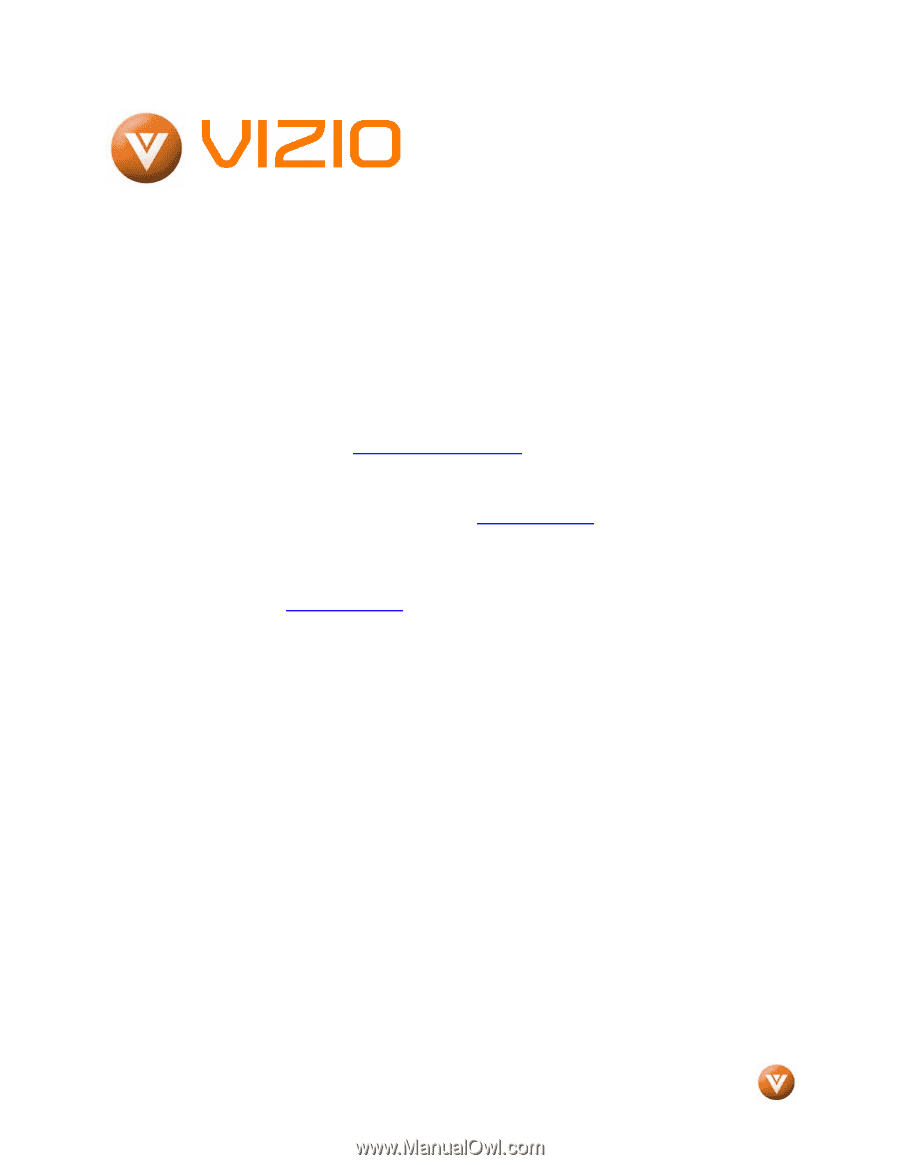
VIZIO VW42L FHDTV10A User Manual
Version 2/29/2008
1
www.VIZIO.com
Dear VIZIO Customer,
Congratulations on your new VIZIO VW42L
FHDTV10A
High
Definition
LCD
Television
purchase.
Thank you for your support.
For
maximum benefit of your set, please read these
instructions before making any adjustments, and
retain them for future reference.
We hope you will
experience many years of enjoyment from your
new VIZIO VW42L FHDTV10A High Definition
Television.
For assistance
, please call (877) 698-4946 or e-
mail us at
.
To purchase or inquire about accessories and
installation services for your VIZIO LCD HDTV,
please visit our website at
www.VIZIO.com
or
call toll free at
888-VIZIOCE (888-849-4623).
We recommend you register your VIZIO VW42L
FHDTV10A
either
at
our
website
www.VIZIO.com
or fill in your registration card
and mail it in.
For peace of mind and to protect
your investment beyond the standard warranty,
VIZIO offers on-site extended warranty service
plans.
These plans give additional coverage
during the standard warranty period.
Visit our
website or call us to purchase a plan.
Write down the serial number located on the back
of your VW42L FHDTV10A.
__ __ __ __ __ __ __ __ __ __ __ __ __ __
Purchase Date _____________________
VIZIO is a registered trademark of VIZIO, Inc. dba V, Inc.
HDMI logo and “High Definition Multimedia Interface” are registered trademarks of HDMI Licensing LLC.
Manufactured under license from Dolby Laboratories
Dolby and the double-D symbol are trademarks of Dolby Laboratories