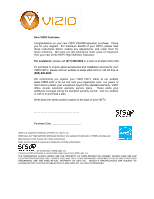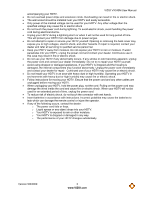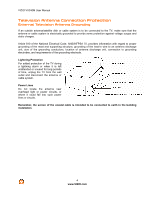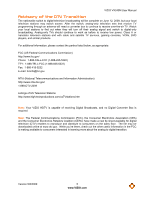Vizio VX240M VX240M HDTV User Manual
Vizio VX240M - 24" LCD TV Manual
 |
UPC - 845226002502
View all Vizio VX240M manuals
Add to My Manuals
Save this manual to your list of manuals |
Vizio VX240M manual content summary:
- Vizio VX240M | VX240M HDTV User Manual - Page 1
VIZIO VX240M television purchase. Thank you for your support. For maximum benefit of your HDTV, please read these instructions before making any adjustments, and retain them for future reference. We hope you will experience many years of enjoyment from your new VIZIO HDTV High Definition Television - Vizio VX240M | VX240M HDTV User Manual - Page 2
VIZIO VX240M User Manual Important Safety Instructions Your HDTV is designed and manufactured to operate within defined design limits, and misuse may result in electric shock or fire. To prevent your HDTV from being damaged, the following rules should be observed for the installation, use, and - Vizio VX240M | VX240M HDTV User Manual - Page 3
with instructions. Incorrect polarities may cause the batteries to leak which can damage the remote control or injure the operator. If any of the following occurs, contact the dealer: o The power cord fails or frays. o Liquid sprays or any object drops into your HDTV. o Your HDTV is exposed - Vizio VX240M | VX240M HDTV User Manual - Page 4
VIZIO VX240M User Manual Television Antenna Connection Protection External Television Antenna Grounding If an outside antenna/satellite dish or cable system is to be connected to the TV, make sure that the antenna or cable system is electrically grounded to provide some protection against voltage - Vizio VX240M | VX240M HDTV User Manual - Page 5
VIZIO VX240M User Manual Advisory of the DTV Transition The nationwide switch to digital television broadcasting will be complete on June 12, 2009, but your local television stations may switch sooner. After the switch, analog-only television sets that receive TV programming through an antenna will - Vizio VX240M | VX240M HDTV User Manual - Page 6
VIZIO VX240M User Manual Table of Contents Important Safety Instructions...2 Television Antenna Connection Protection 4 Advisory of the DTV Transition...5 Opening the Package ...8 TV Setup and Stand Assembly ...9 Setting Up Your HDTV ...10 Wall Mounting your HDTV...10 CHAPTER 1 BASIC CONTROLS AND - Vizio VX240M | VX240M HDTV User Manual - Page 7
VIZIO VX240M User Manual Picture Mode...33 Backlight ...33 Brightness ...33 Contrast ...33 Color...33 Tint ...33 Sharpness...33 Advanced Video...34 Reset Picture Mode ...34 Audio Menu ...35 Equalizer ...35 Balance ...35 SRS TSHD...35 Digital Audio Out ...35 Speakers...35 Lip Sync ...35 Reset Audio - Vizio VX240M | VX240M HDTV User Manual - Page 8
VIZIO VX240M Stand VIZIO remote control VR2 AA batteries for the remote control (2) Power cord This user manual Quick Setup Guide Registration Card Additional certified accessories for your HDTV are sold separately: Wall mounts High Definition cables Extra or replacement remote - Vizio VX240M | VX240M HDTV User Manual - Page 9
Setup and Stand Assembly VIZIO VX240M User Manual Note: We strongly recommend that two people perform the setup and assembly due to the weight and size of the TV. To unpack the TV and stand base: 1. Remove the remote control, batteries, and power cord from the foam end caps. 2. Remove the top foam - Vizio VX240M | VX240M HDTV User Manual - Page 10
VIZIO VX240M User Manual Setting Up Your HDTV Read this user manual carefully before installing your HDTV. The power consumption of your HDTV is about 41.4W (AVG). Use the included power cord. When an extension cord is required, use one with the correct power rating. The cord must be grounded - Vizio VX240M | VX240M HDTV User Manual - Page 11
VIZIO VX240M User Manual Chapter 1 Basic Controls and Connections Front Panel POWER 'VIZIO' LIGHT- The VIZIO name lights white when powered on and orange when powered off. REMOTE CONTROL SENSOR - Point the remote control directly at this window for the best response to the remote signal. Side Panel - Vizio VX240M | VX240M HDTV User Manual - Page 12
VIZIO VX240M User Manual Rear Panel Connections 1. SERVICE - Do not use. For service technician use only. 2. HDMI 1 - Connect digital video devices such as DVD multimedia players or set top box through this all digital connector. 3. RGB PC - Connect the video and audio from a computer here. A cable - Vizio VX240M | VX240M HDTV User Manual - Page 13
VIZIO Remote Control GUIDE - This button displays program information. POWER ( ) - Press this button to turn the TV on from the Standby mode. Press it again to return to the Standby mode. TV - Press this button to select TV value settings when the slide bar is shown on the screen and option settings - Vizio VX240M | VX240M HDTV User Manual - Page 14
VIZIO VX240M User Manual Insertion of Batteries in the Remote Control Insert two AA batteries into the remote control. Make sure that you match the (+) and (-) symbols on the batteries with the (+) and (-) symbols inside the battery compartment. Re-attach the battery cover. Precautionary - Vizio VX240M | VX240M HDTV User Manual - Page 15
VIZIO VX240M User Manual Chapter 2 Connecting Equipment Which Video Connection Should I Use? The VIZIO HDTV has six different ways to HDMI provides an interface between any audio/video source, such as a set-top box, DVD player, or A/V receiver and a digital television (DTV), over a single cable - Vizio VX240M | VX240M HDTV User Manual - Page 16
VIZIO VX240M User Manual Connecting Your Cable or Satellite Box You have four options for connecting your cable or satellite box to your HDTV: HDMI, Component, Composite, or Coax (RF). Based on your home theater configuration, you can decide which option is the right one for you. Refer to your set- - Vizio VX240M | VX240M HDTV User Manual - Page 17
VIZIO VX240M User Manual SET TOP BOX 1. Turn off the power to the HDTV and HDTV Set-Top Box. 2. Using a HDMI-DVI cable, connect the DVI end to your HDTV Set-Top Box and the HDMI end to the HDMI 2 input on the back of the HDTV. 3. Using an audio cable, connect the cable to the audio output - Vizio VX240M | VX240M HDTV User Manual - Page 18
VIZIO VX240M User Manual Using S-Video (Better) SET TOP BOX 1. Turn off your HDTV and set-top box. 2. Connect the S-VIDEO cable from your set-top box to the S-VIDEO jack on the back of your HDTV. 3. Connect the audio cables (white and red) on your set-top box to the corresponding L and R AUDIO jacks - Vizio VX240M | VX240M HDTV User Manual - Page 19
VIZIO VX240M User Manual Connecting Coaxial (RF) Using Your Antenna or Digital Cable for Standard TV or Digital TV) CABLE BOX 1. Turn off the power to the HDTV. 2. Connect the coaxial (RF) connector from your antenna or cable to the DTV/TV CABLE/ANTENNA connector on the back of the HDTV 3. - Vizio VX240M | VX240M HDTV User Manual - Page 20
(white and red) from the DVI audio output jacks on the DVD player to the adjacent HDMI 2 L and R AUDIO jacks on the back of the HDTV. 4. Turn on the power to the HDTV and your DVD player. 5. Select HDMI 2 using the INPUT button on the remote control, or directly by pressing the HDMI button - Vizio VX240M | VX240M HDTV User Manual - Page 21
Using Component Video (Better) VIZIO VX240M User Manual CD DVD 1. Turn off the power to the HDTV and DVD player. 2. Connect the component cable (green, blue, and red) from your DVD player to an available set of COMPONENT jacks on the back of the HDTV. 3. Connect the audio cables (white and - Vizio VX240M | VX240M HDTV User Manual - Page 22
VIZIO VX240M User Manual Using Composite (AV) Video (Good) CD DVD 1. Turn off the power to the HDTV and DVD player. 2. Connect the video cable (yellow) from your DVD player to the S-VIDEO/AV jack on the back of your HDTV. 3. Connect the audio cables (white and red) on your DVD player to the - Vizio VX240M | VX240M HDTV User Manual - Page 23
VIZIO VX240M User Manual Optical Output of audio received with HD Programs STEREO SYSTEM If your sound system has a SPDIF (optical) digital audio input you can connect it from your sound system to the OPTICAL digital audio out on the back of the HDTV. This is active when receiving audio with the - Vizio VX240M | VX240M HDTV User Manual - Page 24
VIZIO VX240M User Manual Preset PC Resolutions If connecting to a PC through the RGB PC input, set the TV timing mode to VESA 1920x1080 (VX240M) for better picture quality (refer to the graphic card's user guide for questions on how to set this timing mode). See the table below for the factory - Vizio VX240M | VX240M HDTV User Manual - Page 25
Connect Audio and Video Cables to the HDTV (see Chapter 2 for detailed steps) 3. Turning Power On Once all the components are connected, press the Power ON button on the side of the HDTV, or press the Power ON (Orange) button on the remote control. 4. Initial Setup After powering on the TV set, the - Vizio VX240M | VX240M HDTV User Manual - Page 26
VIZIO VX240M User Manual If Retail Mode is selected by mistake; the next option will allow you to switch your selection back to Home Mode. Press the MENU button on the remote to go to the next screen. Note: At this point, if a set-top box from your cable or satellite service select the TV as input - Vizio VX240M | VX240M HDTV User Manual - Page 27
) channels. VIZIO VX240M User Manual Note: DTV operator for more information. d. When finished, the Complete screen will be displayed to inform you that the HDTV has completed the Initial Setup. Press the ► button on the remote control to exit and begin watching TV. Version 5/8/2009 27 www.VIZIO - Vizio VX240M | VX240M HDTV User Manual - Page 28
VIZIO VX240M User Manual Select Input Source Select the Input Source for the HDTV by pressing the INPUT button on the side of the TV or using the Input button on the remote control. Pressing this button will cycle you through the following options: TV, AV, Component, RGB, HDMI 1, and HDMI 2. Now - Vizio VX240M | VX240M HDTV User Manual - Page 29
VIZIO VX240M User Manual To ensure that the correct program times are shown when pressing the Guide key: Setting the Time Zone 1. Press the Menu key, this will bring your program if task has been completed. 5. Your new TV set is now ready to automatically reproduce the best picture quality out - Vizio VX240M | VX240M HDTV User Manual - Page 30
VIZIO VX240M User Manual Watching a TV Program Before you start watching TV, please make sure that any cable, satellite or off-air antenna connections are secure. Also, verify that the power cord is plugged into a correctly grounded electrical outlet or surge protector. 1. Press the power button - Vizio VX240M | VX240M HDTV User Manual - Page 31
Adjusting Basic HDTV Settings VIZIO VX240M User Manual Volume To adjust the volume, press and hold the VOL+ or VOL- button or remote control until the desired level is reached. TV Channels To step up or down through the available TV channels, press the CH ▲ or ▼ button on the remote control once - Vizio VX240M | VX240M HDTV User Manual - Page 32
VIZIO VX240M User Manual Chapter 4 Advanced Adjustment of HDTV Using the On Screen Display (OSD) The remote control or the control buttons on the left hand side of the TV can control all the function settings. The On Screen Display (OSD) allows you to adjust contrast, brightness and other settings. - Vizio VX240M | VX240M HDTV User Manual - Page 33
VIZIO VX240M User Manual Picture Menu 1. Press the MENU button on the remote control. 2. Press ▲ or ▼ on the remote control to highlight the Picture menu, and then press MENU to select it. 3. Press ▲ or ▼ on the remote control detail in darker parts of the The easiest way to set tint is to look at - Vizio VX240M | VX240M HDTV User Manual - Page 34
VIZIO VX240M User Manual Power Control) Reduces power consumption while maintaining the same picture brightness. Color Temperature Color Temperature is the "warmness" or "coolness" of the white areas of the picture. Choose from Normal, Custom, Cool, or Computer. Normal is the setting for television - Vizio VX240M | VX240M HDTV User Manual - Page 35
VIZIO VX240M User Manual Audio Menu 1. Press the MENU button on the remote control and the Picture menu will be shown on the screen. 2. Press ▲ or ▼ on the remote control to highlight the Audio menu, and then press MENU to select it. 3. Press ▲ or ▼ on the remote control to select an Audio menu - Vizio VX240M | VX240M HDTV User Manual - Page 36
VIZIO VX240M User Manual TV Menu When you first turned on your HDTV you set up your TV for DTV / TV channels using the Initial Setup screens. If you did not do this or if your setup has changed, you can do this from the TV menu. 1. Press the MENU button on the remote control and the Picture menu - Vizio VX240M | VX240M HDTV User Manual - Page 37
is transmitting the audio with the program you are watching. This signal is usually Spanish. Time Zone Setting the correct Time Zone for your area will ensure that the correct program times are shown after pressing the GUIDE button on the remote control. Daylight Saving Setting the daylight saving - Vizio VX240M | VX240M HDTV User Manual - Page 38
VIZIO VX240M User Manual Input Naming This feature helps you identify the input being be displayed showing the following CC settings: CC The CC feature is available when watching regular analog (NTSC) TV. Select from CC1, CC2, CC3, CC4. Closed Caption for regular TV is usually CC1 or CC2. Digital - Vizio VX240M | VX240M HDTV User Manual - Page 39
VIZIO VX240M User Manual H/V Position To select the options in the H/V Position sub-menu, press the MENU button or the ► button. A new menu will be displayed showing the following H/V Position settings: H-Position Adjust the horizontal position of the picture. V-Position Adjust the vertical position - Vizio VX240M | VX240M HDTV User Manual - Page 40
VIZIO VX240M User Manual US TV Rating Note: When Rating Enable is OFF, US TV Rating adjustments are not available. Press the MENU button to block (locked) or allow (unlocked) channels by the following US TV ratings: Y - All children Y7 - Older children G - General audience PG - Guidance suggested 14 - Vizio VX240M | VX240M HDTV User Manual - Page 41
TV Block programming that does not have a rating. Change the Password Select Access Code Edit to enter a new, 4-digit password using the number buttons on the remote control Info Display the technical information including model name, version and revision of firmware, source type, and resolution. - Vizio VX240M | VX240M HDTV User Manual - Page 42
VIZIO VX240M User Manual Chapter 5 Understanding Viewing Features Your HDTV features the following viewing modes. You can switch viewing modes using the remote control, please follow the instructions on page 31. Viewing Modes Normal Mode The original 4:3 aspect ratio (1.33:1 source) is preserved, so - Vizio VX240M | VX240M HDTV User Manual - Page 43
VIZIO VX240M User Manual Chapter 6 Maintenance and Troubleshooting Maintenance Important 1. Make sure that the power cable is removed from the socket before cleaning the TV. 2. Do not use volatile solvent (such as toluene, rosin and alcohol) to clean the TV. Such chemicals may damage the - Vizio VX240M | VX240M HDTV User Manual - Page 44
VIZIO VX240M User Manual Troubleshooting Guide If the TV fails or the performance changes dramatically, check following troubleshooting guide for possible solutions. Remember to check the peripherals to pinpoint the source of the failure. If the display still fails to perform as expected, contact - Vizio VX240M | VX240M HDTV User Manual - Page 45
AC power cord is securely connected to the AC socket. Press the INPUT button on the remote control to select a different input source. Press the TV button on the top of the remote to return to the TV mode. Check the connections of external devices that may be connected to the HDTV. If your HDTV is - Vizio VX240M | VX240M HDTV User Manual - Page 46
VIZIO VX240M User Manual General TV Problems and the screen size changes. Tips for High-Definition Users. Tips for Letterbox Content Users. Solution input (AV-1, AV-2, Component, HDMI and TV). Your HDTV is an ideal platform for viewing High Definition Content. Best image quality will be - Vizio VX240M | VX240M HDTV User Manual - Page 47
VIZIO VX240M User Manual Compliance Caution: Always use a power cable that is properly grounded. Please use the AC cords listed below for each area. USA Canada Germany UK Japan UL CSA VDE BASE/BS Electric Appliance Control Act FCC Class B Radio Interference Statement NOTE: This equipment has - Vizio VX240M | VX240M HDTV User Manual - Page 48
and stereo audio 2x HDMI 1x RGB Outputs 1x SPDIF Optical Digital Audio, 1x Headphone (side) VX240 Features 1080P FHDTV, HDMI v1.3, 3D Comb Filter, Dynamic Contrast Ratio, Dolby Digital for ATSC/QAM, Signal Compatibility, 480I(SDTV), 480P(EDTV), 720P(HDTV), 1080I(HDTV), 1080P(FHDTV), Channel - Vizio VX240M | VX240M HDTV User Manual - Page 49
or failures resulting from shipping or transit, improper or faulty installation, abuse, operation contrary to furnished instructions, operation on incorrect power supplies, products not supplied by VIZIO, modification, alteration, improper servicing or tampering; damage from fire, water, lightning - Vizio VX240M | VX240M HDTV User Manual - Page 50
VIZIO VX240M User Manual limited warranty. Installation, removal, transportation and reinstallation of a display, and routine maintenance and cleaning, are not covered by this limited warranty. THERE ARE NO EXPRESS - Vizio VX240M | VX240M HDTV User Manual - Page 51
VIZIO VX240M User Manual On-Site Warranty Repair Procedure On-Site Warranty Repair generally is performed on repairable displays which are 30 inches and larger. If VIZIO Technical Support determines that a problem with a display unit may be within the terms and conditions of the VIZIO Limited - Vizio VX240M | VX240M HDTV User Manual - Page 52
VIZIO VX240M User Manual Index Accessories, 8 Adjustments Advanced, 32 Channel, 11 Selecting the Screen Size, 42 Volume, 11 Antenna, 15 Audio Menu, 35 Balance adjustments, 35 Digital Audio Out, 35 Equalizer adjustments, 35 Lip Sync adjustments, 35 Reset Audio Mode, 35 Speaker adjustments, 35 SRS - Vizio VX240M | VX240M HDTV User Manual - Page 53
, 37 Sharpness, 33 Skip Channel, 37 Sleep timer, 37 Specifications TV, 48 Stand Assembly, 9 S-Video, 15 Technical Support, 46 Time Zone, 37 VIZIO VX240M User Manual Time Zone, 29 Tint, 33 Troubleshooting, 44 TV Audio Adjustment, 34 TV Menu, 36 Auto Search adjustments, 36 Partial Channel Search, 36
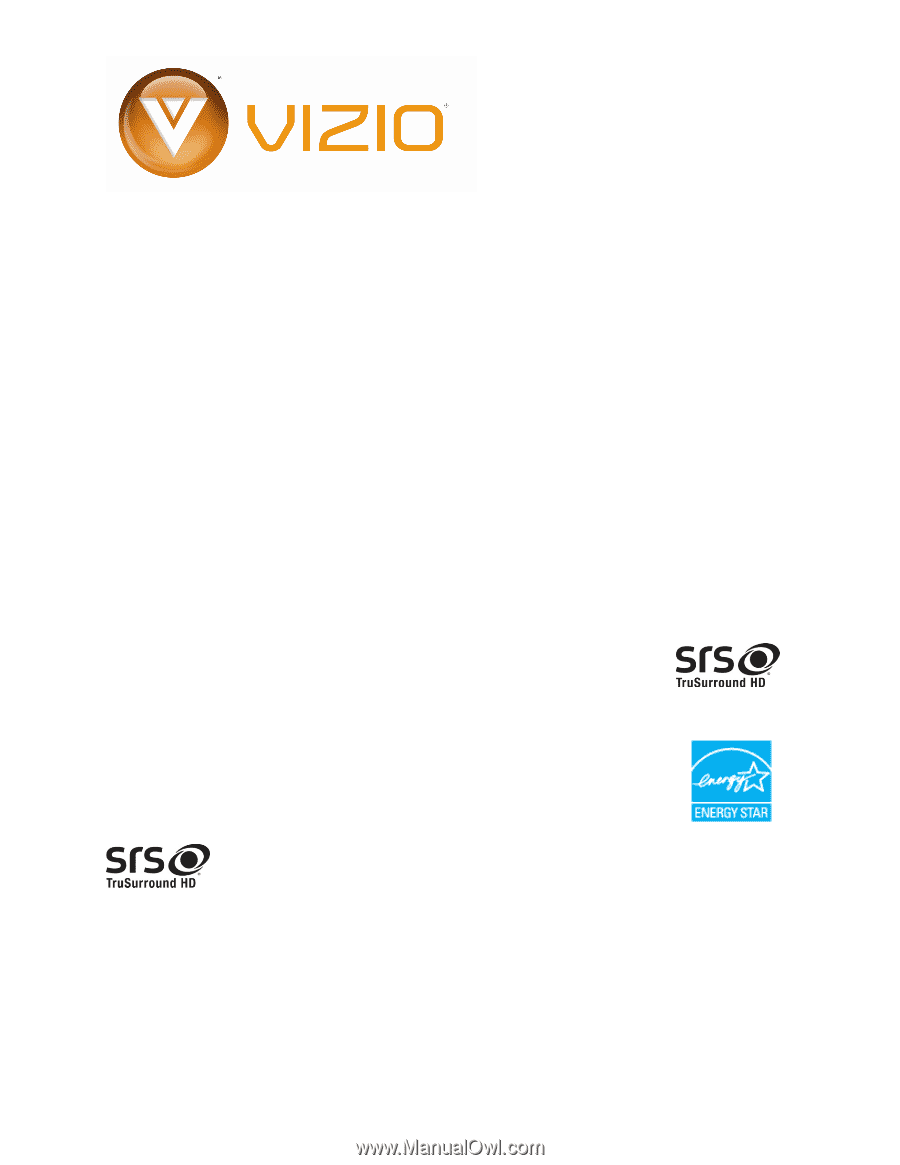
Dear VIZIO Customer,
Congratulations on your new VIZIO VX240M television purchase.
Thank
you for your support.
For maximum benefit of your HDTV, please read
these instructions before making any adjustments, and retain them for
future reference.
We hope you will experience many years of enjoyment
from your new VIZIO HDTV High Definition Television.
For assistance
, please call
(877) 668-8462
or e-mail us at
www.vizio.com
.
To purchase or inquire about accessories and installation services for your
VIZIO HDTV, please visit our website at
www.vizio.com
or call toll free at
(888) 849-4623.
We recommend you register your VIZIO HDTV either at our website
www.VIZIO.com
or fill out and mail your registration card.
For peace of
mind and to protect your investment beyond the standard warranty, VIZIO
offers on-site extended warranty service plans.
These plans give
additional coverage during the standard warranty period.
Visit our website
or call us to purchase a plan.
Write down the serial number located on the back of your HDTV.
__ __ __ __ __ __ __ __ __ __ __ __ __
Purchase Date _____________________
VIZIO is a registered trademark of VIZIO, Inc. dba V, Inc.
HDMI logo and “High Definition Multimedia Interface” are registered trademarks of HDMI Licensing LLC.
Manufactured under license from Dolby Laboratories.
Dolby and the double-D symbol are trademarks of Dolby Laboratories.
are trademarks of SRS Labs, Inc.
TruSurround HD technology is incorporated under license from SRS Labs, Inc.
THE TRADEMARKS SHOWN HEREIN ARE THE PROPERTY OF THEIR RESPECTIVE OWNERS; IMAGES USED ARE FOR
ILLUSTRATION PURPOSES ONLY. BRAVO, VIZIO AND THE V LOGO AND WHERE VISION MEETS VALUE AND OTHER VIZIO
TRADEMARKS ARE THE INTELLECTUAL PROPERTY OF VIZIO INC.
PRODUCT SPECIFICATIONS ARE SUBJECT TO
CHANGE WITHOUT NOTICE OR OBLIGATION. © 2008 VIZIO INC. ALL RIGHTS RESERVED.