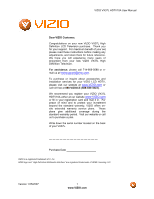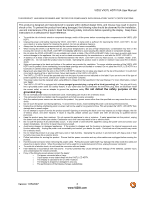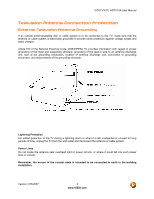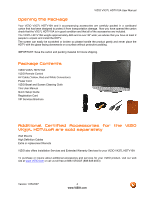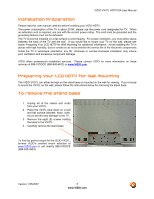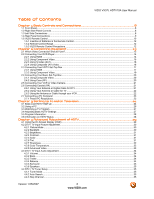Vizio VX37L User Manual
Vizio VX37L - 37" LCD TV Manual
 |
UPC - 857380000829
View all Vizio VX37L manuals
Add to My Manuals
Save this manual to your list of manuals |
Vizio VX37L manual content summary:
- Vizio VX37L | User Manual - Page 1
VIZIO VX37L HDTV10A User Manual Dear VIZIO Customer, Congratulations on your new VIZIO VX37L High Definition LCD Television purchase. Thank you for your support. For maximum benefit of your set, please read these instructions before making any adjustments, and retain them for future reference. We - Vizio VX37L | User Manual - Page 2
VIZIO VX37L HDTV10A User Manual THIS PRODUCT HAS BEEN power supplied to your home, consult your dealer or local power company. • The power cable must be replaced when using different voltage from that specified in the User Manual. For more information, contact your dealer. • The VX37L LCD HDTV - Vizio VX37L | User Manual - Page 3
VIZIO VX37L HDTV10A User Manual Television Antenna Connection Protection External Television Antenna Grounding If an outside antenna/satellite dish or cable system is to be connected to the TV, make sure that the antenna or cable system is electrically grounded to provide some protection against - Vizio VX37L | User Manual - Page 4
VX37L HDTV10A VIZIO Remote Control AV Cable (Yellow, Red and White Connectors) Power Cord VIZIO Bezel and Screen Cleaning Cloth This User Manual Quick Setup Guide Registration Card VIP Services Brochure Additional Certified Accessories for the VIZIO VX37L HDTV10A are sold separately Wall Mounts - Vizio VX37L | User Manual - Page 5
services at 888-VIZIOCE (888-849-4623) or www.VIZIO.com. Preparing Your LCD HDTV for Wall Mounting The VIZIO VX37L can either be kept on the stand base or mounted on the wall for viewing. If you choose to mount the VX37L on the wall, please follow the instructions below for removing the stand base - Vizio VX37L | User Manual - Page 6
VIZIO VX37L HDTV10A User Manual Table of Contents Chapter 1 Basic Controls and Connections 8 1.1 Front Panel...8 1.2 Right Side Panel Controls ...8 1.3 Left Side Connections ...8 1.4 Rear Panel Connections ...9 1.5 VIZIO Remote Control...10 1.5.1 Insertion of Batteries in the Remote Control 12 - Vizio VX37L | User Manual - Page 7
VIZIO VX37L HDTV10A User Manual 4.4.4 Time Zone ...36 4.4.5 Daylight Saving...36 4.5 DTV / TV Input Setup ...36 4.5.1 Language...36 4.5.2 Sleep Timer ...36 4.5.3 Analog Closed Caption ...36 4.5.4 Digital Closed Caption ...36 4.5.5 Digital Closed Caption Style ...37 4.5.6 Reset All Settings ...37 4.6 - Vizio VX37L | User Manual - Page 8
VIZIO VX37L HDTV10A User Manual Chapter 1 Basic Controls and Connections 1.1 Front Panel Power 'VIZIO' light - The VIZIO name lights white when powered on and orange when powered off. Remote Control Sensor - This is the window through which all of the remote control signals pass to the sensor. Point - Vizio VX37L | User Manual - Page 9
VIZIO VX37L HDTV10A User Manual 1 2 4 5 6 8 9 10 3 7 1. AC IN - Plug-in the supplied AC Power Cord here. 2. SERVICE - This custom communication port is for factory service only. 3. HDMI 1 - Connect the primary source for digital video such as a DVD multimedia player or set - Vizio VX37L | User Manual - Page 10
1.5 VIZIO Remote Control VIZIO VX37L HDTV10A User Manual Remote LED - Blinks when the remote operates. POWER - Press this button to turn the TV on from the Standby mode. Press it again to return to the Standby mode. Number Button Pad - Use these buttons to select a channel or enter a - Vizio VX37L | User Manual - Page 11
VIZIO VX37L HDTV10A User Manual WIDE - This button cycles through the available screen formats. The options for SD (Standard Definition 4:3) are Normal, Zoom and Panoramic. . The options for HD (High Definition 16:9) and RGB PC are Normal and Zoom. SLEEP - This button allows the user to select the - Vizio VX37L | User Manual - Page 12
VIZIO VX37L HDTV10A User Manual 1.5.1 Insertion of Batteries in the Remote Control Insert two AA batteries into the remote control. Make sure that you match the (+) and (-) symbols on the batteries with the (+) and (-) symbols inside the battery compartment. Re-attach the battery cover. - Vizio VX37L | User Manual - Page 13
VIZIO VX37L HDTV10A User Manual Chapter 2 Connecting Equipment 2.1 Which Video Connection Should I Use? The VIZIO VX37L has six different ways to connect your video equipment from a basic connection to the most advanced for digital displays. Connection Quality (type) Connector Rear Panel Color - Vizio VX37L | User Manual - Page 14
VIZIO VX37L HDTV10A User Manual 2.2 Connecting Your DVD Player You have several options for connecting your DVD player to your VX37L; HDMI, Component, AV (SVideo or Composite) inputs. Based on your configuration, you can decide which option is right for you. 2.2.1 Using HDMI DVD players that have a - Vizio VX37L | User Manual - Page 15
VIZIO VX37L HDTV10A User Manual 2.2.2 Using Component Video Connecting your DVD Player (Better): 1. Turn off the power to the HDTV and DVD player. 2. Connect the Y (green color) connector on your DVD player to the corresponding Y (green color) connector in the Component 1 group (green color - Vizio VX37L | User Manual - Page 16
VIZIO VX37L HDTV10A User Manual 2.2.3 Using S-Video (AV1) Connecting your DVD Player (Good): 1. Turn off the power to the HDTV and DVD player. 2. Connect the S-Video jack on the rear of your DVD player to the S-Video jack in the AV1 group on the side of the HDTV. 3. Connect an audio cable ( - Vizio VX37L | User Manual - Page 17
VIZIO VX37L HDTV10A User Manual 2.3 Connecting Your HDTV Set-Top Box 2.3.1 Using HDMI HDTV Set-Top Boxes that have a HDMI digital interface should be connected to the HDMI input of the LCD HDTV for optimal results. Note: To maintain the display quality, use a VIZIO certified HDMI cable that is 10 - Vizio VX37L | User Manual - Page 18
For HDTV Set-Top Boxes with DVI: VIZIO VX37L HDTV10A User Manual 1. Turn off the power to the HDTV and HDTV Set-Top Box. 2. Using a HDMI-DVI cable, connect the DVI end to your HDTV Set-Top Box and the HDMI end to the HDMI Input (white color area) at the rear of the HDTV. 3. Using an audio - Vizio VX37L | User Manual - Page 19
VIZIO VX37L HDTV10A User Manual 2.3.2 Using Component Video Connecting your HDTV Set-Top Box (Better): 1. Turn off the power to the HDTV and HDTV Set-Top Box. 2. Connect the Y (green color) connector on your HDTV Set-Top Box to the corresponding Y (green color) connector in the Component 1 - Vizio VX37L | User Manual - Page 20
VIZIO VX37L HDTV10A User Manual 2.4 Connecting Your Basic Set-Top Box 2.4.1 Using Composite Video 1. Turn off the power to the HDTV and Set-Top Box. 2. Using the AV Cable, connect the Video (yellow color) connector on your Set-Top Box to the corresponding Video (yellow color) connector in the - Vizio VX37L | User Manual - Page 21
VIZIO VX37L HDTV10A User Manual 2.5 Connecting Your VCR or Video Camera 1. Turn off the HDTV and VCR or Video Camera. 2. Connect the S-Video jack on the rear of your VCR or Video Camera to the S-Video jack in the AV1 group on the side of the HDTV. 3. Connect an audio cable (white and red - Vizio VX37L | User Manual - Page 22
VIZIO VX37L HDTV10A User Manual 2.6.2 Using Your Antenna or Cable for TV 1. Turn off the power to the HDTV. 2. Connect the coaxial (RF) connector from your antenna or cable (out-of-the-wall, not from the Cable Box) to the DTV/TV CABLE/ANTENNA connector at the rear of the HDTV 3. Turn on the - Vizio VX37L | User Manual - Page 23
VIZIO VX37L HDTV10A User Manual 2.7 Connecting a PC Computer 1. Turn off the power to the HDTV and PC Computer. 2. Connect a 15-pin D-Sub RGB (VGA) cable to the RGB output of your pc computer and the other end to the RGB PC input (blue area) at the rear of the HDTV. 3. Connect the Audio Out - Vizio VX37L | User Manual - Page 24
VIZIO VX37L HDTV10A User Manual Chapter 3 Setting Up to Watch Television For 'Preparing Your LCD HDTV for Wall Mounting', see page 5. 3.1 Basic LCD HDTV Start Up 1. Connecting the Power Cable Connect the power cord to the power cord connector on the back of the HDTV, and then plug the power cord - Vizio VX37L | User Manual - Page 25
the OSD language to Français or Español, press the button on the remote control to select the language you want. Press the button on the remote to go to the next screen. VIZIO VX37L HDTV10A User Manual c. The Tuner screen will be displayed; default choice is Antenna. If you are using Cable, press - Vizio VX37L | User Manual - Page 26
the OK button on the remote control to exit and begin watching TV. VIZIO VX37L HDTV10A User Manual 3.2 Using a PC If connecting to a PC through the RGB PC input, set the TV timing mode to VESA 1366x768 at 60Hz for best picture quality (refer to the graphic card's user guide for questions on how to - Vizio VX37L | User Manual - Page 27
VIZIO VX37L HDTV10A User Manual 3.3 Watching a TV Program Before you start watching TV, please make sure that any cable, satellite or off-air antenna connections are secure. Also, verify that the power cord is plugged into a correctly grounded electrical outlet or surge protector. 1. Press the - Vizio VX37L | User Manual - Page 28
VIZIO VX37L HDTV10A User Manual 3.5 Program Information Press the GUIDE button on the remote and program information for the channel you are watching will be displayed on the screen with the live program content in a small window in the lower left corner. Press the or button to scroll up or down - Vizio VX37L | User Manual - Page 29
VIZIO VX37L HDTV10A User Manual Chapter 4 Advanced Adjustment of HDTV 4.1 Using the On Screen Display (OSD) The remote control or the control buttons on the right hand side of the TV can control all the function settings. The On Screen Display (OSD) allows you to adjust the save contrast, - Vizio VX37L | User Manual - Page 30
VIZIO VX37L HDTV10A User Manual 4.2 DTV / TV Input Picture Adjustment 4.2.1 Picture Mode When the MENU button is pressed, the On Screen Display (OSD) appears on the PICTURE adjustment page. Press the button to highlight the Picture Mode selection. Use the or button to choose from Custom, Standard, - Vizio VX37L | User Manual - Page 31
VIZIO VX37L HDTV10A User Manual 4.2.3 Brightness Press the button to highlight the Brightness selection. Press the button to start adjusting the brightness and the menu page will disappear and be replaced by a small Brightness Indicator Bar so you can see the brightness level between the minimum and - Vizio VX37L | User Manual - Page 32
VIZIO VX37L HDTV10A User Manual 4.2.7 Sharpness Press the button to highlight the Sharpness selection. Press the button to start adjusting the sharpness and the menu page will disappear and be replaced by a small Sharpness Indicator Bar so you can see the sharpness level between the minimum and - Vizio VX37L | User Manual - Page 33
VIZIO VX37L HDTV10A User Manual 4.2.9 Advanced Video Press the button to highlight the option for Advanced Video selection and press the OK button. A new menu will be displayed showing the advanced functions available for fine tuning of the picture. DNR Press the button to highlight DNR ( - Vizio VX37L | User Manual - Page 34
VIZIO VX37L HDTV10A User Manual 4.3 DTV / TV Input Audio Adjustment 4.3.1 Volume When the MENU button is pressed, the On Screen Display (OSD) appears on the PICTURE adjustment page. Press the button to display the AUDIO ADJUST page. Press the button to highlight the Volume selection. Press the - Vizio VX37L | User Manual - Page 35
VIZIO VX37L HDTV10A User Manual 4.3.5 Surround Press the button to highlight the Surround selection. Press the button to select for the simulated surround sound feature to be On or Off. 4.3.6 - Vizio VX37L | User Manual - Page 36
VIZIO VX37L HDTV10A User Manual 4.4.4 Time Zone Setting the correct Time Zone for your area will ensure that the correct program times are shown after pressing the GUIDE button on the remote control. Press the selection. button to highlight the Auto Search Press the button to select your area. - Vizio VX37L | User Manual - Page 37
color, and the transparency of the Closed Caption. 4.5.6 Reset All Settings Press the button to highlight the Reset All Settings selection. Press the button to reset the TV to the default factory settings. Note: This does NOT reset the Parental Control Password. Version 1/25/2007 37 www.VIZIO - Vizio VX37L | User Manual - Page 38
VIZIO VX37L HDTV10A User Manual 4.6 DTV / TV Input Parental Control 4.6.1 Channel Block If you Reset All Settings feature (see page 37) does NOT reset the password. Press the button to highlight the Channel Block selection. Press the button to turn it on or off. Version 1/25/2007 38 www.VIZIO. - Vizio VX37L | User Manual - Page 39
VIZIO VX37L HDTV10A User Manual 4.6.2 TV Rating Follow the procedure in the previous section 4.6.1 to display the Parental Control menu and then press the button to highlight the TV Rating selection. Press the button and the Block TV Rating panel will be displayed. In the Block TV Rating panel you - Vizio VX37L | User Manual - Page 40
VIZIO VX37L HDTV10A User Manual 4.6.4 Blocked Unrated Programming Follow the procedure in the previous section 4.6.1 to display the Parental Control menu and then press the button to highlight the Block Unrated TV selection. Press the button to turn-on or turn-off the blocking of programming - Vizio VX37L | User Manual - Page 41
VIZIO VX37L HDTV10A User Manual 4.7 HDMI Input Picture Adjustment The Picture Adjust menu operates in the same way for the HDMI Input as for the DTV / TV input in section 4.2. The menu difference is that there is no icon along the top for DTV / TV or Parental Control adjustments. 4.8 HDMI Input - Vizio VX37L | User Manual - Page 42
VIZIO VX37L HDTV10A User Manual 4.10 Video Input Picture Adjustment The Picture Adjust menu operates in the same way for Video Inputs (Component and AV) as for the DTV / TV input in section 4.2. The menu difference is that there is no icon along the top for DTV / TV adjustments. 4.11 Video Input - Vizio VX37L | User Manual - Page 43
VIZIO VX37L HDTV10A User Manual 4.13 Video Input Parental Control The Parental Control menu operates in the same way for Video Inputs (Component and AV) as for the DTV / TV input in section 4.6. The menu difference is that there is no icon along the top for DTV / TV adjustments. 4.14 PC Input - Vizio VX37L | User Manual - Page 44
VIZIO VX37L HDTV10A User Manual The Brightness adjusts the black levels in the picture. If the brightness is too low you will not be able to see the detail in darker parts of the picture and if the brightness is too high the picture will look washed out. 4.14.4 Contrast Press the button to - Vizio VX37L | User Manual - Page 45
VIZIO VX37L HDTV10A User Manual 4.14.6 H-SIZE Press the button to highlight the H-Size selection. Press the button to start adjusting the horizontal size of the picture. Use the or the horizontal size. button to adjust 4.14.7 H. Position Press the button to highlight the Horizontal Shift - Vizio VX37L | User Manual - Page 46
VIZIO VX37L HDTV10A User Manual 4.17 Understanding Viewing Features Your HDTV features four viewing modes and Picture-In-Picture (PIP) mode. You can switch viewing modes using the remote control. 4.17.1 Viewing Modes Normal Mode The original 4:3 aspect ratio (1.33:1 source) is preserved, so black - Vizio VX37L | User Manual - Page 47
VIZIO VX37L HDTV10A User Manual 4.17.2 Picture-In-Picture(PIP) Mode Your TV features PIP mode so you can watch two pictures at the same time. When PIP is turned on, you can display two pictures at one time. One picture is displayed as the full screen (main screen) and the other picture is - Vizio VX37L | User Manual - Page 48
VIZIO VX37L HDTV10A User Manual 4.17.4 Setting the Sleep Timer The Sleep Timer lets you set a time delay to turn off the LCD HDTV automatically. To set the Sleep Timer using the remote control: 1. Press the SLEEP button on the remote control. The Sleep Timer appears in the center of you screen - Vizio VX37L | User Manual - Page 49
VIZIO VX37L HDTV10A User Manual Chapter 5 Maintenance and Troubleshooting 5.1 Maintenance Important 1. Make sure that the power cable is removed from the socket before cleaning the TV. 2. Do not use volatile solvent (such as toluene, rosin and alcohol) to clean the TV. Such chemicals may - Vizio VX37L | User Manual - Page 50
VIZIO VX37L HDTV10A User Manual Problem Solution Power is ON but no screen image. Make sure the video cable supplied with the TV is secured to the correct video output port on the back of the VCR and the TV. Make any cable you have attached to the TV is secured to the correct output your Set-Top - Vizio VX37L | User Manual - Page 51
VIZIO VX37L HDTV10A User Manual Tips for High-Definition Users. Tips for Letterbox Content Users. The LCD HDTV is an ideal platform for viewing High Definition Content. Best Image Quality will be achieved by the HDMI Input, then YPbPr, then RGB. However, due to variances in broadcast practices, it - Vizio VX37L | User Manual - Page 52
VIZIO VX37L HDTV10A User Manual 5.4 Compliance Caution: Always use a power cable that is properly grounded. Please use the AC cords listed below for each area. USA Canada Germany UK Japan UL CSA VDE BASE/BS Electric Appliance Control Act 5.5 FCC Class B Radio Interference Statement NOTE: This - Vizio VX37L | User Manual - Page 53
VIZIO VX37L HDTV10A User Manual Chapter 6 Miscellaneous Information 6.1 Specifications Specifications Panel 37" Diagonal, 16:9 Aspect Ratio Resolution 1366 x 768 pixels Pixel (Dot) Pitch 0.6mm (H) x 0.6mm (V) Display Compatibility HDTV (720P) Signal Compatibility 480i (SDTV), 480P (EDTV), - Vizio VX37L | User Manual - Page 54
VIZIO VX37L HDTV10A User Manual 6.2 Glossary - Standard Definitions Analog TV: Today's TV system using radio frequency waves to transmit and display pictures and sound. Aspect Ratio (4x3): Traditional TV "aspect ratio", that is, the screen's width as compared to its height. For example, a "32 inch - Vizio VX37L | User Manual - Page 55
VIZIO VX37L HDTV10A User Manual 6.3 Index A Accessories, 4 Adjustments Closed Caption, 11 Selecting the Screen Size, 27, 46, 54 Selecting the Screen Size, 11 Stepping through TV Channels, 27 Volume, 8, 27, 49 Advanced Video Features Adaptive Luma, 33 Black Level Extender, 33 CTI (Color Transient - Vizio VX37L | User Manual - Page 56
your VCR, 21 Connecting your Video Camera, 21 T Technical Specifications, 53 Troubleshooting Guide, 49 TV Audio Adjustment, 34 VIZIO VX37L HDTV10A User Manual Parental Control, 38 Picture Adjustment, 30 Special Features, 36 TV Audio Adjust Balance, 34 Bass, 34 Simulated Surround Sound, 35 Speakers - Vizio VX37L | User Manual - Page 57
VIZIO VX37L HDTV10A User Manual 6.4 Limited Product Warranty Please read this warranty card carefully, it is a "ONE-YEAR LIMITED WARRANTY" on parts and labor and is only valid when purchased from an Authorized Reseller, only on new and non-refurbished product, and available to customers in the
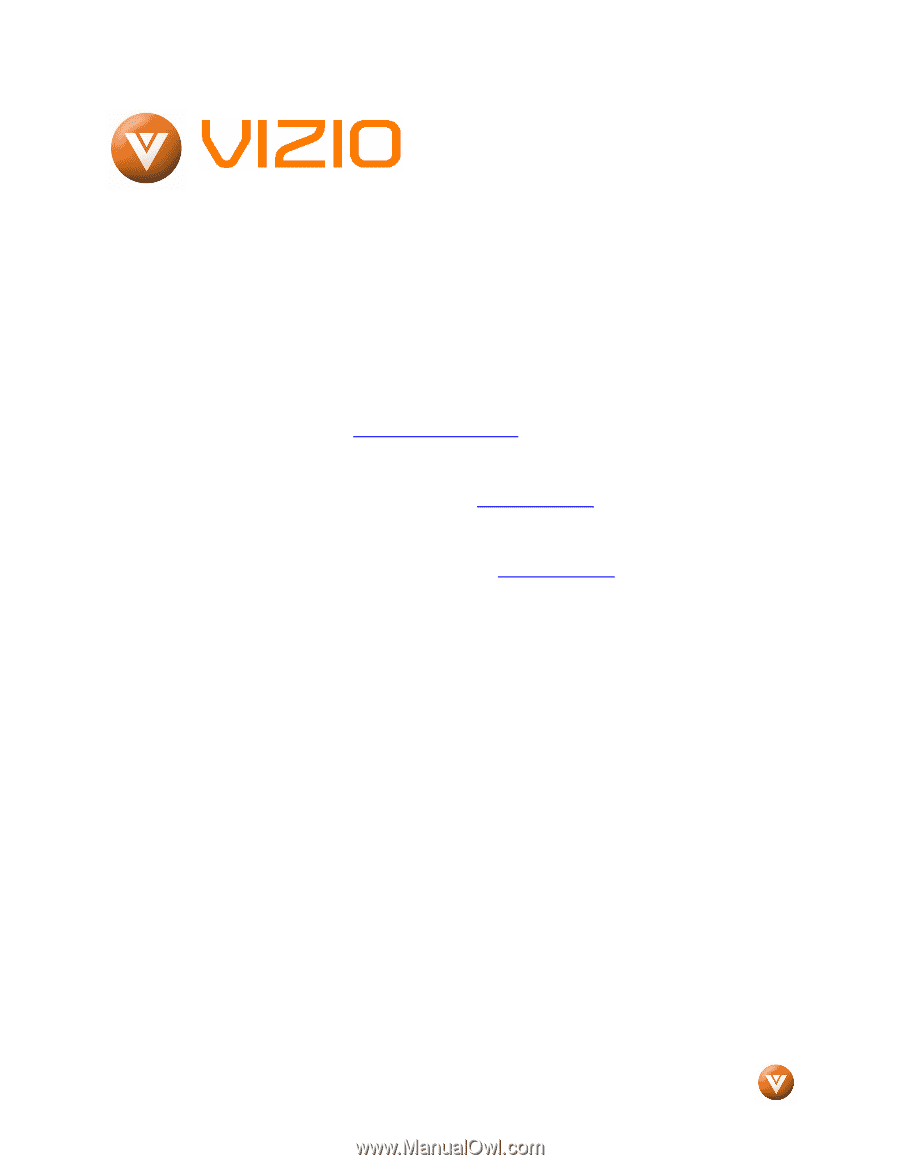
VIZIO VX37L HDTV10A User Manual
Version 1/25/2007
1
www.VIZIO.com
Dear VIZIO Customer,
Congratulations on your new VIZIO VX37L High
Definition LCD Television purchase.
Thank you
for your support.
For maximum benefit of your set,
please read these instructions before making any
adjustments, and retain them for future reference.
We hope you will experience many years of
enjoyment from your new VIZIO VX37L High
Definition Television.
For assistance
, please call 714-668-0588 or e-
mail us at
.
To purchase or inquire about accessories and
installation services for your VIZIO LCD HDTV,
please visit our website at
www.VIZIO.com
or
call toll free at
888-VIZIOCE (888-849-4623).
We recommend you register your VIZIO VX37L
HDTV10A either at our website
www.VIZIO.com
or fill in your registration card and mail it in.
For
peace of mind and to protect your investment
beyond the standard warranty, VIZIO offers on-
site extended warranty service plans.
These
plans
give
additional
coverage
during
the
standard warranty period.
Visit our website or call
us to purchase a plan.
Write down the serial number located on the back
of your VX37L.
__ __ __ __ __ __ __ __ __ __ __ __ __ __
Purchase Date _____________________
VIZIO is a registered trademark of V, Inc.
HDMI logo and “High Definition Multimedia Interface” are registered trademarks of HDMI Licensing LLC.