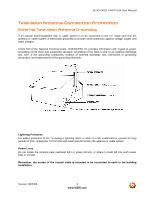Vizio VX52LFHDTV10A User Manual
Vizio VX52LFHDTV10A Manual
 |
View all Vizio VX52LFHDTV10A manuals
Add to My Manuals
Save this manual to your list of manuals |
Vizio VX52LFHDTV10A manual content summary:
- Vizio VX52LFHDTV10A | User Manual - Page 1
VIZIO VX52L FHDTV10A User Manual Dear VIZIO Customer, Congratulations on your new VIZIO VX52L FHDTV10A LCD Television purchase. Thank you for your support. For maximum benefit of your set, please read these instructions before making any adjustments, and retain them for future reference. We hope - Vizio VX52LFHDTV10A | User Manual - Page 2
VIZIO VX52L FHDTV10A User Manual parts causing a fire or electric shock. Never spill liquids on the VX52L FHDTV10A. • The VX52L FHDTV10A the VX52L FHDTV10A from damage due to power surges. • Do not attempt to repair or service the or electric shock. • Follow instructions for moving the product. Ensure - Vizio VX52LFHDTV10A | User Manual - Page 3
VIZIO VX52L FHDTV10A User Manual Television Antenna Connection Protection External Television Antenna Grounding If an outside antenna/satellite dish or cable system is to be connected to the TV, make sure that the antenna or cable system is electrically grounded to provide some protection against - Vizio VX52LFHDTV10A | User Manual - Page 4
for future shipping. Package Contents VIZIO VX52L FHDTV10A VIZIO Remote Control (VUR4) AV Cable (Yellow, Red and White Connectors) Power Cord Safety Strap VIZIO Bezel and Screen Cleaning Cloth This User Manual Quick Setup Guide Registration Card VIP Services Brochure 2 (Double A) Batteries for the - Vizio VX52LFHDTV10A | User Manual - Page 5
VIZIO VX52L FHDTV10A User Manual Additional Certified Accessories for the VIZIO VX52L FHDTV10A are sold separately Wall Mounts High Definition Cables Extra or replacement Remote VIZIO also offers Installation Services and Extended Warranty Services for your VIZIO VX52L FHDTV10A To purchase or - Vizio VX52LFHDTV10A | User Manual - Page 6
VIZIO VX52L FHDTV10A User Manual Preparing Your LCD HDTV for Wall Mounting The VIZIO VX52L FHDTV10A can either be kept on the stand base or mounted on the wall for viewing. If you choose to mount the VX52L FHDTV10A on the wall, please follow the instructions below for removing the stand base. To - Vizio VX52LFHDTV10A | User Manual - Page 7
VIZIO VX52L FHDTV10A User Manual Table of Contents Chapter 1 Basic Controls and Connections 9 1.1 Front Bezel ...9 1.2 Right Side Panel Controls ...9 1.3 Left Side Connections ...10 1.4 Rear Panel Connections ...10 1.5 VIZIO 2.3.2 Using Your Antenna or Cable for TV ...21 2.3.3 Using the Antenna or - Vizio VX52LFHDTV10A | User Manual - Page 8
VIZIO VX52L FHDTV10A User Manual 4.5.1 Tuner Mode ...44 4.5.2 Auto Search...44 4.5.3 Skip Channel ...44 4.5.4 Digital Audio Out...44 4.5.5 Time Zone ...45 4.5.6 Daylight Saving...45 4.6 DTV / TV Input Setup ...46 4.6.1 Language...46 4.6.2 Sleep Timer ...46 4.6.3 Analog Closed Caption ...46 4.6.4 - Vizio VX52LFHDTV10A | User Manual - Page 9
VIZIO VX52L FHDTV10A User Manual Chapter 1 Basic Controls and Connections 1.1 Front Bezel POWER 'VIZIO' LIGHT - The VIZIO name Repeated pressing of this buttons steps through the input sources in the following sequence: TV, AV1, AV2 (S-Video or Video), Component 1, Component 2, RGB, HDMI1, HDMI2, - Vizio VX52LFHDTV10A | User Manual - Page 10
VIZIO VX52L FHDTV10A User Manual 1.3 Left Side service will void the manufacturer's warranty of this equipment. 3. HDMI 1 - Connect the primary source for digital video such as a DVD multimedia player or set top box through this all digital connector. The white color band on the rear of the TV - Vizio VX52LFHDTV10A | User Manual - Page 11
Right Portion 6 7 VIZIO VX52L FHDTV10A User Manual 9 12 8 10 11 6. RGB PC - Connect the video and audio from a computer here. The blue color band on the rear of the TV indicates this connection. To supply the audio signal either a straight 1/8" to 1/8" stereo cable or a Y-adapter cable - Vizio VX52LFHDTV10A | User Manual - Page 12
VIZIO VX52L FHDTV10A User Manual 1.5 VIZIO Universal Remote Control (VUR4) The VIZIO Universal Remote Control is a comprehensive remote that can be used to control up to four different components. The remote control button functions are explained on the following pages. VIZIO Remote Control Button - Vizio VX52LFHDTV10A | User Manual - Page 13
VIZIO VX52L FHDTV10A User Manual WIDE/Record - This button cycles through the available screen formats. The control. MTS/Play - This button will select the MTS options of Stereo, SAP or Mono in TV mode and alternate audio channels, where available, in DTV mode. Additionally, this button plays the CD, - Vizio VX52LFHDTV10A | User Manual - Page 14
VIZIO VX52L FHDTV10A User Manual ZOOM (- and +) - Use these buttons to increase or decrease the size of the picture. Note that in the zoom mode parts of the . PIP INPUT - Press the button to choose the PIP input. Note: The TV must be in PIP/POP mode for this button to be functional. For additional - Vizio VX52LFHDTV10A | User Manual - Page 15
VIZIO VX52L FHDTV10A User Manual 1.5.1 Insertion of Batteries in the Remote Control Insert two AA batteries into the The remote control should be kept dry and away from heat sources. Avoid humidity. If the TV responds erratically to the remote control or does not respond at all, check the batteries. - Vizio VX52LFHDTV10A | User Manual - Page 16
Manual Chapter 2 Connecting Equipment 2.1 Which Video Connection Should I Use? The VIZIO VX52L FHDTV10A has six different ways to connect your video equipment from a basic connection to the most advanced for digital displays. Connection Quality (type) Connector Rear Panel Color Codes of TV set - Vizio VX52LFHDTV10A | User Manual - Page 17
VIZIO VX52L FHDTV10A User Manual 2.2 Connecting Your Cable or Satellite Box 2.2.1 Using HDMI Cable and Satellite Boxes that have a HDMI digital interface should be connected to the HDMI input of the LCD HDTV for optimal results. Note: To maintain the display quality, use a VIZIO LCD TV supports High - Vizio VX52LFHDTV10A | User Manual - Page 18
VIZIO VX52L FHDTV10A User Manual For Cable or Satellite Boxes with DVI: 1. Turn off the power to Input is for HD Video and will support 1920x1080 at 60Hz from a PC for best quality picture. Note: a) b) The HDMI input on the LCD TV supports High-bandwidth Digital Content Protection (HDCP). HDCP - Vizio VX52LFHDTV10A | User Manual - Page 19
VIZIO VX52L FHDTV10A User Manual 2.2.2 - row of connectors nearest to you when viewing from the rear of the TV) at the rear of the LCD HDTV. 3. Connect the PbCb (blue to the Component 2 connections coded by the purple area. Refer to your HDTV Set-Top Box user manual for more information about the - Vizio VX52LFHDTV10A | User Manual - Page 20
VIZIO VX52L FHDTV10A User Manual 2.3 Connecting Coaxial (RF) 2.3.1 Using Your Antenna or Digital Cable for DTV 1. Turn off the power to the LCD HDTV. 2. Connect the coaxial (RF) connector from your antenna or digital cable to the DTV/TV CABLE/ANTENNA connector at the rear of the LCD HDTV. 3. - Vizio VX52LFHDTV10A | User Manual - Page 21
VIZIO VX52L FHDTV10A User Manual 2.3.2 Using Your Antenna or Cable for TV 1. Turn off the power to the LCD HDTV. 2. Connect the coaxial (RF) connector from your antenna or cable to the DTV/TV CABLE/ANTENNA connector at the rear of the LCD HDTV 3. Turn on the power to the LCD HDTV. 4. - Vizio VX52LFHDTV10A | User Manual - Page 22
VIZIO VX52L FHDTV10A User Manual 2.4 Connecting Your DVD Player You have several options for connecting your DVD player to your VX52L FHDTV10A - HDMI, Component, S-Video and Composite (AV) inputs. Based on your home theater configuration, you can decide which option is the right one for you. 2.4.1 - Vizio VX52LFHDTV10A | User Manual - Page 23
For DVD Players with DVI: VIZIO VX52L FHDTV10A User Manual 1. Turn off the power to the LCD HDTV and DVD player. 2. Using a button on the Remote Control. Note: Refer to your DVD player user manual for more information about the video output requirements of the product. Version 1/8/2008 23 www - Vizio VX52LFHDTV10A | User Manual - Page 24
VIZIO VX52L FHDTV10A User Manual 2.4.2 row of connectors nearest to you when viewing from the rear of the TV) at the rear of the LCD HDTV. 3. Connect the PbCb player to the Component 2 connections coded by the purple area. Refer to your DVD player user manual for more information about the video - Vizio VX52LFHDTV10A | User Manual - Page 25
VIZIO VX52L FHDTV10A User Manual 2.4.3 Using S-Video (AV1) Connecting your DVD Player (Good): 1. Turn off the power to the AV button on the Remote Control. Note: Refer to your DVD player user manual for more information about the video output requirements of the product. Version 1/8/2008 25 www - Vizio VX52LFHDTV10A | User Manual - Page 26
VIZIO VX52L FHDTV10A User Manual 2.4.4 Using Composite (AV) Video Connecting your DVD Player (Good): 1. Turn off the power to the LCD on the side of the LCD HDTV. Refer to your DVD player user manual for more information about the video output requirements of the product. Version 1/8/2008 26 www - Vizio VX52LFHDTV10A | User Manual - Page 27
VIZIO VX52L FHDTV10A User Manual 2.5 Connecting Your VCR or Video Camera 1. Turn off the power to the LCD HDTV and button on the Remote Control. Note: Refer to your VCR or Video Camera user manual for more information about the video output requirements of the product. Version 1/8/2008 27 www - Vizio VX52LFHDTV10A | User Manual - Page 28
VIZIO VX52L FHDTV10A User Manual 2.6 Connecting an external Receiver/Amp 1. Turn off the power to the LCD HDTV and Receiver/Amp. 2. Using an rear of the LCD HDTV. This is active when receiving digital audio with the programs from the DTV/TV CABLE/ANTENNA input. Version 1/8/2008 28 www.VIZIO.com - Vizio VX52LFHDTV10A | User Manual - Page 29
VIZIO VX52L FHDTV10A User Manual 2.7 Connecting a PC Computer 1. Turn off the power to the LCD HDTV and PC 1360x768 at 60Hz. For the best picture quality, please refer to the pc or graphic card's user guide to find out if it is capable of an output of 1920x1080 at 60Hz resolution when using the - Vizio VX52LFHDTV10A | User Manual - Page 30
VIZIO VX52L FHDTV10A User Manual 2.7.1 Preset PC Resolutions If connecting to a PC through the RGB PC input, set the TV timing mode to VESA 1360x768 at 60Hz for better picture quality (refer to the graphic card's user guide for questions on how to set this timing mode). Please see the table below - Vizio VX52LFHDTV10A | User Manual - Page 31
VIZIO VX52L FHDTV10A User Manual Chapter 3 Setting Up to Watch Television For 'Preparing Your LCD HDTV for Wall or the side of the LCD HDTV, or directly by pressing the TV button on the remote control, and Auto Scan for the available TV channels. Note: If you do not see this option within the OSD - Vizio VX52LFHDTV10A | User Manual - Page 32
VIZIO VX52L FHDTV10A User Manual b. The Language choice screen will be displayed; the default English option is highlighted. If you wish to change the OSD language to this time, press the button on the remote to highlight Skip Scan and then press the OK button. Version 1/8/2008 32 www.VIZIO.com - Vizio VX52LFHDTV10A | User Manual - Page 33
VIZIO VX52L FHDTV10A User Manual e. Press the OK button to start the search. An information panel will be displayed showing the progress of the search for HDTV has completed the Initial Setup. Press the OK button on the remote control to exit and begin watching TV. Version 1/8/2008 33 www.VIZIO.com - Vizio VX52LFHDTV10A | User Manual - Page 34
VIZIO VX52L FHDTV10A User Manual 3.2 Watching a TV Program Before you start watching TV, please make sure that any cable, satellite or off-air antenna connections are secure. Also, verify that the power cord is plugged into a correctly grounded - Vizio VX52LFHDTV10A | User Manual - Page 35
VIZIO VX52L FHDTV10A User Manual 3.3 Adjusting Basic LCD HDTV Settings Volume To increase the volume, press and hold the VOL+ or VOL- button on the side of the LCD HDTV or remote control until the desired level is reached. TV Channels To step up or down through the available TV channels, press the - Vizio VX52LFHDTV10A | User Manual - Page 36
VIZIO VX52L FHDTV10A User Manual 3.4 Program Information Press the GUIDE button on the remote and program will show the live program for that channel. Press the GUIDE button to exit this feature. Information on HDTV Status When you change TV channels or inputs, or press the INFO button on - Vizio VX52LFHDTV10A | User Manual - Page 37
VIZIO VX52L FHDTV10A User Manual Chapter 4 Advanced Adjustment of HDTV 4.1 Using the On Screen Display (OSD) The remote control or the control buttons on the right hand side of the TV select one of the other menu options. Picture Audio TV Setup Parental 3. Once the menu option is displayed, - Vizio VX52LFHDTV10A | User Manual - Page 38
VIZIO VX52L FHDTV10A User Manual 4.2 DTV / TV Input Picture Adjustment 4.2.1 Picture Mode When the MENU button is pressed, the On Screen Display (OSD) appears on the the picture, it adjusts the lamp current and this affects the overall brilliance of the picture. Version 1/8/2008 38 www.VIZIO.com - Vizio VX52LFHDTV10A | User Manual - Page 39
VIZIO VX52L FHDTV10A User Manual 4.2.3 Contrast Press the button to highlight the Contrast selection. and if the contrast is too high you will not be able to see any detail in the bright parts of a picture. 4.2.4 Brightness Press the button to highlight the Brightness selection. Press the button to - Vizio VX52LFHDTV10A | User Manual - Page 40
VIZIO VX52L FHDTV10A User Manual 4.2.7 Sharpness Press the button to highlight the Sharpness selection. Press the button to start adjusting the sharpness and the menu . Press the OK button when finished. Repeat the procedure to adjust the other colors if desired. Version 1/8/2008 40 www.VIZIO.com - Vizio VX52LFHDTV10A | User Manual - Page 41
VIZIO VX52L FHDTV10A User Manual 4.3 Advanced Video Press the button to highlight the option for Advanced Video selection and press the OK button. A new menu will be raise the APL to counteract this effect. Press the or button to turn this feature On or Off. Version 1/8/2008 41 www.VIZIO.com - Vizio VX52LFHDTV10A | User Manual - Page 42
VIZIO VX52L FHDTV10A User Manual 4.4 DTV / TV Input Audio Adjustment 4.4.1 Volume When the MENU button is Volume Indicator Bar will also appear when watching a program on your TV is the Volume button on the remote or the side of the TV is pressed. 4.4.2 Bass Press the button to highlight the Bass - Vizio VX52LFHDTV10A | User Manual - Page 43
VIZIO VX52L FHDTV10A User Manual 4.4.5 Surround Press the button to highlight the Surround selection. Press the button to select for the simulated surround sound feature turn-off the internal speakers when listening to the audio through your Home Theatre System. Version 1/8/2008 43 www.VIZIO.com - Vizio VX52LFHDTV10A | User Manual - Page 44
VIZIO VX52L FHDTV10A User Manual 4.5 DTV / TV Tuner Setup When you first used your VX52L FHDTV10A you will have setup your TV for DTV / TV channels using the Initial Setup screens. If you did not do this or if your setup has changed, you can do this from the TV TUNER SETUP menu. 4.5.1 Tuner Mode - Vizio VX52LFHDTV10A | User Manual - Page 45
VIZIO VX52L FHDTV10A User Manual 4.5.5 Time Zone Setting the correct Time Zone for your area will ensure that the correct program times are shown after pressing the GUIDE button on the remote control. Press the button to highlight the Time Zone selection. Press the button to select your area. 4.5.6 - Vizio VX52LFHDTV10A | User Manual - Page 46
VIZIO VX52L FHDTV10A User Manual 4.6 DTV / TV Input Setup 4.6.1 Language When the MENU button is button to highlight the Digital CC selection. Press the button to select Off or Service 1 thru Service 6. 4.6.5 Digital Closed Caption Style When selecting Digital Closed Caption you are also able - Vizio VX52LFHDTV10A | User Manual - Page 47
VIZIO VX52L FHDTV10A User Manual 4.6.6 PIP (Picture-in-Picture) Picture-in-Picture is a feature which allows selection. button to highlight the Reset All Settings Press the button to reset the TV to the default factory settings. Note: This does NOT reset the Parental Control Password. Version 1/8/ - Vizio VX52LFHDTV10A | User Manual - Page 48
VIZIO VX52L FHDTV10A User Manual 4.7 DTV / TV Input Parental Control 4.7.1 Channel Block If you want to can then be made available only after an authorized password has been entered and accepted by the TV. When the MENU button is pressed, the On Screen Display (OSD) shows the PICTURE menu - Vizio VX52LFHDTV10A | User Manual - Page 49
VIZIO VX52L FHDTV10A User Manual 4.7.2 TV Rating Follow the procedure in the previous section 4.7.1 to display the Parental Control menu and then press the button to highlight the TV Rating selection. Press the button and the Block TV Rating panel will be displayed. In the Block TV Rating panel you - Vizio VX52LFHDTV10A | User Manual - Page 50
locked) or allow VIZIO VX52L FHDTV10A User Manual 4.7.4 Check for New DTV Rating This option is designed to update the TV or Movie table option. Press button to execute this operation. Please follow the on screen instructions to complete this procedure. Press either or to select and then adjust any - Vizio VX52LFHDTV10A | User Manual - Page 51
VIZIO VX52L FHDTV10A User Manual 4.7.5 Blocked Unrated Programming Follow the procedure in the previous section 4.7.1 to display the Parental Control menu and then press the button to highlight the Block Unrated TV selection. Press the button to turn-on or turn-off the blocking of programming - Vizio VX52LFHDTV10A | User Manual - Page 52
VIZIO VX52L FHDTV10A User Manual 4.8 HDMI Input Picture Adjustment The Picture Adjust menu operates in the same way for the HDMI Input as for the DTV / TV input in section 4.2. The menu difference is that there is no icon along the top for DTV / TV or Parental Control adjustments. 4.9 HDMI Input - Vizio VX52LFHDTV10A | User Manual - Page 53
VIZIO VX52L FHDTV10A User Manual 4.11 Video Input Picture Adjustment The Picture Adjust menu operates in the same way for Video Inputs (Component and AV) as for the DTV / TV input in section 4.2. The menu difference is that there is no icon along the top for DTV / TV adjustments. 4.12 Video Input - Vizio VX52LFHDTV10A | User Manual - Page 54
VIZIO VX52L FHDTV10A User Manual 4.14 Video Input Parental Control The Parental Control menu operates in the same way for Video Inputs (Component and AV) as for the DTV / TV input in section 4.7. The menu difference is that there is no icon along the top for DTV / TV the DTV / TV input in section - Vizio VX52LFHDTV10A | User Manual - Page 55
VIZIO VX52L FHDTV10A User Manual 4.15.3 Brightness Press the button to highlight the Brightness selection. Press the picture. If the brightness is too low you will not be able to see the detail in darker parts of the picture and if the brightness is too high the picture will look washed out. 4.15.4 - Vizio VX52LFHDTV10A | User Manual - Page 56
selection. The default is COOL; this is the 9300K setting. Press the or button if you want to choose the Normal or Custom option. VIZIO VX52L FHDTV10A User Manual If you choose the Custom option, then a new menu will be displayed showing the primary color items, Red, Green and Blue. Press the - Vizio VX52LFHDTV10A | User Manual - Page 57
VIZIO VX52L FHDTV10A User Manual 4.16 PC Input Audio Adjustment The Audio Adjust menu operates in the same way for the PC Input as for the DTV / TV input in section 4.4. The menu difference is that there are no icons along the top for DTV / TV and Parental Control adjustments. 4.17 PC Input Setup - Vizio VX52LFHDTV10A | User Manual - Page 58
VIZIO VX52L FHDTV10A User Manual 4.18 Understanding Viewing Modes Normal Mode The original 4:3 aspect ratio (1.33:1 source) is preserved, so black bars are added to the left and right of the display image. Standard TV broadcasts are displayed with a 4:3 Aspect Ratio. Movies in 4:3 Aspect Ratio may - Vizio VX52LFHDTV10A | User Manual - Page 59
VIZIO VX52L FHDTV10A User Manual 4.18.1 Picture-In-Picture (PIP) Mode Your TV features PIP mode so you can See below for detailed information regarding the PIP sources. MAIN SUB DTV TV AV1 AV2 Component 1 Component 2 HDMI 1 HDMI 2 HDMI 3 RGB DTV TV 9 9 9 9 9 9 9 9 9 9 9 9 - Vizio VX52LFHDTV10A | User Manual - Page 60
VIZIO VX52L FHDTV10A User Manual Position Press the button to highlight Position and using PIP/POP mode, the following screens will appear depending on the type of signal input being used: TV refers to the input commonly called RF (coaxial) connector. It carries audio and video through a single - Vizio VX52LFHDTV10A | User Manual - Page 61
identified since they are color coded Red, Green and Blue. There are two sets of component inputs in your TV set; labeled Component1 and TV set. Since DVI is a video only type of signal, a set of audio (red and white) cables is needed to complement the picture. VIZIO VX52L FHDTV10A User Manual - Vizio VX52LFHDTV10A | User Manual - Page 62
VIZIO VX52L FHDTV10A. Listed below are the steps for programming your Audio Tuner Amplifier, Cable Box and DVD Player. 4.19.1 Programming for Audio Tuner Amplifier 1. Manually not flash twice, repeat Steps 2 through 4 with the next code listed for the component and manufacturer. 5. Point the remote - Vizio VX52LFHDTV10A | User Manual - Page 63
VIZIO VX52L FHDTV10A User Manual 4.19.3 Programming for DVD Player 1. Manually turn on the DVD Player. 2. Press the DVD button on the remote control. 3. Press and hold the SET button until the LED LIGHT flashes twice. 4. Find the programming code for your DVD player in the code list in the back of - Vizio VX52LFHDTV10A | User Manual - Page 64
VIZIO VX52L FHDTV10A User Manual 4.20 Using a Cable or Satellite Remote Your VIZIO remote uses codes 11758 and 10178 to work your LCD HDTV. To use a cable or satellite remote to work the LCD HDTV, refer to your cable or satellite remote user guide for more information on how to program the remote. - Vizio VX52LFHDTV10A | User Manual - Page 65
VIZIO VX52L FHDTV10A User Manual Problem Solution No power. Make sure the power button is ON (White VIZIO Logo). Make sure AC power remote control again, so that MUTE disappears from the screen Check your audio settings, your TV audio may be set to SAP, min or speakers off. Press the Volume + (Up - Vizio VX52LFHDTV10A | User Manual - Page 66
VIZIO VX52L FHDTV10A User Manual Problem HDMI 3, HDMI 4 and TV). Tips for High-Definition Users. Support Department at the number below. Customer support and quality service are integral parts of VIZIO's commitment to service excellence. For technical assistance contact our VIZIO Technical Support - Vizio VX52LFHDTV10A | User Manual - Page 67
VIZIO VX52L FHDTV10A User Manual 5.4 Compliance Caution: Always use a power cable that is properly grounded. Please use the AC cords listed below for each area. USA Canada Germany UK Japan UL CSA VDE BASE/BS Electric Appliance Control Act 5.5 FCC Class B Radio Interference Statement NOTE: This - Vizio VX52LFHDTV10A | User Manual - Page 68
VIZIO VX52L FHDTV10A User Manual Chapter 6 Miscellaneous Information 6.1 Specifications Specifications Panel 52" Diagonal, 16:9 X 32.94" H X 4.61" D without stand; 49.84" W X 34.18" H X 10.63" D with stand Net Weight 110 lbs with stand Gross Weight 129 lbs Certifications CSA/CSA-US, FCC - Vizio VX52LFHDTV10A | User Manual - Page 69
VIZIO VX52L FHDTV10A User Manual 6.2 Glossary - Standard Definitions Analog TV: Today's TV system using radio frequency waves to transmit and display pictures and sound. Aspect Ratio (4x3): Traditional TV It may be stand-alone or TV system. Source: Buying a Digital Television, CEA, HDTV Guide - Vizio VX52LFHDTV10A | User Manual - Page 70
Cleaning your VIZIO TV, 64 Co-axial RF Connecting for DTV, 20 Connecting for TV, 21 Mode, 38 Sharpness, 40 Version 1/8/2008 VIZIO VX52L FHDTV10A User Manual Tint, 39 DTV Special Features Closed Caption, 11 Installation Base removal, 6 Preparation, 5 Safetey Strap, 5 Safety Instructions, 2 Wall - Vizio VX52LFHDTV10A | User Manual - Page 71
S-Video Connecting your DVD Player, 25, 26 T Technical Specifications, 68 Troubleshooting Guide, 64 TV Audio Adjustment, 42 Parental Control, 48 Picture Adjustment, 38 VIZIO VX52L FHDTV10A User Manual Special Features, 46 TV Audio Adjust Balance, 42 Bass, 42 Simulated Surround Sound, 43 Speakers On - Vizio VX52LFHDTV10A | User Manual - Page 72
VIZIO VX52L FHDTV10A User Manual 6.4 Component Program Codes Setup Code for VCR's ABS 21972 Admiral 20048, 20209, 20060, 20039, 20037 Kolin 20043 LG 20037, 20045, 20042, 20209, 20038 72 www.VIZIO.com Setup Code for VCR's Logik 20072 LXI 20037 Magnavox 20035, 20039, 20081 Magnin - Vizio VX52LFHDTV10A | User Manual - Page 73
20072 Shogun 20240 Singer 20072 Sonic Blue 20616 Sony 20035, 20032, 20033, 20636, 21972 STS 20042 Version 1/8/2008 VIZIO VX52L FHDTV10A User Manual Setup Code for VCR's Sylvania 20035, 20081, 20043 Systemax 21972 Tagar Systems 21972 Tashiko 20037 Tatung 20045, 20067 Technics - Vizio VX52LFHDTV10A | User Manual - Page 74
00775 GE 00566 General Instrument 00869 GOI 00775 Goodmans 01246 Hisense 01535 Hitachi 00819, 00222, 01250 Version 1/8/2008 VIZIO VX52L FHDTV10A User Manual Setup Code for Satellite Receivers HTS 00775 Hughes Network Systems 01142, 00749, 01749, 01442 I-Lo 01535 JVC 00775 LG - Vizio VX52LFHDTV10A | User Manual - Page 75
21932, 21075, 20820 Sansui 20695 Sanyo 20695 Sharp 20630, 20752 Sharper Image 21117 Sherwood 20770 Shinco 20717 Version 1/8/2008 VIZIO VX52L FHDTV10A User Manual Setup Code for DVD Players Shinsonic 20533 Sonic Blue 20869, 21099 Sony 20533, 20864, 21033, 21904, 21903 SVA 20717 - Vizio VX52LFHDTV10A | User Manual - Page 76
Harman/Kardon 30110 Hitachi 31273 Version 1/8/2008 VIZIO VX52L FHDTV10A User Manual Setup Code for Audio Amp/Tuners Inkel 30027 Integra 30135 30074 Wards 30014 Yamaha 30176, 31276, 31176 76 www.VIZIO.com Setup Code for TV's Addison 10092 Admiral 10093, 10463 Advent 10761, 10842 - Vizio VX52LFHDTV10A | User Manual - Page 77
10030 Firstar 10236 Fisher 10154 Fortress 10093 Fujitsu 10809, 10853 Funai 10180, 10171, 11904 Version 1/8/2008 VIZIO VX52L FHDTV10A User Manual Setup Code for TV's Furi 10145 Futuretech 10180 Gateway 11756, 11755 GE 11447, 10047, 11454, 10051, 10451, 10180, 10030, 10178 - Vizio VX52LFHDTV10A | User Manual - Page 78
10761 Princeton 10700 Prism 10051 Proscan 11447, 10047, 11922 Proton 10030, 10178 Pulsar 10017 Version 1/8/2008 VIZIO VX52L FHDTV10A User Manual Setup Code for TV's Qingdao Quasar 10250, 10051, 11924, 10650 RadioShack 10047, 10154, 10180, 10030, 10178, 11920, 11904 RCA 11447 - Vizio VX52LFHDTV10A | User Manual - Page 79
11758, 11756, 10885, 10864 Vector Research 10030 Victor 10250, 10053, 10650 Vidikron 10054 VIZIO VX52L FHDTV10A User Manual Setup Code for TV's Vidtech 10178 Viewsonic 11755, 10885, 10864 Wards 10054, 10030, 10178, 10866, 11156 Warumaia 10661 Waycon 10156 White 10463, 11909

VIZIO VX52L FHDTV10A User Manual
Version 1/8/2008
1
www.VIZIO.com
Dear VIZIO Customer,
Congratulations on your new VIZIO VX52L
FHDTV10A LCD Television purchase.
Thank you
for your support.
For maximum benefit of your set,
please read these instructions before making any
adjustments, and retain them for future reference.
We hope you will experience many years of
enjoyment
from
your
new
VIZIO
VX52L
FHDTV10A Television.
For assistance
, please call (877) 698-4946 or e-
mail us at
.
To purchase or inquire about accessories and
installation services for your VIZIO LCD HDTV,
please visit our website at
www.vizio.com
or call
toll free at
888-VIZIOCE (888-849-4623).
We recommend you register your VIZIO VX52L
FHDTV10A either at our website
www.vizio.com
or fill in your registration card and mail it in.
For
peace of mind and to protect your investment
beyond the standard warranty, VIZIO offers on-
site extended warranty service plans.
These
plans
give
additional
coverage
during
the
standard warranty period.
Visit our website or call
us to purchase a plan.
Write down the serial number located on the back
of your VX52L FHDTV10A.
__
__ __ __ __ __ __ __ __ __ __ __ __ __
Purchase Date _____________________
VIZIO is a registered trademark of V, Inc.
HDMI logo and “High Definition Multimedia Interface” are registered trademarks of HDMI Licensing LLC.
Manufactured under license from Dolby Laboratories
Dolby and the double-D symbol are trademarks of Dolby Laboratories