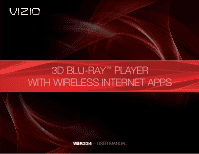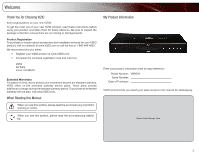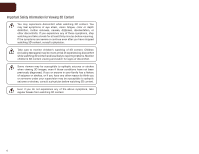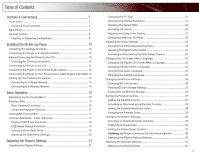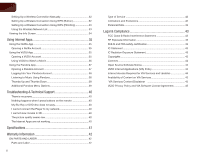Vizio XVT3D554SVBundle VBR334 User Manual
Vizio XVT3D554SVBundle Manual
 |
View all Vizio XVT3D554SVBundle manuals
Add to My Manuals
Save this manual to your list of manuals |
Vizio XVT3D554SVBundle manual content summary:
- Vizio XVT3D554SVBundle | VBR334 User Manual - Page 1
3D BLU-RAY™ PLAYER WITH WIRELESS INTERNET APPS VBR334 - USER MANUAL - Vizio XVT3D554SVBundle | VBR334 User Manual - Page 2
- Vizio XVT3D554SVBundle | VBR334 User Manual - Page 3
instructions before using your product and retain them for future reference. Be sure to inspect the package contents to ensure there are no missing or damaged parts. Product Registration To purchase or inquire about accessories and installation services for your VIZIO product, visit our website - Vizio XVT3D554SVBundle | VBR334 User Manual - Page 4
viewing and watch for signs of discomfort. Some viewers may be susceptible to epileptic seizures or strokes when viewing 3D images, even if those conditions have not been previously diagnosed. If you or anyone in your family has a history of seizures or strokes, or if - Vizio XVT3D554SVBundle | VBR334 User Manual - Page 5
Level 28 Changing the Parental Code 29 Changing the System Settings 29 Activating or Deactivating Disc Autoplay 29 Setting Auto Power Down 30 Setting the Screen Saver Duration 30 Updating the Player's Firmware Via Your Home Network 30 Restoring the Player's Factory Defaults 30 Adjusting the - Vizio XVT3D554SVBundle | VBR334 User Manual - Page 6
39 Troubleshooting & Technical Support 40 There is no power 40 Nothing happens when I press buttons on the remote 40 My Blu-Ray or DVD disc does not play 40 I cannot connect the Player to my network 40 I cannot view movies in 3D 40 The picture quality seems low 40 The Internet Apps are - Vizio XVT3D554SVBundle | VBR334 User Manual - Page 7
and connections. This will make the setup process much faster and your experience with the player much more enjoyable! Front Panel Rear Panel Power/Standby Disc Drawer Eject Stop Next Blu-ray 3D Light Play/Pause Previous Front Panel Power/Standby: Touch to turn the player on/off. Blu-ray 3D - Vizio XVT3D554SVBundle | VBR334 User Manual - Page 8
Forward VIZIO TV Volume Subtitle Audio Repeat A-B Number Pad Cancel Remote Control VBR334 Remote Control Open/Close: Open or close the disc drawer. Power: Turn the player on or off. App Shortcuts: Control Internet Apps. Press the red button to exit an App. Setup: Display player main menu. Disc Menu - Vizio XVT3D554SVBundle | VBR334 User Manual - Page 9
VBR334 1 Inserting or Replacing the Batteries 1. Remove the battery cover. 2. Insert two AA batteries into the remote control. Make sure that the (+) and (-) symbols on the batteries match the (+) and (-) symbols inside the battery compartment. 3. Replace the battery cover. Inserting Batteries • - Vizio XVT3D554SVBundle | VBR334 User Manual - Page 10
has one of the following types of video ports available: 3D Blu-ray Player HDMI Cable Remote with Batteries Quick Start Guide Package Contents Connecting the Player to an Electrical Outlet Your player must be connected to a power source in order to work. Connect the power cord to an electrical - Vizio XVT3D554SVBundle | VBR334 User Manual - Page 11
). (Devices differ; see your TV's user manual for details on how to change the input.) If the player is correctly connected, you will see the player's Main Menu on the TV screen. Best Picture (3D-Ready) Better Picture Good Picture HDMI Y CB/PB CR/PR L R L R VIDEO CHOOSE ONE: High Speed HDMI Cable - Vizio XVT3D554SVBundle | VBR334 User Manual - Page 12
the Power button on the remote, or by touching the Power control on the front of the player. 4. Turn your home audio system on. 5. When you are ready to use the player, set your home audio system's input to the player's connection. (Devices differ; see your audio system's user manual for details - Vizio XVT3D554SVBundle | VBR334 User Manual - Page 13
using HDMI passthrough, your home audio receiver must support 3D HDMI (See your device's user manual). If it does not, connect the player directly to your TV using an HDMI cable, and connect the player to your receiver with an optical cable. To connect the player to your home audio system with HDMI - Vizio XVT3D554SVBundle | VBR334 User Manual - Page 14
have: • A router broadcasting a high-speed wireless signal (wireless-n recommended) • A high-speed internet connection 2. Press the Power button on the remote to turn the player on. Turn the TV on and and select the input to which the Blu-ray player is connected. 3. Use the Left/Right Arrow buttons - Vizio XVT3D554SVBundle | VBR334 User Manual - Page 15
, you will learn how to: • Navigate the On-Screen Menu • Play a Disc • View USB Media Navigating the On-Screen Menu 3 Playing a Disc Your player can play several kinds of discs. Use this table to ensure your disc is compatible with the player: Type of Disc Logo Blu-ray Blu-ray 3D Use Arrow - Vizio XVT3D554SVBundle | VBR334 User Manual - Page 16
the Eject control on the front of the player. The disc tray closes. 4. Using the Arrow buttons on the remote, highlight Play Disc and press SELECT. The disc plays. 16 VBR334 Basic Playback Functions When playing a disc, you can use buttons on the remote to manipulate the playback in several ways - Vizio XVT3D554SVBundle | VBR334 User Manual - Page 17
director commentaries. To use BD-Live, you need: • A working internet connection. SeeSetting Up Your Network Connection on page 14. • A Blu-ray disc that contains BD-Live content. • A USB thumb drive with 1GB of available memory connected to the player's USB port. For more details on viewing BD-Live - Vizio XVT3D554SVBundle | VBR334 User Manual - Page 18
end in a supported file extension (.mp3, .jpg, etc). • The player will not play media from external hard drives or mp3 players. To play your USB media: 1. Turn the player off. Connect your USB thumb drive to the USB port on the back of the player. 2. Press the Power/Standby button on the remote or - Vizio XVT3D554SVBundle | VBR334 User Manual - Page 19
x16, x32, x64, and x128. Press Play/Pause to resume normal playback. Stop: Halt playback. The REPEAT button can be used with USB audio files as it is with disc media. See Advanced Playback Functions on page 17. 2. Turn the player off. Connect your USB thumb drive to the USB port on the back of the - Vizio XVT3D554SVBundle | VBR334 User Manual - Page 20
3 3. Press the Power/Standby button on the remote or touch the Power control on the front of the player to turn it on. Power/ Standby 4. Use the Arrow buttons on the remote to highlight Media, then press SELECT. Power/ Standby VBR334 Adjusting the Slide Show Settings The slide show settings can be - Vizio XVT3D554SVBundle | VBR334 User Manual - Page 21
can adjust the way the player displays your video. To access the Display menu: 1. Turn on the player and your TV. Use the Arrow buttons on the remote to highlight Settings and press SELECT. The Settings menu is displayed. Changing the TV Type The player can output video to both NTSC (North America - Vizio XVT3D554SVBundle | VBR334 User Manual - Page 22
Mode Movies are recorded on film at a rate of 24 pictures, or frames, per second. Many of the movies on Blu-ray discs are formatted at this frame rate (24 frames/second). However, not all TVs can display this format. If the player is connected to your TV via HDMI and is capable of displaying 24 - Vizio XVT3D554SVBundle | VBR334 User Manual - Page 23
VBR334 4 Changing the Blu-ray 3D Mode Your player's default 3D setting is Automatic, meaning that the player will detect 3D Blu-ray content and automatically prompt you when that content is available. If you would like to deactivate this automatic detection and always view Blu-ray 3D content in 2D - Vizio XVT3D554SVBundle | VBR334 User Manual - Page 24
the volume of a disc's audio track. The loudest parts of the soundtrack will be quieter, and the quietest parts will be louder. This effect can be useful when viewing movies late at night, when others might be sleeping. To use this setting, your player's audio must be connected with HDMI or Optical - Vizio XVT3D554SVBundle | VBR334 User Manual - Page 25
VBR334 4 Changing the On-Screen Menu Language Your player can display on-screen menus and play audio in English, French, or Spanish. To access the Language menu: 1. Turn on the player and your TV. Use the Arrow buttons on the remote to highlight Settings and press SELECT. The Settings menu is - Vizio XVT3D554SVBundle | VBR334 User Manual - Page 26
-Live websites. This reduces the chances of malicious content being downloaded to the player. • Always Allow Access - This setting allows the player to download content from any BD-Live internet sites. There is little danger of downloading malicious content from commercial Blu-ray discs, but playing - Vizio XVT3D554SVBundle | VBR334 User Manual - Page 27
playback at the point the disc was halted. You cannot "undo" a memory erase, but it will not damage the player in any way. To erase the player's memory storage: 1. From the BD-Live menu, use the Up/ Down Arrow buttons on the remote to highlight Erase Blu-ray Storage and press SELECT. A confirmation - Vizio XVT3D554SVBundle | VBR334 User Manual - Page 28
SELECT. VBR334 Setting the Parental Restriction Level Use this setting to restrict the playback of discs encoded with a rating level equal to or higher than the level you choose. The Parental Controls must be set to On for this setting to work. You may be prompted to enter your Parental Code. If - Vizio XVT3D554SVBundle | VBR334 User Manual - Page 29
menu allows you to customize autoplay, power, screen saver, and network settings. From this menu, you can also reset the player to its factory defaults. To access the System menu: 1. Turn on the player and your TV. Use the Arrow buttons on the remote to highlight Settings and press SELECT. The - Vizio XVT3D554SVBundle | VBR334 User Manual - Page 30
via your network. To use this function, your player must be connected to your home network and to the internet. To update your player's firmware: 1. From the settings menu, use the Up/Down Arrow buttons on the remote to highlight Update Via Network and press SELECT. 2. Confirm that you want to - Vizio XVT3D554SVBundle | VBR334 User Manual - Page 31
with an ethernet cable, the player will automatically detect the connection. You can manually adjust the settings, but VIZIO recommends this for advanced users only. To adjust the wired settings: 1. From the Network Menu, use the Arrow buttons on the remote to highlight Wired and press SELECT - Vizio XVT3D554SVBundle | VBR334 User Manual - Page 32
4 VBR334 Setting Up a Wireless Connection Manually If you have a wireless home network, including a wireless router or modem and an internet connection, you can set up the player to connect wirelessly. To set up a wireless connection manually: 1. From the Network Menu, use the Arrow buttons on the - Vizio XVT3D554SVBundle | VBR334 User Manual - Page 33
VBR334 4 Setting Up a Wireless Connection Using WPS (PIN-Only) Many newer routers feature WiFi Protected Setup, which allows you to setup a wireless network without manually entering connection information. Follow the instructions in this section if your WPS-enabled router does not have a WPS - Vizio XVT3D554SVBundle | VBR334 User Manual - Page 34
Screen The info screen displays the following information: • Software Version • Software Date • Interface • Link Status • MAC Address • IP Address To access the info screen: 1. Turn on the player and your TV. Use the Arrow buttons on the remote to highlight Settings and press SELECT. The Settings - Vizio XVT3D554SVBundle | VBR334 User Manual - Page 35
1. Turn on your player and the TV. Using the Arrow buttons on the remote, highlight VUDU and press the SELECT button on the remote. The VUDU Apps screen is displayed. 2. Follow the on-screen instructions until your code is displayed. 3. Go to your computer and navigate to www.netflix.com/VIZIO Sign - Vizio XVT3D554SVBundle | VBR334 User Manual - Page 36
the instructions on the VUDU website. For VUDU support, go to www.VUDU.com/support or call 1-888-554-8838. 36 VBR334 Using VUDU to Watch a Movie VUDU offers thousands of HD-quality movies and TV programs. Before you begin: • Ensure your player is connected to your home network and to the internet - Vizio XVT3D554SVBundle | VBR334 User Manual - Page 37
, then press SELECT: • HDX - Highest quality 1080p HD video. • HD - 720p HD video. • SD - 480p (DVD-quality) video. 6. Confirm your selection and press SELECT. Your movie plays. 5 Using the Pandora App Pandora is a personalized internet-based radio service that is designed to help you discover new - Vizio XVT3D554SVBundle | VBR334 User Manual - Page 38
Pandora account: 1. Turn on your player and the TV. Using the Arrow buttons on the remote, highlight Pandora and press the SELECT button on the remote. The Pandora App Welcome screen is displayed. 2. Using the Arrow buttons on the remote, highlight I have a Pandora account and press SELECT. The User - Vizio XVT3D554SVBundle | VBR334 User Manual - Page 39
to a list of bookmarks. You can view your bookmarks at www.Pandora.com. • I'm Tired of This Song - Select this option to prevent the currentlyplaying song from playing on any of your personalized stations. Pandora will eventually play the song again, but not anytime soon. • Delete This Song - Select - Vizio XVT3D554SVBundle | VBR334 User Manual - Page 40
Blu-ray discs for the best picture quality. DVD discs are limited to 480p resolution. • To view streaming video (Netflix, VUDU), a high-speed wired/wireless Internet connection is required. The Internet Apps are not working. • If you experience issues with Netflix, Pandora, or VUDU services, please - Vizio XVT3D554SVBundle | VBR334 User Manual - Page 41
x 8.9 (H) x 1.9 (D)" 430 x 226 x 50mm 5.7 lbs Resolutions Supported: Blu-ray Disc Resolutions of 1080p (HDMI Out) 1080i / 720p / 480i / 480p ( Support 7.1 Digital Audio via HDMI 24-bit / 192KHz Audio DAC Dolby: Dolby Digital / Dolby Digital Plus / Dolby Digital TrueHD DTS: Wireless (Wi-Fi): USB - Vizio XVT3D554SVBundle | VBR334 User Manual - Page 42
material or packaging that affords an equal degree of protection. VIZIO Technical Support will provide instructions for packing and shipping the covered Product to the VIZIO service center. Limitations and Exclusions VIZIO's one-year limited warranty only covers defects in materials and workmanship - Vizio XVT3D554SVBundle | VBR334 User Manual - Page 43
contact an authorized Customer Service Center. Many BD-ROM/DVD discs are encoded with copy protection. Because of this, you should only connect your player directly to your TV, not to a VCR. Connecting to a VCR results in a distorted picture from copy-protected discs. This product incorporates - Vizio XVT3D554SVBundle | VBR334 User Manual - Page 44
.mpegla.com. • Blu-ray Disc™, Blu-ray™, Blu-ray 3D, BD-Live™, BONUSVIEW™, and the logos are trademarks of the Blu-ray Disc Association. Open Source Software Notice Your VIA device may contain GPL executables and LGPL libraries that are subject to the PL2.0/LGPL2.1 License Agreements. VIZIO offers to - Vizio XVT3D554SVBundle | VBR334 User Manual - Page 45
may be found in your Product Guide and on VIZIO's website. In the event of a conflict between the VIZIO Internet Applications (VIA) Policy and the VIA Software License Agreement, the VIA Software License Agreement shall control. BY YOUR USE OF THE VIA SERVICES, YOU EXPRESSLY AGREE TO ALL THE - Vizio XVT3D554SVBundle | VBR334 User Manual - Page 46
SHOWN ARE THE PROPERTY OF THEIR RESPECTIVE OWNERS. IMAGES USED ARE FOR ILLUSTRATION PURPOSES ONLY. VIZIO, THE V LOGO, WHERE VISION MEETS VALUE, AND OTHER VIZIO TRADEMARKS ARE THE INTELLECTUAL PROPERTY OF VIZIO INC. PRODUCT FEATURES AND SPECIFICATIONS ARE SUBJECT TO CHANGE WITHOUT NOTICE. © 2010
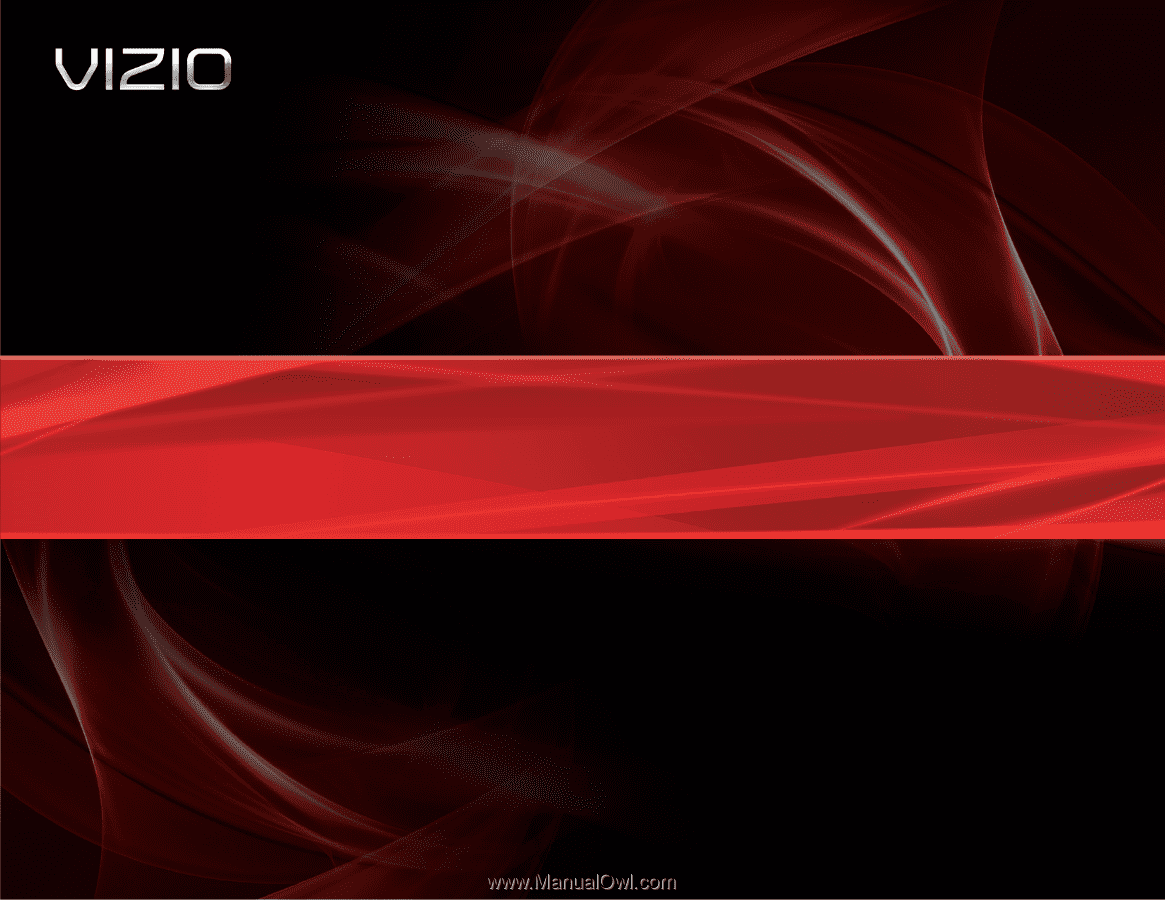
VBR334
– USER MANUAL
3D BLU-RAY
™
PLAYER
WITH WIRELESS INTERNET APPS