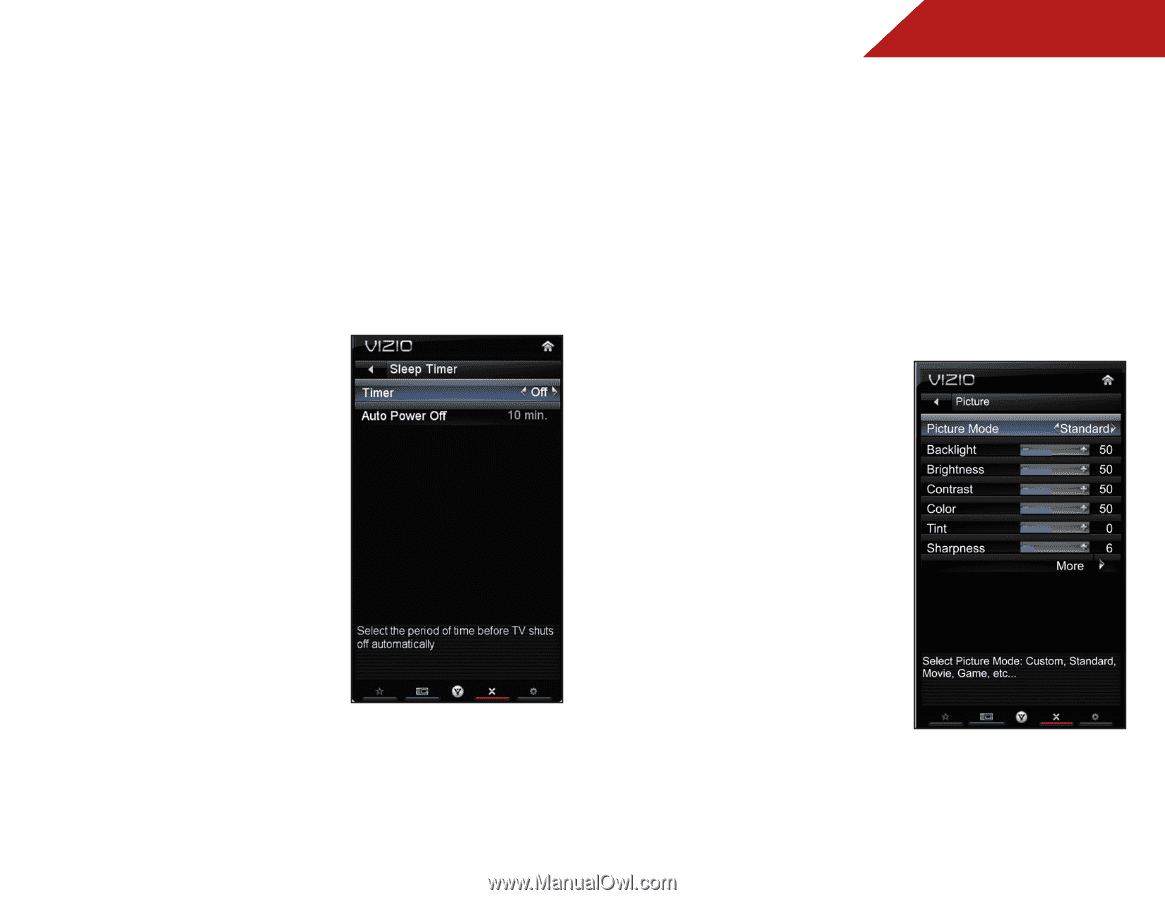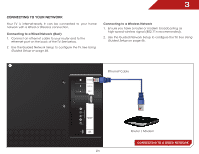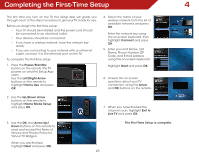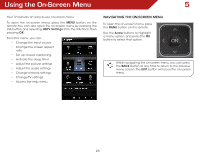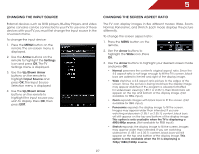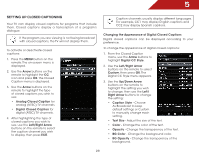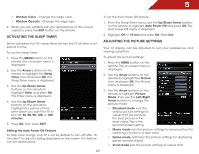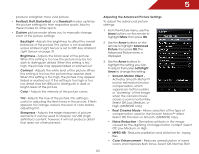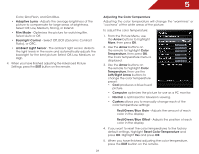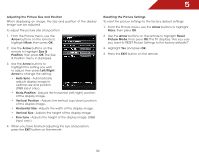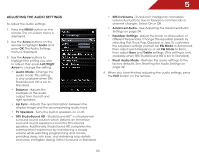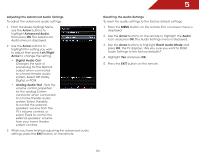Vizio m470vse M470VSE User Manual - Page 35
Activating the Sleep Timer, Setting the Auto Power Off Feature, Adjusting the Picture Settings - best picture settings
 |
View all Vizio m470vse manuals
Add to My Manuals
Save this manual to your list of manuals |
Page 35 highlights
5 • Window Color - Change the edge color. • Window Opacity - Change the edge type. 4. When you are satisfied with the appearance of the closed captions, press the EXIT button on the remote. Activating the Sleep Timer When activated, the TV's sleep timer will turn the TV off after a set period of time. To use the sleep timer: 1. Press the MENU button on the remote. The on-screen menu is displayed. 2. Use the Arrow buttons on the remote to highlight the Sleep Timer icon and press OK. The Sleep Timer menu is displayed. 3. Use the Up/Down Arrow buttons on the remote to highlight Timer and press OK. The Timer menu is displayed. 4. Use the Up/Down Arrow buttons on the remote to highlight the period of time after which you want the TV to turn off: 30, 60, 90, 120, or 180 minutes. 5. Press OK, then press EXIT. Setting the Auto Power Off Feature To help save energy, your TV is set by default to turn off after 10 minutes if no signal is being displayed on the screen. This feature can be deactivated. To set the Auto Power Off feature: 1. From the Sleep Timer menu, use the Up/Down Arrow buttons on the remote to highlight Auto Power Off and press OK. The Auto Power-Off menu is displayed. 2. Highlight Off or 10 min and press OK. Press Exit. Adjusting the Picture Settings Your TV display can be adjusted to suit your preferences and viewing conditions. To adjust the picture settings: 1. Press the MENU button on the remote. The on-screen menu is displayed. 2. Use the Arrow buttons on the remote to highlight the Picture icon and press OK. The Picture menu is displayed. 3. Use the Arrow buttons on the remote to highlight Picture Mode, then use the Left/Right Arrow buttons to change the picture mode: • Standard mode sets the various picture settings to values that will produce the best picture in the most cases. This is the recommended setting. • Movie mode sets the picture settings to values perfect for watching a movie in a dark room. • Game mode optimizes the picture settings for displaying game console output. • Vivid mode sets the picture settings to values that 29