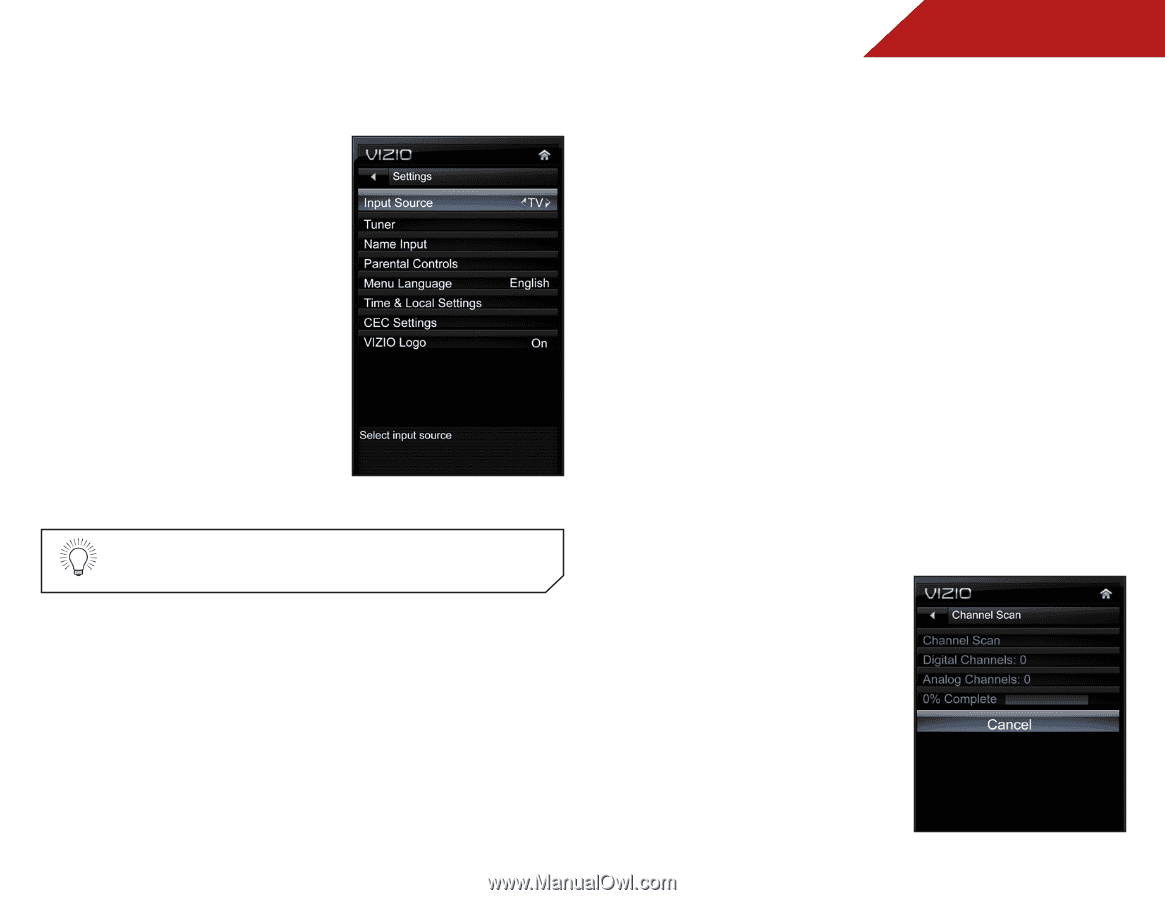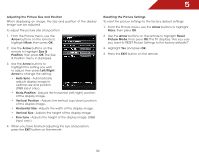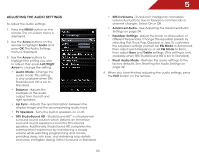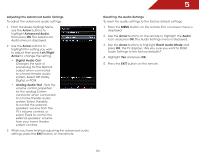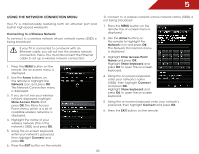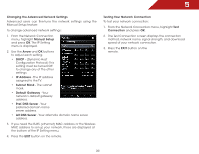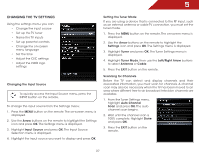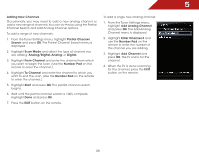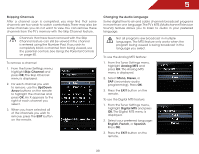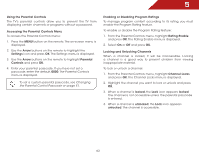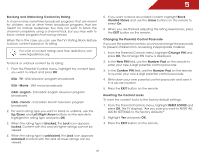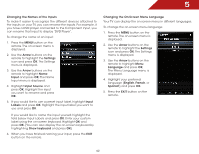Vizio m470vse M470VSE User Manual - Page 43
Changing the TV Settings, Changing the Input Source, Setting the Tuner Mode, Scanning for Channels
 |
View all Vizio m470vse manuals
Add to My Manuals
Save this manual to your list of manuals |
Page 43 highlights
5 Changing the TV Settings Using the settings menu, you can: • Change the input source • Set up the TV tuner • Name the TV inputs • Set up parental controls • Change the on-screen menu language • Set the time • Adjust the CEC settings • Adjust the VIZIO logo settings Changing the Input Source To quickly access the Input Source menu, press the INPUT button on the remote. To change the input source from the Settings menu: 1. Press the MENU button on the remote. The on-screen menu is displayed. 2. Use the Arrow buttons on the remote to highlight the Settings icon and press OK. The Settings menu is displayed. 3. Highlight Input Source and press OK. The Input Source Selection menu is displayed. 4. Highlight the input source you want to display and press OK. Setting the Tuner Mode If you are using a device that is connected to the RF input, such as an external antenna or cable TV connection, you must set the tuner mode. 1. Press the MENU button on the remote. The on-screen menu is displayed. 2. Use the Arrow buttons on the remote to highlight the Settings icon and press OK. The Settings menu is displayed. 3. Highlight Tuner and press OK. The Tuner Settings menu is displayed. 4. Highlight Tuner Mode, then use the Left/Right Arrow buttons to select Antenna or Cable. 5. Press the EXIT button on the remote. Scanning for Channels Before the TV can detect and display channels and their associated information, you must scan for channels. A channel scan may also be necessary when the TV has been moved to an area where different free-to-air broadcast television channels are available. 1. From the Tuner Settings menu, highlight Auto Channel Scan and press OK. The auto channel scan begins. 2. Wait until the channel scan is 100% complete. Highlight Done and press OK. 3. Press the EXIT button on the remote. 37