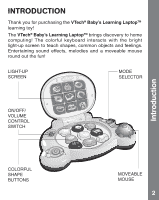Vtech Baby s Learning Laptop User Manual
Vtech Baby s Learning Laptop Manual
 |
View all Vtech Baby s Learning Laptop manuals
Add to My Manuals
Save this manual to your list of manuals |
Vtech Baby s Learning Laptop manual content summary:
- Vtech Baby s Learning Laptop | User Manual - Page 1
- Vtech Baby s Learning Laptop | User Manual - Page 2
face when they learn something new through their own discovery? These self-accomplished moments are a parent's greatest reward. To help fulfill them, VTech® created the Infant Learning series of toys. These unique interactive learning toys directly respond to what children do naturally - play! Using - Vtech Baby s Learning Laptop | User Manual - Page 3
INTRODUCTION Thank you for purchasing the VTech® Baby's Learning LaptopTM learning toy! The VTech® Baby's Learning LaptopTM brings discovery to home computing! The colorful keyboard interacts with the bright light-up screen to teach shapes, common objects and feelings. - Vtech Baby s Learning Laptop | User Manual - Page 4
Instructions INCLUDED IN THIS PACKAGE - One VTech® Baby's Learning LaptopTM learning toy. - One user's manual. WARNING: All packing materials, such as tape, plastic sheets,wire ties and tags are not part of this toy, and should be discarded for your - Vtech Baby s Learning Laptop | User Manual - Page 5
Instructions • Always remove exhausted batteries from the equipment. • Do not dispose Control Switch to the OFF ( ) position. 2. AUTOMATIC SHUT-OFF To preserve battery life, the VTech® Baby's Learning LaptopTM will automatically power-down after approximately 30 seconds without input.The unit can be - Vtech Baby s Learning Laptop | User Manual - Page 6
Activities ACTIVITIES 1. Slide the switch from off to either Low or High position to turn the unit on.You will hear opening sound effect and phrase 'It's my home computer' followed by a song. Interesting light patterns will be displayed along with the sound. 2. Slide the mode selector to the - Vtech Baby s Learning Laptop | User Manual - Page 7
Activities 3. Slide the mode selector to the Discovey Mode position. Press the shape buttons to hear friendly phrases, fun sounds and songs.The lights on the screen will flash with the sounds. 4. Slide the mode selector to the Music Mode position. A variety of cheerful melodies will play when the - Vtech Baby s Learning Laptop | User Manual - Page 8
Activities 5. When the laptop is open, the mouse can move eight directions and the light patterns on the screen will follow. When the laptop is closed, the mouse will say a fun phrase and invite you to play, depending on the mode selected. 6. If there is no input to the unit after approximately 10 - Vtech Baby s Learning Laptop | User Manual - Page 9
use for an extended period of time. 4. Do not drop the unit on hard surfaces and do not expose the unit to moisture or water. TROUBLESHOOTING If for some reason the program/activity stops working or malfunctions, please follow these steps: 1. Please turn the unit OFF. 2. Interrupt the power supply - Vtech Baby s Learning Laptop | User Manual - Page 10
Troubleshooting/Other Info If the problem persists, please call our Consumer Services Department at 1-800-521-2010 in the U.S. or 1-877-352-8697 in Canada, and a service representative will be happy to help you. For information on this product's warranty, please call VTech with the instructions, may - Vtech Baby s Learning Laptop | User Manual - Page 11
Other Info • Connect the equipment into an outlet on a circuit different from that to which the receiver is connected • Consult the dealer or an experienced radio/TV technician for help Caution: changes or modifications not expressly approved by the party responsible for compliance could void the