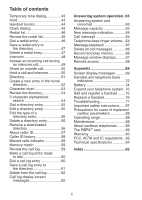Vtech DS6321-4 User Manual
Vtech DS6321-4 Manual
 |
View all Vtech DS6321-4 manuals
Add to My Manuals
Save this manual to your list of manuals |
Vtech DS6321-4 manual content summary:
- Vtech DS6321-4 | User Manual - Page 1
User's manual w w w.v t e c h p h o n e s .c o m Models: DS6321-2/DS6321-3/ DS6321-4/DS6322-3/ DS6322-4 - Vtech DS6321-4 | User Manual - Page 2
product. Before using this telephone, please read the Important safety instructions on page 87 of this manual. This manual has all the feature operations and troubleshooting necessary to install and operate your new VTech telephone. Please review this manual thoroughly to ensure proper installation - Vtech DS6321-4 | User Manual - Page 3
4 Battery charging 5 Installation options 6 Tabletop to wall mount installation 6 Wall mount to tabletop installation 7 Handset layout 8 Telephone base layout 10 Handset main menu 11 Bluetooth 12 Introducing Bluetooth 12 Glossary of terms 13 Bluetooth setup 14 Pair a cell phone 14 - Vtech DS6321-4 | User Manual - Page 4
72 Battery 74 Expand your telephone system..75 Add and register a handset.........75 Replace a handset 76 Troubleshooting 77 Important safety instructions......87 Precautions for users of implanted cardiac pacemakers 88 Operating range 88 Maintenance 88 About cordless telephones.........89 - Vtech DS6321-4 | User Manual - Page 5
warranty service is necessary. Quick start guide User's manual Telephone line cord Telephone base power adapter Battery compartment covers (2 for DS6321-2, 3 for DS6321-3 and DS6322-3, and 4 for DS6321-4 and DS6322-4) Wall bracket Batteries (2 for DS6321-2, 3 for DS6321-3 and DS6322-3, and - Vtech DS6321-4 | User Manual - Page 6
of where you install the telephone base in order to maintain a reliable connection between your Bluetooth wireless technology enabled cell phone, telephone base and cell tower. This product may be shipped with a protective sticker covering the handset and/or telephone base display. Remove it before - Vtech DS6321-4 | User Manual - Page 7
switch. If you subscribe to digital subscriber line (DSL) high-speed Internet service through your telephone line, you must install a DSL filter between the telephone line cord and the telephone wall jack. The filter prevents noise and caller ID problems caused by DSL interference. Contact your DSL - Vtech DS6321-4 | User Manual - Page 8
THIS SIDE UP facing up and the wires inside the battery compartment. 4. Align the cover flat against the battery compartment, then slide it towards the center of the handset until it clicks into place. 5. Charge the handset by placing it in the telephone base or charger. The CHARGE light is on when - Vtech DS6321-4 | User Manual - Page 9
interruption for at least 10 minutes to give the handset enough charge to use the telephone for a short time. When the battery is low, the handset beeps and shows Low battery and a flashing . If you are on a call in low battery mode, the handset beeps every minute. The following table summarizes the - Vtech DS6321-4 | User Manual - Page 10
plate, you can purchase one from many hardware or consumer electronics retailers. You may need a professional to install the mounting plate. Tabletop to wall mount installation 1. If you are using a DSL filter, plug the line cord into the filter now. Plug the telephone line cord (or DSL filter - Vtech DS6321-4 | User Manual - Page 11
Getting started Wall mount to tabletop installation 1. If the telephone line cord and power adapter cord are bundled, untie them first. 2. Slide the black wall bracket up and remove it from the wall plate. Unplug the telephone line cord (or DSL filter) from the wall. Unplug the power adapter from - Vtech DS6321-4 | User Manual - Page 12
reviewing a call log entry, press repeatedly to add or remove 1 in front of the telephone number service (page 43). Press to make or answer a home call using the handset speakerphone (page 39). During a call, press to switch between speakerphone and handset (page 43). REDIAL/PAUSE Press to review - Vtech DS6321-4 | User Manual - Page 13
(page 39). While the handset is ringing, press to silence the ringer temporarily (page 43). Press and hold while the telephone is not in use to the listening volume (page 43). When the handset is not in use, press to review the call log (page 59). # While reviewing a call log entry or a directory - Vtech DS6321-4 | User Manual - Page 14
there is an incoming call, or another telephone sharing the same line is in use. On when the handset is in use. 10 X/DELETE Press to delete the message currently playing (page 65). When the phone is not in use, press twice to delete all previously reviewed messages (page 66). /SKIP Press to skip - Vtech DS6321-4 | User Manual - Page 15
. system Directory Call log Intercom Bluetooth Call log - review the caller ID history or delete all call log entries. Ans. system Directory Call log Intercom Bluetooth Intercom - intercom call with a system handset. Ans. system Directory Call log Intercom Bluetooth Bluetooth - set up and manage - Vtech DS6321-4 | User Manual - Page 16
the DS6321/6322 cell line. In order for this to work, the telephone base must be within 30 feet of the cell phone. • Charge your cell phone while it is connected to the telephone base. Your cell phone's battery will discharge faster while it is connected to the telephone base via Bluetooth wireless - Vtech DS6321-4 | User Manual - Page 17
can be connected to the telephone base, but only one cell phone or headset can be on a call at a time. Bluetooth cell phone - refers to a Bluetooth enabled cellular telephone. Cell line - the telephone line associated with your cell phone service. On your DS6321/6322 handset, press /CELL to use the - Vtech DS6321-4 | User Manual - Page 18
pair and connect your Bluetooth device(s) with the telephone base. All DS6321/6322 handsets can be used to make or answer on the cell phone line. Bluetooth wireless technology operates within a short range. When you pair a Bluetooth cell phone or Bluetooth headset to the telephone base, move closer - Vtech DS6321-4 | User Manual - Page 19
device on the active devices list (page 21). Base name: VTech DS6321 PIN:0000 Cellular setup completed Device connected If you have trouble pairing your cell phone, it may not be compatible with your DS6321/6322. Check the Bluetooth compatibility list at www.vtechphones.com. • The pairing process - Vtech DS6321-4 | User Manual - Page 20
mode, then press SELECT 5. Set your headset to discoverable mode (refer to the user's manual of your headset). 6. Press MENU/SELECT to search for your headset. Searching for Bluetooth headsets... 7. Once the telephone base finds your headset, press MENU/SELECT. 8. Enter the PIN of your headset - Vtech DS6321-4 | User Manual - Page 21
. If you have trouble pairing your headset, it may not be compatible with your DS6321/6322. Check the Bluetooth compatibility list at www.vtechphones.com. • The pairing process may take up to one minute. If the pairing process fails, try again. • If you put the handset back in the telephone base or - Vtech DS6321-4 | User Manual - Page 22
or to the left. 7. Press MENU/SELECT to confirm. The handset displays Device renamed. Ans. system Directory Call log Intercom Bluetooth BLUETOOTH Add cellular Add headset Active devices Paired devices SELECT DEVICE Headset A Cell Phone AC Connect Rename Remove paired ENTER NEW NAME Headset A _ 18 - Vtech DS6321-4 | User Manual - Page 23
SELECT. 6. Press MENU/SELECT to confirm. The handset displays Device removed from paired list. Ans. system Directory Call log Intercom Bluetooth BLUETOOTH Add cellular Add headset Active devices Paired devices SELECT DEVICE Headset A Cell Phone AC Connect Rename Remove paired Remove device from - Vtech DS6321-4 | User Manual - Page 24
a Bluetooth connection with the telephone base. Although two paired devices can be connected to the telephone base, only one Bluetooth cell phone or two minutes to reconnect. Review the active devices list 1. Press MENU/SELECT on the handset when it is not in use. 2. Press or to highlight Bluetooth - Vtech DS6321-4 | User Manual - Page 25
you already have two devices on the active devices list, you can replace an active device with a device on the paired devices list. To replace an active device: Ans. system Directory 1. Press MENU/SELECT on the handset when it is not in use. 2. Press or to highlight Bluetooth, then press Call - Vtech DS6321-4 | User Manual - Page 26
Bluetooth BLUETOOTH Download dir Add cellular Add headset Active devices 5. When Add displays, press MENU/SELECT. You are prompted to select a device from the paired devices list. SELECT DEVICE 6. Press or to select one paired device, then press 1 Cell Phone A MENU/SELECT. The handset displays - Vtech DS6321-4 | User Manual - Page 27
it is still on the paired devices list. 1 Cell Phone B 2 Cell Phone CC Change PIN You are required to enter a PIN when establishing a Bluetooth connection. The default Pin of your telephone base is 0000. To change the PIN: 1. Press MENU/SELECT on the handset when it is not in use. 2. Press or to - Vtech DS6321-4 | User Manual - Page 28
the handset battery is charged for at least 10 minutes. Place your cell phone next to the telephone base when you download a cell phone directory to your DS6321/6322. To download a cell phone directory: 1. Press MENU/SELECT on the handset when it is not in use. 2. Press or to highlight Bluetooth - Vtech DS6321-4 | User Manual - Page 29
memory, see the user's manual of your cell phone. • When downloading the directory from your Bluetooth enabled cell phone, some data may not transfer. For example, if you have home, mobile and work numbers for a particular contact, the three categories may not transfer to your DS6321/6322. • For - Vtech DS6321-4 | User Manual - Page 30
, do steps one through four on page 24. The download process continues even if any of the following occur: • You receive or make calls on the home line. • You place the handset in the telephone base or charger. • You access your cell phone menu features. • The handset battery becomes depleted or - Vtech DS6321-4 | User Manual - Page 31
Telephone settings Ringers (handset) In the ringers menu, you can select the ringer tones and adjust the ringer volume for incoming calls to the home and cell lines. Ringer volume (handset) You can adjust the ringer volume for the incoming home and cell calls. To adjust the handset ringer volume: - Vtech DS6321-4 | User Manual - Page 32
Telephone settings Ringer tone You can select the ringer tones for the incoming home and cell calls. To select a ringer tone: 1. Press MENU/SELECT on the handset when it is not in use. 2. Press or to highlight Ringers, then press MENU/SELECT. 3. Press or to highlight Ringer tone, then press MENU/ - Vtech DS6321-4 | User Manual - Page 33
Telephone settings Settings In the settings menu, you can change and edit the settings çais or Español to be used in all screen displays. To select a language: 1. Press MENU/SELECT on the handset when it is not in use. 2. Press or to highlight Settings, then press MENU/SELECT. 3. Press MENU/SELECT to - Vtech DS6321-4 | User Manual - Page 34
when you have new voicemail messages. Contact your telephone service provider for more information and assistance about using your voicemail service. This feature only works on the voicemail associated with your home line, not the cell line. 1 HANDSET X New voicemail 12:30pm 12/25 After you - Vtech DS6321-4 | User Manual - Page 35
Telephone settings Key tone You can turn the key tone feature on or off. To change the setting: 1. Press MENU/SELECT on the handset when it is and time of each message prior to playing it. If you subscribe to caller ID service, the day, month and time are set automatically with each incoming call. - Vtech DS6321-4 | User Manual - Page 36
(rotary) service, you must change the dial mode to pulse dialing before using the telephone. To change the setting: 1. Press MENU/SELECT on the handset when it area, the telephone number is automatically stored without the area code in the call log. 800-595-9511 When you review any directory, - Vtech DS6321-4 | User Manual - Page 37
not need to program your cell area code. If your cell phone stores entries in a 7-digit format, we recommend that you program your cell area code so that your 7-digit directory entries can be dialed correctly using your home line. While reviewing an entry in the call log or directory, you can press - Vtech DS6321-4 | User Manual - Page 38
calls and records messages only on the home line. If your paired cell phone has voicemail, callers will leave messages with that voicemail service. When the answering system is turned on, the /ANS ON/OFF light on the telephone base is on and the handsets display ANS ON. To turn the answering system - Vtech DS6321-4 | User Manual - Page 39
telephone is preset with a greeting that answers calls with "Hello, please leave a message after the tone." You can use this preset announcement, or replace it with your own. Play your announcement 1. Press MENU/SELECT on the handset • Announcements shorter than two seconds will not be recorded. 35 - Vtech DS6321-4 | User Manual - Page 40
announces, "To play, press 2. To record, press 7." Press 3 to delete your own recorded announcement. The handset announces, "Announcement deleted." When your announcement is deleted, calls are answered with the preset announcement. ANS. SYSTEM Play messages Announcement Delete all old Record - Vtech DS6321-4 | User Manual - Page 41
telephone base to a caller leaving a message. You can turn this feature on or off with a system handset. To change the setting: 1. Press MENU/SELECT on the handset can choose from two, four, or six rings; or toll saver. With toll saver selected, the answering system answers after two rings when you - Vtech DS6321-4 | User Manual - Page 42
the answering system is turned on, the telephone beeps every 10 seconds to alert you of new messages. The tone stops when all new messages have been reviewed. The message alert tone is preset to off. To change the setting: 1. Press MENU/SELECT on the handset when it is not in use. 2. Press - Vtech DS6321-4 | User Manual - Page 43
/CLEAR or put the handset in the telephone base or charger. • If you answer a call using a headset, and you lose the Bluetooth connection or the battery is depleted, the call will be lost. • If you are using a headset for a call which is transferred from a DS6321/6322 handset, and you lose the - Vtech DS6321-4 | User Manual - Page 44
You can connect a maximum of two Bluetooth enabled cell phones to the telephone base, but only one cell phone can be used on a cell call at a time. All DS6321/6322 handsets can be used to make or answer calls on the cell phone line. To make a cell call: • Enter the telephone number, then press /CELL - Vtech DS6321-4 | User Manual - Page 45
cell call: • Press OFF/CLEAR on the handset. The home line is still on hold. All handsets display Home call on hold. To resume the home call on hold: • Press /HOME/FLASH on the handset. Cell phone voicemail If you have voicemail service active on your cell phone, and you do not answer the incoming - Vtech DS6321-4 | User Manual - Page 46
via the home line at the same time. These are both Bluetooth devices and only one can be used at a time. • If you are on a call using the cell line, you cannot join the call using your paired cell phone. However, you can join the call using another DS6321/6322 handset. Your cell phone is being used - Vtech DS6321-4 | User Manual - Page 47
phone. On some cell phones, changing the volume on the cell phone effects your cell call volume on the DS6321/6322 handset. Silence the ringer When the telephone handset and Ringer mute appears. Mute The mute function turns off the microphone. You can hear the caller, but the caller ) service only - Vtech DS6321-4 | User Manual - Page 48
appears and /CELL flashes. To resume a cell call on hold: • Press /CELL. Handset locator This feature helps you find a misplaced handset. To start paging: • Press /FIND HANDSET on the telephone base when it is not in use. All idle handsets ring and display ** Paging **. To end paging: • Press /FIND - Vtech DS6321-4 | User Manual - Page 49
Telephone operation Chain dialing Use this feature to initiate a dialing sequence PAUSE until the desired number displays, then press MENU/SELECT. If you do not press MENU/SELECT within two seconds, the number displayed will be dialed automatically. • You cannot edit a directory entry while on a - Vtech DS6321-4 | User Manual - Page 50
20 entries, the oldest entry is deleted to make room for the new entry. Entries are shown in reverse chronological order. Review the redial list 1. Press REDIAL/PAUSE when the handset is not in use. 2. Press , or REDIAL/PAUSE to browse. You hear a double beep when you reach the beginning or end - Vtech DS6321-4 | User Manual - Page 51
and hold REDIAL/PAUSE to insert a dialing pause (a p appears). 5. Press MENU/SELECT. 6. Press or to select one of the following types: • Home • Cell • Work • Other 7. Press MENU/SELECT. The handset displays ENTER NAME. Use the dialing keys (page 53) to enter a name. • Press MUTE/REMOVE to erase - Vtech DS6321-4 | User Manual - Page 52
Use the intercom feature for conversations between two system handsets. You can buy additional expansion handsets (DS6301) for this telephone system. You can register up to 12 handsets to the telephone base. To initiate an intercom call: 1. Press MENU/SELECT on the handset when it is not in use - Vtech DS6321-4 | User Manual - Page 53
When you receive an incoming home call during an intercom call, there is an alert tone and Incoming call appears on screens. The telephone base and all other handsets ring. • Press /HOME/FLASH to answer the home call and the intercom call ends automatically. • Press OFF/CLEAR to end the intercom - Vtech DS6321-4 | User Manual - Page 54
and the line key flashes. Use headset Intercom Directory Call log • If you have a two-handset system, your handset displays Calling other handset. The destination handset rings and displays Handset X is calling. INTERCOM TO: Handset 2 • If you have more than two handsets, your handset Handset - Vtech DS6321-4 | User Manual - Page 55
phone number and 15 characters for each name. • Directory entries are stored at the telephone base and shared by all system handsets. Any changes made on one handset apply to all. • Only one handset can review the directory at a time. If another handset saved. All of the instructions on pages 53-56 - Vtech DS6321-4 | User Manual - Page 56
2. Press MENU/SELECT to copy the displayed number. 6. Press MENU/SELECT. 7. Press or to select one of the following types: • Home • Cell • Work • Other 8. Press MENU/SELECT. The screen your DS6321/6322 handsets. Entries must be downloaded from your cell phone (see Download directory on page 24). 52 - Vtech DS6321-4 | User Manual - Page 57
Telephone operation Character chart Use the dialing keys and the chart below to enter a name (up to 15 characters). Each press of a particular key causes the - Vtech DS6321-4 | User Manual - Page 58
Telephone operation Review the directory Entries are sorted alphabetically. To review the directory: 1. Press / when the handset is not in use. 2. Press or to choose a directory, then press MENU/SELECT. (If you only have one page 53). You can enter up to three letters for the search. If there is no - Vtech DS6321-4 | User Manual - Page 59
directory will be erased and replaced with the current cell phone directory. If you have edited the downloaded entries on the DS6321/6322, those changes will be lost. 1. Search for the desired entry in the directory (see Review the directory or 3-character alphabetical search on page 54). 2. When - Vtech DS6321-4 | User Manual - Page 60
Telephone operation Edit the type of a directory entry If you only want to edit the type of a directory entry: 1. Search for the desired entry in the directory (see Review entry in the directory (see Review the directory or 3-character alphabetical directory menu (see Review the directory on page - Vtech DS6321-4 | User Manual - Page 61
caller ID This product supports caller ID services provided by most telephone service providers. Depending on your service subscription, you may see the caller's number, or the caller's name and number from the telephone service provider after the first or second ring. Caller ID from the home line - Vtech DS6321-4 | User Manual - Page 62
Telephone operation Caller ID history If you subscribe to caller ID service provided by your telephone service provider and/or cell phone service provider, information about each caller appears after the first or second ring. If you answer a call before the caller information appears on the screen, - Vtech DS6321-4 | User Manual - Page 63
shown in the call log will be in the format sent by the telephone service provider. The telephone service provider usually delivers ten-digit phone numbers (area code plus phone number). If the telephone number of the caller does not exactly match a number in your directory, the name will appear as - Vtech DS6321-4 | User Manual - Page 64
add or remove 1 in 595-9511 1-595-9511 front of the telephone number before dialing or saving it in the directory. 800-595-9511 1-800-595-9511 Dial a call log entry 1. Search for the desired entry in the call log (see Review the call log on page 59). 2. When the desired entry - Vtech DS6321-4 | User Manual - Page 65
Telephone operation Save a call log entry to the directory Call log entries can only be saved to the Home directory. 1. Select a desired entry in the call log (see Review pause (a p appears). 5. Press MENU/SELECT. 6. Press or to select one of the following types: • Home • Cell • Work • Other 7. Press - Vtech DS6321-4 | User Manual - Page 66
display screen messages Displays Private name Private number Private caller Unknown name Unknown number Unknown caller Long distance OR L (before the caller's number) When The caller is blocking the name. The caller is blocking the telephone number. The caller is blocking the name and number. This - Vtech DS6321-4 | User Manual - Page 67
voicemail display on the handsets, your telephone service provider is indicating that telephone service provider. If you are on a call, or if the answering system is busy recording a message and you receive another call, the second caller can leave a voicemail message by following the instructions - Vtech DS6321-4 | User Manual - Page 68
beeps every 10 seconds when there are messages that have not been reviewed. Call intercept When a caller is leaving a message on your answering system, you can stop recording and talk to the caller by pressing /HOME/FLASH or on the handset. Telephone base ringer volume Press /VOL+ or /VOL- on the - Vtech DS6321-4 | User Manual - Page 69
plays only the new messages (oldest first). If there are no new messages, the telephone plays back all messages (oldest first). You have: 3 Old messages When playback begins, the handset screen displays PLAYING MESSAGES and you hear the total number of messages followed by the day and time - Vtech DS6321-4 | User Manual - Page 70
phone is not in use. The telephone announces, "To delete all old messages, press DELETE again." Press X/DELETE again. All previously heard messages are erased and the telephone announces, "All old messages deleted." Using a handset: 1. Press MENU/SELECT on the handset . The handset announces, - Vtech DS6321-4 | User Manual - Page 71
flashing) 1-99 & F (alternating) 1-99 (flashing) 1-99 1-8 -- 0-6 Description No messages. Total number of old messages recorded. Total number of messages recorded. The telephone base might have lost and regained power. The clock needs to be set. Memory is full with total number of messages recorded - Vtech DS6321-4 | User Manual - Page 72
See Remote access code on page 38 to change it. 1. Dial your telephone number from any touch-tone telephone. 2. When the system plays your announcement, enter the two-digit security code. 3. You can also enter one of the following remote commands. Command 1 2 3 33 4 5 *5 6 *7 8 0 Function Play all - Vtech DS6321-4 | User Manual - Page 73
or access the Bluetooth menu when the Bluetooth link is already being used. Call log empty There are no call log entries. Calling Handset X (for models with more than two handsets) Calling other handset (for models with two handsets) You are calling another handset. Cell The cell line is in - Vtech DS6321-4 | User Manual - Page 74
** Paging ** One handset is already viewing the call log or directory and another handset attempts to review it. The handset has lost communication with the telephone base. There is no power connected to the telephone base. The system handset is being paged. Place in charger The battery is very - Vtech DS6321-4 | User Manual - Page 75
tried to make an intercom call, but the handset you are calling is in the directory, in the call log, out of range or on an outside call. You tried to save a caller ID entry with no name or number. There are missed calls that have not been reviewed in your call log. 71 - Vtech DS6321-4 | User Manual - Page 76
. Flash while pairing a Bluetooth device. On when the telephone line is in use or on hold. On when the answering system is answering a call. On when you are registering a handset. Flashes quickly when there is an incoming call. Flashes when another telephone sharing the same line is in use. Flashes - Vtech DS6321-4 | User Manual - Page 77
off. Flashes when only one or two of the ringers are turned off. New voicemail - indicates you have new voicemail message(s) from the telephone service provider for the home line. New answering system message - indicates you have a new answering system message(s). Battery status - animates when the - Vtech DS6321-4 | User Manual - Page 78
. CAUTION: To reduce the risk of fire or injury, read and follow these instructions: • Use only the battery(ies) provided or equivalent. To order a replacement, visit our website at www.vtechphones.com or call 1 (800) 595-9511. In Canada, go to www.vtechcanada.com or dial 1 (800) 267-7377. • Do not - Vtech DS6321-4 | User Manual - Page 79
can add new handsets (DS6301, purchased separately) to your telephone system, but each handset must be registered with the telephone base before use. When first purchased, each expansion handset shows Press and hold FIND HANDSET on base for 4 sec, then press # on handset after a battery is installed - Vtech DS6321-4 | User Manual - Page 80
, read all of the instructions on this page before you begin. To deregister all handsets: 1. Press and hold /FIND HANDSET on the telephone base for about 10 seconds until the IN USE light flashes, then release FIND HANDSET. 2. Press /FIND HANDSET again. You must press /FIND HANDSET while the IN USE - Vtech DS6321-4 | User Manual - Page 81
. • Remove VTech DS6321/VTech DS6322 from your cell phone's handsfree device history list (see the user's manual of your cell phone for more information). • Carefully follow the pairing instructions on page 14 and make sure that your cell phone is not connected to any other Bluetooth device. • Turn - Vtech DS6321-4 | User Manual - Page 82
sure that the telephone base is in discoverable mode. Carefully follow the setup instructions on page 14. • Make sure that you manually set your cell phone to search for devices. • Remove VTech DS6321/VTech DS6322 from your cell phone's handsfree device history list (see the user's manual of your - Vtech DS6321-4 | User Manual - Page 83
use when connected and on the active devices list. • Make sure that your cell phone or headset is not connected to any other Bluetooth device. • DS6321/6322 can only use one Bluetooth device at a time. The PIN on the telephone base does not work. • The default PIN is 0000. • If you have changed the - Vtech DS6321-4 | User Manual - Page 84
line cord is plugged firmly into the telephone base and the telephone wall jack. • Unplug the electrical power to the telephone base. Wait for approximately 15 seconds, then plug it back in. Allow up to one minute for the cordless handset and telephone base to synchronize. • Charge the battery - Vtech DS6321-4 | User Manual - Page 85
are having the same problem, the problem is in the wiring or telephone service. Contact your telephone service provider (charges may apply). • Other electronic products such as HAM radios and other DECT phones can cause interference with your cordless phone. Try installing your phone as far away as - Vtech DS6321-4 | User Manual - Page 86
a DSL filter between the telephone line cord and the telephone wall jack. The filter prevents noise and caller ID problems caused by DSL interference. Please contact your DSL service provider for more information about DSL filters. • Appliances or other cordless telephones plugged into the same - Vtech DS6321-4 | User Manual - Page 87
register a handset. My caller ID features are not working properly. • Caller ID is a subscription service. You must subscribe to this service from your telephone service provider for this feature to work on your telephone. • The caller may not be calling from an area which supports caller ID. • Both - Vtech DS6321-4 | User Manual - Page 88
and reinstall the battery. Place the handset in the telephone base and allow up to one minute for the handset and telephone base to synchronize. • Other electronic products such as HAM radios and other DECT phones can cause interference with your cordless phone. Try installing your phone as far away - Vtech DS6321-4 | User Manual - Page 89
on the handset and /ANS ON/OFF light on the telephone base should be on. • If toll saver is selected, the number of rings changes to two when telephone service provider. • If there is a fax machine connected to the same telephone line, try disconnecting the fax machine. If that solves the problem - Vtech DS6321-4 | User Manual - Page 90
. • Disconnect the battery on the cordless handset. • Wait a few minutes before connecting power to the telephone base. • Install the battery again and place the cordless handset in the telephone base. • Wait for the cordless handset to synchronize with the telephone base. Allow up to one minute for - Vtech DS6321-4 | User Manual - Page 91
but take it to an authorized service facility. Opening or removing parts of the telephone base or handset other than specified access doors may normally by following the operating instructions. Adjust only those controls that are covered by the operation instructions. Improper adjustment of other - Vtech DS6321-4 | User Manual - Page 92
/FLASH to answer the call. If the handset moves out of range during a telephone conversation, there might be interference. To improve reception, move closer to the telephone base. Maintenance Taking care of your telephone Your cordless telephone contains sophisticated electronic parts, so it must - Vtech DS6321-4 | User Manual - Page 93
their useful lives, when taken out of service within the United States and Canada. The RBRC® program provides a convenient alternative to placing used nickel-metal hydride batteries into the trash or municipal waste, which may be illegal in your area. VTech's participation in RBRC® makes it easy for - Vtech DS6321-4 | User Manual - Page 94
instructions. This limited warranty extends only to the Consumer for Products purchased and used in the United States of America and Canada. What will VTech time remaining on the original one-year warranty; whichever is service representative of VTech; or 3. Product to the extent that the problem - Vtech DS6321-4 | User Manual - Page 95
.vtechphones.com or call 1 (800) 595-9511. In Canada, go to www.vtechcanada.com or dial 1 (800) 267-7377. NOTE: Before calling for service, please review the user's manual - a check of the Product's controls and features may save you a service call. Except as provided by applicable law, you assume - Vtech DS6321-4 | User Manual - Page 96
should normally be used for connecting to a single line and an RJ14 jack for two lines. See Installation Instructions in the user's manual. The Ringer Equivalence Number (REN) is used to determine how many devices you may connect to your telephone line and still have them ring when you are called - Vtech DS6321-4 | User Manual - Page 97
, or procedures that could affect the proper functioning of this product. The telephone service provider is required to notify you if such changes are planned. If this product is equipped with a corded or cordless handset, it is hearing aid compatible. If this product has memory dialing locations - Vtech DS6321-4 | User Manual - Page 98
Charger: 2.02 X 3.03 X 3.77 in (51.4 X 76.9 X 95.7 mm) Handset: 4.44oz (126g) (including battery) Telephone base: 8.15oz (231g) Charger: 2.43oz (69g) Handset: 2.4V 500mAh Ni-MH battery Telephone base: 6V DC @ 400mA Charger: 6V AC @300mA Handset directory: 200 memory locations; up to 30 digits and 15 - Vtech DS6321-4 | User Manual - Page 99
13 Bluetooth headset 39 Bluetooth operation 12 Bluetooth setup 14 C Caller ID 57 Caller ID history 58 Call intercept 64 Call log 58 Call log display screen messages 62 Call screening 37 Call waiting on the cell line 40 Call waiting on the home line 40 Cell area code 33 Cell call 40 Cell phone - Vtech DS6321-4 | User Manual - Page 100
39 Telephone settings 27 Temporary tone dialing 43 Time 31 Toll saver 37 Troubleshooting 77 Turn on or off the answering system 34 U Using a Bluetooth headset 39 Using the home and cell lines together 42 V View the directory download information 26 Voicemail 30, 63 Voicemail for cell phone 41 - Vtech DS6321-4 | User Manual - Page 101
of Bluetooth SIG, Inc. Other trademarks and trade names are those of their respective owners. VTECH TELECOMMUNICATIONS LTD. A member of THE VTECH GROUP OF COMPANIES. Distributed in the U.S.A. by VTech Communications, Inc. Beaverton, Oregon 97008 Distributed in Canada by VTech Technologies Canada

User’s manual
www.vtechphones.com
Models:
DS6321-2/DS6321-3/
DS6321-4/DS6322-3/
DS6322-4