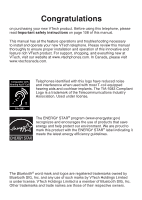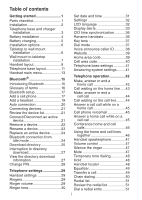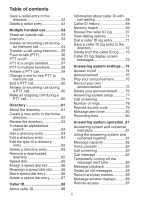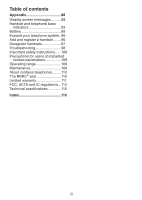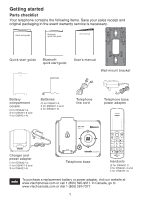Vtech DS6421-3 User Manual (DS6421-3 User Manual)
Vtech DS6421-3 Manual
 |
UPC - 735078018731
View all Vtech DS6421-3 manuals
Add to My Manuals
Save this manual to your list of manuals |
Vtech DS6421-3 manual content summary:
- Vtech DS6421-3 | User Manual (DS6421-3 User Manual) - Page 1
® User's manual w w w.v t e c h p h o n e s .c o m Models: DS6421-2/DS6421-3/ DS6421-4 - Vtech DS6421-3 | User Manual (DS6421-3 User Manual) - Page 2
using this telephone, please read Important safety instructions on page 108 of this manual. This manual has all the feature operations and troubleshooting necessary to install and operate your new VTech telephone. Please review this manual thoroughly to ensure proper installation and operation of - Vtech DS6421-3 | User Manual (DS6421-3 User Manual) - Page 3
Table of contents Getting started 1 Parts checklist 1 Installation 2 Telephone base and charger installation 3 Battery installation 4 Battery charging 5 Installation options 6 Tabletop to wall mount installation 6 Wall mount to tabletop installation 7 Handset layout 8 Telephone base layout - Vtech DS6421-3 | User Manual (DS6421-3 User Manual) - Page 4
Table of contents Save a redial entry to the directory 52 Delete a redial entry 52 Multiple handset use 53 Share an outside call 53 Intercom 53 Answer an incoming call during an intercom call 54 Transfer a call using intercom.....55 Push-to-talk (PTT 56 PTT on/off 56 PTT to a single handset - Vtech DS6421-3 | User Manual (DS6421-3 User Manual) - Page 5
93 Battery 95 Expand your telephone system..96 Add and register a handset.........96 Deregister handsets 97 Troubleshooting 98 Important safety instructions......108 Precautions for users of implanted cardiac pacemakers 109 Operating range 109 Maintenance 109 About cordless telephones - Vtech DS6421-3 | User Manual (DS6421-3 User Manual) - Page 6
the following items. Save your sales receipt and original packaging in the event warranty service is necessary. Bluetooth quick start guide Quick start guide Bluetooth quick start guide User's manual Wall mount bracket Battery compartment covers (2 for DS6421-2, 3 for DS6421-3 and 4 for DS6421 - Vtech DS6421-3 | User Manual (DS6421-3 User Manual) - Page 7
Getting started Installation Install the telephone base close to a telephone jack and a power outlet not connected to a wall switch. For optimum range and better reception, place the telephone base in a central and open location. When using a Bluetooth wireless technology enabled cell phone with - Vtech DS6421-3 | User Manual (DS6421-3 User Manual) - Page 8
filter between the telephone line cord and the telephone wall jack. The filter prevents noise and caller ID problems caused by DSL interference. Contact your DSL service provider for more information about DSL filters. Electrical outlet not controlled by a wall switch Telephone base power adapter - Vtech DS6421-3 | User Manual (DS6421-3 User Manual) - Page 9
Getting started Battery installation Install the battery as shown below. 1. Plug the battery connector securely into the socket inside the handset battery compartment, matching the color-coded label. 2. Place the battery with the label THIS SIDE UP facing up and the wires inside the battery - Vtech DS6421-3 | User Manual (DS6421-3 User Manual) - Page 10
in use. After you install your telephone or power returns following a power outage, the handset will prompt you to set the date and time. For instructions, see Set date and time on page 31. To skip setting the date and time, press OFF/CANCEL or BACK. SET DATE 09/30/09 - Vtech DS6421-3 | User Manual (DS6421-3 User Manual) - Page 11
Getting started Installation options Your telephone base is ready for tabletop use. I�f�y��o�u��w�a��n�t�t�o��m��o�u�n��t�y�o�u��r telephone on a wall, use the provided wall mount bracket to connect with a standard dual-stud telephone wall mounting plate. If you do not have this mounting plate, you - Vtech DS6421-3 | User Manual (DS6421-3 User Manual) - Page 12
Getting started Wall mount to tabletop installation 1. If the telephone line cord and power adapter cord are bundled, untie them first. 2. Slide the black wall mount bracket up and remove it from the wall plate. Unplug the telephone line cord (or DSL filter) from the wall. Unplug the power adapter - Vtech DS6421-3 | User Manual (DS6421-3 User Manual) - Page 13
telephone number before dialing or saving it in the directory (page 71). Press to switch to tone dialing temporarily during a call if you have pulse service (page 48). Press to toggle the name order when saving a caller ID entry into the directory (page 72). Press to make or answer a home call - Vtech DS6421-3 | User Manual (DS6421-3 User Manual) - Page 14
Getting started Handset layout (continued) VOL/ / While in a menu, press to scroll up. During a call or message playback, press to increase the listening volume (page 47 or page 84). When the handset is not in use, press to enter the directory (page 63). When entering numbers and names in the - Vtech DS6421-3 | User Manual (DS6421-3 User Manual) - Page 15
Getting started Handset layout (continued) PUSH TO TALK (PTT) Press to begin a one-to-one or one-to-group broadcast (page 57 and page 58). Press and hold to broadcast to a group of handsets when the handset is not in use (page 58). 10 - Vtech DS6421-3 | User Manual (DS6421-3 User Manual) - Page 16
Getting started Telephone base layout REPEAT/ Press to repeat a message or press twice to play the previous message (page 83). /FIND HANDSET Press to page all system handsets (page 48). /ANS ON/OFF Press to turn the answering system on or off (page 74). DELETE/X Press to delete the message - Vtech DS6421-3 | User Manual (DS6421-3 User Manual) - Page 17
Getting started Telephone base layout (continued) IN USE light On when the handset or headset is in use. Flashes when another telephone sharing the same line is in use or on hold. Flashes quickly when there is an incoming home call. /VOL/ Press to adjust the volume during message playback (page 83 - Vtech DS6421-3 | User Manual (DS6421-3 User Manual) - Page 18
Getting started Handset main menu To enter the main menu: 1. Press MENU when the handset is not in use. 2. Press or to highlight a handset feature menu, then press SELECT to enter that menu. To return to the previous menu, press OFF/CANCEL. To return to idle mode, press and hold OFF/CANCEL. Play - Vtech DS6421-3 | User Manual (DS6421-3 User Manual) - Page 19
Getting started Handset main menu (continued) Ringers - set up ringers for the home Set date/time - set up the date and and cell lines. time of your telephone. Directory Caller ID log Intercom Bluetooth Ringers BACK SELECT Caller ID log Intercom Bluetooth Ringers Set date/time BACK SELECT - Vtech DS6421-3 | User Manual (DS6421-3 User Manual) - Page 20
you try to connect too soon. • Refer to the user's manual of your Bluetooth enabled cell phone or headset for more information about with your new DS6421 telephone system with Bluetooth wireless technology. Refer to Troubleshooting (page 98) if you experience difficulty using the telephone system. - Vtech DS6421-3 | User Manual (DS6421-3 User Manual) - Page 21
terms Below are some terms used in this user's manual to help you become familiar with using your Bluetooth to a Bluetooth enabled cellular telephone. Cell line - the telephone line associated with your cell phone service. On your DS6421 handset, press /CELL to use the cell line. Connected - when you - Vtech DS6421-3 | User Manual (DS6421-3 User Manual) - Page 22
that you have cellular coverage and your Bluetooth enabled cell phone is not connected to any other Bluetooth devices. Refer to your cell phone user's manual to learn how to search for or add new Bluetooth devices. To pair and connect a cell phone: 1. Press MENU on the handset when it is - Vtech DS6421-3 | User Manual (DS6421-3 User Manual) - Page 23
base: VTech DS6421 discoverable PIN:0000 Adding Cell Phone A to device list... Cell Phone A is added and connected to base. If you have trouble pairing your cell phone, it may not be compatible with your DS6421. Check the Bluetooth compatibility list at www.vtechphones.com. • The pairing process - Vtech DS6421-3 | User Manual (DS6421-3 User Manual) - Page 24
is not connected to any other Bluetooth device. Refer to your headset user's manual to learn how to search for or add new Bluetooth devices. To pair and . The PIN for most Bluetooth devices is 0000 (refer to the user's manual of your headset). Then press NEXT. The handset displays Adding Headset A to - Vtech DS6421-3 | User Manual (DS6421-3 User Manual) - Page 25
hear a confirmation tone. The corresponding light on the telephone base (D1 or D2) turns on. Adding Headset A to device list... If you have trouble pairing your headset, it may be not compatible with your DS6421. Check the Bluetooth compatibility list at www.vtechphones.com. • The pairing process - Vtech DS6421-3 | User Manual (DS6421-3 User Manual) - Page 26
Bluetooth Connecting devices Up to four devices can be paired to the telephone base. All paired devices are shown on the device list. To use a paired device, it must be in an active slot (D1 or D2) on the device list and connected. Only one Bluetooth cell phone or a headset can be on a call at a - Vtech DS6421-3 | User Manual (DS6421-3 User Manual) - Page 27
Bluetooth Remove a device When you already have the maximum of four paired devices on the device list and you want to add another device, you must first delete a device from the device list. 1. Press MENU on the handset when it is not in use. 2. Press or to highlight Bluetooth, then press SELECT. - Vtech DS6421-3 | User Manual (DS6421-3 User Manual) - Page 28
Bluetooth Rename a device You can change the name of a device on the device list. 1. Press MENU on the handset when it is not in use. 2. Press or to highlight Bluetooth, then press SELECT. 3. Press or to highlight Device list, then press SELECT. 4. Press or to choose a desired device when necessary, - Vtech DS6421-3 | User Manual (DS6421-3 User Manual) - Page 29
Bluetooth Replace an active device If you already have two active devices on the device list and you want to activate a different device, you must deactivate one of the two active devices. To replace an active device: 1. Press MENU on the handset when it is not in use. 2. Press or to highlight - Vtech DS6421-3 | User Manual (DS6421-3 User Manual) - Page 30
Bluetooth Download directory You can download up to four cell phone directories (phonebooks) to your DS6421 telephone system via Bluetooth wireless technology. Each downloaded directory can store up to 1,500 entries with up to 30 digits for each phone number and 15 characters for each name. Before - Vtech DS6421-3 | User Manual (DS6421-3 User Manual) - Page 31
return to the download directory menu. • Certain cell phones do not support SIM card download. If this is the case, try transferring the contacts from your SIM card to your cell phone memory, see the user's manual of your cell phone. • When downloading the directory from your Bluetooth enabled - Vtech DS6421-3 | User Manual (DS6421-3 User Manual) - Page 32
Bluetooth Interruption to directory download When you are downloading a directory from a cell phone and the phone receives a call, the download process stops and all handsets display Download fail after the call ends. When you try to view the downloaded directory, the handset displays Last - Vtech DS6421-3 | User Manual (DS6421-3 User Manual) - Page 33
Bluetooth Change PIN You are required to enter a PIN when establishing a Bluetooth connection. The default Pin of your telephone base is 0000. BLUETOOTH Add device Device list To change the PIN: 1. Press MENU on the handset when it is not in use. 2. Press or to highlight Bluetooth, then press - Vtech DS6421-3 | User Manual (DS6421-3 User Manual) - Page 34
Telephone settings Handset settings Ringers In the ringers menu, you can select the ringer tones and adjust the ringer volume for incoming calls to the home and cell lines. Ringer volume You can adjust the ringer volume for the incoming home and cell calls. RINGERS Ringer volume Ringer tone To - Vtech DS6421-3 | User Manual (DS6421-3 User Manual) - Page 35
Telephone settings Ringer tone You can select the ringer tones for the incoming home and cell calls. To select a ringer tone: 1. Press MENU on the handset when it is not in use. 2. Press or to highlight Ringers, then press SELECT. 3. Press or to highlight Ringer tone, then press SELECT. 4. Press or - Vtech DS6421-3 | User Manual (DS6421-3 User Manual) - Page 36
of each message prior to playing it. If you subscribe to caller ID service, the day, month and time are set automatically with each incoming call. and time as follows. Caller ID log Intercom To set the date and time manually: Bluetooth 1. Press MENU on the handset when it is not in use. - Vtech DS6421-3 | User Manual (DS6421-3 User Manual) - Page 37
Telephone settings Settings In the settings menu, you can modify the settings for LCD language, display alerts, CID time synchronization, handset name, key tone, dial mode and voice announce caller ID. LCD language You can select a language (English, French or Spanish) to be used in all screen - Vtech DS6421-3 | User Manual (DS6421-3 User Manual) - Page 38
Telephone settings Display alerts In the display alerts menu, you can change and edit the settings for display alerts on the idle screen. Missed call indicator When there are missed calls that have not been reviewed in the caller ID log, the handsets show XX Missed calls. Each time you review a - Vtech DS6421-3 | User Manual (DS6421-3 User Manual) - Page 39
waiting indicators only turns off the indicators; it does not delete your voicemail messages. As long as you have new voicemail messages, your telephone service provider continues to send the signal to turn on the indicators. To reset the voicemail indicators: 1. Press MENU on the handset when it - Vtech DS6421-3 | User Manual (DS6421-3 User Manual) - Page 40
Telephone settings Display alerts (continued) No line If there is no telephone line connected to the telephone base, the handsets show No home line. If you do not want to display the message on the handsets (for example, if you use the cell line only), you can turn off the no line alert. To turn - Vtech DS6421-3 | User Manual (DS6421-3 User Manual) - Page 41
Telephone settings CID time synchronization If you subscribe to caller ID service, the date and time will be set automatically by the caller ID information. You can turn off this feature if you want to set the date and time manually. To chage the setting: 1. Press MENU on the handset when it is - Vtech DS6421-3 | User Manual (DS6421-3 User Manual) - Page 42
handset Key tone BACK SELECT KEY TONE VOLUME OFF SET Dial mode The dial mode is preset to tone dialing. If you have pulse (rotary) service, you must change the dial mode to pulse dialing before using the telephone. To change the setting: 1. Press MENU on the handset when it is - Vtech DS6421-3 | User Manual (DS6421-3 User Manual) - Page 43
caller ID feature, you must subscribe to caller ID service from your telephone service provider. • Only the first four registered handsets will be are private, unknown or not provided. • This feature is not supported with headsets. • This feature does not announce information for call waiting - Vtech DS6421-3 | User Manual (DS6421-3 User Manual) - Page 44
SET to save. The handset displays Area code will not show in Caller ID log. You hear a confirmation tone. If, in the future, your telephone service provider requires you to dial 10 digits to make a local call (area code plus telephone number), you need to delete your home area code. With - Vtech DS6421-3 | User Manual (DS6421-3 User Manual) - Page 45
Telephone settings Cell area code Most cell phone entries are stored in a 10-digit format. If all of your cell phone entries are stored this way, you do not need to program your cell area code. If your cell phone stores entries in a 7-digit format, we recommend that you program your cell area code - Vtech DS6421-3 | User Manual (DS6421-3 User Manual) - Page 46
temporarily. See page 29 to set the handset ringer volume. Answering system settings Go to Answering system settings starting on page 74 for instructions on how to use a system handset to modify the answering system settings shown below. Setting Answer on/off Announcement (play, record and delete - Vtech DS6421-3 | User Manual (DS6421-3 User Manual) - Page 47
Telephone operation Make, answer or end a home call Using a handset: To make a home call: • Press /HOME/FLASH or telephone number. , then enter the To predial a home call: • Enter the telephone number, then press /HOME/FLASH or . To answer a home call: • Press /HOME/FLASH or . To end a home - Vtech DS6421-3 | User Manual (DS6421-3 User Manual) - Page 48
is depleted, the call will be transferred back to the originating handset. Call waiting on the home line When you subscribe to call waiting service with your telephone service provider, you hear a beep if someone calls while you are already on a call. • Press /HOME/FLASH on the handset to put your - Vtech DS6421-3 | User Manual (DS6421-3 User Manual) - Page 49
/CANCEL or put the handset in the telephone base or charger. Call waiting on the cell line When you subscribe to call waiting service with your cell phone service provider, you hear a beep if someone calls while you are already on a call. • Press /CELL on the handset to put your current call - Vtech DS6421-3 | User Manual (DS6421-3 User Manual) - Page 50
display Home call on hold. To resume the home call on hold: • Press /HOME/FLASH on the handset. Cell phone voicemail If you have voicemail service active on your cell phone, and you do not answer the incoming cell call, the call will be answered by your cell phone's voicemail. Contact - Vtech DS6421-3 | User Manual (DS6421-3 User Manual) - Page 51
Telephone operation Conference home and cell calls When you have calls established on the home and cell lines, you can create a 3-way conference. To conference both home and cell calls: 1. Press OPTION. 2. Press or to highlight Conference. 3. Press SELECT. The handset displays Lines now in - Vtech DS6421-3 | User Manual (DS6421-3 User Manual) - Page 52
Telephone operation Handset speakerphone During a call, press to switch between speakerphone and normal handset use. Volume control During a call, press VOL/ / or VOL/ /CID to adjust the listening volume. You hear an in-ear beep while adjusting. If you turn off the key tone, the inear beep will not - Vtech DS6421-3 | User Manual (DS6421-3 User Manual) - Page 53
temporarily during a call. This is useful if you need to send touch-tone signals to access your telephone banking or long distance services. During a call: 1. Press . 2. Use the dialing keys to enter the relevant number. The telephone sends touch-tone signals. 3. The telephone automatically - Vtech DS6421-3 | User Manual (DS6421-3 User Manual) - Page 54
Telephone operation Equalizer The equalizer feature on the handset enables you to change the quality of the handset audio to best suit your hearing. While on a call, an intercom, a PTT session, or listening to a message or announcement, press to select the equalizer setting Treble 1, Treble 2, - Vtech DS6421-3 | User Manual (DS6421-3 User Manual) - Page 55
Telephone operation Chain dialing Use this feature to initiate a dialing sequence from numbers stored in the directory, caller ID log or redial while you are on a call. Chain dialing can be useful if you wish to access other numbers (such as bank account numbers or access codes) from the directory, - Vtech DS6421-3 | User Manual (DS6421-3 User Manual) - Page 56
Telephone operation Redial list The redial list stores up to 10 of the most recently dialed numbers on each handset. When there are already 10 entries, the oldest entry is deleted to make room for the new entry. Entries are shown in reverse chronological order. Review the redial list 1. Press REDIAL - Vtech DS6421-3 | User Manual (DS6421-3 User Manual) - Page 57
Telephone operation Save a redial entry to the directory 1. Press REDIAL/PAUSE when the handset is not in use. 2. Press , or REDIAL/PAUSE to select the desired number. 3. Press SAVE. 4. The handset displays EDIT NUMBER. Use the dialing keys to edit the number, if necessary. • Press MUTE/DELETE to - Vtech DS6421-3 | User Manual (DS6421-3 User Manual) - Page 58
Multiple handset use Share an outside call Another handset can join you on an outside call. That call continues until all people hang up. You can share an outside call with up to four system handsets. • Press /HOME/FLASH or on another handset to join the call. - OR - • Press OPTION during an - Vtech DS6421-3 | User Manual (DS6421-3 User Manual) - Page 59
Multiple handset use Intercom (continued) To silence an intercom call: • Press OFF/CANCEL, MUTE/DELETE or SILENCE on the destination handset. Its screen displays Ringer muted for a few seconds. To end an intercom call: • Press OFF/CANCEL, END or place either handset back in the telephone base or - Vtech DS6421-3 | User Manual (DS6421-3 User Manual) - Page 60
Multiple handset use Transfer a call using intercom You can use the intercom feature to transfer an outside call to other system handsets. 1. When on an outside call, press OPTION. 2. Press or to highlight Intercom, then press SELECT. The call is automatically put on hold. • If you have two - Vtech DS6421-3 | User Manual (DS6421-3 User Manual) - Page 61
Multiple handset use Push-to-talk (PTT) You can directly broadcast messages from one handset to the speakerphone of one or a group of handsets. Press and hold PUSH TO TALK to begin two-way communication. If only one handset is available or registered, the handset screen shows PTT requires two - Vtech DS6421-3 | User Manual (DS6421-3 User Manual) - Page 62
Multiple handset use PTT to a single handset 1. You have two ways to begin a PTT call: • If you have two handsets, press and hold PUSH TO TALK when handset is not in use. • If you have three or more handsets, press PUSH TO TALK when the handset is not in use. Then use the dialing keys to enter - Vtech DS6421-3 | User Manual (DS6421-3 User Manual) - Page 63
Multiple handset use PTT to multiple handsets When there are multiple handsets registered to the telephone system, PTT supports one-to-group calls. PTT supports a maximum of one-to-four calls when one to five handsets are registered, and a maximum of one-to-three calls when six or more handsets - Vtech DS6421-3 | User Manual (DS6421-3 User Manual) - Page 64
Multiple handset use Answer a PTT call You can respond to a PTT call whenever the speakerphone light is off, as described below. 1. When your handset receives a PTT call, the handset beeps and displays Press and hold [PTT] to talk. 2. When the other party is speaking, your speakerphone light is on, - Vtech DS6421-3 | User Manual (DS6421-3 User Manual) - Page 65
Multiple handset use End a PTT call • For a one-to-one PTT call, both the originating and destination handsets can end the PTT call. • For a PTT call to multiple handsets, the originating handset can end the PTT call. If any one of the destination handsets leaves the PTT call, the call continues - Vtech DS6421-3 | User Manual (DS6421-3 User Manual) - Page 66
, the handset shows Directory full. • When you try to save a number already stored in the directory, the handset shows Already saved. All of the instructions on pages 62-67 for the directories apply to the home directory and all downloaded directories. Creating a new entry on page 62 only applies to - Vtech DS6421-3 | User Manual (DS6421-3 User Manual) - Page 67
Directory Create a new entry in the home directory 1. Press MENU on the handset when it is not in use. 2. Press or to highlight Directory, then press SELECT. 3. Press OPTION to select Home. 4. Press or to highlight Add contact, then press SELECT. The handset displays ENTER NUMBER. 5. Use the dialing - Vtech DS6421-3 | User Manual (DS6421-3 User Manual) - Page 68
Directory Review the directory Entries are sorted alphabetically. To review the directory: 1. Press VOL/ / when the handset is not in use. 2. Press or to choose a directory, then press REVIEW. 3. Press or to browse. - OR 1. Press MENU on the handset when it is not in use. 2. Press or to highlight - Vtech DS6421-3 | User Manual (DS6421-3 User Manual) - Page 69
Directory Dial a directory entry You can dial a directory entry on either a home or cell line. To dial a directory entry: 1. Search for the desired entry in the directory (see Review the directory or 3-character alphabetical search on page 63). 2. When the desired entry appears, press # (pound - Vtech DS6421-3 | User Manual (DS6421-3 User Manual) - Page 70
Directory Edit the type of a directory entry If you only want to edit the type of a directory entry: 1. Search for the desired entry in the directory (see Review the directory or 3-character alphabetical search on page 63). 2. When the desired entry appears, press LABEL. Enter the corresponding - Vtech DS6421-3 | User Manual (DS6421-3 User Manual) - Page 71
Directory Speed dial You can copy 10 of your directory entries to the speed dial slots (0-9). The speed dial entries are shared by all handsets. Assign a speed dial slot 1. Press MENU on handset when it is not in use. 2. Press or to highlight Directory, then press SELECT. 3. Press or to highlight - Vtech DS6421-3 | User Manual (DS6421-3 User Manual) - Page 72
Directory Delete a speed dial entry 1. Press MENU on handset when it is not in use. 2. Press or to highlight Directory, then press SELECT. 3. Press or to highlight Speed dial, then press REVIEW. 4. Press or to highlight an assigned slot, then press DELETE. 5. The handset displays Delete Entry A - Vtech DS6421-3 | User Manual (DS6421-3 User Manual) - Page 73
Caller ID About caller ID This product supports caller ID services provided by most telephone service providers. Depending on your service subscription, you may see the caller's number, or the caller's name and number from the telephone service provider after the first or second ring. Caller ID from - Vtech DS6421-3 | User Manual (DS6421-3 User Manual) - Page 74
this is how you entered it into your directory. The number you see on your caller ID is in the format sent by the telephone service provider. It usually delivers 10-digit telephone numbers (area code plus telephone number). If the last seven digits of the incoming telephone number does not - Vtech DS6421-3 | User Manual (DS6421-3 User Manual) - Page 75
Caller ID Review the caller ID log 1. Press VOL/ /CID when the handset is not in use. 2. Press or to highlight the desired line (home or cell), then press REVIEW. 3. Press or to browse. - OR 1. Press MENU on the handset when it is not in use, or press OPTION while on a call. 2. Press or to highlight - Vtech DS6421-3 | User Manual (DS6421-3 User Manual) - Page 76
Caller ID View dialing options Although the caller ID log entries received have 10 digits (the area code plus the seven-digit number), in some areas, you may need to dial only the seven digits, or 1 plus the seven digits, or 1 plus the area code plus the seven digits. You can change the number - Vtech DS6421-3 | User Manual (DS6421-3 User Manual) - Page 77
Mike when you press . 9. Press SAVE and then the handset shows Saved. You hear a confirmation tone. • If the name received from the telephone service provider is all in capital letters, the first letter of every word remains a capital letter. However, the next letter after the prefix "Mac", "Mc - Vtech DS6421-3 | User Manual (DS6421-3 User Manual) - Page 78
Caller ID Delete from the caller ID log To delete a single entry: 1. Select a desired entry in the caller ID log (see Review the caller ID log on page 70). 2. When the desired entry appears, press MUTE/DELETE. The handset shows the previous caller ID log entry. You hear a confirmation tone. To - Vtech DS6421-3 | User Manual (DS6421-3 User Manual) - Page 79
, it answers calls and records messages only on the home line. If your paired cell phone has voicemail, callers can leave messages with that voicemail service. If your answering system is turned off and you change any of its settings, the answering system automatically turns on again and the handset - Vtech DS6421-3 | User Manual (DS6421-3 User Manual) - Page 80
Answering system settings Announcement The telephone is preset with a greeting that answers calls with "Hello, please leave a message after the tone." You can use this preset announcement, or replace it with your own. Play your announcement 1. Press MENU on the handset when it is not in use. 2. - Vtech DS6421-3 | User Manual (DS6421-3 User Manual) - Page 81
Answering system settings Delete your announcement 1. Press MENU on the handset when it is not in use. 2. Press or to choose Answering sys, then press SELECT. 3. Press SELECT to choose Announcement. 4. The handset displays ANNOUNCEMENT, press PLAY to play the announcement. 5. While the announcement - Vtech DS6421-3 | User Manual (DS6421-3 User Manual) - Page 82
Answering system settings Answering system setup In the answering system setup menu, you can change the settings for call screening, number of rings, remote access code, message alert tone and recording time. Call screening Use this feature to choose whether incoming messages are broadcast from the - Vtech DS6421-3 | User Manual (DS6421-3 User Manual) - Page 83
Answering system settings Number of rings When the answering system is turned on, it answers all incoming home calls after the number of rings set. You can choose from two, three, four, five or six rings; or toll saver. With toll saver selected, the answering system answers after two rings when you - Vtech DS6421-3 | User Manual (DS6421-3 User Manual) - Page 84
Answering system settings Remote access code A two-digit security code is required to access the answering system remotely from any touch tone telephone. The preset code is 19. You can change the code to any number from 00 to 99. To change the setting: 1. Press MENU on the handset when it is not - Vtech DS6421-3 | User Manual (DS6421-3 User Manual) - Page 85
Answering system settings Message alert tone When the answering system is turned on, the telephone beeps every 10 seconds to alert you of new messages. The tone stops when all new messages have been reviewed. The message alert tone is preset to off. To change the setting: 1. Press MENU on the - Vtech DS6421-3 | User Manual (DS6421-3 User Manual) - Page 86
. To listen to messages with a handset, see To play messages with a handset on page 84. • If and New voicemail display on the handsets, your telephone service provider is indicating that it has new voicemail for you. To listen to your voicemail, you typically dial an access number provided by your - Vtech DS6421-3 | User Manual (DS6421-3 User Manual) - Page 87
them. Voice prompts The system provides voice prompts to guide you through the setup procedures at the telephone base, the screen displays the caller ID information. If you do not subscribe to caller ID service, the handset shows Incoming call. The call screening setting does not affect the call - Vtech DS6421-3 | User Manual (DS6421-3 User Manual) - Page 88
Answering system operation Temporarily turning off the message alert tone If the message alert tone is turned on, the telephone base beeps every 10 seconds when there are new or missed messages. Pressing any telephone base key (except /FIND HANDSET) temporarily silences the message alert tone. If - Vtech DS6421-3 | User Manual (DS6421-3 User Manual) - Page 89
Answering system operation Message playback (continued) To play messages with a handset: 1. Press MENU to show the menu when the handset is not in use. 2. Press SELECT to choose Play messages. If you have either new or old messages, the messages play automatically. If you have both new and old - Vtech DS6421-3 | User Manual (DS6421-3 User Manual) - Page 90
Answering system operation Delete all old messages Using the telephone base: Press DELETE/X when the phone is not in use. The telephone announces, "To delete all old messages, press DELETE again." Press DELETE/X again. All previously heard messages are erased and the telephone announces, "All old - Vtech DS6421-3 | User Manual (DS6421-3 User Manual) - Page 91
Answering system operation Message window displays Window display 0 Description No messages. 0 (flashing) 1-99 The time and date need to be set. Total number of old messages and memos recorded. The message number currently playing. 0-99 (flashing) When time and date are not set, it flashes 0, - Vtech DS6421-3 | User Manual (DS6421-3 User Manual) - Page 92
Answering system operation Remote access A two-digit security code is required to access the answering system remotely from any touch-tone telephone. The preset code is 19. See Remote access code on page 79 to change it. 1. Dial your telephone number from any touch-tone telephone. 2. When the system - Vtech DS6421-3 | User Manual (DS6421-3 User Manual) - Page 93
Appendix Display screen messages Add device failed The Bluetooth device failed to pair to the telephone base. Already saved The telephone number entered is already stored in the directory. Area code will not show in Caller ID log The home area code you saved will not be shown in caller ID log. - Vtech DS6421-3 | User Manual (DS6421-3 User Manual) - Page 94
Appendix Display screen messages (continued) Connection failed Unsuccessful connection between a Bluetooth device and the telephone base. Connecting to all handsets... You are trying to start a PTT session to all other handsets. Cell Phone A is added and The Bluetooth device is successfully - Vtech DS6421-3 | User Manual (DS6421-3 User Manual) - Page 95
party cannot hear you but you can hear the other party. New voicemail No answer. Try again. There are new voicemail messages from your telephone service provider for the home line. You tried to make an intercom call, but the handset you are calling is is busy or out of range - Vtech DS6421-3 | User Manual (DS6421-3 User Manual) - Page 96
Appendix Display screen messages (continued) No entries found. Try downloading from Phone only No headset found There are no entries found when you download a cell phone directory from your SIM card. There are no entries found in either the cell or SIM card when you download a cell phone directory - Vtech DS6421-3 | User Manual (DS6421-3 User Manual) - Page 97
Appendix Display screen messages (continued) Push to talk Ended The PTT session is ended. Put handset on BASE to register Your handset is not registered to the telephone base. Rec mem full Rec mem low The answering system has no recording time left. The answering system has less than 3 minutes - Vtech DS6421-3 | User Manual (DS6421-3 User Manual) - Page 98
Appendix Handset and telephone base indicators Handset lights On when the handset speakerphone is in use. /CELL /HOME/FLASH CHARGE Flashes quickly when there is an incoming cell call. Flashes slowly when the cell line is on hold. Flashes quickly when there is an incoming home call. Flashes slowly - Vtech DS6421-3 | User Manual (DS6421-3 User Manual) - Page 99
Flashes when only one or two of the ringers are turned off. New voicemail - indicates you have new voicemail messages from the telephone service provider for the home line. New answering system message - indicates you have new answering system messages. Battery status - animates when the battery is - Vtech DS6421-3 | User Manual (DS6421-3 User Manual) - Page 100
materials. • Charge the battery(ies) provided with or identified for use with this product only in accordance with the instructions and limitations specified in this manual. • Observe proper polarity orientation between the battery and metallic contacts. • To prevent fire or shock hazard, do not - Vtech DS6421-3 | User Manual (DS6421-3 User Manual) - Page 101
Appendix Expand your telephone system The handsets provided with your telephone system are already registered. Additional handsets registered to the telephone system are assigned in sequential order. For instance, if you already have HANDSET 1 and HANDSET 2, the new registered handset is assigned - Vtech DS6421-3 | User Manual (DS6421-3 User Manual) - Page 102
handset, you must deregister all handsets. Then register each handset you wish to use individually. To make deregistration easier, read all of the instructions on this page before you begin. To deregister all handsets: 1. Make sure that all handsets are out of the telephone base and handset - Vtech DS6421-3 | User Manual (DS6421-3 User Manual) - Page 103
Appendix Troubleshooting If you have difficulty with your telephone, please try the suggestions below. For customer service, visit our website at www. history list (see the user's manual of your cell phone for more information). • Carefully follow the pairing instructions on page 17 and make sure - Vtech DS6421-3 | User Manual (DS6421-3 User Manual) - Page 104
Appendix Troubleshooting I cannot put my headset in discoverable mode. • Refer to the user's manual of your headset for telephone base is in discoverable mode. Carefully follow the setup instructions on page 17. • Make sure that you manually set your cell phone to search for devices. • Remove VTech - Vtech DS6421-3 | User Manual (DS6421-3 User Manual) - Page 105
Appendix Troubleshooting The next to the base while downloading. • If your cell phone does not support the download, you can send the directory from your cell phone. The between your SIM card and your phone memory, refer to the user's manual of your cell phone. Can the DS6421 help the poor cell phone - Vtech DS6421-3 | User Manual (DS6421-3 User Manual) - Page 106
Appendix Troubleshooting My telephone does not work at all. • Make sure the battery is in a working telephone. If the other telephone does not work, the problem is probably in the wiring or telephone service. Call the telephone service provider. Low battery shows on screen. • Place the handset in - Vtech DS6421-3 | User Manual (DS6421-3 User Manual) - Page 107
Appendix Troubleshooting There is no dial tone. • Try all the above suggestions. • Move • If other telephones in your home are having the same problem, the problem is in the wiring or telephone service. Contact your telephone service provider (charges may apply). • Other electronic products such as - Vtech DS6421-3 | User Manual (DS6421-3 User Manual) - Page 108
Appendix Troubleshooting My handset beeps and is not performing normally. • Make sure the power the telephone wall jack. The filter prevents noise and caller ID problems caused by DSL interference. Please contact your DSL service provider for more information about DSL filters. • Appliances or other - Vtech DS6421-3 | User Manual (DS6421-3 User Manual) - Page 109
Troubleshooting handsets to register, please follow the instructions on page 96 for the first supports caller ID. • Both your and the caller's telephone service providers must use equipment compatible with the caller ID service ID problems caused by DSL interference. Contact your DSL service provider - Vtech DS6421-3 | User Manual (DS6421-3 User Manual) - Page 110
Troubleshooting telephone service provider. Contact your telephone service service from your telephone service provider, contact your telephone service the telephone service provider. • If you subscribe to voicemail service, change voicemail, contact your telephone service provider. • If there - Vtech DS6421-3 | User Manual (DS6421-3 User Manual) - Page 111
Appendix Troubleshooting The some old messages are deleted. • If you subscribe to voicemail service, change the number of rings so that your answering system try disconnecting the fax machine. If that solves the problem, consult your fax machine documentation for information on compatibility with - Vtech DS6421-3 | User Manual (DS6421-3 User Manual) - Page 112
Appendix Troubleshooting I subscribe to a nontraditional telephone service that uses my computer service provider for more information. Common cure for electronic equipment. • If the telephone is not responding normally, put the cordless handset in the telephone base. If it does not fix the problem - Vtech DS6421-3 | User Manual (DS6421-3 User Manual) - Page 113
service facility under the following conditions: A. When the power supply cord or plug is damaged or frayed. B. If liquid has been spilled onto the product. C. If the product has been exposed to rain or water. D. If the product does not operate normally by following the operating instructions - Vtech DS6421-3 | User Manual (DS6421-3 User Manual) - Page 114
an independent research entity, led a multidisciplinary evaluation of the interference between portable wireless telephones and implanted cardiac pacemakers. Supported by the U.S. Food and Drug Administration, WTR recommends to physicians that: Pacemaker patients: • Should keep wireless telephones - Vtech DS6421-3 | User Manual (DS6421-3 User Manual) - Page 115
makes it easy for you to drop off the spent battery at local retailers participating in the RBRC® program or at authorized VTech product service centers. Please call 1-800-8-BATTERYTM for information on Ni-MH battery recycling and disposal bans/restrictions in your area. VTech's involvement in this - Vtech DS6421-3 | User Manual (DS6421-3 User Manual) - Page 116
and used normally and in accordance with the Product operating instructions. This limited warranty extends only to the Consumer for Products by anyone other than an authorized service representative of VTech; or 3. Product to the extent that the problem experienced is caused by signal conditions - Vtech DS6421-3 | User Manual (DS6421-3 User Manual) - Page 117
. In Canada, go to www.vtechcanada.com or dial 1 (800) 267-7377. NOTE: Before calling for service, please review the user's manual - a check of the Product's controls and features may save you a service call. Except as provided by applicable law, you assume the risk of loss or damage during transit - Vtech DS6421-3 | User Manual (DS6421-3 User Manual) - Page 118
line and an RJ14 jack for two lines. See the installation instructions in the user's manual. The Ringer Equivalence Number (REN) is used to determine be five (5.0) or less. For more information, please contact your telephone service provider. This equipment may not be used with Party Lines. If you - Vtech DS6421-3 | User Manual (DS6421-3 User Manual) - Page 119
agents. For repair procedures, follow the instructions outlined under the Limited warranty. If this equipment is causing harm to the telephone network, the telephone service provider may temporarily discontinue your telephone service. The telephone service provider is required to notify you before - Vtech DS6421-3 | User Manual (DS6421-3 User Manual) - Page 120
Appendix Technical specifications Frequency control Crystal controlled PLL synthesizer Transmit frequency Handset: 1921.536-1928.448 MHz Telephone base: 1921.536-1928.448 MHz Channels 5 Nominal effective range Maximum power allowed by FCC and IC. Actual operating range may vary according to - Vtech DS6421-3 | User Manual (DS6421-3 User Manual) - Page 121
Index A Add a cell phone 17 Add a handset 96 Add a headset 19 Alphabetical search 63 Announcement 75 Answer a cell call 44 Answer a cell call while on a home call 45 Answer a home call 42 Answer a home call while on a cell call 45 Answer an incoming call during a PTT call 60 Answering a PTT call 59 - Vtech DS6421-3 | User Manual (DS6421-3 User Manual) - Page 122
Index H Handset icons 94 Handset layout 8 Handset lights 93 Handset locator 48 Handset main menu 13 Handset ringer volume 29 Handset speakerphone 47 Hold 48 Hold a call and intercom 55 Home area code 39 I Icons 94 Indicators 93 Installation 2, 3, 4, 6, 7 Intercom 53 Interruption to directory - Vtech DS6421-3 | User Manual (DS6421-3 User Manual) - Page 123
Index S Safety instructions 108 Save a caller ID log entry to the directory 72 Save a dialing 48 Time 31 Transfer a call 49, 55 Transfer a call from a handset to a headset 43 Troubleshooting 98 Turn on or off the answering system 74 U Using a Bluetooth headset 42 V View directory download - Vtech DS6421-3 | User Manual (DS6421-3 User Manual) - Page 124
The Bluetooth® word mark and logos are owned by Bluetooth SIG, Inc. and any use of such marks by VTech Holdings Limited is under license. VTech Holdings Limited is a member of Bluetooth SIG, Inc. Other trademarks and trade names are those of their respective owners. VTECH TELECOMMUNICATIONS LTD. A
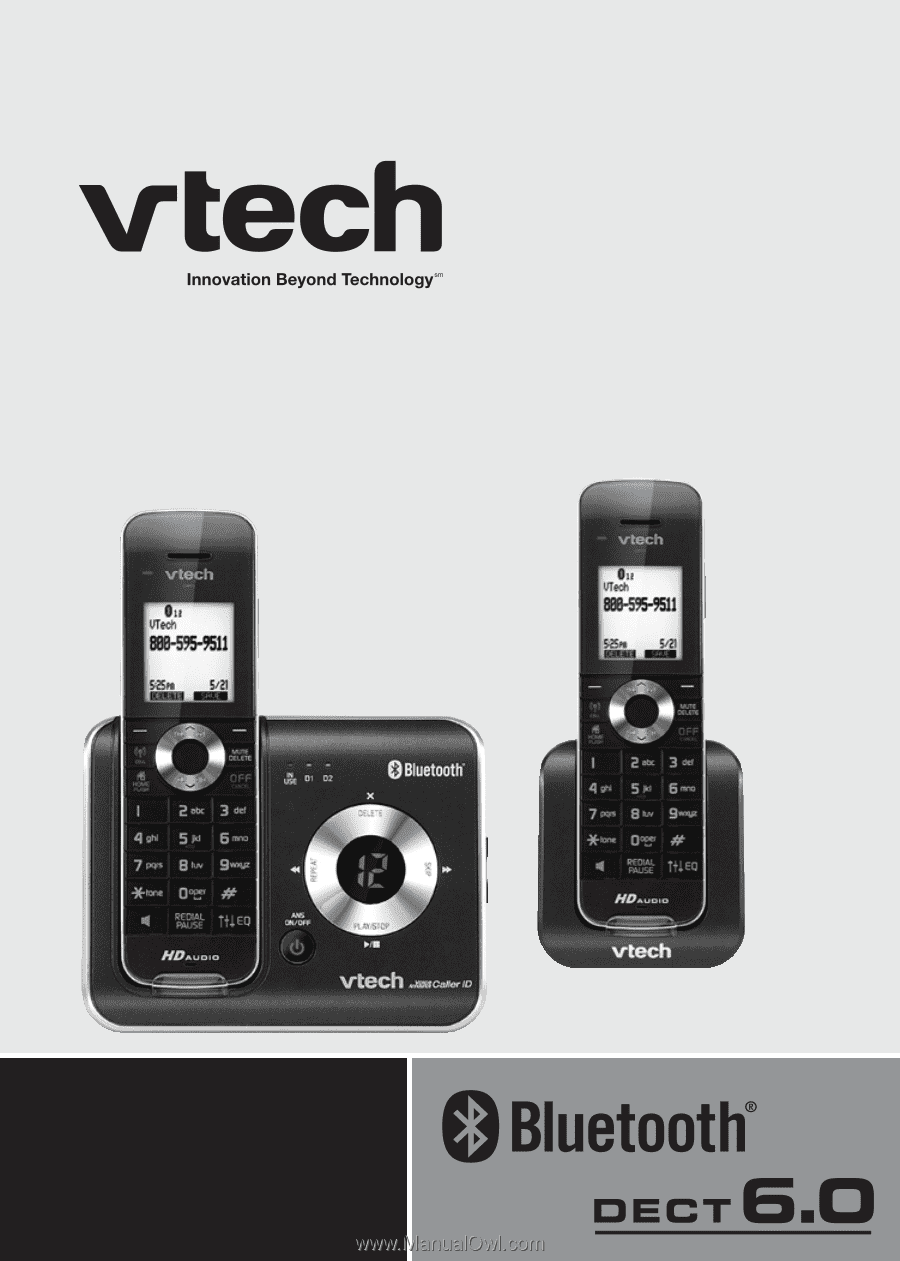
User’s manual
www.vtechphones.com
Models:
DS6421-2/DS6421-3/
DS6421-4
®