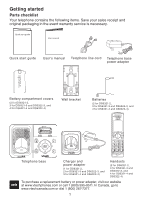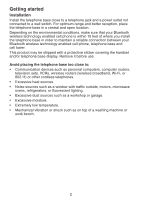Vtech Ds6322-3 User Manual
Vtech Ds6322-3 - V-tech 6.0 Expandable Three Handset Cordless Bluetooth Phone System Manual
 |
UPC - 735078018205
View all Vtech Ds6322-3 manuals
Add to My Manuals
Save this manual to your list of manuals |
Vtech Ds6322-3 manual content summary:
- Vtech Ds6322-3 | User Manual - Page 1
User's manual w w w.v t e c h p h o n e s .c o m Models: DS6321-2/DS6321-3/ DS6321-4/DS6322-3/ DS6322-4 - Vtech Ds6322-3 | User Manual - Page 2
troubleshooting necessary to install and operate your new VTech telephone. Please review this manual thoroughly to ensure proper installation and operation of this innovative and feature rich VTech product. For support, shopping, and everything new at VTech, visit our website at www.vtechphones.com - Vtech Ds6322-3 | User Manual - Page 3
4 Battery charging 5 Installation options 6 Tabletop to wall mount installation 6 Wall mount to tabletop installation 7 Handset layout 8 Telephone base layout 10 Handset main menu 11 Bluetooth 12 Introducing Bluetooth 12 Glossary of terms 13 Bluetooth setup 14 Pair a cell phone 14 - Vtech Ds6322-3 | User Manual - Page 4
Review base indicators 72 Battery 74 Expand your telephone system..75 Add and register a handset.........75 Replace a handset 76 Troubleshooting 77 Important safety instructions......87 Precautions for users of implanted cardiac pacemakers 88 Operating range 88 Maintenance 88 About cordless - Vtech Ds6322-3 | User Manual - Page 5
. Save your sales receipt and original packaging in the event warranty service is necessary. Quick start guide User's manual Telephone line cord Telephone base power adapter Battery compartment covers (2 for DS6321-2, 3 for DS6321-3 and DS6322-3, and 4 for DS6321-4 and DS6322-4) Wall bracket - Vtech Ds6322-3 | User Manual - Page 6
where you install the telephone base in order to maintain a reliable connection between your Bluetooth wireless technology enabled cell phone, telephone base and cell tower. This product may be shipped with a protective sticker covering the handset and/or telephone base display. Remove it before use - Vtech Ds6322-3 | User Manual - Page 7
if you have DSL high speed Internet service Power adapter Charger Telephone base • Use only the power adapters supplied with this product. To order a replacement, visit our website at www.vtechphones.com or call 1 (800) 595-9511. In Canada, go to www.vtechcanada.com or dial 1 (800) 267-7377 - Vtech Ds6322-3 | User Manual - Page 8
is on when the handset charges. 1 2 3 4 5 Charge light • If the handset will not be used for a long time, disconnect and remove the battery to prevent possible leakage. • To purchase a replacement battery, visit our website at www.vtechphones.com or call 1 (800) 595-9511. In Canada, go to www - Vtech Ds6322-3 | User Manual - Page 9
(see the table below). If necessary, place the handset in the telephone base or charger to charge the battery. For best performance, keep the handset in the telephone base or charger when not in use. The battery is fully charged after 16 hours of continuous charging. See the table on page 74 for - Vtech Ds6322-3 | User Manual - Page 10
cord into the filter now. Plug the telephone line cord (or DSL filter) into the wall jack. Plug the power adapter into a power outlet not controlled by a wall switch. 2. Position the telephone base as shown below. Insert the extended tabs (marked B) of the wall bracket into the slots on the back of - Vtech Ds6322-3 | User Manual - Page 11
the black wall bracket up and remove it from the wall plate. Unplug the telephone line cord (or DSL filter) from the wall. Unplug the power adapter from the power outlet. 3. Slide the telephone base up and remove it from the wall bracket. 4. See Telephone - Vtech Ds6322-3 | User Manual - Page 12
press repeatedly to add or remove 1 in front of the telephone number before dialing or saving it in the directory (page 60). TONE Press to switch to tone dialing temporarily during a call if you have pulse service (page 43). Press to make or answer a home call using the handset speakerphone (page 39 - Vtech Ds6322-3 | User Manual - Page 13
While in a menu, press to scroll down. During a call, press to decrease the listening volume (page 43). When the handset is not in use, press to review the call log (page 59). # While reviewing a call log entry or a directory entry, press repeatedly to show other dialing options (page 60 and page 54 - Vtech Ds6322-3 | User Manual - Page 14
another telephone sharing the same line is in use. On when the handset is in use. 10 X/DELETE Press to delete the message currently playing (page 65). When the phone is not in use, press twice to delete all previously reviewed messages (page 66). /SKIP Press to skip to the next message (page - Vtech Ds6322-3 | User Manual - Page 15
. system Directory Call log Intercom Bluetooth Call log - review the caller ID history or delete all call log entries. Ans. system Directory Call log Intercom Bluetooth Intercom - intercom call with a system handset. Ans. system Directory Call log Intercom Bluetooth Bluetooth - set up and manage - Vtech Ds6322-3 | User Manual - Page 16
the DS6321/6322 cell line. In order for this to work, the telephone base must be within 30 feet of the cell phone. • Charge your cell phone while it is connected to the telephone base. Your cell phone's battery will discharge faster while it is connected to the telephone base via Bluetooth wireless - Vtech Ds6322-3 | User Manual - Page 17
can be connected to the telephone base, but only one cell phone or headset can be on a call at a time. Bluetooth cell phone - refers to a Bluetooth enabled cellular telephone. Cell line - the telephone line associated with your cell phone service. On your DS6321/6322 handset, press /CELL to use the - Vtech Ds6322-3 | User Manual - Page 18
, promptly turn on the Bluetooth feature of your cell phone and search for or add new devices. ADD CELLULAR Place cell phone next to base. Press SELECT Please set your cell phone to search for devices, then press SELECT 6. Once your cell phone finds VTech DS6321/VTech DS6322, press the appropriate - Vtech Ds6322-3 | User Manual - Page 19
the active devices list (page 21). Base name: VTech DS6321 PIN:0000 Cellular setup completed Device connected If you have trouble pairing your cell phone, it may not be compatible with your DS6321/6322. Check the Bluetooth compatibility list at www.vtechphones.com. • The pairing process may take - Vtech Ds6322-3 | User Manual - Page 20
for Bluetooth headsets... 7. Once the telephone base finds your headset, press MENU/SELECT. 8. Enter the PIN of your headset. The PIN for most Bluetooth devices is 0000 (refer to the user's manual of your headset). Then press MENU/SELECT. FOUND DEVICES Headset A Headset B ADD HEADSET Enter - Vtech Ds6322-3 | User Manual - Page 21
have trouble pairing your headset, it may not be compatible with your DS6321/6322. Check the Bluetooth compatibility list at www.vtechphones.com. • The pairing process may take up to one minute. If the pairing process fails, try again. • If you put the handset back in the telephone base or charger - Vtech Ds6322-3 | User Manual - Page 22
to the right or to the left. 7. Press MENU/SELECT to confirm. The handset displays Device renamed. Ans. system Directory Call log Intercom Bluetooth BLUETOOTH Add cellular Add headset Active devices Paired devices SELECT DEVICE Headset A Cell Phone AC Connect Rename Remove paired ENTER NEW NAME - Vtech Ds6322-3 | User Manual - Page 23
SELECT. 6. Press MENU/SELECT to confirm. The handset displays Device removed from paired list. Ans. system Directory Call log Intercom Bluetooth BLUETOOTH Add cellular Add headset Active devices Paired devices SELECT DEVICE Headset A Cell Phone AC Connect Rename Remove paired Remove device from - Vtech Ds6322-3 | User Manual - Page 24
then press MENU/SELECT to confirm. The handset displays Device connected/Device disconnected. Ans. system Directory Call log Intercom Bluetooth BLUETOOTH Download dir Add cellular Add headset Active devices SELECT DEVICE 1 Headset A 2 Cell Phone AC Disconnect Remove active When your active device - Vtech Ds6322-3 | User Manual - Page 25
BLUETOOTH Add cellular Add headset Active devices Paired devices 5. Press or to highlight Connect, then press MENU/SELECT. The handset handset displays Device removed from active list and then Connecting Cell Phone B to the base... Connect Rename Remove paired 8. Depending on your cell phone - Vtech Ds6322-3 | User Manual - Page 26
BLUETOOTH Download dir Add cellular Add headset Active devices 5. When Add displays, press MENU/SELECT. You are prompted to select a device from the paired devices list. SELECT DEVICE 6. Press or to select one paired device, then press 1 Cell Phone A MENU/SELECT. The handset displays Device - Vtech Ds6322-3 | User Manual - Page 27
/SELECT. 5. Press or to highlight Remove active, then press MENU/SELECT. The handset displays Device removed from active list. Ans. system Directory Call log Intercom Bluetooth BLUETOOTH Download dir Add cellular Add headset Active devices Even though the active device is removed from the active - Vtech Ds6322-3 | User Manual - Page 28
the handset battery is charged for at least 10 minutes. Place your cell phone next to the telephone base when you download a cell phone directory to your DS6321/6322. To download a cell phone directory: 1. Press MENU/SELECT on the handset when it is not in use. 2. Press or to highlight Bluetooth - Vtech Ds6322-3 | User Manual - Page 29
memory, see the user's manual of your cell phone. • When downloading the directory from your Bluetooth enabled cell phone, some data may not transfer. For example, if you have home, mobile and work numbers for a particular contact, the three categories may not transfer to your DS6321/6322. • For - Vtech Ds6322-3 | User Manual - Page 30
or make calls on the home line. • You place the handset in the telephone base or charger. • You access your cell phone menu features. • The handset battery becomes depleted or the handset loses connection with the telephone base. During the download process, do not attempt to make changes to - Vtech Ds6322-3 | User Manual - Page 31
You can adjust the ringer volume for the incoming home and cell calls. To adjust the handset ringer volume: 1. Press MENU/SELECT on the handset when it is not in use. 2. Press or to highlight Ringers, then press MENU/ a ringer off icon flashes. • See page 64 to set the telephone base ringer. 27 - Vtech Ds6322-3 | User Manual - Page 32
settings Ringer tone You can select the ringer tones for the incoming home and cell calls. To select a ringer tone: 1. Press MENU/SELECT on the handset when it is not in use. 2. Press or to highlight Ringers, then press MENU/SELECT. 3. Press or to highlight Ringer tone, then press MENU/SELECT - Vtech Ds6322-3 | User Manual - Page 33
language You can select English, Français or Español to be used in all screen displays. To select a language: 1. Press MENU/SELECT on the handset when it is not in use. 2. Press or to highlight Settings, then press MENU/SELECT. 3. Press MENU/SELECT to choose LCD language. 4. Press or to - Vtech Ds6322-3 | User Manual - Page 34
your voicemail messages. As long as you have new voicemail messages, your telephone service provider continues to send the signal that turns on the indicators. To manually turn off these indicators: 1. Press MENU/SELECT on the handset when it is not in use. 2. Press or to highlight Settings, then - Vtech Ds6322-3 | User Manual - Page 35
playing it. If you subscribe to caller ID service, the day, month and time are set To change the setting: 1. Press MENU/SELECT on the handset when it is not in use. 2. Press or to and year. To enter a single digit number, you must add a zero before that number. For example, if the month - Vtech Ds6322-3 | User Manual - Page 36
(rotary) service, you must change the dial mode to pulse dialing before using the telephone. To change the setting: 1. Press MENU/SELECT on the handset when it without the area code in the call log. 800-595-9511 When you review any directory, you can press # (pound key) repeatedly to show - Vtech Ds6322-3 | User Manual - Page 37
not need to program your cell area code. If your cell phone stores entries in a 7-digit format, we recommend that you program your cell area code so that your 7-digit directory entries can be dialed correctly using your home line. While reviewing an entry in the call log or directory, you can - Vtech Ds6322-3 | User Manual - Page 38
records messages only on the home line. If your paired cell phone has voicemail, callers will leave messages with that voicemail service. When the answering system is turned on, the /ANS ON/OFF light on the telephone base is on and the handsets display ANS ON. To turn the answering system on or off - Vtech Ds6322-3 | User Manual - Page 39
leave a message after the tone." You can use this preset announcement, or replace it with your own. Play your announcement 1. Press MENU/SELECT on the handset when it is not in use. 2. Press MENU/SELECT to choose Ans. system. 3. Press or to highlight Announcement, then press MENU/SELECT. 4. The - Vtech Ds6322-3 | User Manual - Page 40
announces, "To play, press 2. To record, press 7." Press 3 to delete your own recorded announcement. The handset announces, "Announcement deleted." When your announcement is deleted, calls are answered with the preset announcement. ANS. SYSTEM Play messages Announcement Delete all old Record - Vtech Ds6322-3 | User Manual - Page 41
base to a caller leaving a message. You can turn this feature on or off with a system handset. To change the setting: 1. Press MENU/SELECT on the handset long distance charges if you are calling from out of your local area. To change the setting: 1. Press MENU/SELECT on the handset when it - Vtech Ds6322-3 | User Manual - Page 42
from 10 to 99. To change the setting: 1. Press MENU/SELECT on the handset when it is not in use. 2. Press or to highlight Ans. system, then all new messages have been reviewed. The message alert tone is preset to off. To change the setting: 1. Press MENU/SELECT on the handset when it is not in - Vtech Ds6322-3 | User Manual - Page 43
/CLEAR or put the handset in the telephone base or charger. • If you answer a call using a headset, and you lose the Bluetooth connection or the battery is depleted, the call will be lost. • If you are using a headset for a call which is transferred from a DS6321/6322 handset, and you lose the - Vtech Ds6322-3 | User Manual - Page 44
end a cell call You can connect a maximum of two Bluetooth enabled cell phones to the telephone base, but only one cell phone can be used on a cell call at a time. All DS6321/6322 handsets can be used to make or answer calls on the cell phone line. To make a cell call: • Enter the telephone number - Vtech Ds6322-3 | User Manual - Page 45
your cell phone service provider for more information about voicemail service. Answer a home call while on a cell call If you are on a cell call and you receive an incoming home call, you will hear a beep and displays on the handset you are using. The telephone base and all other handsets will ring - Vtech Ds6322-3 | User Manual - Page 46
and a Bluetooth headset via the home line at the same time. These are both Bluetooth devices and only one can be used at a time. • If you are on a call using the cell line, you cannot join the call using your paired cell phone. However, you can join the call using another DS6321/6322 handset. Your - Vtech Ds6322-3 | User Manual - Page 47
on your cell phone. On some cell phones, changing the volume on the cell phone effects your cell call volume on the DS6321/6322 handset. Silence the shows Microphone ON. Temporary tone dialing If you have pulse (rotary) service only, you can switch from pulse to touch-tone dialing temporarily during - Vtech Ds6322-3 | User Manual - Page 48
appears and /CELL flashes. To resume a cell call on hold: • Press /CELL. Handset locator This feature helps you find a misplaced handset. To start paging: • Press /FIND HANDSET on the telephone base when it is not in use. All idle handsets ring and display ** Paging **. To end paging: • Press /FIND - Vtech Ds6322-3 | User Manual - Page 49
Telephone operation Chain dialing Use this feature to initiate a dialing sequence from numbers stored in the directory, call log or redial while you are on a call. Chain dialing can be useful if you wish to access other numbers (such as bank account numbers or access codes) from the directory, call - Vtech Ds6322-3 | User Manual - Page 50
20 entries, the oldest entry is deleted to make room for the new entry. Entries are shown in reverse chronological order. Review the redial list 1. Press REDIAL/PAUSE when the handset is not in use. 2. Press , or REDIAL/PAUSE to browse. You hear a double beep when you reach the beginning or end - Vtech Ds6322-3 | User Manual - Page 51
the following types: • Home • Cell • Work • Other 7. Press MENU/SELECT. The handset displays ENTER NAME. Use the dialing keys (page 53) to enter a name. • Press and Saved displays. Delete a redial entry 1. Press REDIAL/PAUSE when the handset is not in use. 2. Press , or REDIAL/PAUSE to browse until the - Vtech Ds6322-3 | User Manual - Page 52
Telephone operation Intercom Use the intercom feature for conversations between two system handsets. You can buy additional expansion handsets (DS6301) for this telephone system. You can register up to 12 handsets to the telephone base. To initiate an intercom call: 1. Press MENU/SELECT on the - Vtech Ds6322-3 | User Manual - Page 53
you receive an incoming cell call during an intercom call, there is an alert tone and Incoming call appears on screens. The telephone base and all other handsets ring. • Press /CELL to answer the cell call and the intercom call ends automatically. • Press OFF/CLEAR to end the intercom call without - Vtech Ds6322-3 | User Manual - Page 54
key flashes. Use headset Intercom Directory Call log • If you have a two-handset system, your handset displays Calling other handset. The destination handset rings and displays Handset X is calling. INTERCOM TO: Handset 2 • If you have more than two handsets, your handset Handset 3 displays - Vtech Ds6322-3 | User Manual - Page 55
phone number and 15 characters for each name. • Directory entries are stored at the telephone base and shared by all system handsets. Any changes made on one handset apply to all. • Only one handset can review the directory at a time. If another handset saved. All of the instructions on pages 53-56 - Vtech Ds6322-3 | User Manual - Page 56
on the handset when it is not in use. 2. Press or to highlight Directory, then press MENU/SELECT. 3. Press MENU/SELECT to select Home. 4. Press or to highlight Add contact, from your DS6321/6322 handsets. Entries must be downloaded from your cell phone (see Download directory on page 24). 52 - Vtech Ds6322-3 | User Manual - Page 57
Telephone operation Character chart Use the dialing keys and the chart below to enter a name (up to 15 characters). Each press of a particular key causes the characters to be displayed in the following order: Number key 1 2 1 1 . 2 A B 3 D E 4 G H 5 J K 6 M N 7 P Q 8 T U - Vtech Ds6322-3 | User Manual - Page 58
directory Entries are sorted alphabetically. To review the directory: 1. Press / when the handset is not in use. 2. Press or is not necessary.) 3. Press or to browse. - OR 1. Press MENU/SELECT on the handset when it is not in use. 2. Press or to highlight Directory, then press MENU/SELECT. 3. - Vtech Ds6322-3 | User Manual - Page 59
directory will be erased and replaced with the current cell phone directory. If you have edited the downloaded entries on the DS6321/6322, those changes will be lost. 1. Search for the desired entry in the directory (see Review the directory or 3-character alphabetical search on page 54). 2. When - Vtech Ds6322-3 | User Manual - Page 60
for the desired entry in the directory (see Review the directory or 3-character alphabetical search on page 54 for the desired entry in the directory (see Review the directory or 3-character alphabetical search on page directory in the directory menu (see Review the directory on page 54). 2. - Vtech Ds6322-3 | User Manual - Page 61
supports caller ID services provided by most telephone service providers. Depending on your service subscription, you may see the caller's number, or the caller's name and number from the telephone service service to use this feature. Contact your telephone service provider and cell phone service - Vtech Ds6322-3 | User Manual - Page 62
subscribe to caller ID service provided by your telephone service provider and/or cell phone service provider, information about handset can review the call log at a time. If a handset tries to enter the call log while another handset is already in it, Not available at this time appears. If the phone - Vtech Ds6322-3 | User Manual - Page 63
by the telephone service provider. The telephone service provider usually delivers ten-digit phone numbers (area code plus phone number). If service provider. Review the call log 1. Press CID/ when the handset is not in use. 2. Press or to browse. - OR 1. Press MENU/SELECT on the handset when - Vtech Ds6322-3 | User Manual - Page 64
from the call log or store to the directory. 800-595-9511 While reviewing the call log, press # (pound key) 1-800-595-9511 repeatedly to 595-9511 telephone number in the directory. Press 1 repeatedly if you need to add or remove 1 in 595-9511 1-595-9511 front of the telephone number before - Vtech Ds6322-3 | User Manual - Page 65
a call log entry to the directory Call log entries can only be saved to the Home directory. 1. Select a desired entry in the call log (see Review the call log on page 59). 2. When the desired entry appears, press # repeatedly to show different dialing options. 3. When the number is in the correct - Vtech Ds6322-3 | User Manual - Page 66
entry: 1. Select a desired entry in the call log (see Review the call log on page 59). 2. When the desired entry appears, press MUTE/REMOVE. The screen shows the previous call log entry. To delete all entries: 1. Press MENU/SELECT on the handset when it is not in use. 2. Press or to highlight - Vtech Ds6322-3 | User Manual - Page 67
voicemail display on the handsets, your telephone service provider is indicating that on the telephone base (page 65). Some service providers bundle or combine multiple services like voicemail and can leave a voicemail message by following the instructions below. Set your answering system to answer - Vtech Ds6322-3 | User Manual - Page 68
10 seconds when there are messages that have not been reviewed. Call intercept When a caller is leaving a message on your answering system, you can stop recording and talk to the caller by pressing /HOME/FLASH or on the handset. Telephone base ringer volume Press /VOL+ or /VOL- on the telephone - Vtech Ds6322-3 | User Manual - Page 69
first). You have: 3 Old messages When playback begins, the handset screen displays PLAYING MESSAGES and you hear the total number of messages displays End of messages. PLAYING MESSAGE To play messages with the telephone base: 1. Press /PLAY/STOP to listen to messages. Options during playback: - Vtech Ds6322-3 | User Manual - Page 70
base: Press X/DELETE when the phone is not in use. The telephone announces, "To delete all old messages, press DELETE again." Press X/DELETE again. All previously heard messages are erased and the telephone announces, "All old messages deleted." Using a handset: 1. Press MENU/SELECT on the handset - Vtech Ds6322-3 | User Manual - Page 71
99 (flashing) 1-99 1-8 -- 0-6 Description No messages. Total number of old messages recorded. Total number of messages recorded. The telephone base might have lost and regained power. The clock needs to be set. Memory is full with total number of messages recorded. Current message number during new - Vtech Ds6322-3 | User Manual - Page 72
Answering system operation Remote access A two-digit security code is required to access the answering system remotely from any touch-tone telephone. The preset code is 19. See Remote access code on page 38 to change it. 1. Dial your telephone number from any touch-tone telephone. 2. When the system - Vtech Ds6322-3 | User Manual - Page 73
Bluetooth menu when the Bluetooth link is already being used. Call log empty There are no call log entries. Calling Handset X (for models with more than two handsets) Calling other handset (for models with two handsets) You are calling another handset Handset X is calling Another system handset - Vtech Ds6322-3 | User Manual - Page 74
or directory and another handset attempts to review it. The handset has lost communication with the telephone base. There is no power connected to the telephone base. The system handset is being paged. Place in charger The battery is very low. Place the handset in the telephone base or charger for - Vtech Ds6322-3 | User Manual - Page 75
ringer is muted temporarily during an incoming call or intercom call. Your selection has been saved. You tried to make an intercom call, but the handset you are calling is in the directory, in the call log, out of range or on an outside call. You tried to save a caller ID - Vtech Ds6322-3 | User Manual - Page 76
line is on hold. On when the handset is charging in the telephone base or charger. Telephone base lights /ANS ON/OFF On when the answering is turned on. DEVICE1/DEVICE2 IN USE On when a Bluetooth device is connected to the base. Flash while pairing a Bluetooth device. On when the telephone line - Vtech Ds6322-3 | User Manual - Page 77
from the telephone service provider for the home line. New answering system message - indicates you have a new answering system message(s). Battery status - animates when the battery is charging. Becomes solid when the battery is fully charged. Battery status - flashes when the battery is low and - Vtech Ds6322-3 | User Manual - Page 78
reduce the risk of fire or injury, read and follow these instructions: • Use only the battery(ies) provided or equivalent. To order a replacement, visit our website at www.vtechphones.com or call 1 (800) 595-9511. In Canada, go to www.vtechcanada.com or dial 1 (800) 267-7377. • Do not dispose of the - Vtech Ds6322-3 | User Manual - Page 79
use. When first purchased, each expansion handset shows Press and hold FIND HANDSET on base for 4 sec, then press # on handset after a battery is installed. You may need to charge the handset before registering to the telephone base. For more details on battery charging, see the table on page 5. To - Vtech Ds6322-3 | User Manual - Page 80
hold OFF/CLEAR or place the handset back in the telephone base. -OR• Unplug the power from the telephone base, then plug it back in. After deregistering, register each handset individually. See Add and register a handset on page 75. You cannot deregister handsets if any system handset is in use. 76 - Vtech Ds6322-3 | User Manual - Page 81
. • Remove VTech DS6321/VTech DS6322 from your cell phone's handsfree device history list (see the user's manual of your cell phone for more information). • Carefully follow the pairing instructions on page 14 and make sure that your cell phone is not connected to any other Bluetooth device. • Turn - Vtech Ds6322-3 | User Manual - Page 82
that the telephone base is in discoverable mode. Carefully follow the setup instructions on page 14. • Make sure that you manually set your cell phone to search for devices. • Remove VTech DS6321/VTech DS6322 from your cell phone's handsfree device history list (see the user's manual of your cell - Vtech Ds6322-3 | User Manual - Page 83
sure that your cell phone or headset is not connected to any other Bluetooth device. • DS6321/6322 can only use one Bluetooth device at a time. The PIN on the telephone base does not work. • The default PIN is 0000. • If you have changed the PIN, it will appear on the handset in the pairing process - Vtech Ds6322-3 | User Manual - Page 84
jack. • Unplug the electrical power to the telephone base. Wait for approximately 15 seconds, then plug it back in. Allow up to one minute for the cordless handset and telephone base to synchronize. • Charge the battery in the handset for up to 16 hours. • If the battery is completely depleted, it - Vtech Ds6322-3 | User Manual - Page 85
are having the same problem, the problem is in the wiring or telephone service. Contact your telephone service provider (charges may apply). • Other electronic products such as HAM radios and other DECT phones can cause interference with your cordless phone. Try installing your phone as far away as - Vtech Ds6322-3 | User Manual - Page 86
power to the base. Wait for 15 seconds and plug it back in again. Allow up to one minute for the cordless handset and the telephone base to synchronize. • Other electronic products such as HAM radios and other DECT phones can cause interference with your cordless phone. Try installing your phone - Vtech Ds6322-3 | User Manual - Page 87
Appendix Troubleshooting I hear noise on the cordless handset and the keys do not work. • Make sure the telephone line cord is plugged in securely. Registration failed appears on the handset. • Only one handset can be registered at a time. If you have multiple handsets to register, please follow the - Vtech Ds6322-3 | User Manual - Page 88
in the power adapter and reinstall the battery. Place the handset in the telephone base and allow up to one minute for the handset and telephone base to synchronize. • Other electronic products such as HAM radios and other DECT phones can cause interference with your cordless phone. Try installing - Vtech Ds6322-3 | User Manual - Page 89
Troubleshooting The answering system does not answer after the correct number of rings. • Make sure the answering system is on. When the answering system is on, ANS ON should be shown on the handset and /ANS ON/OFF light on the telephone base service provider. • If you subscribe to voicemail service, - Vtech Ds6322-3 | User Manual - Page 90
power supply. • If you are using a firewall, it may prevent access to your nontraditional telephone service. Contact your service provider for more information. Common cure for electronic equipment. • If the telephone is not responding normally, put the cordless handset in the telephone base - Vtech Ds6322-3 | User Manual - Page 91
service facility under the following conditions: A. When the power supply cord or plug is damaged or frayed. B. If liquid has been spilled onto the product. C. If the product has been exposed to rain or water. D. If the product does not operate normally by following the operating instructions - Vtech Ds6322-3 | User Manual - Page 92
with pacemakers from other persons using wireless telephones. Operating range This cordless telephone operates with the maximum power allowed by the Federal Communications Commission (FCC). Even so, this handset and telephone base can communicate over only a certain distance - which can vary with - Vtech Ds6322-3 | User Manual - Page 93
be controlled by a wall switch. Calls cannot be made from the cordless handset if the telephone base is unplugged, switched off, or if the electrical power is interrupted. • Potential TV interference: Some cordless telephones operate at frequencies that may cause interference to televisions and VCRs - Vtech Ds6322-3 | User Manual - Page 94
Canada. What will VTech do if the Product is not free from defects in materials and workmanship during the limited warranty period ("Materially Defective Product")? During the limited warranty period, VTech's authorized service representative will repair or replace at VTech's option, without charge - Vtech Ds6322-3 | User Manual - Page 95
in the United States of America, please visit our website at www.vtechphones.com or call 1 (800) 595-9511. In Canada, go to www.vtechcanada.com or dial 1 (800) 267-7377. NOTE: Before calling for service, please review the user's manual - a check of the Product's controls and features may save you - Vtech Ds6322-3 | User Manual - Page 96
handset may be safely held against the ear of the user. The telephone base shall be installed and used such that parts of the user lines. See Installation Instructions in the user's manual. The Ringer Equivalence information, please contact your telephone service provider. This equipment may not be - Vtech Ds6322-3 | User Manual - Page 97
or procedures that could affect the proper functioning of this product. The telephone service provider is required to notify you if such changes are planned. If this product is equipped with a corded or cordless handset, it is hearing aid compatible. If this product has memory dialing locations, you - Vtech Ds6322-3 | User Manual - Page 98
X 46 X 29.8 mm) Telephone base: 2.67 X 6.10 X 4.04 in (67.9 X 155 X 102.5 mm) Charger: 2.02 X 3.03 X 3.77 in (51.4 X 76.9 X 95.7 mm) Handset: 4.44oz (126g) (including battery) Telephone base: 8.15oz (231g) Charger: 2.43oz (69g) Handset: 2.4V 500mAh Ni-MH battery Telephone base: 6V DC @ 400mA Charger - Vtech Ds6322-3 | User Manual - Page 99
Add a cell phone 14 Add a handset 75 Add a headset 16 Add B Battery 4, 5, 74 Bluetooth glossary 13 Bluetooth headset 39 Bluetooth operation 12 Bluetooth setup 14 Find handset 44 G Glossary 13 H Handset icons 73 Handset layout 8 Handset lights 72 Handset locator 44 Handset main menu 11 Handset - Vtech Ds6322-3 | User Manual - Page 100
Temporary tone dialing 43 Time 31 Toll saver 37 Troubleshooting 77 Turn on or off the answering system 34 U Using a Bluetooth headset 39 Using the home and cell lines together 42 V View the directory download information 26 Voicemail 30, 63 Voicemail for cell phone 41 Volume 27, 43, 64 W Wall mount - Vtech Ds6322-3 | User Manual - Page 101
of Bluetooth SIG, Inc. Other trademarks and trade names are those of their respective owners. VTECH TELECOMMUNICATIONS LTD. A member of THE VTECH GROUP OF COMPANIES. Distributed in the U.S.A. by VTech Communications, Inc. Beaverton, Oregon 97008 Distributed in Canada by VTech Technologies Canada

User’s manual
www.vtechphones.com
Models:
DS6321-2/DS6321-3/
DS6321-4/DS6322-3/
DS6322-4