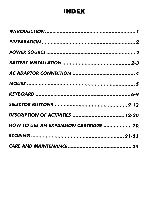Vtech E Power User Manual
Vtech E Power Manual
 |
View all Vtech E Power manuals
Add to My Manuals
Save this manual to your list of manuals |
Vtech E Power manual content summary:
- Vtech E Power | User Manual - Page 1
E-POWERTM USER'S MANUAL ego VTECH - Vtech E Power | User Manual - Page 2
them • • • • • • to learn to the best of their ability. Whether it's learning about letters, numbers, geography or algebra, all VTech® learning products incorporate advanced technologies and extensive curriculum to encourage children of all ages to reach their potential. When it comes to - Vtech E Power | User Manual - Page 3
INDEX INTRODUCTION PREPARATION POWER SOURCE BATTERY INSTALLATION AC ADAPTOR CONNECTION MOUSE KEYBOARD SELECTOR BUTTONS DESCRIPTION OF ACTIVITIES HOW TO USE AN EXPANSION CARTRIDGE SCORING CARE AND MAINTENANCE 1 2 2 2-3 4 5 6-9 9-12 12-20 20 21-23 24 - Vtech E Power | User Manual - Page 4
buying the VTECH® E-PowerTM learning product! We at VTECH® are committed to providing the best possible products to entertain and educate your child. Should you have any questions or concerns, please call our Consumer Services CONTRAST SWITCH VOLUME SWITCH LCD DISPLAY O LOCK BUTTON OWOFF - Vtech E Power | User Manual - Page 5
in the packaging for the print drivers that the E-Poweem learning product supports. POWER SOURCE The E-PowerTM learning product operates on 4 " AA " size batteries (UM-3/LR6) or a standard 9V - 300mA AC center-positive adaptor. BATTERY O INSTALLATION Make sure the unit is OFF. 1. Locate the - Vtech E Power | User Manual - Page 6
15 seconds, then turn it back on. If the problem persists it may be caused by weak batteries. Please install a new set of batteries and try the unit again. BACKUP BATTERY ACTIVATION IMPORTANT: THE MAIN BATTERIES MUST BE INSTALLED BEFORE THE BACKUP BATTERY IS ACTIVATED. 1. Make sure the unit is OFF - Vtech E Power | User Manual - Page 7
AC - DC center-positive + learning product. (sold separately) product for more than approximately 8 minutes, the unit will automatically shut off to save power. After the auto power product is not going to be used for a long period of time, remove the batteries and unplug the adaptor. CONTRAST SWITCH - Vtech E Power | User Manual - Page 8
be cleaned with a dry cloth. Once you have finished cleaning the mouse, place the mouse ball back into the mouse, place the cover back on the mouse and screw the cover back onto the mouse. EARPHONE JACK The E-PowerTM learning product has an earphone jack. By plugging any set of standard earphones - Vtech E Power | User Manual - Page 9
SYMBOL ANSWER ALT SPACE FLIP 0 ick Tag REPEAT PZri7nLte7r PrintData V PlayerB The E-PowerTM learning product has a OWERTY keyboard with 62 keys. SPECIAL KEYS In addition to the alphanumeric keys, to select a symbol. Then press the ENTER key or the left mouse button to confirm the selection. 6 - Vtech E Power | User Manual - Page 10
SYMBOL ANSWER Press this key to find the correct answer to a question. NOTE: In the 2 -player mode the ANSWER key cannot be used during the first player's turn. ="" To correct an answer before it has been confirmed, press the BACKSPACE key to delete the last inputted character. INS DEL Press - Vtech E Power | User Manual - Page 11
the Quick Tag position and then press the RECALL icon Quick Tag REPEAT REPEAT key: (Quick Tag / REPEAT) Press this key to repeat the instructions and the question (the unit will repeat the question if the question on the screen is only partially visible.) O These four keys will move the - Vtech E Power | User Manual - Page 12
Activities C,) o. _ LOGIC& GAMES 7 Activities C.) HOMEWORKLW 5 Activities Ci'tD{Dc PERSONALOFFICE 9Activities C.) There are 60 activities in the E-PowerTM learning product and they are divided into six activity groups. Press the additional activity selection buttons on the membrane keyboard to - Vtech E Power | User Manual - Page 13
obtained at each checkpoint on the maze. General: 1. Starting point and Ending point do not contain any learning activities. 2. Player must answer 10 for each checkpoint. SYSTEM SETUP Press this key and the system setup screen will appear. P1P1' f pM~ 123a In the "System Setup", player can - Vtech E Power | User Manual - Page 14
Saver is activated). Math input direction - Right to Left or Left to Right Choose to answer the problem from right to left or from left to right in the math related activities: Sum It Up Minus or taking out a cartridge, or plugging in or removing the mouse, please make sure the unit is turned OFF. 11 - Vtech E Power | User Manual - Page 15
power ON, you will see the opening animation and select the Normal Mode to go into the main activity menus. Activities are grouped into six categories. Select a category first and then select an activity by using the directional keys or the mouse set in System Setup. You can move the mouse pointer to - Vtech E Power | User Manual - Page 16
pressing the arrow keys, and then press the ENTER key to delete the extra letter. ALPHABETIZING Some words will appear on the screen. There is a switch connected between each adjacent pair. The switch is used for swapping the pair. Rearrange the words in alphabetical order by pressing these - Vtech E Power | User Manual - Page 17
child must guess the mystery words to complete the puzzle. GUIDE WORDS A word will be displayed on the screen. the first pair of words on the top part of the screen. Another pair of words will scrolling choices. MATHEMATICS SUM IT UP An addition problem will appear on the screen. Type in the correct - Vtech E Power | User Manual - Page 18
the question by moving the arrow keys, then press ENTER to confirm. STORY PROBLEMS A math question in a sentence format will be asked. Multiple choices answers to the correct answer. Then press ENTER or the left mouse button. If you want to review the question again, you can click on the icons on the - Vtech E Power | User Manual - Page 19
click on to the correct answer. Then press ENTER or the left mouse button. If you want to review the question again, you can click on the icons on the top right hand corner of the screen. LOGIC & GAMES DISK CHALLENGE A computer will appear on the screen. Some disks labeled 1, 2, 3, 4, will appear on - Vtech E Power | User Manual - Page 20
shown on the bottom of the screen by using the arrow keys or the mouse. PAIR UP The screen will show all cards face up and the number operators by clicking on the items or typing in and then press ENTER. Computer will compute the formula after ENTER is pressed. If the formula does not contain any - Vtech E Power | User Manual - Page 21
alarm every 5 minutes. This feature can be turned ON & OFF. CALCULATOR The E-PowerTM learning product has an eight digit fully functional calculator for addition, subtraction, multiplication and division. You can use the mouse to click on the calculator buttons or use the keys from the keyboard to - Vtech E Power | User Manual - Page 22
Included Two activity cartridges are included with the E-PowerTM learning product. They are Foreign Languages and Typing activities. SPANISH TESTER In a word on the first line of the testing screen. On the bottom part of the testing screen, three answers will appear. Choose the answer that - Vtech E Power | User Manual - Page 23
and accuracy of the player's typing. HOW TO USE AN EXPANSION CARTRIDGE The E-PowerTM learning product offers optional expansion cartridges (sold separately). To use a cartridge, follow these cartridges, call our Consumer Services Department at 1-800-521-2010 in the U.S. or 1-800-267-7377 in Canada - Vtech E Power | User Manual - Page 24
Antonyms Synonyms Sound Alikes Grammar Quiz Word Munch Alphabetizing Sentence Builder Word Puzzle Guide Words Analogy Attack Sum It Up Minus Madness Multiplication Division Math Quiz Number Balance Graph Problems Story Problems Tick Tock Clock Geometry Magic Grid Number Challenge Scoring Code - Vtech E Power | User Manual - Page 25
Trivia Science C Geography C Extinct or Rare C Inventions C Computer C Logic & Games Disk Challenge A Matching Shapes F Rumbling Ranks NO Hidden Pathways NO Pattern Match NO Pair Up E Secret Number G Personal Office Smart Alarm NO Calculator - Vtech E Power | User Manual - Page 26
typed correctly within the time limit E Pair Up • All correct within 15 guesses • otherwise Level 1 (6 pairs) Level 2 (8 pairs) Level 3 (10 pairs) Level 4 (12 pairs) F 1 point will be added for each object matched. 100 16 per pair 12 per pair 10 per pair 8 per pair G Secret Number • 10 to 13 - Vtech E Power | User Manual - Page 27
is important for you to know that we stand behind our products and encourage you to call our Consumer Services Department at 1-800-5212010 in the U.S. or 1-800-267-7377 in Canada with any problems and/or suggestions that you might have. A service representative will be happy to help you. NOTE: This
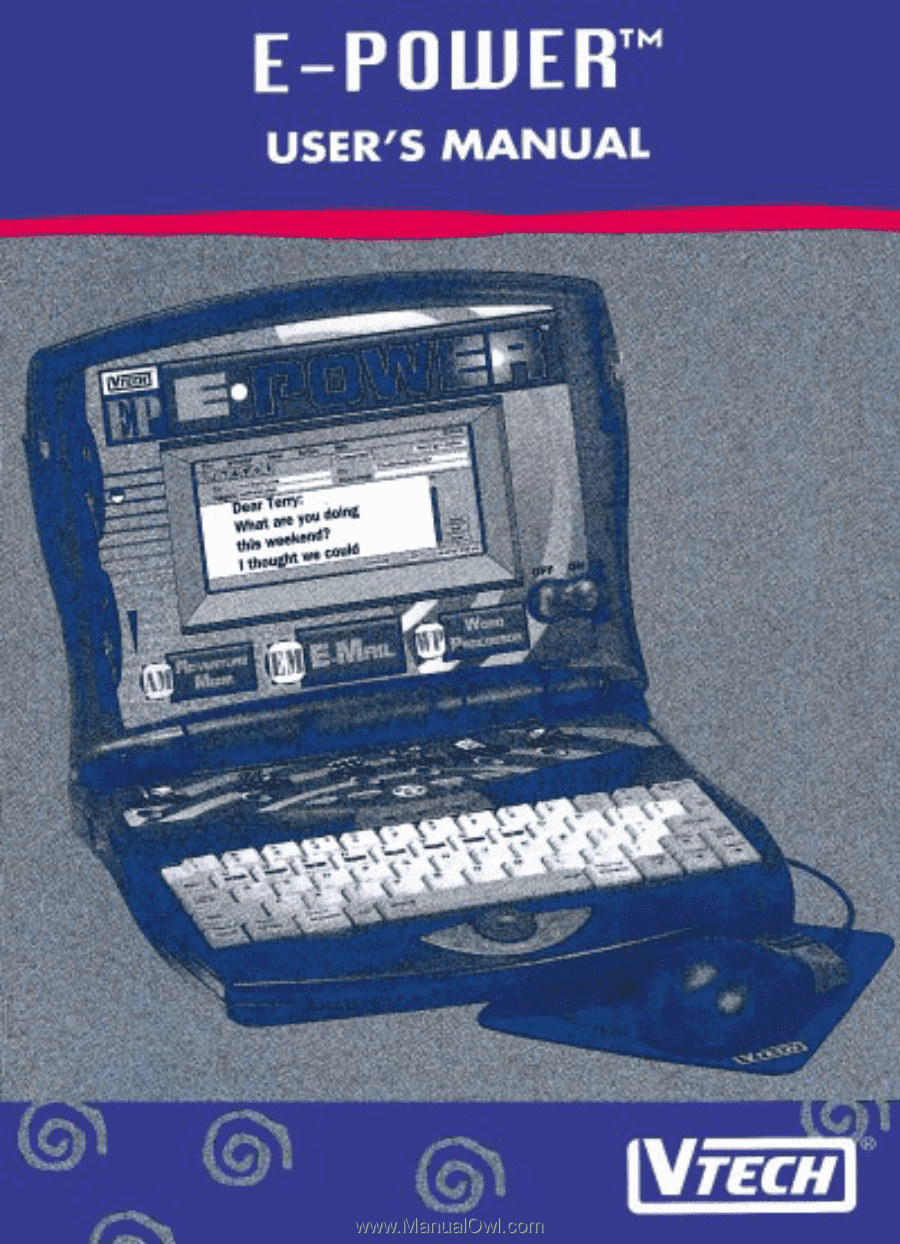
E-POWERTM
USER'S
MANUAL
ego
VTECH