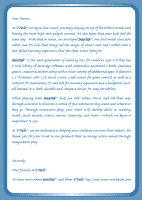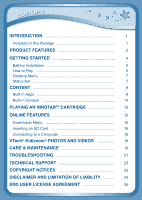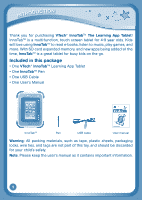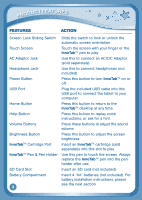Vtech InnoTab Interactive Learning App Tablet User Manual
Vtech InnoTab Interactive Learning App Tablet Manual
 |
View all Vtech InnoTab Interactive Learning App Tablet manuals
Add to My Manuals
Save this manual to your list of manuals |
Vtech InnoTab Interactive Learning App Tablet manual content summary:
- Vtech InnoTab Interactive Learning App Tablet | User Manual - Page 1
User's Manual - Vtech InnoTab Interactive Learning App Tablet | User Manual - Page 2
kids that brings all the magic of Mom's and Dad's tablets into a fun-filled learning experience that fits their active lifestyles. InnoTab™ is the next generation of learning toys for children ages 4-9 that has a rich library of cartridge software with interactive animated e-books, learning games - Vtech InnoTab Interactive Learning App Tablet | User Manual - Page 3
-in Apps 8 Built-in Content 14 Playing an InnoTabTM Cartridge 15 Online Features 15 Downloads Menu 15 Inserting an SD Card 16 Connecting to a Computer 16 VTech® Kidizoom® Photos and Videos 18 CARE & MAINTENANCE 19 TROUBLESHOOTING 21 TECHNICAL SUPPORT 23 Copyright - Vtech InnoTab Interactive Learning App Tablet | User Manual - Page 4
to music, play games, and more. With SD card expanded memory, and new apps being added all the time, InnoTabTM is a great tablet for busy kids on the go. Included in this package • One VTech® InnoTabTM Learning App Tablet • One InnoTabTM Pen • One USB Cable • One User's Manual InnoTabTM Pen USB - Vtech InnoTab Interactive Learning App Tablet | User Manual - Page 5
Product Features Screen Lock Sliding Switch Touch Screen InnoTab™ Cartridge Port InnoTab™ Pen and Pen Holder Stand AC Adaptor Jack Headphone Jack Power Button USB Port Home Button Help Button Volume Buttons Brightness Button Battery Cover SD - Vtech InnoTab Interactive Learning App Tablet | User Manual - Page 6
on or off. Plug the included USB cable into this USB port to connect the tablet to your computer. Press this button to return to the InnoTabTM desktop at any time. Press this button to replay voice instructions, or ask for a hint. Press these buttons to adjust the sound volume. Press this - Vtech InnoTab Interactive Learning App Tablet | User Manual - Page 7
the clock. For backup battery replacement instructions, please see the Care & Maintenance Installation • Make sure the tablet is turned off. • Locate the battery cover on the back of the tablet and remove it as shown in batteries are to be removed from the toy before begin charged (if removable). - Vtech InnoTab Interactive Learning App Tablet | User Manual - Page 8
supply terminals are not to be short-circuited. • The toy is not to be connected to more than the recommended of a VTech® 7.5V 400mA / 9V 300mA AC/DC adaptor. Using a VTech adaptor (AC/DC 7.5V 400mA or 9V 300mA) that complies with UL697 or cUL697 is recommended. • Make sure the tablet is turned - Vtech InnoTab Interactive Learning App Tablet | User Manual - Page 9
in for extended periods of time. • The toy is only to be connected to equipment of ClassII (marked on the marking plate with a symbol ). How to Play STEP 1: Turn InnoTabTM On Turn InnoTabTM on by holding down the Power button for a few seconds. A VTech® logo and an InnoTabTM logo will appear and - Vtech InnoTab Interactive Learning App Tablet | User Manual - Page 10
status. Built-in Apps: Touch an app icon to play. InnoTab™. Register at vtechkids.com to receive and redeem your V.Coins. You can use your V.Coins to download games , e-books, and more. Downloads: Touch the Downloads icon to view, play, or manage any content that you have downloaded from Learning - Vtech InnoTab Interactive Learning App Tablet | User Manual - Page 11
mode. Built-in Apps E-Reader Touch the E-Reader icon to read e-books downloaded from Learning Lodge Navigator™. Flick left or right to move between the bookshelves and see all the e-books you have downloaded. One e-book - "What's That Noise?" - is included on your tablet - Vtech InnoTab Interactive Learning App Tablet | User Manual - Page 12
to play the built-in games or games that you have purchased and downloaded from Learning Lodge Navigator™. Flick left or right to move between the game shelves. Pinball Letters and Ice Escape are included on your tablet at purchase. (Please see the Built-in Content section below for more details - Vtech InnoTab Interactive Learning App Tablet | User Manual - Page 13
VTech® Kidizoom® Photos and Videos section below. Photos Touch the Photos icon to look at any photos that you have saved to an SD card (not included). You can transfer photos from your computer to an SD card by using Learning and portrait by rotating the tablet (make sure the Screen Lock Sliding - Vtech InnoTab Interactive Learning App Tablet | User Manual - Page 14
content Art Studio Touch the Art Studio icon to draw a picture or edit a photo. Touch a tool on the right to start your creation. New Page Save Reset Undo Brush Pencil Magic Pen Sticker Fun Tool Music On/Off Eraser Brush - Touch this to paint with different colored brushes. Pencil - Touch - Vtech InnoTab Interactive Learning App Tablet | User Manual - Page 15
to look at all the colors. New Page - Touch this to open a new picture. Eye Icon - Touch this to see your picture move. Tilt the tablet left, right, up, or down to find what is hiding in the picture. An SD card (not included) is required to save any images. Undo - Vtech InnoTab Interactive Learning App Tablet | User Manual - Page 16
that friend's name. You can save info for a maximum of 20 friends. Calculator Touch the Calculator icon to do simple calculations. TIP: Try shaking the tablet to see what happens. Clock Touch the Clock to set the time or date, or use the stopwatch. Clock - Touch this to view or adjust - Vtech InnoTab Interactive Learning App Tablet | User Manual - Page 17
by resetting the tablet. Built-in Content Motion Game: Pinball Letters Tilt the tablet to roll the game without restarting, complete a word, or finish the game in time. You can get up to three stars per maze. Curriculum: Spelling You can find this game in the Games app and Downloads menu. Touch Game - Vtech InnoTab Interactive Learning App Tablet | User Manual - Page 18
. Touch the cartridge icon to play. Register online to keep track of your child's learning journey with personalized recommendations. You can also connect to our Learning Lodge Navigator™ to download great apps, e-books and themes online. Go visit www.vtechkids.com/download Downloads Menu In the - Vtech InnoTab Interactive Learning App Tablet | User Manual - Page 19
included) into your InnoTabTM to store game records, downloaded content, photos, videos or music. - Make sure the tablet is turned off. - Locate the setup program for Learning Lodge NavigatorTM from www. vtechkids.com/download for US or www.vtechcanada.com/toysdownload for Canada and install it onto - Vtech InnoTab Interactive Learning App Tablet | User Manual - Page 20
USB cable, your InnoTabTM screen will show a Connected to Computer screen (image 7). For help using the Download Center refer to the Help section of the Learning Lodge NavigatorTM. Use your free V.Coins to download free games, e-books, or apps from Learning Lodge NavigatorTM. Enjoy! 7 17 - Vtech InnoTab Interactive Learning App Tablet | User Manual - Page 21
directly into the InnoTabTM. Or you may transfer photos/videos from your computer to your InnoTab using Learning Lodge NavigatorTM. See the Photos section above for more details. InnoTabTM supports MJPEG formatted video playback. Other video formats can be converted to work with InnoTabTM using - Vtech InnoTab Interactive Learning App Tablet | User Manual - Page 22
with the use of commercial video files, movies, programs and other content for which VTech® accepts no responsibility or liability it. 4. Always keep your InnoTabTM away from water. 5. Please examine the toy transformer periodically for conditions that may result in the risk of fire, electric shock - Vtech InnoTab Interactive Learning App Tablet | User Manual - Page 23
screen and pen: • Use only enough pressure to operate the game. Too much pressure may damage the touch screen. • Do not replacement • Make sure the tablet is turned off. • Locate the battery cover on the back of the tablet Locate the backup battery cover on the back of the tablet, then open it with - Vtech InnoTab Interactive Learning App Tablet | User Manual - Page 24
Learning App Tablet does not contribute to any additional risks, we do recommend that parents supervise their children while they play video games take a 15-minute break for every hour of play. Troubleshooting Problem Possible Reason Solution Screen displays Volume is turned down. Adjust - Vtech InnoTab Interactive Learning App Tablet | User Manual - Page 25
troubleshooting No screen display after pressing Power button Battery power low Incomplete directly to the computer, without using a hub. Replace backup battery (for backup battery replacement instructions, please see the Care & Maintenance section on page 19). If your InnoTabTM does not respond - Vtech InnoTab Interactive Learning App Tablet | User Manual - Page 26
file, and reset the tablet as described above. Then reconnect the USB cable and restart the download process. Technical Support • If you have a problem that cannot be solved by using this manual, we encourage you to visit us online or contact our Consumer Services Department with any problems and/or - Vtech InnoTab Interactive Learning App Tablet | User Manual - Page 27
in Canada, with any problems and/or suggestions that you might have. A service representative will be happy to help you. This product is licensed under the AVC patent portfolio license for the personal use of a consumer or other uses in which it does not receive remuneration to (i) encode video in - Vtech InnoTab Interactive Learning App Tablet | User Manual - Page 28
and, if not installed and used in accordance with the instructions, may cause harmful interference to radio communications. However, there numérique de la classe b est conforme à la norme nmb-003 du Canada. Caution : Changes or modifications not expressly approved by the party responsible for - Vtech InnoTab Interactive Learning App Tablet | User Manual - Page 29
THE SOFTWARE TO VTECH OR DELETE IT. IF YOU ARE UNDER THE AGE OF 18 OR ARE OTHERWISE CONSIDERED A MINOR IN YOUR JURISDICTION, YOU SHOULD REVIEW THESE TERMS AND AND RELATED SERVICES. 1. OWNERSHIP. The Software and Documentation (including all content contained within the Product) are owned by VTECH, or - Vtech InnoTab Interactive Learning App Tablet | User Manual - Page 30
to any such open source code. You agree that VTECH may provide you with all such notices, code and license terms at the website http://www.vtechkids.com/download/notice for US and http://www. vtechcanada.com/download/notice for Canada. 3. RESTRICTIONS ON REVERSE ENGINEERING AND SECURITY. Except to - Vtech InnoTab Interactive Learning App Tablet | User Manual - Page 31
OTHER INDIRECT, INCIDENTAL, SPECIAL, OR CONSEQUENTIAL DAMAGES ARISING OUT OF YOUR USE OR INABILITY TO USE THE SOFTWARE DOWNLOAD OR DOCUMENTATION, EVEN IF VTECH HAS BEEN ADVISED OF THE POSSIBILITY OF SUCH DAMAGES, AND NOTWITHSTANDING THE FAILURE OF ESSENTIAL PURPOSE OF ANY REMEDY. YOU AGREE THAT IN - Vtech InnoTab Interactive Learning App Tablet | User Manual - Page 32
2011 © VTech Printed in China 91-002616-004-000

User’s Manual
User’s Manual