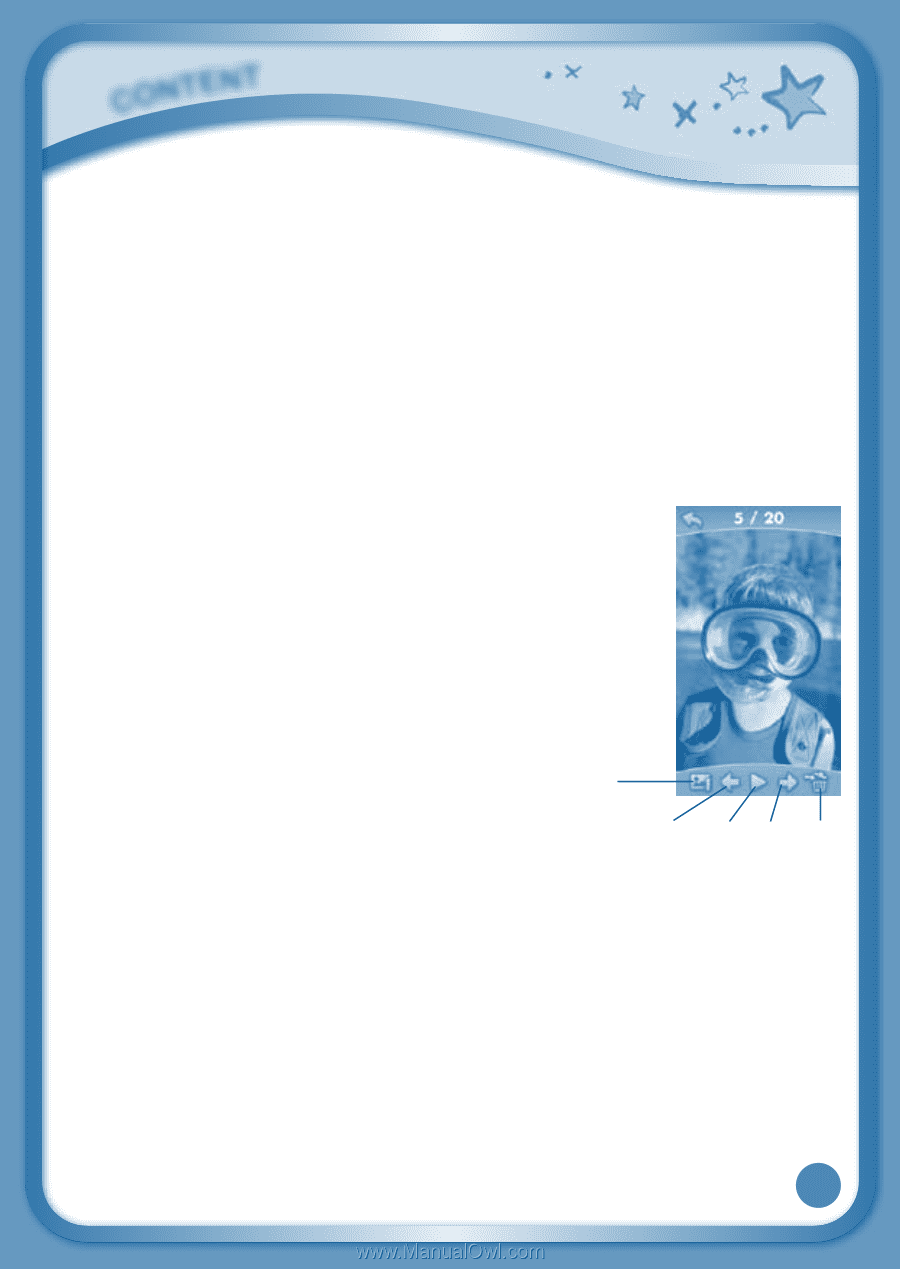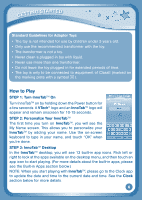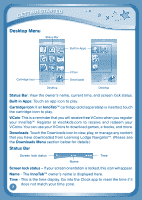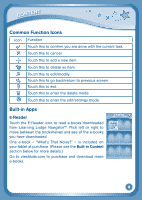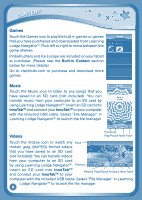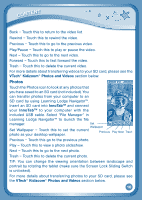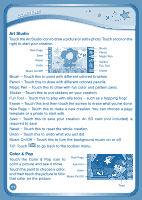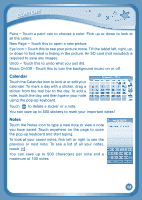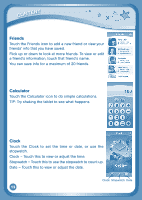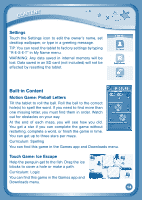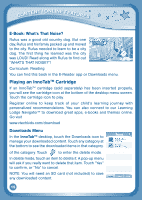Vtech InnoTab Interactive Learning App Tablet User Manual - Page 13
Photos
 |
View all Vtech InnoTab Interactive Learning App Tablet manuals
Add to My Manuals
Save this manual to your list of manuals |
Page 13 highlights
content Back - Touch this to return to the video list. Rewind - Touch this to rewind the video. Previous - Touch this to go to the previous video. Play/Pause - Touch this to play or pause the video. Next - Touch this to go to the next video. Forward - Touch this to fast forward the video. Trash - Touch this to delete the current video. For more details about transferring videos to your SD card, please see the VTech® Kidizoom® Photos and Videos section below. Photos Touch the Photos icon to look at any photos that you have saved to an SD card (not included). You can transfer photos from your computer to an SD card by using Learning Lodge Navigator™. Insert an SD card into InnoTabTM and connect your InnoTabTM to your computer with the included USB cable. Select "File Manager" in Learning Lodge Navigator™ to launch the file manager. Set Wallpaper Set Wallpaper - Touch this to set the current Previous Play Next Trash photo as your desktop wallpaper. Previous - Touch this go to the previous photo. Play - Touch this to view a photo slideshow. Next - Touch this to go to the next photo. Trash - Touch this to delete the current photo. TIP: You can change the viewing orientation between landscape and portrait by rotating the tablet (make sure the Screen Lock Sliding Switch is unlocked). For more details about transferring photos to your SD card, please see the VTech® Kidizoom® Photos and Videos section below. 10