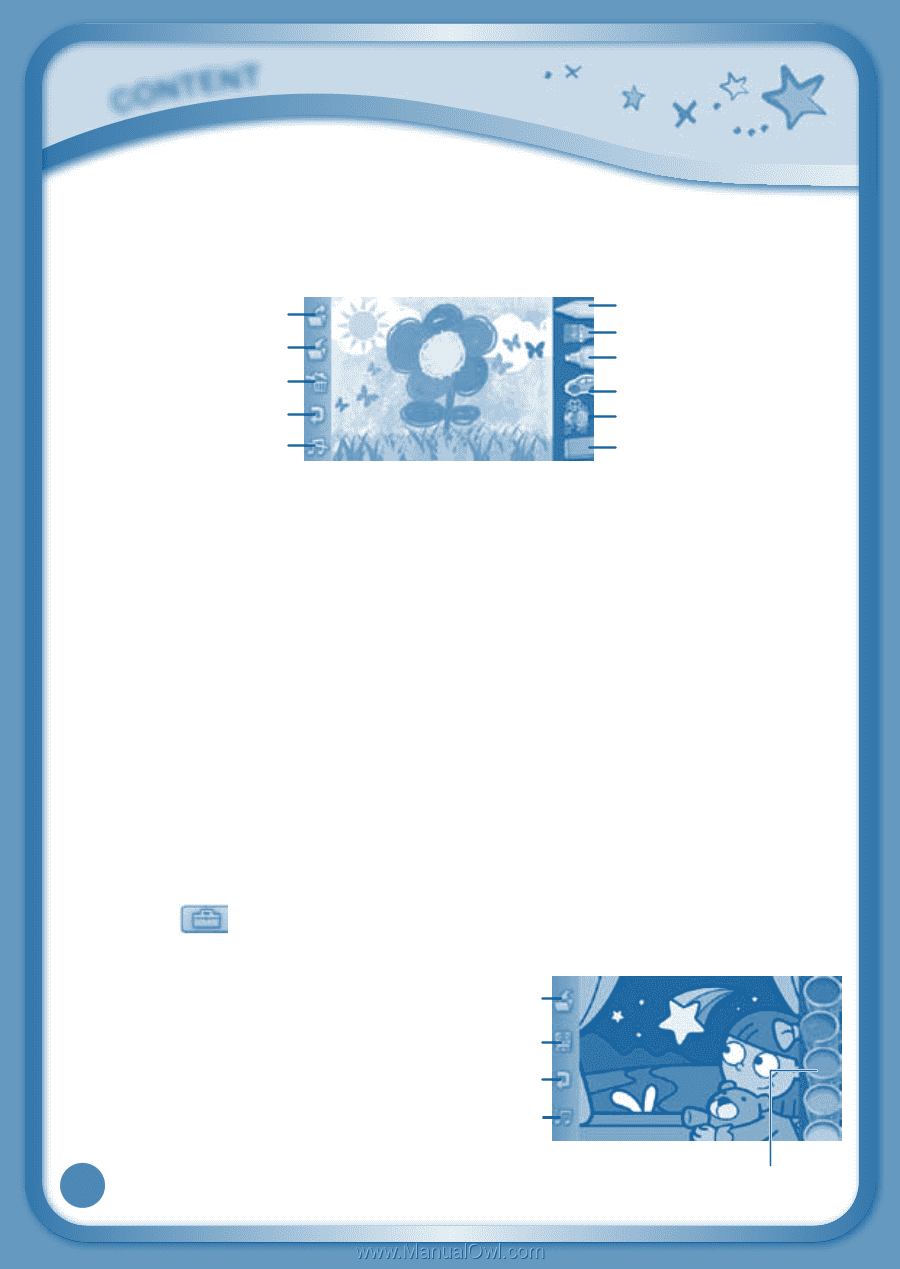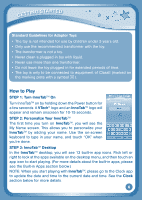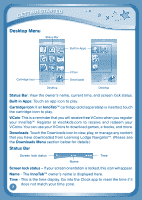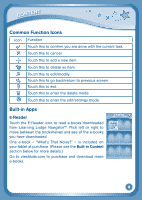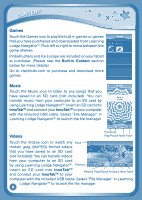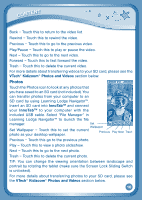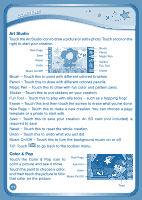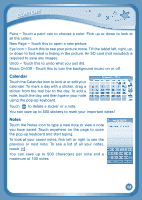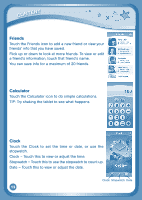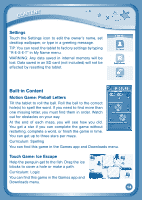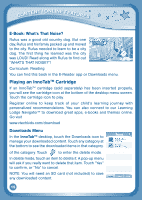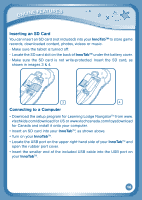Vtech InnoTab Interactive Learning App Tablet User Manual - Page 14
Art Studio, Color & Pop
 |
View all Vtech InnoTab Interactive Learning App Tablet manuals
Add to My Manuals
Save this manual to your list of manuals |
Page 14 highlights
content Art Studio Touch the Art Studio icon to draw a picture or edit a photo. Touch a tool on the right to start your creation. New Page Save Reset Undo Brush Pencil Magic Pen Sticker Fun Tool Music On/Off Eraser Brush - Touch this to paint with different colored brushes. Pencil - Touch this to draw with different colored pencils. Magic Pen - Touch this to draw with fun color and pattern pens. Sticker - Touch this to put stickers on your creation. Fun Tool - Touch this to play with silly tools - such as a hopping frog! Eraser - Touch this and then touch the screen to erase what you've done. New Page - Touch this to make a new creation. You can choose a page template or a photo to start with. Save - Touch this to save your creation. An SD card (not included) is required to save. Reset - Touch this to reset the whole creation. Undo - Touch this to undo what you just did. Music On/Off - Touch this to turn the background music on or off. TIP: Touch to go back to the toolbox menu. Color & Pop Touch the Color & Pop icon to New Page color a picture and see it move. Eye Icon Touch the paint to choose a color, Undo and then touch the picture to fill in that color on the picture. Music On/Off 11 Paint