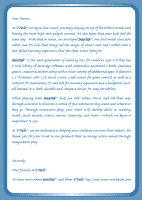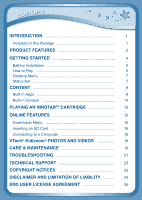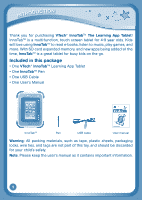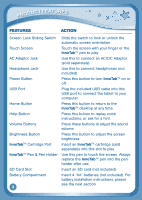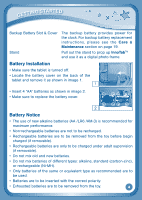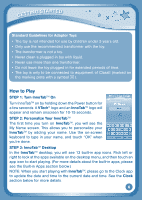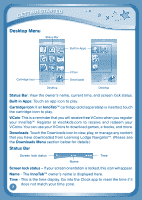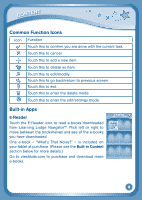Vtech InnoTab Interactive Learning App Tablet User Manual - Page 6
Features, Action
 |
View all Vtech InnoTab Interactive Learning App Tablet manuals
Add to My Manuals
Save this manual to your list of manuals |
Page 6 highlights
Product Features FEATURES ACTION Screen Lock Sliding Switch Touch Screen AC Adaptor Jack Headphone Jack Power Button USB Port Home Button Help Button Volume Buttons Brightness Button InnoTabTM Cartridge Port InnoTabTM Pen & Pen Holder SD Card Slot Battery Compartment 3 Slide the switch to lock or unlock the automatic screen orientation. Touch the screen with your finger or the InnoTabTM pen to play. Use this to connect an AC/DC Adaptor (sold separately). Use this to connect headphones (not included). Press this button to turn InnoTabTM on or off. Plug the included USB cable into this USB port to connect the tablet to your computer. Press this button to return to the InnoTabTM desktop at any time. Press this button to replay voice instructions, or ask for a hint. Press these buttons to adjust the sound volume. Press this button to adjust the screen brightness. Insert an InnoTabTM cartridge (sold separately) into this slot to play. Use this pen to touch the screen. Always replace the InnoTabTM pen into the pen holder after use. Insert an SD card (not included). Insert 4 "AA" batteries (not included). For battery installation instructions, please see the next section.