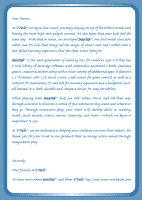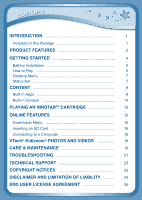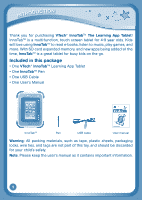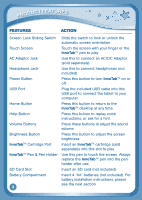Vtech InnoTab Pink Learning App Tablet User Manual
Vtech InnoTab Pink Learning App Tablet Manual
 |
View all Vtech InnoTab Pink Learning App Tablet manuals
Add to My Manuals
Save this manual to your list of manuals |
Vtech InnoTab Pink Learning App Tablet manual content summary:
- Vtech InnoTab Pink Learning App Tablet | User Manual - Page 1
User's Manual - Vtech InnoTab Pink Learning App Tablet | User Manual - Page 2
way. With that in mind, we developed InnoTab™, our first multi-function tablet just for kids that brings all the magic of Mom's and Dad's tablets into a fun-filled learning experience that fits their active lifestyles. InnoTab™ is the next generation of learning toys for children ages 4-9 that has - Vtech InnoTab Pink Learning App Tablet | User Manual - Page 3
-in Apps 8 Built-in Content 14 Playing an InnoTabTM Cartridge 15 Online Features 15 Downloads Menu 15 Inserting an SD Card 16 Connecting to a Computer 16 VTech® Kidizoom® Photos and Videos 18 CARE & MAINTENANCE 19 TROUBLESHOOTING 21 TECHNICAL SUPPORT 23 Copyright - Vtech InnoTab Pink Learning App Tablet | User Manual - Page 4
being added all the time, InnoTabTM is a great tablet for busy kids on the go. Included in this package • One VTech® InnoTabTM Learning App Tablet • One InnoTabTM Pen • One USB Cable • One User's Manual InnoTabTM Pen USB cable User manual Warning: All packing materials, such as tape, plastic - Vtech InnoTab Pink Learning App Tablet | User Manual - Page 5
Product Features Screen Lock Sliding Switch Touch Screen InnoTab™ Cartridge Port InnoTab™ Pen and Pen Holder Stand AC Adaptor Jack Headphone Jack Power Button USB Port Home Button Help Button Volume Buttons Brightness Button Battery Cover SD - Vtech InnoTab Pink Learning App Tablet | User Manual - Page 6
on or off. Plug the included USB cable into this USB port to connect the tablet to your computer. Press this button to return to the InnoTabTM desktop at any time. Press this button to replay voice instructions, or ask for a hint. Press these buttons to adjust the sound volume. Press this button - Vtech InnoTab Pink Learning App Tablet | User Manual - Page 7
provides power for the clock. For backup battery replacement instructions, please see the Care & Maintenance section on page digital photo frame. Battery Installation • Make sure the tablet is turned off. • Locate the battery cover on the back of the tablet and remove it as shown in image 1. 1 - Vtech InnoTab Pink Learning App Tablet | User Manual - Page 8
400mA or 9V 300mA AC/DC adaptor. We recommend the use of a VTech® 7.5V 400mA / 9V 300mA AC/DC adaptor. Using a VTech adaptor (AC/DC 7.5V 400mA or 9V 300mA) that complies with UL697 or cUL697 is recommended. • Make sure the tablet is turned off. • Plug the adaptor into the AC Adaptor Jack - Vtech InnoTab Pink Learning App Tablet | User Manual - Page 9
down the Power button for a few seconds. A VTech® logo and an InnoTabTM logo will appear and remain app icons. Flick left or right to look at the apps available on the desktop menu, and then touch an app icon to start playing. (For more details about the built-in apps, please see the Built-in Apps - Vtech InnoTab Pink Learning App Tablet | User Manual - Page 10
status. Built-in Apps: Touch an app icon to play. InnoTab™. Register at vtechkids.com to receive and redeem your V.Coins. You can use your V.Coins to download games, e-books, and more. Downloads: Touch the Downloads icon to view, play, or manage any content that you have downloaded from Learning - Vtech InnoTab Pink Learning App Tablet | User Manual - Page 11
mode. Built-in Apps E-Reader Touch the E-Reader icon to read e-books downloaded from Learning Lodge Navigator™. Flick left or right to move between the bookshelves and see all the e-books you have downloaded. One e-book - "What's That Noise?" - is included on your tablet - Vtech InnoTab Pink Learning App Tablet | User Manual - Page 12
from Learning Lodge Navigator™. Flick left or right to move between the game shelves. Pinball Letters and Ice Escape are included on your tablet at (not included). You can transfer videos from your computer to an SD card by using Learning Lodge Navigator™. Previous Insert an SD card into - Vtech InnoTab Pink Learning App Tablet | User Manual - Page 13
VTech® Kidizoom® Photos and Videos section below. Photos Touch the Photos icon to look at any photos that you have saved to an SD card (not included). You can transfer photos from your computer to an SD card by using Learning and portrait by rotating the tablet (make sure the Screen Lock Sliding - Vtech InnoTab Pink Learning App Tablet | User Manual - Page 14
content Art Studio Touch the Art Studio icon to draw a picture or edit a photo. Touch a tool on the right to start your creation. New Page Save Reset Undo Brush Pencil Magic Pen Sticker Fun Tool Music On/Off Eraser Brush - Touch this to paint with different colored brushes. Pencil - Touch - Vtech InnoTab Pink Learning App Tablet | User Manual - Page 15
to look at all the colors. New Page - Touch this to open a new picture. Eye Icon - Touch this to see your picture move. Tilt the tablet left, right, up, or down to find what is hiding in the picture. An SD card (not included) is required to save any images. Undo - Vtech InnoTab Pink Learning App Tablet | User Manual - Page 16
that friend's name. You can save info for a maximum of 20 friends. Calculator Touch the Calculator icon to do simple calculations. TIP: Try shaking the tablet to see what happens. Clock Touch the Clock to set the time or date, or use the stopwatch. Clock - Touch this to view or adjust - Vtech InnoTab Pink Learning App Tablet | User Manual - Page 17
wallpaper, or type in a greeting message. TIP: You can reset the tablet to factory settings by typing "R-E-S-E-T" in My Name menu. Warning: Any data stars per maze. Curriculum: Spelling You can find this game in the Games app and Downloads menu. Touch Game: Ice Escape Help the penguin get to the - Vtech InnoTab Pink Learning App Tablet | User Manual - Page 18
. Touch the cartridge icon to play. Register online to keep track of your child's learning journey with personalized recommendations. You can also connect to our Learning Lodge Navigator™ to download great apps, e-books and themes online. Go visit www.vtechkids.com/download Downloads Menu In the - Vtech InnoTab Pink Learning App Tablet | User Manual - Page 19
game records, downloaded content, photos, videos or music. - Make sure the tablet is turned off. - Locate the SD card slot on the back of InnoTabTM in images 3 & 4. 3 4 Connecting to a Computer • Download the setup program for Learning Lodge NavigatorTM from www. vtechkids.com/download for US or - Vtech InnoTab Pink Learning App Tablet | User Manual - Page 20
with the USB cable, your InnoTabTM screen will show a Connected to Computer screen (image 7). For help using the Download Center refer to the Help section of the Learning Lodge NavigatorTM. Use your free V.Coins to download free games, e-books, or apps from Learning Lodge NavigatorTM. Enjoy! 7 17 - Vtech InnoTab Pink Learning App Tablet | User Manual - Page 21
/videos directly into the InnoTabTM. Or you may transfer photos/videos from your computer to your InnoTab using Learning Lodge NavigatorTM. See the Photos section above for more details. InnoTabTM supports MJPEG formatted video playback. Other video formats can be converted to work with InnoTabTM - Vtech InnoTab Pink Learning App Tablet | User Manual - Page 22
video files, movies, programs and other content for which VTech® accepts no responsibility or liability. Users should take responsibility InnoTabTM or the computer while files are downloading. After you have finished, turn off the tablet to save power. When not connected to a computer, please close - Vtech InnoTab Pink Learning App Tablet | User Manual - Page 23
damp cloth. Never use solvents or abrasives. Backup battery replacement • Make sure the tablet is turned off. • Locate the battery cover on the back of the tablet Locate the backup battery cover on the back of the tablet, then open it with a screwdriver as show in image 8. • Insert 1 "3V CR2025 - Vtech InnoTab Pink Learning App Tablet | User Manual - Page 24
colors or patterns, especially on television. While the InnoTabTM Learning App Tablet does not contribute to any additional risks, we do recommend take a 15-minute break for every hour of play. Troubleshooting Problem Possible Reason Solution Screen displays Volume is turned down. Adjust - Vtech InnoTab Pink Learning App Tablet | User Manual - Page 25
troubleshooting No screen display after pressing Power button Battery power low USB cable to InnoTabTM and the computer. Connect the InnoTabTM directly to the computer, without using a hub. Replace backup battery (for backup battery replacement instructions, please see the Care & Maintenance - Vtech InnoTab Pink Learning App Tablet | User Manual - Page 26
file, and reset the tablet as described above. Then reconnect the USB cable and restart the download process. Technical Support • If you have a problem that cannot be solved by using this manual, we encourage you to visit us online or contact our Consumer Services Department with any problems and/or - Vtech InnoTab Pink Learning App Tablet | User Manual - Page 27
Creating and developing InnoTabTM Touch Learning System products is accompanied by a responsibility that we at VTech® take very seriously. Services Department at 1-800-521-2010 in the U.S. or 1-877-352-8697 in Canada, with any problems and/or suggestions that you might have. A service - Vtech InnoTab Pink Learning App Tablet | User Manual - Page 28
installation. This equipment generates, uses and can radiate radio frequency energy and, if not installed and used in accordance with the instructions, may cause harmful interference to radio communications. However, there is no guarantee that interference will not occur in a particular installation - Vtech InnoTab Pink Learning App Tablet | User Manual - Page 29
THE SOFTWARE TO VTECH OR DELETE IT. IF YOU ARE UNDER THE AGE OF 18 OR ARE OTHERWISE CONSIDERED A MINOR IN YOUR JURISDICTION, YOU SHOULD REVIEW THESE TERMS AND AND RELATED SERVICES. 1. OWNERSHIP. The Software and Documentation (including all content contained within the Product) are owned by VTECH, or - Vtech InnoTab Pink Learning App Tablet | User Manual - Page 30
. Except to the extent otherwise expressly and unambiguously authorized by VTECH or to the extent such restrictions are explicitly prohibited by applicable law, you shall NOT reverse engineer, decompile, disassemble, translate or attempt to learn the source code of the Software (ii) copy, modify - Vtech InnoTab Pink Learning App Tablet | User Manual - Page 31
OTHER INDIRECT, INCIDENTAL, SPECIAL, OR CONSEQUENTIAL DAMAGES ARISING OUT OF YOUR USE OR INABILITY TO USE THE SOFTWARE DOWNLOAD OR DOCUMENTATION, EVEN IF VTECH HAS BEEN ADVISED OF THE POSSIBILITY OF SUCH DAMAGES, AND NOTWITHSTANDING THE FAILURE OF ESSENTIAL PURPOSE OF ANY REMEDY. YOU AGREE THAT IN - Vtech InnoTab Pink Learning App Tablet | User Manual - Page 32
2011 © VTech Printed in China 91-002616-004-000

User’s Manual
User’s Manual