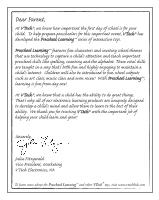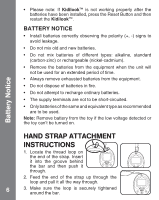Vtech KidiJamz Studio User Manual
Vtech KidiJamz Studio Manual
 |
View all Vtech KidiJamz Studio manuals
Add to My Manuals
Save this manual to your list of manuals |
Vtech KidiJamz Studio manual content summary:
- Vtech KidiJamz Studio | User Manual - Page 1
KIDILOOK TM 2008 91-002348-000 - Vtech KidiJamz Studio | User Manual - Page 2
- Vtech KidiJamz Studio | User Manual - Page 3
INTRODUCTION Thank you for purchasing the VTech® Kidilook™! Kidilook™ is a digital photo frame that allows kids to view and share their favorite pictures. With Kidilook™, you can store and view up to 100 photos, create your own picture stories with a digital flash card feature, and even switch - Vtech KidiJamz Studio | User Manual - Page 4
USB Jack with cover door Power Button Press this button to turn the Kidilook™ ON or OFF. Left /Right arrow Button Press direction buttons to view previous/next photo. Photo Album Button Press this button to view the photos. Photo Story Button Press this button to view your stories created on the - Vtech KidiJamz Studio | User Manual - Page 5
INCLUDED IN THIS PACKAGE • 1 VTech® Kidilook™ • 1 PC installation CD-ROM • 1 USB cable • 1 User's Manual • 1 wrist strap WARNING: All packing color LCD Memory: Stores around 100 photos in the Kidilook™. Photo Format Supported: JPEG, BMP Hardware Supported: USB Connection to PC GETTING STARTED - Vtech KidiJamz Studio | User Manual - Page 6
have been installed, press the Reset Button and then restart the Kidilook™. BATTERY NOTICE • Install batteries correctly observing the polarity (+, -) or the toy can't be turned on. Battery Notice HAND STRAP ATTACHMENT INSTRUCTIONS 1. Locate the thread loop on the end of the strap. Insert it - Vtech KidiJamz Studio | User Manual - Page 7
and downloaded from the PC application Kidilook™ Photo Manager) • Press the Clock Button to show the time. • To change settings on the Kidilook™, press and hold the Left arrow and Right arrow buttons at the same time for 2 seconds to enter the setup mode. For detailed setup instructions, please - Vtech KidiJamz Studio | User Manual - Page 8
™ to a PC with the USB cable, and then you can start downloading photos and creating photo stories with the included PC software, the Kidilook™ Photo Manager. 1. Locate the USB port on the back of your Kidilook™ and slide the door open. 2. Insert the USB cable (smaller end) into the USB port on - Vtech KidiJamz Studio | User Manual - Page 9
delay time is set to 0 sec, it will be in a manual mode and will not automatically move to the next photo. User has to press the Left or Right button to show the previous or next photo. Shuffle Photos Hold the Shuffle button and shake the Kidilook™ for 1-2 seconds to change from a sequence mode to - Vtech KidiJamz Studio | User Manual - Page 10
to view the previous or next frame of a story. Hold the Shuffle button and shake it at the same time in order to see a fun photo shaking effect. Note: Please refer to the PC application's help on how to create Photo Stories and download them to the Kidilook™. 3. Clock Press the Clock button to - Vtech KidiJamz Studio | User Manual - Page 11
a special set of letter pictures on your CD-ROM. These pictures will be installed in a folder titled "ABC Food Fun" on your PC. Download them onto your Kidilook™ to help your children learn their ABC's and some fun food vocabulary too! CARE & MAINTENANCE 1. Keep the unit clean by wiping it with - Vtech KidiJamz Studio | User Manual - Page 12
entire set of new batteries. TECHNICAL SUPPORT If you have a problem that cannot be solved by using this manual, we encourage you to visit us online or contact our Customer Services Department with any problems and/or suggestions that you might have. A support representative will be happy to assist - Vtech KidiJamz Studio | User Manual - Page 13
third parties that may arise through the use of this product. VTech® Electronics North America, L.L.C. and its suppliers assume no responsibility Services Department at 1-800-521-2010 in the U.S., or 1-877-352-8697 in Canada with any problems and/or suggestions that you might have. A service - Vtech KidiJamz Studio | User Manual - Page 14
, if not installed and used in accordance with the instructions, may cause harmful interference to radio communications. However, there RECEIVED, INCLUDING INTERFERENCE THAT MAY CAUSE UNDESIRED OPERATION. THIS CLASS B DIGITAL APPARATUS COMPLIES WITH CANADIAN ICES-003. CET APPAREIL NUMÉRIQUE DE LA

2008
91-002348-000
KIDILOOK
TM